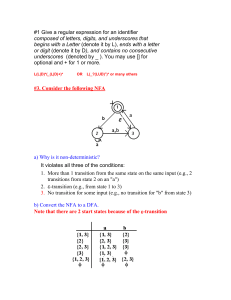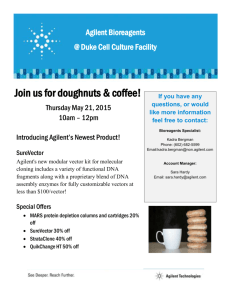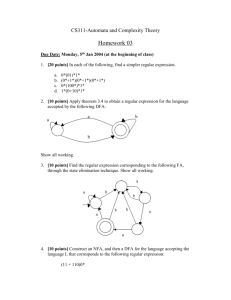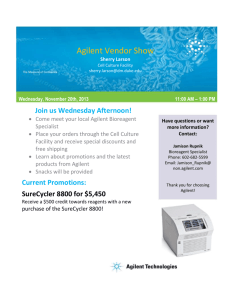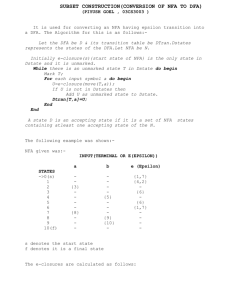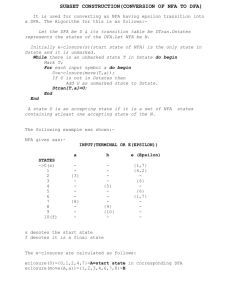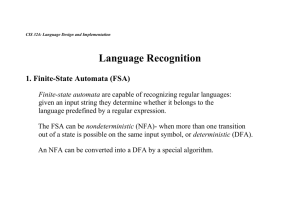The Agilent NFA Microsoft© Excel Data Acquisition Programming
advertisement
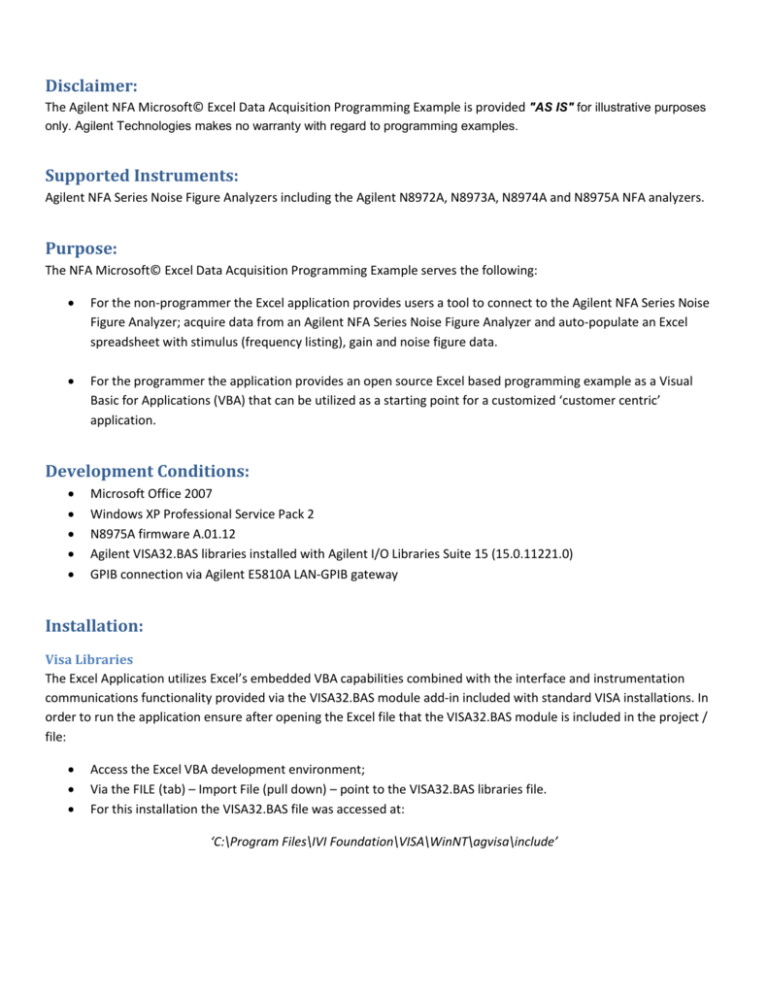
Disclaimer: The Agilent NFA Microsoft© Excel Data Acquisition Programming Example is provided "AS IS" for illustrative purposes only. Agilent Technologies makes no warranty with regard to programming examples. Supported Instruments: Agilent NFA Series Noise Figure Analyzers including the Agilent N8972A, N8973A, N8974A and N8975A NFA analyzers. Purpose: The NFA Microsoft© Excel Data Acquisition Programming Example serves the following: For the non-programmer the Excel application provides users a tool to connect to the Agilent NFA Series Noise Figure Analyzer; acquire data from an Agilent NFA Series Noise Figure Analyzer and auto-populate an Excel spreadsheet with stimulus (frequency listing), gain and noise figure data. For the programmer the application provides an open source Excel based programming example as a Visual Basic for Applications (VBA) that can be utilized as a starting point for a customized ‘customer centric’ application. Development Conditions: Microsoft Office 2007 Windows XP Professional Service Pack 2 N8975A firmware A.01.12 Agilent VISA32.BAS libraries installed with Agilent I/O Libraries Suite 15 (15.0.11221.0) GPIB connection via Agilent E5810A LAN-GPIB gateway Installation: Visa Libraries The Excel Application utilizes Excel’s embedded VBA capabilities combined with the interface and instrumentation communications functionality provided via the VISA32.BAS module add-in included with standard VISA installations. In order to run the application ensure after opening the Excel file that the VISA32.BAS module is included in the project / file: Access the Excel VBA development environment; Via the FILE (tab) – Import File (pull down) – point to the VISA32.BAS libraries file. For this installation the VISA32.BAS file was accessed at: ‘C:\Program Files\IVI Foundation\VISA\WinNT\agvisa\include’ The application was developed using Agilent Technologies, Inc. VISA32.BAS libraries. Other vendors VISA32.BAS libraries may operate as well. Alternate vendors VISA32.BAS libraries were not tested therefore modifications to the source code due to differences in VISA library implementations may be necessary. NFA Connection Agilent Technologies, Inc NFA Series Noise Figure Analyzers utilize a GPIB connection for control via an appropriately equipped computer. This application was developed via an Agilent E5810A LAN – GPIB gateway. Agilent Technologies, Inc. offers a wide variety of PC based GPIB interfaces such as the 82357B USB –GPIB, the 82350B PCI – GPIB, etc. For a complete summary of interfaces visit the Agilent Technologies, Inc. GPIB, LAN, USB Products for PC-Instrument Connections page. Since the application and connection to the NFA relies upon the VISA Address these other Agilent GPIB interfaces will integrate seamlessly with the NFA Excel application as suitable GPIB interfaces. The default NFA GPIB address is 8. The NFA is equipped with two GPIB interface connection points (on the rear panel) labeled “MAIN GPIB” and “LO GPIB”. NFA control via the GPIB is achieved via connection to the “MAIN GPIB” connector. In order for the application to communicate with the NFA confirm and enter the correct VISA address in the appropriate field as noted within the Excel application. The VISA address is set and configured via the installation of the specific vendors I/O Libraries. The following view represents an Agilent I/O Libraries installation and the resultant Agilent Connection Expert (ACE) configuration with indications for this specific configuration and NFA connection. Operation Once the VISA address has been set select the adjacent connection button. Upon successful connection a label will appear indicating the results of the identification query (“*IDN?”). Errors will occur due to an incorrectly set VISA address or lack of connection to an NFA analyzer. There is no ‘simulation’ mode for this application thus an Agilent NFA is required for proper operation. If errors persist check and confirm instrument connections and VISA address settings. Upon confirmation of instrument connection data is acquired via the ‘Acquire Data! (Click)’ button . Press this button to acquire linearly swept gain and noise figure data as provided and detected by the NFA. The current Excel application release supports NFA Freq Mode of type Sweep (i.e. a linear swept response). The NFA Freq Mode FIXED and Freq Mode LIST are not supported. After selecting the ‘Acquire Data! (Click)’ button the NFA temporarily exits the internal free-run trigger mode and is configured for a single trigger mode. Data population of the spreadsheet is paused until a fully synchronized single trigger completes. During the single trigger time the following user indication is provided. Upon completion of the single sweep the FREQUENCY (Hz), GAIN (dB) and NFigure (dB) columns are updated within the Excel spreadsheet and the trigger mode is returned to internal, continuous and free run on the NFA. Limitations The current Excel application release supports NFA Freq Mode of type Sweep (i.e. a linear swept response) only. NFA Freq Mode(s) - List and Fixed are not supported. On error(s) minimal prompts and indications are provided to advise the user of the occurrence of an error. On error indication use ‘Ctrl-Break’ to End or Debug application. Some errors may be fatal resulting in improper or no operation. For these events exit Excel and re-open the NFA Excel application. Developed with Agilent VISA32.BAS VBA Add-in module. Other vendors VISA32.BAS VISA add-ins may or may not operate properly. Release 1.0 - 17 December 2008 by TS.