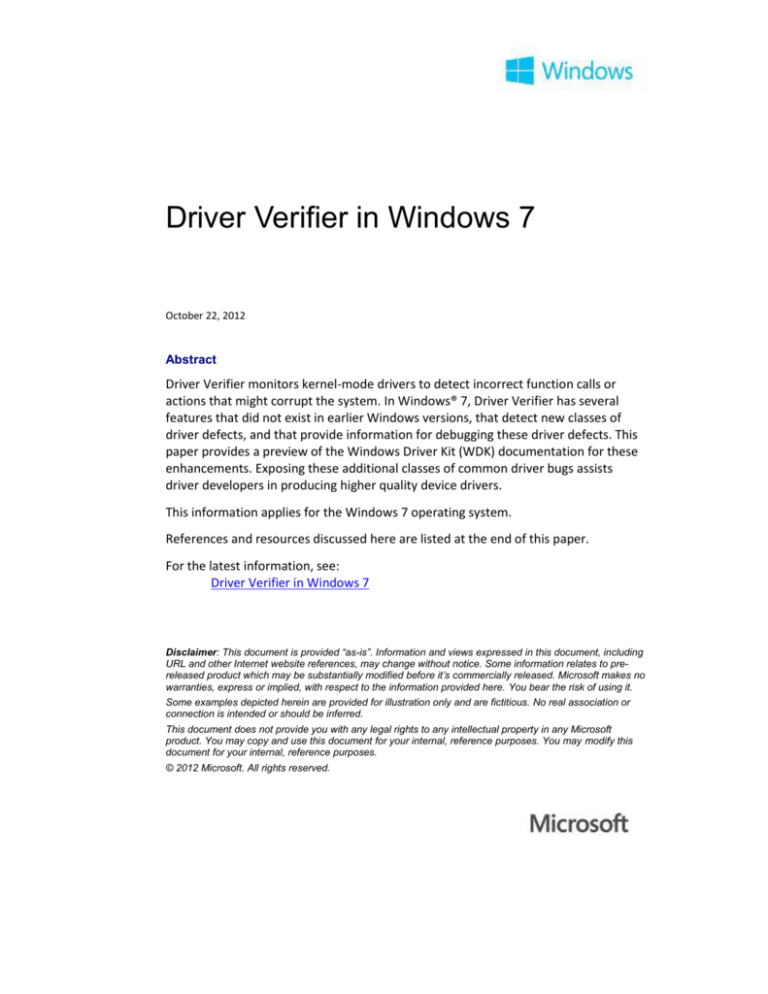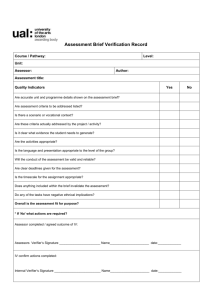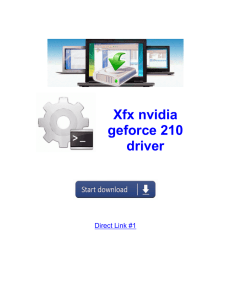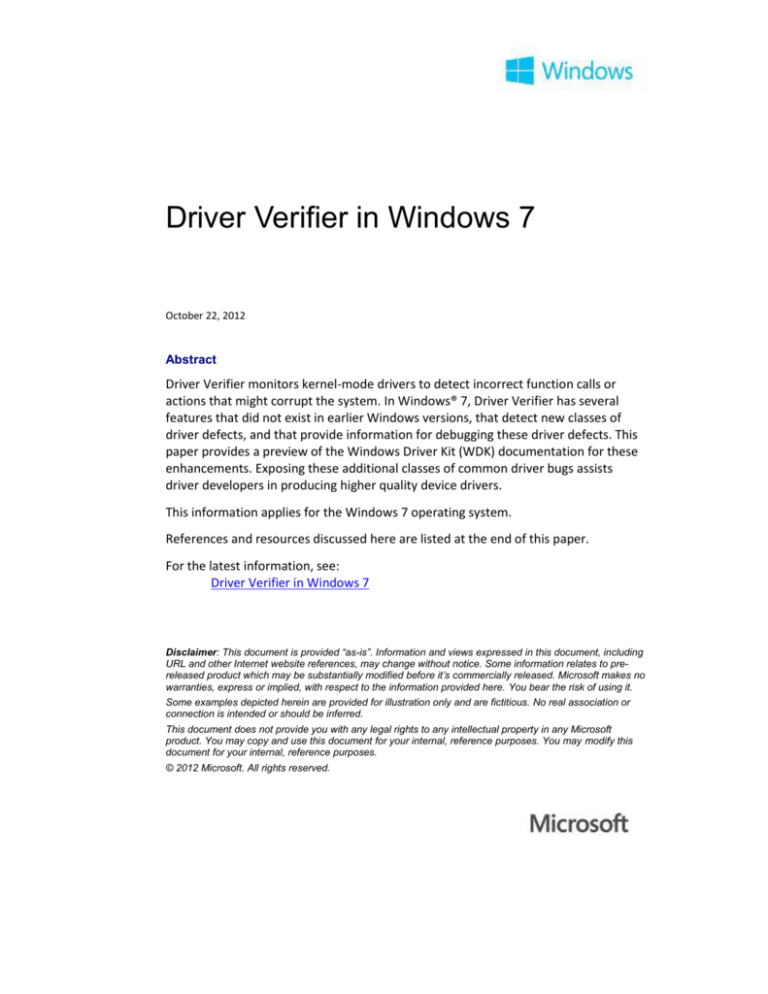
Driver Verifier in Windows 7
October 22, 2012
Abstract
Driver Verifier monitors kernel-mode drivers to detect incorrect function calls or
actions that might corrupt the system. In Windows® 7, Driver Verifier has several
features that did not exist in earlier Windows versions, that detect new classes of
driver defects, and that provide information for debugging these driver defects. This
paper provides a preview of the Windows Driver Kit (WDK) documentation for these
enhancements. Exposing these additional classes of common driver bugs assists
driver developers in producing higher quality device drivers.
This information applies for the Windows 7 operating system.
References and resources discussed here are listed at the end of this paper.
For the latest information, see:
Driver Verifier in Windows 7
Disclaimer: This document is provided “as-is”. Information and views expressed in this document, including
URL and other Internet website references, may change without notice. Some information relates to prereleased product which may be substantially modified before it’s commercially released. Microsoft makes no
warranties, express or implied, with respect to the information provided here. You bear the risk of using it.
Some examples depicted herein are provided for illustration only and are fictitious. No real association or
connection is intended or should be inferred.
This document does not provide you with any legal rights to any intellectual property in any Microsoft
product. You may copy and use this document for your internal, reference purposes. You may modify this
document for your internal, reference purposes.
© 2012 Microsoft. All rights reserved.
Driver Verifier in Windows 7 - 2
Document History
Date
October 22, 2012
September 21, 2010
November 5, 2008
Change
Updated Incorrect Kernel Handle References and links in Resources
Corrected syntax in volatile parameter from /driver to /adddriver
First publication
Contents
Introduction ................................................................................................................... 3
Incorrect References to User Handles from Kernel Drivers ........................................... 3
I/O Verification Improvements ...................................................................................... 5
Special Pool, Pool Tracking, and Low Resources Simulation Improvements ................. 6
Incorrect Usage of Synchronization Mechanisms .......................................................... 9
UserMode Wait for Synchronization Objects Allocated on the Kernel Stack ............ 9
Synchronization Object Allocation from NonPagedPoolSession Memory .............. 10
KeEnterCriticalRegion or KeLeaveCriticalRegion Calls at DISPATCH_LEVEL or Above10
Incorrect Usage of InStackQueuedSpinlock APIs ..................................................... 11
Incorrect Object References ........................................................................................ 12
Object Reference Counter Changes from 0 to 1 ...................................................... 12
Incorrect Kernel Handle References ........................................................................ 12
Pool Quota Charges from DPC Routine ........................................................................ 13
System Shutdown Blocks or Delays.............................................................................. 14
Improved Force Pending I/O Requests ........................................................................ 14
Additional Debugging Information............................................................................... 16
Resources ..................................................................................................................... 17
October 22, 2012
© 2012 Microsoft. All rights reserved.
Driver Verifier in Windows 7 - 3
Introduction
Driver Verifier monitors kernel-mode drivers to detect incorrect function calls or
actions that might corrupt the system. It can subject the drivers to many different
stresses and tests to find incorrect behavior.
We strongly encourage hardware manufacturers to test their drivers by using Driver
Verifier to ensure that drivers are not making incorrect function calls or causing
system corruption. Driver Verifier is included in Windows® 2000 and all later versions
of Windows. Driver Verifier works on both free and checked builds of Windows.
For Windows 7, Driver Verifier has several new tests and features that allow it to
expose more classes of typical driver bugs. Also, Driver Verifier provides more
information that is useful for debugging these driver defects. This paper provides a
preview of Windows Driver Kit (WDK) documentation for the Driver Verifier
enhancements in Windows 7.
Debugging Tools for Windows are typically used to investigate issues that Driver
Verifier exposes, as mentioned in this preview. For availability of Windows 7 and
Debugging Tools for Windows, see “Resources” at the end of this paper.
Incorrect References to User Handles from Kernel Drivers
Each Windows process has a handle table. One can view the handle table as an array
of handle entries. Each valid handle value refers to a valid entry in this array.
We define a kernel handle as a handle that is valid for the System process’s handle
table. The System process is the process in which threads that were created by
PsCreateSystemThread and system worker threads run. The System process’s
identifier is 4. The user can display information about it in the kernel debugger by
using the !process 4 command.
We define a user handle as a handle that is valid in any process except the System
process.
When a system thread creates a handle—for example by calling ZwCreateFile—the
resulting handle is a kernel handle. A kernel driver can also create kernel handles
while it is running in the context of any other process by calling one of the Windows
kernel APIs—such as ZwOpenEvent—and specifying OBJ_KERNEL_HANDLE as one of
the OBJECT_ATTRIBUTES for that API call.
Generally, user handles are created by an application. For example, calling
CreateEvent can create an event handle, and calling CreateProcess can create two
handles: one for a process and another for a thread object. However, when a kernel
driver creates a handle while it is running in the context of an application and without
specifying the OBJ_KERNEL_HANDLE attribute, the result is also a user handle. The
driver must be very careful when it uses such handles because the application can:
Use the handle to reference the corresponding object.
Close the handle while the driver still needs it.
Replace the handle with a new handle that points to a different object.
October 22, 2012
© 2012 Microsoft. All rights reserved.
Driver Verifier in Windows 7 - 4
Kernel drivers can reference handles with an AccessMode that is either UserMode or
KernelMode. Examples of KernelMode references include the following:
Calling ObReferenceObjectByHandle with the AccessMode parameter set to
KernelMode.
Calling a ZwXxx function, passing the handle as a parameter, for example, calling
ZwSetEvent.
KernelMode references must be used carefully because they have the following
properties:
The DesiredAccess parameter is ignored. This property means that the handle
reference succeeds regardless of the security access that was granted to the
current process when the handle was created. For example, a KernelMode
reference for a write to a read-only file handle succeeds.
KernelMode references are allowed to reference kernel handle values, regardless
of the current process context.
In Windows 7, Driver Verifier detects attempts to reference user handle values from
function calls with AccessMode set to KernelMode. This test exposes typical driver
defects, such as:
Creating a handle but forgetting to specify the OBJ_KERNEL_HANDLE attribute.
This action can be dangerous because the application can use that handle, close
it, or replace it with another handle that has the same value but points to a
different object.
Receiving a handle from an application and referencing it blindly as KernelMode.
This action is incorrect because the reference succeeds regardless of the access
that was granted to the application when the handle was created. Also, the
application could be sending a kernel handle value to the driver, and the
KernelMode reference on behalf of the application succeeds. Applications should
never be allowed to use kernel handles.
However, Driver Verifier ignores KernelMode references to user handles if these
references occur in the context of a process that runs under the local system account.
Because these processes hold powerful privileges, they are less likely to pose a
security risk.
Driver Verifier Security Checks must be enabled to expose these driver defects. You
can activate the Security Checks option for one or more drivers by using Driver
Verifier manager or the Verifier.exe command line. At the command line, the Security
Checks option is represented by bit 8 (0x100).
To activate the Security Checks option at the command line
Use a flag value of 0x100 or add 0x100 to the flag value, as shown in the following
example:
verifier /flags 0x100 /driver MyDriver.sys
The option is active after the next boot.
October 22, 2012
© 2012 Microsoft. All rights reserved.
Driver Verifier in Windows 7 - 5
You can also activate and deactivate Security Checks without rebooting the computer
by adding the /volatile parameter to the command, as shown in the following
example:
verifier /volatile /flags 0x100 /adddriver MyDriver.sys
This setting is effective immediately but is lost when you shut down or reboot the
computer.
The Security Checks option is also included in the /standard settings, as shown in the
following example:
verifier /standard /driver MyDriver.sys
To activate Security Checks by using Driver Verifier manager
1. Select Create custom settings (for code developers), and then click Next.
2. Select Select individual settings from a full list.
3. Select Security Checks.
I/O Verification Improvements
The Enhanced I/O Verification option of Driver Verifier is no longer available in
Windows 7. Most of the checks that were previously performed when Enhanced I/O
Verification was enabled are now performed when the “regular” I/O Verification is
enabled.
In Windows versions earlier than Windows 7, Driver Verifier standard settings did not
include the Enhanced I/O Verification option. However, the “regular” I/O Verification
is included in standard settings. This means that in Windows 7 users who enable
standard settings during their testing but do not enable Enhanced I/O Verification can
expose many additional classes of driver bugs. For more information about these
additional classes of bugs, see the “Enhanced I/O Verification” topic on MSDN®.
In Windows 7, Driver Verifier I/O Verification can detect another common driver
bug—reinitializing remove locks. Remove locks data structures should be allocated
inside device extensions. This ensures that the I/O manager frees the memory that
holds the IO_REMOVE_LOCK structure only when the device object is deleted. If the
driver performs the following three steps, it is possible that after step 2 an
application or driver still holds a reference to Device1:
1. Allocates the IO_REMOVE_LOCK structure that corresponds to Device1 but
outside Device1’s extension.
2. Calls IoReleaseRemoveLockAndWait when Device1 is being removed.
3. Calls IoInitializeRemoveLock for the same lock to reuse it as a remove lock for
Device2.
It is possible that after step 2 an application or driver still holds a reference to
Device1. The application or driver can still send requests to Device1, even though this
device was removed. Therefore, it is not safe to reuse the same memory as a new
remove lock until I/O manager deletes Device1. Reinitializing the same lock while
another thread is trying to acquire it can result in the corruption of the lock, with
unpredictable results for the driver and the entire system.
October 22, 2012
© 2012 Microsoft. All rights reserved.
Driver Verifier in Windows 7 - 6
You can activate the I/O Verification option for one or more drivers by using Driver
Verifier manager or the Verifier.exe command line. At the command line the I/O
Verification option is represented by Bit 4 (0x10).
To activate I/O Verification at the command line
Use a flag value of 0x10 or add 0x10 to the flag value, as shown in the following
example:
verifier /flags 0x10 /driver MyDriver.sys
The option is active after the next boot.
You can also activate and deactivate I/O Verification without rebooting the computer
by adding the /volatile parameter to the command, as shown in the following
example:
verifier /volatile /flags 0x10 /adddriver MyDriver.sys
This setting is effective immediately but is lost when you shut down or reboot the
computer.
The I/O Verification option is also included in the /standard settings, as shown in the
following example:
verifier /standard /driver MyDriver.sys
To activate I/O Verification by using Driver Verifier manager
1. Select Create custom settings (for code developers), and then click Next.
2. Select Select individual settings from a full list.
3. Select I/O verification.
To use the I/O Verification option in the standard settings of Driver Verifier manager,
click Create Standard Settings.
Special Pool, Pool Tracking, and Low Resources Simulation
Improvements
Special Pool is a Driver Verifier option that can expose typical memory corruptions,
such as using memory after free or allocating n bytes and then using more than n
bytes.
Pool Tracking monitors the memory allocations that are made by the driver. When
the driver is unloaded, Driver Verifier ensures that all allocations that the driver made
were freed. Nonfreed memory allocations (also known as memory leaks) are a
common cause of lowered operating system performance. Memory leaks can
fragment the system pools and eventually cause system crashes.
When the Low Resources Simulation option is active, Driver Verifier fails random
instances of the driver's memory allocations, as might occur if the driver is running on
a computer that has insufficient memory. This action tests the driver's ability to
respond correctly to low-memory and other low-resource conditions.
Special Pool, Pool Tracking, and Low Resources Simulation options are effective
mechanisms for exposing driver defects that are related to memory blocks that are
October 22, 2012
© 2012 Microsoft. All rights reserved.
Driver Verifier in Windows 7 - 7
allocated by using common kernel APIs such as ExAllocatePoolWithTag. For
additional information about these Driver Verifier options, see “Driver Verifier
Options” on MSDN.
In Windows 7, Driver Verifier is improved to provide Special Pool, Pool Tracking, and
Low Resources Simulation functionality for memory that was allocated by using the
following kernel APIs:
IoAllocateMdl.
IoAllocateIrp and the other APIs that can allocate I/O request packet (IRP) data
structures.
RtlAnsiStringToUnicodeString and other Rtl String APIs.
IoSetCompletionRoutineEx.
You can activate the Special Pool, Pool Tracking, and Low Resources Simulation
options for one or more drivers by using Driver Verifier manager or the Verifier.exe
command line. At the command line:
The Special Pool option is represented by Bit 0 (0x1).
The Pool Tracking option is represented by Bit 3 (0x8).
The Low Resources Simulation option is represented by Bit 2 (0x4).
To activate Special Pool at the command line
Use a flag value of 0x1 or add 0x1 to the flag value, as shown in the following
example:
verifier /flags 0x1 /driver MyDriver.sys
The option is active after the next boot.
You can also activate and deactivate Special Pool without rebooting the computer by
adding the /volatile parameter to the command, as shown in the following example:
verifier /volatile /flags 0x1 /adddriver MyDriver.sys
This setting is effective immediately but is lost when you shut down or reboot the
computer.
The Special Pool option is also included in the /standard settings, as shown in the
following example:
verifier /standard /driver MyDriver.sys
To activate Special Pool by using Driver Verifier manager
1. Select Create custom settings (for code developers), and then click Next.
2. Select Select individual settings from a full list.
3. Select Special Pool.
To use the Special Pool option in the standard settings, in Driver Verifier manager,
click Create Standard Settings.
October 22, 2012
© 2012 Microsoft. All rights reserved.
Driver Verifier in Windows 7 - 8
To activate Pool Tracking at the command line
Use a flag value of 0x8 or add 0x8 to the flag value, as shown in the following
example:
verifier /flags 0x8 /driver MyDriver.sys
The option is active after the next boot.
You can also activate and deactivate Pool Tracking without rebooting by adding the
/volatile parameter to the command, as shown in the following example:
verifier /volatile /flags 0x8 /adddriver MyDriver.sys
This setting is effective immediately but is lost when you shut down or reboot the
computer.
The Pool Tracking option is also included in the /standard settings, as shown in the
following example:
verifier /standard /driver MyDriver.sys
To activate Pool Tracking by using Driver Verifier manager
1. Select Create custom settings (for code developers), and then click Next.
2. Select Select individual settings from a full list.
3. Select Pool Tracking.
To use the Pool Tracking option in the standard settings for Driver Verifier manager,
click Create Standard Settings.
To activate Low Resources Simulation at the command line
Use a flag value of 0x4 or add 0x4 to the flag value as shown in the following
example:
verifier /flags 0x4 /driver MyDriver.sys
The option is active after the next boot.
You can also activate and deactivate Pool Tracking without rebooting by adding the
/volatile parameter to the command, as shown in the following example:
verifier /volatile /flags 0x4 /adddriver MyDriver.sys
This setting is effective immediately but is lost when you shut down or reboot the
computer.
The Pool Tracking option is not included in the /standard settings.
To activate Low Resources Simulation by using Driver Verifier manager
1. Select Create custom settings (for code developers), and then click Next.
2. Select Select individual settings from a full list.
3. Select Low Resources Simulation.
October 22, 2012
© 2012 Microsoft. All rights reserved.
Driver Verifier in Windows 7 - 9
Incorrect Usage of Synchronization Mechanisms
In Windows 7, Driver Verifier can detect several additional incorrect ways to use the
multithreading synchronization mechanisms that the operating system provides.
UserMode Wait for Synchronization Objects Allocated on the Kernel
Stack
Allocating synchronization objects, such as KEVENT structures, as local variables on
the kernel stack is a common practice. While a process is loaded in memory, the
kernel stacks of its threads are never trimmed from the working set or paged out to
the disk. Allocating synchronization objects in such nonpageable memory is correct.
However, when drivers call APIs such as KeWaitForSingleObject or
KeWaitForMultipleObjects to wait for an object that is allocated on the stack, they
must specify the KernelMode value for the API’s WaitMode parameter. When all
threads of a process are waiting in UserMode mode, that process becomes eligible to
be swapped out to the disk. Therefore, if a driver specified UserMode as the
WaitMode parameter, the operating system can swap out the current process as long
as every other thread in the same process is waiting as UserMode, too. Swapping an
entire process out to the disk includes paging out its kernel stacks. Waiting on a
synchronization object that the operating system has swapped out is incorrect. At
some point a thread must come along and signal the synchronization object. Signaling
a synchronization object involves the Windows kernel manipulating the object at
IRQL = DISPATCH_LEVEL or above. Touching paged out or swapped out memory at
DISPATCH_LEVEL or above results in a system crash.
Enabling Driver Verifier Miscellaneous Checks in Windows 7 results in checking that
synchronization objects that a verified driver uses for waiting in UserMode are not
allocated on the current thread’s kernel stack. When Driver Verifier detects such an
incorrect wait, it issues a bug check code 0xC4, subcode 0x123.
You can activate the Miscellaneous Checks option for one or more drivers by using
Driver Verifier manager or the Verifier.exe command line. At the command line the
Miscellaneous Checks option is represented by bit 11 (0x800).
To activate Miscellaneous Checks at the command line
Use a flag value of 0x800, or add 0x800 to the flag value, as shown in the
following example:
verifier /flags 0x800 /driver MyDriver.sys
The option is active after the next boot.
You can also activate and deactivate Miscellaneous Checks without rebooting by
adding the /volatile parameter to the command, as shown in the following example:
verifier /volatile /flags 0x800 /adddriver MyDriver.sys
This setting is effective immediately but is lost when you shut down or reboot the
computer.
October 22, 2012
© 2012 Microsoft. All rights reserved.
Driver Verifier in Windows 7 - 10
The Miscellaneous Checks option is also included in the /standard settings, as shown
in the following example:
verifier /standard /driver MyDriver.sys
To activate Miscellaneous Checks by using Driver Verifier manager
1. Select Create custom settings (for code developers), and then click Next.
2. Select Select individual settings from a full list.
3. Select Miscellaneous Checks.
Synchronization Object Allocation from NonPagedPoolSession Memory
Synchronization objects must be nonpageable. They must also live in the global,
system-wide virtual address space.
A graphics driver can allocate session memory by calling APIs such as EngAllocMem.
Unlike the global address space, the session address space is virtualized for each
Terminal Server session. This means that the same virtual address that is used in the
context of two different sessions refers to two different objects. The Windows kernel
must be able to access synchronization objects from any Terminal Server session.
Trying to reference a session memory address from a different session has
unpredictable results, such as system crashes or silent corruption of another session’s
data.
In Windows 7, when a verified driver initializes a synchronization object by calling
APIs such as KeInitializeEvent or KeInitializeMutex, Driver Verifier checks whether
the address of the object falls inside the session virtual address space. If Driver
Verifier detects this kind of incorrect address, it issues a bug check code 0xC4,
subcode 0xDF.
These checks for synchronization objects that are allocated from session memory are
enabled regardless of the Driver Verifier options that are currently enabled. Enabling
any Driver Verifier option enables these checks.
KeEnterCriticalRegion or KeLeaveCriticalRegion Calls at
DISPATCH_LEVEL or Above
KeEnterCriticalRegion and KeLeaveCriticalRegion are APIs that can be used to
synchronize the execution of a critical sequence of driver code with the delivery of
ordinary kernel asynchronous procedure calls (APCs). The MSDN documentation for
these APIs (KeEnterCriticalRegion and KeLeaveCriticalRegion) specifies that they
cannot be called at IRQL = DISPATCH_LEVEL or above. Calling KeEnterCriticalRegion
or KeLeaveCriticalRegion at DISPATCH_LEVEL or above can result in a system hang or
memory corruption.
In Windows 7, Driver Verifier detects calls to these APIs at DISPATCH_LEVEL or above
if the Force IRQL Checking option is enabled.
You can activate the Force IRQL Checking option for one or more drivers by using
Driver Verifier manager or the Verifier.exe command line. At the command line the
Force IRQL Checking option is represented by Bit 1 (0x2).
October 22, 2012
© 2012 Microsoft. All rights reserved.
Driver Verifier in Windows 7 - 11
To activate Force IRQL Checking at the command line
Use a flag value of 0x2 or add 0x2 to the flag value, as shown in the following
example:
verifier /flags 0x2 /driver MyDriver.sys
The option is active after the next boot.
You can also activate and deactivate Force IRQL Checking without rebooting by
adding the /volatile parameter to the command, as shown in the following example:
verifier /volatile /flags 0x2 /adddriver MyDriver.sys
This setting is effective immediately but is lost when you shut down or reboot the
computer.
The Force IRQL Checking option is also included in the /standard settings, as shown in
the following example:
verifier /standard /driver MyDriver.sys
To activate Force IRQL Checking by using Driver Verifier manager
1. Select Create custom settings (for code developers), and then click Next.
2. Select Select individual settings from a full list.
3. Select Force IRQL Checking.
To use this option in the standard settings for Driver Verifier manager, click Create
Standard Settings.
Incorrect Usage of InStackQueuedSpinlock APIs
In Windows 7, Driver Verifier provides InStackQueuedSpinlock API checks that
resemble those provided to “regular” spinlocks in earlier Windows versions. These
checks include the following:
Verifying that an operation that should raise the interrupt request level (IRQL)
value, such as KeAcquireInStackQueuedSpinLock, is not actually lowering the
IRQL value.
Verifying that an operation that should lower the IRQL value, such as
KeReleaseInStackQueuedSpinLock, is not actually raising the IRQL value.
Trimming the System process’s working set if the IRQL option is enabled, when
the IRQL is being raised to DISPATCH_LEVEL or above, in an attempt to expose
possible references to pageable memory while the driver is running at elevated
IRQL.
Predicting possible deadlocks when the Deadlock Detection option is enabled.
Trying to use the same KSPIN_LOCK data structure both as a “regular” spinlock
and as a stack queued spinlock when the Deadlock Detection option is enabled.
Checking for obviously incorrect pointer values, such as a user-mode virtual
address that is used as a spinlock address.
Logging IRQL transitions in the Driver Verifier IRQL log. This log appears with the
!verifier 8 extension of the Windows Debuggers.
October 22, 2012
© 2012 Microsoft. All rights reserved.
Driver Verifier in Windows 7 - 12
Incorrect Object References
In Windows 7, Driver Verifier can detect incorrect additional classes of incorrect
object references from verified drivers.
Object Reference Counter Changes from 0 to 1
When the Windows kernel object manager creates an object, such as a File object or
a Thread object, the new object’s reference counter is set to 1. The reference counter
is incremented by calls to APIs such as ObReferenceObjectByPointer or
ObReferenceObjectByHandle. The reference counter is decremented by every
ObDereferenceObject call for the same object.
After the reference counter reaches the 0 value, the object becomes eligible to be
freed. The object manager might free it immediately, or it might free it later. Calling
ObReferenceObjectByPointer or ObReferenceObject and changing the reference
counter from 0 to 1 means incrementing the reference counter of an already freed
object. This is always incorrect because it can result in corrupting someone else’s
memory allocation.
In Windows 7, Driver Verifier detects such incorrect API calls from verifier drivers.
These checks are enabled regardless of the Driver Verifier options that are currently
enabled. Enabling any Driver Verifier option enables these checks.
Incorrect Kernel Handle References
Each Windows process has a handle table. You can view the handle table as an array
of handle entries. Each valid handle value refers to a valid entry in this array.
We define a kernel handle as a handle that is valid for the System process’s handle
table. We define a user handle as a handle that is valid for any process except the
System process.
In Windows 7, Driver Verifier detects tries to reference kernel handle values that are
incorrect. These driver defects are reported as a bug check code 0x93 if the Driver
Verifier Miscellaneous Checks option is enabled. Usually this kind of incorrect handle
reference means that the driver has closed that handle already but is trying to
continue using it. This kind of defect can result in unpredictable problems for the
system because the handle value that is being referenced might have been reused
already by another unrelated driver.
If a kernel driver has recently closed a kernel handle and later references the closed
handle, Driver Verifier forces the bug check as described previously. In this case the
output of the !htrace debugger extension provides the stack trace for the code path
that closed this handle. Use the address of the System process as a parameter for
!htrace. To find the address of the System process, use the !process 4 0 command.
You can activate the Miscellaneous Checks option for one or more drivers by using
Driver Verifier manager or the Verifier.exe command line. At the command line, the
Miscellaneous Checks option is represented by bit 11 (0x800).
October 22, 2012
© 2012 Microsoft. All rights reserved.
Driver Verifier in Windows 7 - 13
In Windows 7, Driver Verifier adds a check to ObReferenceObjectByHandle. It is now
prohibited to pass a user-space handle with KernelMode access. Driver Verifier issues
bugcheck C4, subcode F6 if such a combination is detected.
To activate Miscellaneous Checks at the command line
Use a flag value of 0x800 or add 0x800 to the flag value, as shown in the following
example:
verifier /flags 0x800 /driver MyDriver.sys
The option is active after the next boot.
You can also activate and deactivate Miscellaneous Checks without rebooting by
adding the /volatile parameter to the command, as shown in the following example:
verifier /volatile /flags 0x800 /adddriver MyDriver.sys
This setting is effective immediately but is lost when you shut down or reboot the
computer.
The Miscellaneous Checks option is also included in the /standard settings, as shown
in the following example:
verifier /standard /driver MyDriver.sys
To activate Miscellaneous Checks by using Driver Verifier manager
1. Select Create custom settings (for code developers), and then click Next.
2. Select Select individual settings from a full list.
3. Select Miscellaneous Checks.
Pool Quota Charges from DPC Routine
Kernel drivers can call ExAllocatePoolWithQuotaTag to allocate kernel pool memory
and charge the number of bytes that are allocated to the pool quota of the current
process. Drivers typically use quota for memory allocations that are directly related
to a request that comes from an application.
Deferred procedure call (DPC) routines can run in the context of any process.
Therefore, charging quota from a DPC routine charges a random process. Even worse,
when the DPC routine runs in the context of the Idle process, this condition can result
in memory corruption or system crashes.
In Windows 7, Driver Verifier detects ExAllocatePoolWithQuotaTag calls from DPC
routines if the Pool Tracking option is enabled.
To activate Pool Tracking at the command line
Use a flag value of 0x8 or add 0x8 to the flag value, as shown in the following
example:
verifier /flags 0x8 /driver MyDriver.sys
The option is active after the next boot.
October 22, 2012
© 2012 Microsoft. All rights reserved.
Driver Verifier in Windows 7 - 14
You can activate and deactivate Pool Tracking without rebooting by adding the
/volatile parameter to the command, as shown in the following example:
verifier /volatile /flags 0x8 /adddriver MyDriver.sys
This setting is effective immediately but is lost when you shut down or reboot the
computer.
The Pool Tracking option is also included in the /standard settings, as shown in the
following example:
verifier /standard /driver MyDriver.sys
To activate Pool Tracking by using Driver Verifier manager
1. Select Create custom settings (for code developers), and then click Next.
2. Select Select individual settings from a full list.
3. Select Pool Tracking.
To use the Pool Tracking option in the Driver Verifier standard settings, click Create
Standard Settings.
System Shutdown Blocks or Delays
In Windows 7, Driver Verifier issues a break into the kernel debugger if the system
shutdown does not finish 20 minutes after it started. Driver Verifier assigns the start
of the system shutdown as the time when the Windows kernel begins shutting down
its various subsystems, such as the Registry, Plug And Play, or the I/O manager
subsystems.
If a kernel debugger is not attached to the system, Driver Verifier issues a bug check
code 0xC4, subcode 0x115, instead of this breakpoint.
Frequently a system shutdown that cannot finish in less than 20 minutes indicates
that one of the drivers that is running on that system is malfunctioning. Running
!analyze -v from the kernel debugger displays the stack trace of the system worker
thread that is responsible for the shutdown. The Driver Verifier user should examine
that stack trace and determine whether the shutdown thread is blocked by one of the
drivers that are being tested.
Sometimes the system cannot shut down because it is subject to heavy stress
testing—even though all drivers are functioning correctly. The user can choose to
continue the execution after this Driver Verifier breakpoint and check whether the
system eventually shuts down.
This Driver Verifier break occurs regardless of the options that are currently enabled.
Enabling any Driver Verifier option enables this breakpoint.
Improved Force Pending I/O Requests
The Driver Verifier Force Pending I/O Requests option randomly returns
STATUS_PENDING in response to a verified driver's calls to IoCallDriver. This option
tests the driver's logic for responding to STATUS_PENDING return values from
IoCallDriver.
October 22, 2012
© 2012 Microsoft. All rights reserved.
Driver Verifier in Windows 7 - 15
In Windows 7, the Force Pending I/O Requests option is more effective at forcing the
exercising of the STATUS_PENDING code paths in verified drivers. In earlier Windows
versions, Driver Verifier forced an IRP completion to be delayed only when the first
IoCompleteRequest for that IRP executes. This means that the effectiveness of
verifying Driver1 can be reduced by the behavior of Driver2 from the same device
stack. Driver2 might wait synchronously for the completion before it returns from its
dispatch routine to Driver1. The forced delay of the IRP completion occurs precisely
before the I/O request unwinds back into the verified driver on the completion path.
This means that the STATUS_PENDING code path of the verified driver is really
exercised and the verified driver perceives a delay in the completion.
To activate Force Pending I/O Requests, you must activate both the I/O Verification
and the Force Pending I/O Requests options. You can activate the Force Pending I/O
Requests option for one or more drivers by using Driver Verifier manager or the
command line.
To activate the Force Pending I/O Requests option at the command line
Use a flag value of 0x210 or add 0x210 to the flag value.
This value activates I/O Verification (0x10) and Force Pending I/O Requests (0x200),
as shown in the following example:
verifier /flags 0x210 /driver MyDriver.sys
The option is active after the next boot.
If you try to activate only Force Pending I/O Requests (verifier /flags 0x200), Driver
Verifier automatically enables both Force Pending I/O Requests (0x200) and
Enhanced I/O Verification (0x10).
You can also activate and deactivate Force Pending I/O Requests without rebooting
the computer by adding the /volatile parameter to the command, as shown in the
following example:
verifier /volatile /flags 0x210 /adddriver MyDriver.sys
This setting is effective immediately but is lost when you shut down or reboot the
computer.
To activate the Force Pending I/O Requests option by using Driver Verifier
manager
1. Select Create custom settings (for code developers), and then click Next.
2. Select Select individual settings from a full list.
3. Select I/O Verification and Force Pending I/O Requests.
If you select only Force Pending I/O Requests, Driver Verifier manager reminds you
that I/O Verification is required and offers to enable it for you.
October 22, 2012
© 2012 Microsoft. All rights reserved.
Driver Verifier in Windows 7 - 16
Additional Debugging Information
In Windows 7, Driver Verifier provides the following additional information that is
useful for debugging:
There is a log with stack traces in chronological order for recent calls to
KeEnterCriticalRegion and KeLeaveCriticalRegion from verified drivers. The log
contents are displayed by using the !verifier 0x200 debugger extension of the
Windows Debuggers. This information can be useful for understanding scenarios
in which a thread is unexpectedly running in a critical region or is trying to leave a
critical region that it has left already.
The user can display additional information from the Force Pending I/O Requests
Log by using the !verifier 0x40 debugger extension. In earlier Windows versions,
the log contained just one stack trace for each IRP that Driver Verifier forced to
be pending. This was the stack trace from the time when IoCompleteRequest
was called for the first time for the forced pending IRP. Windows 7 has at least
two log entries, possibly more than two, for each forced pending IRP:
Stack trace at the time when Driver Verifier picked the IRP to be forced pending.
Driver Verifier chooses some of the IRPs to be forced pending when one of the
verified drivers calls IoCallDriver.
Stack traces for each IoCompleteRequest call for the forced pending IRP before the
completion reaches the verified driver. More than one IoCompleteRequest call can
exist for the same IRP because one of the drivers can temporarily stop the completion
from its completion routine and then resume it by calling IoCompleteRequest again.
There are more valid stack traces in the IRQL Transition log. This log is displayed
by using !verifier 8. In Windows versions earlier than Windows 7, Driver Verifier
could have tried to log some of these stack traces at elevated IRQL and failed to
capture the stack trace because of the high IRQL value. In Windows 7, Driver
Verifier tries to capture these stack traces:
Before raising the IRQL, for example, when a verified driver calls KeAcquireSpinLock.
After the IRQL is lowered, when a verified driver calls KeReleaseSpinLock.
In this way, Driver Verifier can capture more of these IRQL transition stack traces.
!analyze can triage issues that are exposed by the Enhanced I/O Verifier checks
(that are part of I/O Verifier in Windows 7). In earlier Windows versions, the
Enhanced I/O Verifier error reporting consisted of displaying a description of the
driver defect that was detected by Driver Verifier followed by a break into
debugger. Running !analyze after such a break does not result in meaningful
triage for many of these breaks because !analyze cannot use the information
from the error description text that appears in the debugger. In Windows 7, the
meaningful information about these driver defects is saved by Driver Verifier in
memory. !analyze can find this information and perform a much more
meaningful automatic triage for many of these breaks.
October 22, 2012
© 2012 Microsoft. All rights reserved.
Driver Verifier in Windows 7 - 17
Resources
Windows Dev Center - Hardware Web site:
Driver Verifier
http://msdn.microsoft.com/library/windows/hardware/gg487310.aspx
Debugging Tools for Windows
http://msdn.microsoft.com/library/windows/hardware/gg463009.aspx
Windows Driver Foundation
http://msdn.microsoft.com/library/windows/hardware/gg463268.aspx
Windows Driver Kit:
http://msdn.microsoft.com/library/windows/hardware/gg487428.aspx
Canceling IRPs
http://msdn.microsoft.com/en-us/library/ff540748.aspx
Completing IRPs
http://msdn.microsoft.com/en-us/library/ff542018.aspx
Driver Verifier
http://msdn.microsoft.com/en-us/library/ff545448.aspx
KeEnterCriticalRegion
http://msdn.microsoft.com/en-us/library/ff552021.aspx
KeLeaveCriticalRegion
http://msdn.microsoft.com/en-us/library/ff552964.aspx
Driver Verifier Options
http://msdn.microsoft.com/en-us/library/ff545470.aspx
Enhanced I/O Verification
http://msdn.microsoft.com/en-us/library/ff545541.aspx
White Papers:
Driver Verifier in Windows Vista
http://msdn.microsoft.com/library/windows/hardware/gg487394.aspx
I/O Completion/Cancellation Guidelines
http://msdn.microsoft.com/library/windows/hardware/gg487388.aspx
Cancel Logic in Windows Drivers
http://msdn.microsoft.com/library/windows/hardware/gg487364.aspx
October 22, 2012
© 2012 Microsoft. All rights reserved.