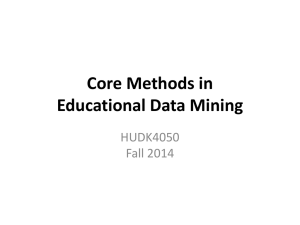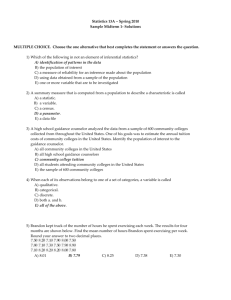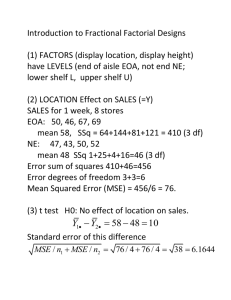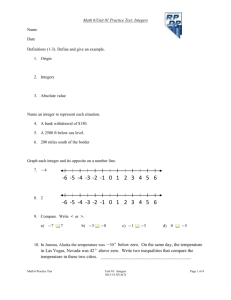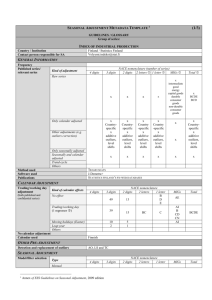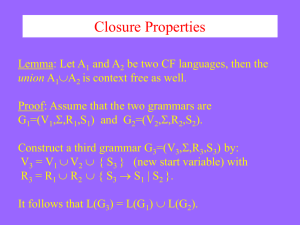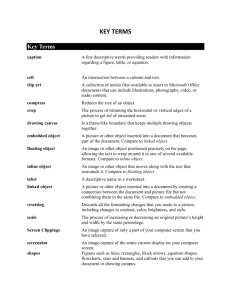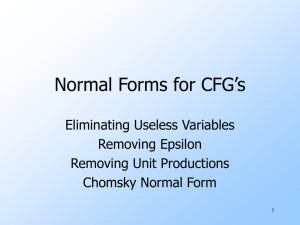SNP Function Portal Help File
advertisement
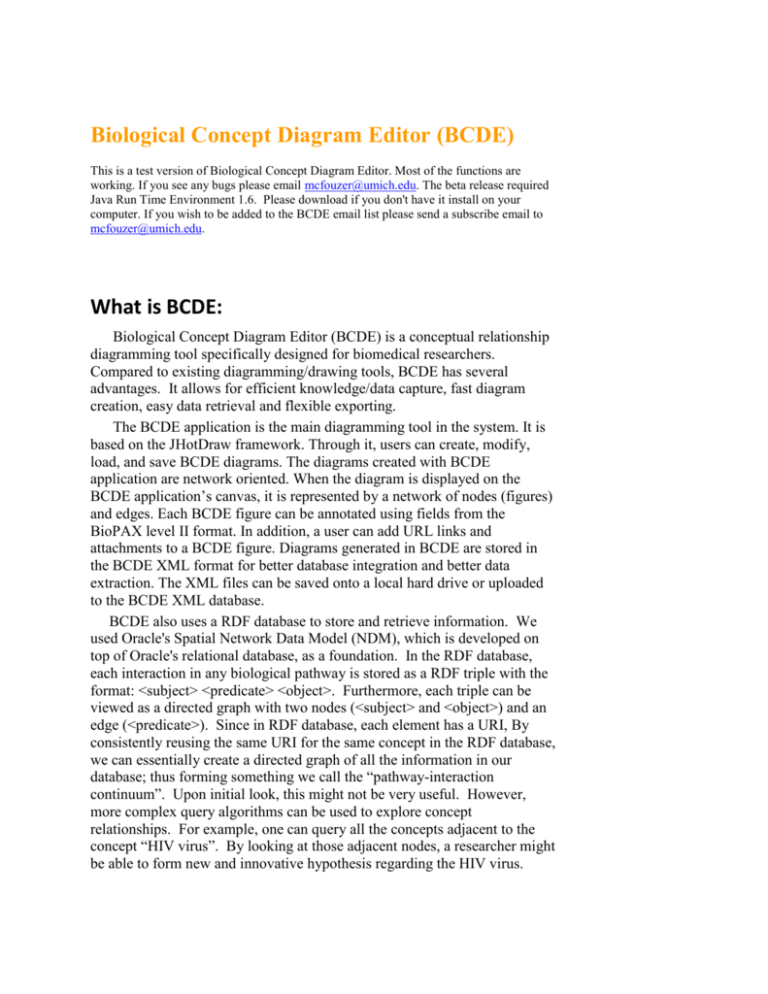
Biological Concept Diagram Editor (BCDE) This is a test version of Biological Concept Diagram Editor. Most of the functions are working. If you see any bugs please email mcfouzer@umich.edu. The beta release required Java Run Time Environment 1.6. Please download if you don't have it install on your computer. If you wish to be added to the BCDE email list please send a subscribe email to mcfouzer@umich.edu. What is BCDE: Biological Concept Diagram Editor (BCDE) is a conceptual relationship diagramming tool specifically designed for biomedical researchers. Compared to existing diagramming/drawing tools, BCDE has several advantages. It allows for efficient knowledge/data capture, fast diagram creation, easy data retrieval and flexible exporting. The BCDE application is the main diagramming tool in the system. It is based on the JHotDraw framework. Through it, users can create, modify, load, and save BCDE diagrams. The diagrams created with BCDE application are network oriented. When the diagram is displayed on the BCDE application’s canvas, it is represented by a network of nodes (figures) and edges. Each BCDE figure can be annotated using fields from the BioPAX level II format. In addition, a user can add URL links and attachments to a BCDE figure. Diagrams generated in BCDE are stored in the BCDE XML format for better database integration and better data extraction. The XML files can be saved onto a local hard drive or uploaded to the BCDE XML database. BCDE also uses a RDF database to store and retrieve information. We used Oracle's Spatial Network Data Model (NDM), which is developed on top of Oracle's relational database, as a foundation. In the RDF database, each interaction in any biological pathway is stored as a RDF triple with the format: <subject> <predicate> <object>. Furthermore, each triple can be viewed as a directed graph with two nodes (<subject> and <object>) and an edge (<predicate>). Since in RDF database, each element has a URI, By consistently reusing the same URI for the same concept in the RDF database, we can essentially create a directed graph of all the information in our database; thus forming something we call the “pathway-interaction continuum”. Upon initial look, this might not be very useful. However, more complex query algorithms can be used to explore concept relationships. For example, one can query all the concepts adjacent to the concept “HIV virus”. By looking at those adjacent nodes, a researcher might be able to form new and innovative hypothesis regarding the HIV virus. A major design goal of BCDE is to greatly increase efficiency of capturing data from electronic sources; to this end we develop a transfer function to allow for drag-and-drop input methods with text, images, and files. The transfer function, the BCDEBar, is in the style of Google/Yahoo toolbar. With the help of BCDEBar users are able to select text, images or a mixture of both from a webpage or a local document they are working on and simply drag-and-drop the selection atop a designated place on the BCDEBar, which will automatically transfer the selection to BCDE. In addition to transferring user selected input, we also include certain metadata such as the location address (URL) of the page currently displayed and time/date of the transfer. The actual transfer is dependant on type of the data that was dropped. BCDE supports adding attachments to any of the BCDE figures. Attachments could be text files, pictures, word documents, or other files the user may have on their computer. In addition to simply storing attachments, BCDE acts as a data repository where the stored attachments can be accessed and modified using native handlers provided by the operating system. The right side of the BCDEBar is designed to make adding attachment from the internet an easy experience. Just like the left side of the BCDEBar, a user can drag items or strings from a webpage onto it. But instead of creating a new icon with every drop, the right side of the BCDEBar stores the selected data into a special dialog box in BCDE called "attachment dialog". The data in the attachment dialog box can then be drag onto the canvas. If the data is dragged onto an empty spot on the canvas, a new BCDE figure would be created just like the first transfer method of the BCDEBar. However, if the data is dragged onto a BCDE figure that’s already on the canvas, the new data would be added as an attachment to that BCDE figure. Since BioPAX is likely to become the common data exchange format for biological pathways in future, we implemented support for BioPAX in BCDE. Currently, BCDE allows the user to import a BioPAX file, up to BioPAX Level II format, onto the canvas. We use four BCDE figures from our collection to represent all the physical entities in BioPAX. They are RNA, Membrane, Small Molecule, and Protein. For interactions, we use the Process figure to indicate the interaction and edges to link the concepts that are involved in the interaction. Because Cytoscape is the most used diagram program in the Biological field, it is important for BCDE to be able to support Cytoscape’s formats. Currently, we only support the import of SIF files. However in later releases, we will enable the importations of the other various formats used by Cytoscape. Our current import function requires a valid SIF file. Just like Cytoscape, the corresponding node and edge attribute files are optional. Once the SIF is processed, BCDE uses the information to generate a diagram similar to the way it generates diagrams from BioPax files. Then, if any attribute file is included, BCDE will process the attribute file and assign the attribute to the correct concept. Diagrams are often used for presentation purposes and it will be important for users to be able to easily modify diagrams using other popular presentation programs such as PowerPoint or Visio. One of the problems of existing diagram editors or knowledge bases is they mostly use proprietary data formats and can only export diagrams in jpg or bmp format, losing annotations associated with various objects in diagrams. To overcome this shortcoming, BCDE currently supports exporting BCDE diagrams to PowerPoint and Visio. When exporting to Visio and PowerPoint, BCDE will embed almost all the annotations into the generated documents. Currently, we do not export attachments for the BCDE figures due to the fact that PowerPoint and Visio do not support attachments for individual figures. Although the BCDE is still under development, the unique functions we already implemented make BCDE distinct among other pathway editors in terms of knowledge/data capture efficiency and compatibility with other programs and data formats. We plan to add support for Cytoscape format as well as the upcoming BioPAX Level III format. Advanced searching, comparison and merging functions will also be included for knowledge mining. Return to the top of the page BCDE Demo: 1. How to draw two nodes and a link using BCDE 2. How to annotate a node 3. How to add a URL link to a node 4. How to add an attachment to a node 5. How to load an BioPax file into BCDE 6. How to load an Cytoscape SIF file into BCDE 7. How to export BCDE diagram into PowerPoint Slides 8. How to export BCDE diagram into Visio documents 9. How to use the BCDEBar 10. How to use the annotation query web-service 11. Example of a RDF query Return to the top of the page Download BCDE: Click here to download the BCDE Evaluation version for Windows XP. (This is only for evaluation purposes.) Click here to download the BCDE Evaluation version for MacOS X or Linux or Unix. (Use the shell program run-UNIX.sh or run-MacOS.sh) Click here to download Java® from Sun Microsystems®. (Java Runtime Enviroment 6 required) Click here to download Microsoft Office 2003 Primary InterOp Assembly. Setup Troubleshooting: You need to have administrator privilege to install BCDE application and the text transfer function plug-in on your computer. The Windows XP installer will install both components, the BCDE application and the BrainArray Toolbar, which contain the text drag-and-drop transfer function. Both function can be uninstalled using the “Add or Remove Programs” function in the Windows XP Control Panel. To correctly add the Toolbar to your Internet Explorer (sorry Firefox users), you need to choose "BrainArrayBar" under the "View" ==> "Toolbars" ==> "BrainArrayBar". Sometimes the bars are way off to the side of the window, in that case, make sure "View" ==> "Toolbars" ==> "Lock the Toolbars" is uncheck. Then you can drag the BrainArray toolbar to the desired location. If you cannot see a shortcut to BCDE on your desktop, you need to go to the C:\Program Files\BCDE folder and double click the BCDE Application icon to start BCDE. BCDE may take up to 1 minute to open on some computers depends on the speed of the computer, internal memory, and/or virus scanner. To use the export function (to Visio or to PowerPoint), you must install the Microsoft Office Primary InterOp Assembly. Also, the export functions might not support any Microsoft Office older than the 2003 edition. We included a BioPax sample file with our release, it can be located at "<BCDE Directory>\biopax_sample1.owl". Linux Users: If run-UNIX.sh file does not run, use "chmod" command to change the permission of the file to allow execution. If Java is not found by the run-UNIX.sh, please modify the file by changing the line 'jdkhome="/opt/jdk1.6.0/"' to the appropriate Java directory Here is an example of how to install Java in Fedora Core 6