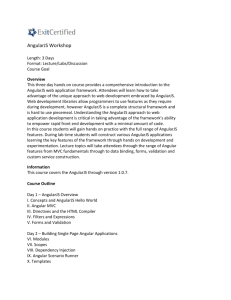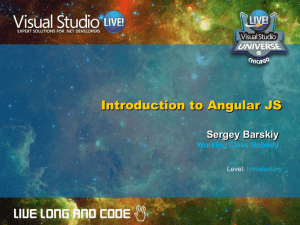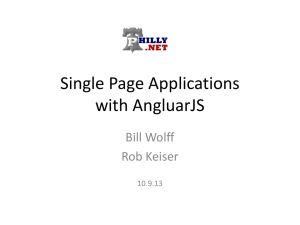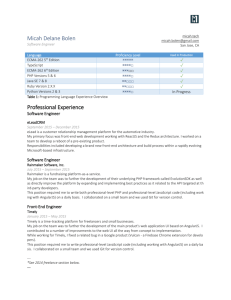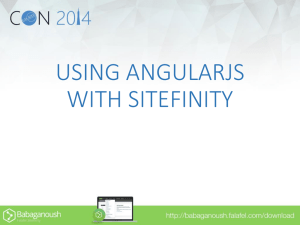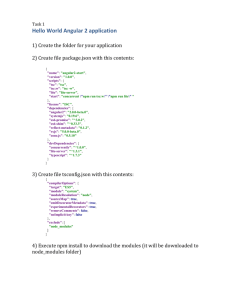AngularJS
advertisement
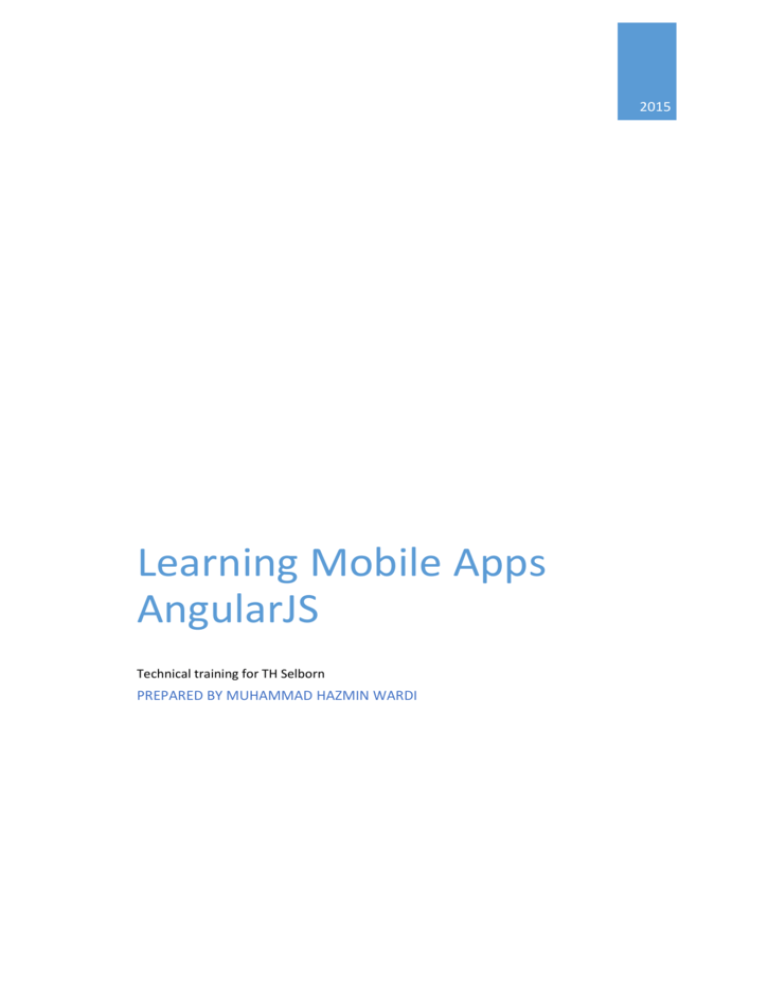
2015
Learning Mobile Apps
AngularJS
Technical training for TH Selborn
PREPARED BY MUHAMMAD HAZMIN WARDI
AngularJS
What is AngularJS?
AngularJS is an open source web application framework. It was originally developed in 2009 by
Misko Hevery and Adam Abrons. It is now maintained by Google. Its latest version is 1.3.16.
Definition of AngularJS as put by its official documention is as follows:
AngularJS is a structural framework for dynamic web apps. It lets you use HTML as your
template language and lets you extend HTML's syntax to express your application's
components clearly and succinctly. Angular's data binding and dependency injection eliminate
much of the code you currently have to write. And it all happens within the browser, making
it an ideal partner with any server technology.
Features
AngularJS is a powerful JavaScript based development framework to create RICH Internet
Application (RIA).
AngularJS provides developers options to write client side application (using JavaScript) in
a clean MVC (Model View Controller) way.
Application written in AngularJS is cross-browser compliant. AngularJS automatically
handles JavaScript code suitable for each browser.
AngularJS is open source, completely free, and used by thousands of developers around
the world. It is licensed under the Apache License version 2.0.
Overall, AngularJS is a framework to build large scale and high performance web
application while keeping them as easy-to-maintain.
Core Features
Following are most important core features of AngularJS:
Data-binding: It is the automatic synchronization of data between model and view components.
Scope: These are objects that refer to the model. They act as a glue between controller and view.
Controller: These are JavaScript functions that are bound to a particular scope.
Services: AngularJS come with several built-in services for example $http to make a
XMLHttpRequests. These are singleton objects which are instantiated only once in app.
Filters: These select a subset of items from an array and returns a new array.
Directives: Directives are markers on DOM elements (such as elements, attributes, CSS, and more).
These can be used to create custom HTML tags that serve as new, custom widgets. AngularJS has
built-in directives (ngBind, ngModel...)
Templates: These are the rendered view with information from the controller and model. These
can be a single file (like index.html) or multiple views in one page using "partials".
Routing: It is concept of switching views.
Model View Whatever: MVC is a design pattern for dividing an application into different parts
(called Model, View and Controller), each with distinct responsibilities. AngularJS does not
implement MVC in the traditional sense, but rather something closer to MVVM (Model-ViewViewModel). The Angular JS team refers it humorously as Model View Whatever.
Deep Linking: Deep linking allows you to encode the state of application in the URL so that it can
be bookmarked. The application can then be restored from the URL to the same state.
Dependency Injection: AngularJS has a built-in dependency injection subsystem that helps the
developer by making the application easier to develop, understand, and test.
Concepts
Following diagram depicts some important parts of AngularJS which we will discuss
in detail in the subsequent chapters.
Advantages of AngularJS
AngularJS provides capability to create Single Page Application in a very clean and
maintainable way.
AngularJS provides data binding capability to HTML thus giving user a rich and responsive
experience
AngularJS code is unit testable.
AngularJS uses dependency injection and make use of separation of concerns.
AngularJS provides reusable components.
With AngularJS, developer write less code and get more functionality.
In AngularJS, views are pure html pages, and controllers written in JavaScript do the
business processing.
On top of everything, AngularJS applications can run on all major browsers and smart phones
including Android and iOS based phones/tablets.
Disadvantages of AngularJS
Though AngularJS comes with lots of plus points but same time we should consider the following
points:
Not Secure : Being JavaScript only framework, application written in AngularJS are not
safe. Server side authentication and authorization is must to keep an application secure.
Not degradable: If your application user disables JavaScript then user will just see the
basic page and nothing more.
The AngularJS Components
The AngularJS framework can be divided into following three major parts:
ng-app : This directive defines and links an AngularJS application to HTML.
ng-model : This directive binds the values of AngularJS application data to HTML input
controls.
ng-bind : This directive bins the AngularJS Application data to HTML tags.
AngularJS Environment Setup
In this chapter we will discuss about how to set up AngularJS library to be used in web application
development. We will also briefly study the directory structure and its contents.
When you open the link https://angularjs.org/, you will see there are two options to
download AngularJS library:
View on GitHub- Click on this button to go to GitHub and get all of the latest scripts.
Download- Or click on this button, a screen as below would be seen:
This screen gives various options of using Angular JS as follows:
Downloading and hosting files locally
o
There are two different options legacy and latest. The names itself are selfdescriptive. legacy has version less than 1.2.x and latest has 1.3.x version.
o
We can also go with the minified, uncompressed or zipped version.
CDN access: You also have access to a CDN. The CDN will give you access around the
world to regional data centers that in this case, Google host. This means using CDN moves
the responsibility of hosting files from your own servers to a series of external ones. This
also offers an advantage that if the visitor to your webpage has already downloaded a
copy of AngularJS from the same CDN, it won't have to be re-downloaded.
We will using the CDN versions of the library throughout this tutorial.
Example
Now let us write a simple example using AngularJS library. Let us create an HTML
filemyfirstexample.html as below:
<!doctype html>
<html>
<head>
<script src="https://ajax.googleapis.com/ajax/libs/angularjs/1.3.0beta.17/angular.min.js"></script>
</head>
<body ng-app="myapp">
<div ng-controller="HelloController" >
<h2>Welcome {{helloTo.name}} to the world of Mobile Apps!</h2>
</div>
<script>
angular.module("myapp", [])
.controller("HelloController", function($scope) {
$scope.helloTo = {};
$scope.helloTo.name = "Hasnol Mizam";
});
</script>
</body>
</html>
Following sections describe the above code in detail:
Include AngularJS
We have included the AngularJS JavaScript file in the HTML page so we can use AngularJS:
<head>
<script
src="http://ajax.googleapis.com/ajax/libs/angularjs/1.3.16/angular.min.js"><
/script>
</head>
Check the latest version of AngularJS on their official website.
Point to AngularJS app
Next we tell what part of the HTML contains the AngularJS app. This done by adding the ng-
app attribute to the root HTML element of the AngularJS app. You can either add it
to htmlelement or body element as shown below:
<body ng-app="myapp">
</body>
View
The view is this part:
<div ng-controller="HelloController" >
<h2>Welcome {{helloTo.name}} to the world of Mobile Apps!</h2>
</div>
ng-controller tells AngularJS what controller to use with this view. helloTo.title tells AngularJS to
write the "model" value named helloTo.title to the HTML at this location.
Controller
The controller part is:
<script>
angular.module("myapp", [])
.controller("HelloController", function($scope) {
$scope.helloTo = {};
$scope.helloTo.name = "Hasnol Mizam";
});
</script>
This code registers a controller function named HelloController in the angular module
named myapp. We will study more about modules and controllers in their respective
chapters. The controller function is registered in angular via the angular.module(...).controller(...)
function call.
The $scope parameter passed to the controller function is the model. The controller function adds
a helloTo JavaScript object, and in that object it adds a title field.
Execution
Save the above code as myfirstexample.html and open it in any browser. You will
see an output as below:
When the page is loaded in the browser, following things happen:
HTML document is loaded into the browser, and evaluated by the browser. AngularJS
JavaScript file is loaded, the angular global object is created. Next, JavaScript which
registers controller functions is executed.
Next AngularJS scans through the HTML to look for AngularJS apps and views. Once view
is located, it connects that view to the corresponding controller function.
Next, AngularJS executes the controller functions. It then renders the views with data from
the model populated by the controller. The page is now ready.
AngularJS MVC Architecture
Model View Controller or MVC as it is popularly called, is a software design pattern for developing
web applications. A Model View Controller pattern is made up of the following three parts:
Model - The lowest level of the pattern which is responsible for maintaining data.
View - This is responsible for displaying all or a portion of the data to the user.
Controller - Software Code that controls the interactions between the Model and View.
MVC is popular as it isolates the application logic from the user interface layer and supports
separation of concerns. Here the Controller receives all requests for the application and then
works with the Model to prepare any data needed by the View. The View then uses the data
prepared by the Controller to generate a final presentable response. The MVC abstraction can be
graphically represented as follows.
The model
The model is responsible for managing the data of the application. It responds to the request
from the view and it also responds to instructions from the controller to update itself.
The view
A presentation of data in a particular format, triggered by a controller's decision to present the
data. They are script based templating systems like JSP, ASP, PHP and very easy to integrate with
AJAX technology.
The controller
The controller is responsible for responding to user input and perform interactions on the data
model objects. The controller receives the input, it validates the input and then performs the
business operation that modifies the state of the data model.
AngularJS is a MVC based framework. In the coming chapters, let us see how AngularJS uses MVC
methodology.
AngularJS Expressions
Expressions are used to bind application data to html. Expressions are written inside
double braces like {{ expression}}. Expressions behaves in same way as ng-bind
directives. AngularJS application expressions are pure javascript expressions and
outputs the data where they are used.
Using numbers
<p>Expense on Books : RM {{cost * quantity}}</p>
Using strings
<p>Hello {{student.firstname + " " + student.lastname}}!</p>
Using object
<p>Roll No: {{student.rollno}}</p>
Using array
<p>Marks(Math): {{marks[3]}}</p>
Example
Following example will showcase all the above mentioned expressions.
testAngularJS.htm
<html>
<title>AngularJS Expressions</title>
<body>
<h1>Sample Application</h1>
<div ng-app="" ng-init="quantity=1;cost=30; student={firstname:'Hasnol',lastn
ame:'Mizam',rollno:101};marks=[80,90,75,73,60]">
<p>Hello {{student.firstname + " " + student.lastname}}!</p>
<p>Expense on Books : RM {{cost * quantity}}</p>
<p>Roll No: {{student.rollno}}</p>
<p>Marks(Math): {{marks[3]}}</p>
</div>
<script src="http://ajax.googleapis.com/ajax/libs/angularjs/1.3.16/angular.m
in.js"></script>
</body>
</html>
Output
Open textAngularJS.htm in a web browser. See the result.
AngularJS Controllers
AngularJS application mainly relies on controllers to control the flow of data in the
application. A controller is defined using ng-controller directive. A controller is a
JavaScript object containing attributes/properties and functions. Each controller
accepts $scope as a parameter which refers to the application/module that
controller is to control.
<div ng-app="" ng-controller="studentController">
...
</div>
Here we've declared a controller studentController using ng-controller directive.
As a next step we'll define the studentController as follows
<script>
function studentController($scope) {
$scope.student = {
firstName: "Hasnol",
lastName: "Mizam",
fullName: function() {
var studentObject;
studentObject = $scope.student;
return studentObject.firstName + " " + studentObject.lastName;
}
};
}
</script>
studentController defined as a JavaScript object with $scope as argument.
$scope refers to application which is to use the studentController object.
$scope.student is property of studentController object.
firstName and lastName are two properties of $scope.student object. We've passed the
default values to them.
fullName is the function of $scope.student object whose task is to return the combined
name.
In fullName function we're getting the student object and then return the combined name.
As a note, we can also defined the controller object in seperate JS file and refer that file in
the html page.
Now we can use studentController's student property using ng-model or using expressions as
follows.
Enter first name: <input type="text" ng-model="student.firstName"><br>
Enter last name: <input type="text" ng-model="student.lastName"><br>
<br>
You are entering: {{student.fullName()}}
We've bounded student.firstName and student.lastname to two input boxes.
We've bounded student.fullName() to HTML.
Now whenever you type anything in first name and last name input boxes,
you can see the full name getting updated automatically.
Example
Following example will show the use of controller.
testAngularJS.htm
<html>
<head>
<title>Angular JS Controller</title>
<script src="http://ajax.googleapis.com/ajax/libs/angularjs/1.3.16/angular.m
in.js"></script>
</head>
<body>
<h2>AngularJS Sample Application</h2>
<div ng-app="mainApp" ng-controller="studentController">
Enter first name: <input type="text" ng-model="student.firstName"><br><br>
Enter last name: <input type="text" ng-model="student.lastName"><br>
<br>
You are entering: {{student.fullName()}}
</div>
<script>
var mainApp = angular.module("mainApp", []);
mainApp.controller('studentController', function($scope) {
$scope.student = {
firstName: "Hasnol",
lastName: "Mizam",
fullName: function() {
var studentObject;
studentObject = $scope.student;
return studentObject.firstName + " " + studentObject.lastName;
}
};
});
</script>
</body>
</html>
Output
Open textAngularJS.htm in a web browser. See the result.
AngularJS Filters
Filters are used to change modify the data and can be clubbed in expression or
directives using pipe character. Following is the list of commonly used filters.
S.No.
Name
Description
1
uppercase
converts a text to upper case text.
2
lowercase
converts a text to lower case text.
3
currency
formats text in a currency format.
4
filter
filter the array to a subset of it based on provided criteria.
5
orderby
orders the array based on provided criteria.
uppercase filter
Add uppercase filter to an expression using pipe character. Here we've added
uppercase filter to print student name in all capital letters.
Enter first name:<input type="text" ng-model="student.firstName">
Enter last name: <input type="text" ng-model="student.lastName">
Name in Upper Case: {{student.fullName() | uppercase}}
lowercase filter
Add lowercase filter to an expression using pipe character. Here we've added
lowercase filter to print student name in all lowercase letters.
Enter first name:<input type="text" ng-model="student.firstName">
Enter last name: <input type="text" ng-model="student.lastName">
Name in Upper Case: {{student.fullName() | lowercase}}
currency filter
Add currency filter to an expression returning number using pipe character. Here
we've added currency filter to print fees using currency format.
Enter fees: <input type="text" ng-model="student.fees">
fees: {{student.fees | currency}}
filter filter
To display only required subjects, we've used subjectName as filter.
Enter subject: <input type="text" ng-model="subjectName">
Subject:
<ul>
<li ng-repeat="subject in student.subjects | filter: subjectName">
{{ subject.name + ', marks:' + subject.marks }}
</li>
</ul>
orderby filter
To order subjects by marks, we've used orderBy marks.
Subject:
<ul>
<li ng-repeat="subject in student.subjects | orderBy:'marks'">
{{ subject.name + ', marks:' + subject.marks }}
</li>
</ul>
Example
Following example will showcase all the above mentioned filters.
testAngularJS.htm
<html>
<head>
<title>Angular JS Filters</title>
<script src="http://ajax.googleapis.com/ajax/libs/angularjs/1.3.16/angular.m
in.js"></script>
</head>
<body>
<h2>AngularJS Sample Application</h2>
<div ng-app="mainApp" ng-controller="studentController">
<table border="0">
<tr><td>Enter first name:</td><td><input type="text" ng-model="student.firstName"
></td></tr>
<tr><td>Enter last name: </td><td><input type="text" ng-model="student.lastName">
</td></tr>
<tr><td>Enter fees: </td><td><input type="text" ng-model="student.fees"></td></tr
>
<tr><td>Enter subject: </td><td><input type="text" ng-model="subjectName"></td></
tr>
</table>
<br/>
<table border="0">
<tr><td>Name in Upper Case: </td><td>{{student.fullName() | uppercase}}</td></tr>
<tr><td>Name in Lower Case: </td><td>{{student.fullName() | lowercase}}</td></tr>
<tr><td>fees: </td><td>{{student.fees | currency}}</td></tr>
<tr><td>Subject:</td><td>
<ul>
<li ng-repeat="subject in student.subjects | filter: subjectName |orderBy:
'marks'">
{{ subject.name + ', marks:' + subject.marks }}
</li>
</ul>
</td></tr>
</table>
</div>
<script>
var mainApp = angular.module("mainApp", []);
mainApp.controller('studentController', function($scope) {
$scope.student = {
firstName: "Hasnol",
lastName: "Mizam",
fees:500,
subjects:[
{name:'Physics',marks:70},
{name:'Chemistry',marks:80},
{name:'Math',marks:65}
],
fullName: function() {
var studentObject;
studentObject = $scope.student;
return studentObject.firstName + " " + studentObject.lastName;
}
};
});
</script>
</body>
</html>
Output
Open textAngularJS.htm in a web browser. See the result.
AngularJS Tables
Table data is normally repeatable by nature. ng-repeat directive can be used to draw table easily.
Following example states the use of ng-repeat directive to draw a table.
<table>
<tr>
<th>Name</th>
<th>Marks</th>
</tr>
<tr ng-repeat="subject in student.subjects">
<td>{{ subject.name }}</td>
<td>{{ subject.marks }}</td>
</tr>
</table>
Table can be styled using CSS Styling.
<style>
table, th , td {
border: 1px solid grey;
border-collapse: collapse;
padding: 5px;
}
table tr:nth-child(odd) {
background-color: #f2f2f2;
}
table tr:nth-child(even) {
background-color: #ffffff;
}
</style>
Example
Following example will showcase all the above mentioned directive.
testAngularJS.htm
<html>
<head>
<title>Angular JS Table</title>
<script src="http://ajax.googleapis.com/ajax/libs/angularjs/1.3.16/angular.m
in.js"></script>
<style>
table, th , td {
border: 1px solid grey;
border-collapse: collapse;
padding: 5px;
}
table tr:nth-child(odd) {
background-color: #f2f2f2;
}
table tr:nth-child(even) {
background-color: #ffffff;
}
</style>
</head>
<body>
<h2>AngularJS Sample Application</h2>
<div ng-app="mainApp" ng-controller="studentController">
<table border="0">
<tr><td>Enter first name:</td><td><input type="text" ng-model="student.firstName"
></td></tr>
<tr><td>Enter last name: </td><td><input type="text" ng-model="student.lastName">
</td></tr>
<tr><td>Name: </td><td>{{student.fullName()}}</td></tr>
<tr><td>Subject:</td><td>
<table>
<tr>
<th>Name</th>
<th>Marks</th>
</tr>
<tr ng-repeat="subject in student.subjects">
<td>{{ subject.name }}</td>
<td>{{ subject.marks }}</td>
</tr>
</table>
</td></tr>
</table>
</div>
<script>
var mainApp = angular.module("mainApp", []);
mainApp.controller('studentController', function($scope) {
$scope.student = {
firstName: "Hasnol",
lastName: "Mizam",
fees:500,
subjects:[
{name:'Physics',marks:70},
{name:'Chemistry',marks:80},
{name:'Math',marks:65},
{name:'English',marks:75},
{name:'Syariah',marks:67}
],
fullName: function() {
var studentObject;
studentObject = $scope.student;
return studentObject.firstName + " " + studentObject.lastName;
}
};
});
</script>
</body>
</html>
Output
Open textAngularJS.htm in a web browser. See the result.
AngularJS HTML DOM
Following directives can be used to bind application data to attributes of HTML DOM
Elements.
S.No.
Name
Description
1
ng-disabled
disables a given control.
2
ng-show
shows a given control.
3
ng-hide
hides a given control.
4
ng-click
represents a AngularJS click event.
ng-disabled directive
Add ng-disabled attribute to a HTML button and pass it a model. Bind the model to
an checkbox and see the variation.
<input type="checkbox" ng-model="enableDisableButton">Disable Button
<button ng-disabled="enableDisableButton">Click Me!</button>
ng-show directive
Add ng-show attribute to a HTML button and pass it a model. Bind the model to an checkbox and
see the variation.
<input type="checkbox" ng-model="showHide1">Show Button
<button ng-show="showHide1">Click Me!</button>
ng-hide directive
Add ng-hide attribute to a HTML button and pass it a model. Bind the model to an
checkbox and see the variation.
<input type="checkbox" ng-model="showHide2">Hide Button
<button ng-hide="showHide2">Click Me!</button>
ng-click directive
Add ng-click attribute to a HTML button and update a model. Bind the model to html
and see the variation.
<p>Total click: {{ clickCounter }}</p></td>
<button ng-click="clickCounter = clickCounter + 1">Click Me!</button>
Example
Following example will showcase all the above mentioned directives.
testAngularJS.htm
<html>
<head>
<title>AngularJS HTML DOM</title>
</head>
<body>
<h2>AngularJS Sample Application</h2>
<div ng-app="">
<table border="0">
<tr>
<td><input type="checkbox" ng-model="enableDisableButton">Disable Button</td>
<td><button ng-disabled="enableDisableButton">Click Me!</button></td>
</tr>
<tr>
<td><input type="checkbox" ng-model="showHide1">Show Button</td>
<td><button ng-show="showHide1">Click Me!</button></td>
</tr>
<tr>
<td><input type="checkbox" ng-model="showHide2">Hide Button</td>
<td><button ng-hide="showHide2">Click Me!</button></td>
</tr>
<tr>
<td><p>Total click: {{ clickCounter }}</p></td>
<td><button ng-click="clickCounter = clickCounter + 1">Click
Me!</button></td>
</tr>
</table>
</div>
<script
src="http://ajax.googleapis.com/ajax/libs/angularjs/1.3.16/angular.min.js"><
/script>
</body>
</html>
Output
Open textAngularJS.htm in a web browser. See the result.
AngularJS Modules
AngularJS supports modular approach. Modules are used to seperate logics say
services, controllers, application etc. and keep the code clean. We define modules in
seperate js files and name them as per the module.js file. In this example we're
going to create two modules.
Application Module - used to initialize an application with controller(s).
Controller Module - used to define the controller.
Application Module
mainApp.js
var mainApp = angular.module("mainApp", []);
Here
we've
declared
an
application mainApp module
using
angular.module
function. We've passed an empty array to it. This array generally contains
dependent modules.
Controller Module
studentController.js
mainApp.controller("studentController", function($scope) {
$scope.student = {
firstName: "Hasnol",
lastName: "Mizam",
fees:500,
subjects:[
{name:'Physics',marks:70},
{name:'Chemistry',marks:80},
{name:'Math',marks:65},
{name:'English',marks:75},
{name:'Hindi',marks:67}
],
fullName: function() {
var studentObject;
studentObject = $scope.student;
return studentObject.firstName + " " + studentObject.lastName;
}
};
});
Here
we've
declared
a
controller studentController module
using
mainApp.controller function.
Use Modules
<div ng-app="mainApp" ng-controller="studentController">
..
<script src="mainApp.js"></script>
<script src="studentController.js"></script>
Here we've used application module using ng-app directive and controller using ngcontroller directive. We've imported mainApp.js and studentController.js in the main
html page.
Example
Following example will showcase all the above mentioned modules.
testAngularJS.htm
<html>
<head>
<title>Angular JS Modules</title>
<script src="http://ajax.googleapis.com/ajax/libs/angularjs/1.3.16/angular.m
in.js"></script>
<script src="mainApp.js"></script>
<script src="studentController.js"></script>
<style>
table, th , td {
border: 1px solid grey;
border-collapse: collapse;
padding: 5px;
}
table tr:nth-child(odd) {
background-color: #f2f2f2;
}
table tr:nth-child(even) {
background-color: #ffffff;
}
</style>
</head>
<body>
<h2>AngularJS Sample Application</h2>
<div ng-app="mainApp" ng-controller="studentController">
<table border="0">
<tr><td>Enter first name:</td><td><input type="text" ng-model="student.firstName"
></td></tr>
<tr><td>Enter last name: </td><td><input type="text" ng-model="student.lastName">
</td></tr>
<tr><td>Name: </td><td>{{student.fullName()}}</td></tr>
<tr><td>Subject:</td><td>
<table>
<tr>
<th>Name</th>
<th>Marks</th>
</tr>
<tr ng-repeat="subject in student.subjects">
<td>{{ subject.name }}</td>
<td>{{ subject.marks }}</td>
</tr>
</table>
</td></tr>
</table>
</div>
</body>
</html>
mainApp.js
var mainApp = angular.module("mainApp", []);
studentController.js
mainApp.controller("studentController", function($scope) {
$scope.student = {
firstName: "Hasnol",
lastName: "Mizam",
fees:500,
subjects:[
{name:'Physics',marks:70},
{name:'Chemistry',marks:80},
{name:'Math',marks:65},
{name:'English',marks:75},
{name:'Syariah',marks:67}
],
fullName: function() {
var studentObject;
studentObject = $scope.student;
return studentObject.firstName + " " + studentObject.lastName;
}
};
});
Output
Open textAngularJS.htm in a web browser. See the result.
AngularJS Forms
AngularJS enriches form filling and validation. We can use ng-click to handle AngularJS click on
button and use $dirty and $invalid flags to do the validations in seemless way. Use novalidate with
a form declaration to disable any browser specific validation. Forms controls makes heavy use of
Angular events. Let's have a quick look on events first.
Events
AngularJS provides multiple events which can be associated with the HTML controls. For example
ng-click is normally associated with button. Following are supported events in Angular JS.
ng-click
ng-dbl-click
ng-mousedown
ng-mouseup
ng-mouseenter
ng-mouseleave
ng-mousemove
ng-mouseover
ng-keydown
ng-keyup
ng-keypress
ng-change
ng-click
Reset data of a form using on-click directive of a button.
<input name="firstname" type="text" ng-model="firstName" required>
<input name="lastname" type="text" ng-model="lastName" required>
<input name="email" type="email" ng-model="email" required>
<button ng-click="reset()">Reset</button>
<script>
function studentController($scope) {
$scope.reset = function(){
$scope.firstName = "Hasnol";
$scope.lastName = "Mizam";
$scope.email = "hasnol@nc.com.my";
}
$scope.reset();
}
</script>
Validate data
Following can be used to track error.
$dirty - states that value has been changed.
$invalid- states that value entered is invalid.
$error- states the exact error.
Example
Following example will showcase all the above mentioned directives.
testAngularJS.htm
<html>
<head>
<title>Angular JS Forms</title>
<script
src="http://ajax.googleapis.com/ajax/libs/angularjs/1.3.16/angular.min.js"><
/script>
<style>
table, th , td {
border: 1px solid grey;
border-collapse: collapse;
padding: 5px;
}
table tr:nth-child(odd) {
background-color: #f2f2f2;
}
table tr:nth-child(even) {
background-color: #ffffff;
}
</style>
</head>
<body>
<h2>AngularJS Sample Application</h2>
<div ng-app="mainApp" ng-controller="studentController">
<form name="studentForm" novalidate>
<table border="0">
<tr><td>Enter first name:</td><td><input name="firstname" type="text" ngmodel="firstName" required>
<span style="color:red" ng-show="studentForm.firstname.$dirty &&
studentForm.firstname.$invalid">
<span ng-show="studentForm.firstname.$error.required">First Name is
required.</span>
</span>
</td></tr>
<tr><td>Enter last name: </td><td><input name="lastname"
model="lastName" required>
type="text" ng-
<span style="color:red" ng-show="studentForm.lastname.$dirty &&
studentForm.lastname.$invalid">
<span ng-show="studentForm.lastname.$error.required">Last Name is
required.</span>
</span>
</td></tr>
<tr><td>Email: </td><td><input name="email" type="email" ng-model="email"
length="100" required>
<span style="color:red" ng-show="studentForm.email.$dirty &&
studentForm.email.$invalid">
<span ng-show="studentForm.email.$error.required">Email is
required.</span>
<span ng-show="studentForm.email.$error.email">Invalid email
address.</span>
</span>
</td></tr>
<tr><td><button ng-click="reset()">Reset</button></td><td><button
ng-disabled="studentForm.firstname.$dirty &&
studentForm.firstname.$invalid ||
studentForm.lastname.$dirty &&
studentForm.lastname.$invalid ||
studentForm.email.$dirty &&
studentForm.email.$invalid"
ng-click="submit()">Submit</button></td></tr>
</table>
</form>
</div>
<script>
var mainApp = angular.module("mainApp", []);
mainApp.controller('studentController', function($scope) {
$scope.reset = function(){
$scope.firstName = "Hasnol";
$scope.lastName = "Mizam";
$scope.email = "hasnol@nc.com.my";
}
$scope.reset();
});
</script>
</body>
</html>
Output
Open textAngularJS.htm in a web browser. See the result.
AngularJS Includes
HTML does not support embedding html pages within html page. To achieve this functionality
following ways are used:
Using Ajax - Make a server call to get the corresponding html page and set it in
innerHTML of html control.
Using Server Side Includes - JSP, PHP and other web side server technologies can include
html pages within a dynamic page.
Using AngularJS, we can embed HTML pages within a HTML page using ng-include directive.
<div ng-app="" ng-controller="studentController">
<div ng-include="'main.htm'"></div>
<div ng-include="'subjects.htm'"></div>
</div>
Example
tryAngularJS.htm
<html>
<head>
<title>Angular JS Includes</title>
<script src="http://ajax.googleapis.com/ajax/libs/angularjs/1.3.16/angular.m
in.js"></script>
<style>
table, th , td {
border: 1px solid grey;
border-collapse: collapse;
padding: 5px;
}
table tr:nth-child(odd) {
background-color: #f2f2f2;
}
table tr:nth-child(even) {
background-color: #ffffff;
}
</style>
</head>
<body>
<h2>AngularJS Sample Application</h2>
<div ng-app="mainApp" ng-controller="studentController">
<div ng-include="'main.htm'"></div>
<div ng-include="'subjects.htm'"></div>
</div>
<script>
var mainApp = angular.module("mainApp", []);
mainApp.controller('studentController', function($scope) {
$scope.student = {
firstName: "Hasnol",
lastName: "Mizam",
fees:500,
subjects:[
{name:'Physics',marks:70},
{name:'Chemistry',marks:80},
{name:'Math',marks:65},
{name:'English',marks:75},
{name:'Syariah',marks:67}
],
fullName: function() {
var studentObject;
studentObject = $scope.student;
return studentObject.firstName + " " + studentObject.lastName;
}
};
});
</script>
</body>
</html>
main.htm
<table border="0">
<tr><td>Enter first name:</td><td><input type="text" ngmodel="student.firstName"></td></tr>
<tr><td>Enter last name: </td><td><input type="text" ngmodel="student.lastName"></td></tr>
<tr><td>Name: </td><td>{{student.fullName()}}</td></tr>
</table>
subjects.htm
<p>Subjects:</p>
<table>
<tr>
<th>Name</th>
<th>Marks</th>
</tr>
<tr ng-repeat="subject in student.subjects">
<td>{{ subject.name }}</td>
<td>{{ subject.marks }}</td>
</tr>
</table>
Output
To run this example, you need to deploy textAngularJS.htm, main.htm and subjects.htm to a
webserver. Open textAngularJS.htm using url of your server in a web browser. See the result.
AngularJS Ajax
AngularJS provides $http control which works as a service to read data from the
server. Server can make a database call to get the records. AngularJS needs data in
JSON format. Once data is ready, $http can be used to get the data from server in
the following manner.
function studentController($scope, $http) {
var url="data.txt";
$http.get(url).success( function(response) {
$scope.students = response;
});
}
Here data.txt contains the student records. $http service makes an ajax call and set
response to its property students. "students" model can be used to be used to draw
tables in the html.
Examples
data.txt
[
{
"Name" : "Hasnol Mizam",
"RollNo" : 101,
"Percentage" : "80%"
},
{
"Name" : "Kamil Hassan",
"RollNo" : 201,
"Percentage" : "70%"
},
{
"Name" : "Robert",
"RollNo" : 191,
"Percentage" : "75%"
},
{
"Name" : "Julian Joe",
"RollNo" : 111,
"Percentage" : "77%"
}
]
testAngularJS.htm
<html>
<head>
<title>Angular JS Includes</title>
<script src="http://ajax.googleapis.com/ajax/libs/angularjs/1.3.16/angular.m
in.js"></script>
<style>
table, th , td {
border: 1px solid grey;
border-collapse: collapse;
padding: 5px;
}
table tr:nth-child(odd) {
background-color: #f2f2f2;
}
table tr:nth-child(even) {
background-color: #ffffff;
}
</style>
</head>
<body>
<h2>AngularJS Sample Application</h2>
<div ng-app="mainApp" ng-controller="studentController">
<table>
<tr>
<th>Name</th>
<th>Roll No</th>
<th>Percentage</th>
</tr>
<tr ng-repeat="student in students">
<td>{{ student.Name }}</td>
<td>{{ student.RollNo }}</td>
<td>{{ student.Percentage }}</td>
</tr>
</table>
</div>
<script>
var mainApp = angular.module("mainApp", []);
mainApp.controller('studentController', function($scope, $http) {
var url="data.txt";
$http.get(url).success( function(response) {
$scope.students = response;
});
});
</script>
</body>
</html>
Output
To run this example, you need to deploy textAngularJS.htm, data.txt to a
webserver. Open textAngularJS.htm using url of your server in a web browser. See
the result.
CORRAD Simple API
Login into CORRAD System web Application at http://servo-web.cloudapp.net/workshop/ as an
admin.
We will try to use CORRAD API to output the JSON data. Once menu access and package
permissions have been assigned, you can login and start developing your BL and API. The
accessible menu will be based on the permission given to your group by administrator.
CORRAD Layout
First, we will create the BL. BL, or Business Logic, is where we will code our logic and processing.
The language used for BL is PHP and the created BL will later be linked with API. Now go to BL
Editor.
BL Editor
Choose any package (depending on your development), choose PHP, and click the
BL List
Enter this PHP code:
button.
//array list
$array[] = array('Name'=>'Kamil Hassan', 'RollNo'=>'201', 'Percentage'=>'7
0%');
$array[] = array('Name'=>'Hasnol Mizam', 'RollNo'=>'181', 'Percentage'=>'8
0%');
$array[] = array('Name'=>'Toby', 'RollNo'=>'101', 'Percentage'=>'69%');
// result to be returned to API
return $array;
We will try with a simple array first. Enter the related information, and enter your codes into the
Detail section. From the example below, notice the array is being passed as return value. Return
value will be the value that will be passed through API and displayed to user/application. When
finish, click the
button.
Once BL is created, you can then create your API. Go to API EDITOR.
Click the
button and enter any related information, choose JSON as the return format,
choose the created BL, and click the
button. Do remember that you API Name must be unique, and will be the identification in calling
your API through HTTP.
The API can be accessible through http://servo-web.
cloudapp.net/wokshop/api_generator.php?api_name=student_api. If you have a different API Name,
then change the api_name part.
AngularJS Views
AngularJS supports Single Page Application via multiple views on a single page. To
do
this
AngularJS
has
provided
ng-view
and
ng-template
directives
and
$routeProvider services.
ng-view
ng-view tag simply creates a place holder where a corresponding view (html or ngtemplate view) can be placed based on the configuration.
Usage
Define a div with ng-view within the main module.
<div ng-app="mainApp">
...
<div ng-view></div>
</div>
ng-template
ng-template directive is used to create an html view using script tag. It contains "id"
attribute which is used by $routeProvider to map a view with a controller.
Usage
Define a script block with type as ng-template within the main module.
<div ng-app="mainApp">
...
<script type="text/ng-template" id="addStudent.htm">
<h2> Add Student </h2>
{{message}}
</script>
</div>
$routeProvider
$routeProvider is the key service which set the configuration of urls, map them with
the corresponding html page or ng-template, and attach a controller with the same.
Usage
Define a script block with type as ng-template within the main module.
<div ng-app="mainApp">
...
<script type="text/ng-template" id="addStudent.htm">
<h2> Add Student </h2>
{{message}}
</script>
</div>
Usage
Define a script block with main module and set the routing configuration.
var mainApp = angular.module("mainApp", ['ngRoute']);
mainApp.config(['$routeProvider',
function($routeProvider) {
$routeProvider.
when('/addStudent', {
templateUrl: 'addStudent.htm',
controller: 'AddStudentController'
}).
when('/viewStudents', {
templateUrl: 'viewStudents.htm',
controller: 'ViewStudentsController'
}).
otherwise({
redirectTo: '/addStudent'
});
}]);
Following are the important points to be considered in above example.
$routeProvider is defined as a function under config of mainApp module using
key as '$routeProvider'.
$routeProvider.when defines a url "/addStudent" which then is mapped to
"addStudent.htm". addStudent.htm should be present in the same path as
main html page.If htm page is not defined then ng-template to be used with
id="addStudent.htm". We've used ng-template.
"otherwise" is used to set the default view.
"controller" is used to set the corresponding controller for the view.
Example
Following example will showcase all the above mentioned directives.
testAngularJS.htm
<html>
<head>
<title>Angular JS Views</title>
<script src="http://ajax.googleapis.com/ajax/libs/angularjs/1.3.16/angular
.min.js"></script>
<script src="http://ajax.googleapis.com/ajax/libs/angularjs/1.3.16/angular
-route.min.js"></script>
</head>
<body>
<h2>AngularJS Sample Application</h2>
<div ng-app="mainApp">
<p><a href="#addStudent">Add Student</a></p>
<p><a href="#viewStudents">View Students</a></p>
<div ng-view></div>
<script type="text/ng-template" id="addStudent.htm">
<h2> Add Student </h2>
{{message}}
</script>
<script type="text/ng-template" id="viewStudents.htm">
<h2> View Students </h2>
{{message}}
</script>
</div>
<script>
var mainApp = angular.module("mainApp", ['ngRoute']);
mainApp.config(['$routeProvider',
function($routeProvider) {
$routeProvider.
when('/addStudent', {
templateUrl: 'addStudent.htm',
controller: 'AddStudentController'
}).
when('/viewStudents', {
templateUrl: 'viewStudents.htm',
controller: 'ViewStudentsController'
}).
otherwise({
redirectTo: '/addStudent'
});
}]);
mainApp.controller('AddStudentController', function($scope) {
$scope.message = "This page will be used to display add student form";
});
mainApp.controller('ViewStudentsController', function($scope) {
$scope.message = "This page will be used to display all the students";
});
</script>
</body>
</html>
Result
Open textAngularJS.htm in a web browser. See the result.
AngularJS Scopes
Scope is a special javascript object which plays the role of joining controller with the views. Scope
contains the model data. In controllers, model data is accessed via $scope object.
<script>
var mainApp = angular.module("mainApp", []);
mainApp.controller("shapeController", function($scope) {
$scope.message = "In shape controller";
$scope.type = "Shape";
});
</script>
Following are the important points to be considered in above example.
$scope is passed as first argument to controller during its contructor defintion.
$scope.message and $scope.type are the models which are to be used in the HTML page.
We've set values to models which will be reflected in the application module whose
controller is shapeController.
We can define functions as well in $scope.
Scope Inheritance
Scope are controllers specific. If we defines nested controllers then child controller
will inherit the scope of its parent controller.
<script>
var mainApp = angular.module("mainApp", []);
mainApp.controller("shapeController", function($scope) {
$scope.message = "In shape controller";
$scope.type = "Shape";
});
mainApp.controller("circleController", function($scope) {
$scope.message = "In circle controller";
});
</script>
Following are the important points to be considered in above example.
We've set values to models in shapeController.
We've overridden message in child controller circleController. When "message" is used
within module of controller circleController, the overridden message will be used.
Example
Following example will showcase all the above mentioned directives.
testAngularJS.htm
<html>
<head>
<title>Angular JS Forms</title>
</head>
<body>
<h2>AngularJS Sample Application</h2>
<div ng-app="mainApp" ng-controller="shapeController">
<p>{{message}} <br/> {{type}} </p>
<div ng-controller="circleController">
<p>{{message}} <br/> {{type}} </p>
</div>
<div ng-controller="squareController">
<p>{{message}} <br/> {{type}} </p>
</div>
</div>
<script src="http://ajax.googleapis.com/ajax/libs/angularjs/1.3.16/angular
.min.js"></script>
<script>
var mainApp = angular.module("mainApp", []);
mainApp.controller("shapeController", function($scope) {
$scope.message = "In shape controller";
$scope.type = "Shape";
});
mainApp.controller("circleController", function($scope) {
$scope.message = "In circle controller";
});
mainApp.controller("squareController", function($scope) {
$scope.message = "In square controller";
$scope.type = "Square";
});
</script>
</body>
</html>
Result
Open textAngularJS.htm in a web browser. See the result.
AngularJS Services
AngularJS supports the concepts of "Seperation of Concerns" using services architecture. Services
are javascript functions and are responsible to do a specific tasks only. This makes them an
individual entity which is maintainable and testable. Controllers, filters can call them as on
requirement basis. Services are normally injected using dependency injection mechanism of
AngularJS.
AngularJS provides many inbuild services for example, $http, $route, $window, $location etc. Each
service is responsible for a specific task for example, $http is used to make ajax call to get the
server data. $route is used to define the routing information and so on. Inbuild services are always
prefixed with $ symbol.
There are two ways to create a service.
factory
service
Using factory method
Using factory method, we first define a factory and then assign method to it.
var mainApp = angular.module("mainApp", []);
mainApp.factory('MathService', function() {
var factory = {};
factory.multiply = function(a, b) {
return a * b
}
return factory;
});
Using service method
Using service method, we define a service and then assign method to it. We've also injected an
already available service to it.
mainApp.service('CalcService', function(MathService){
this.square = function(a) {
return MathService.multiply(a,a);
}
});
Example
Following example will showcase all the above mentioned directives.
testAngularJS.htm
<html>
<head>
<title>Angular JS Services</title>
<script
src="http://ajax.googleapis.com/ajax/libs/angularjs/1.3.16/angular.min.js"><
/script>
</head>
<body>
<h2>AngularJS Sample Application</h2>
<div ng-app="mainApp" ng-controller="CalcController">
<p>Enter a number: <input type="number" ng-model="number" />
<button ng-click="square()">X<sup>2</sup></button>
<p>Result: {{result}}</p>
</div>
<script>
var mainApp = angular.module("mainApp", []);
mainApp.factory('MathService', function() {
var factory = {};
factory.multiply = function(a, b) {
return a * b
}
return factory;
});
mainApp.service('CalcService', function(MathService){
this.square = function(a) {
return MathService.multiply(a,a);
}
});
mainApp.controller('CalcController', function($scope, CalcService) {
$scope.square = function() {
$scope.result = CalcService.square($scope.number);
}
});
</script>
</body>
</html>
Result
Open textAngularJS.htm in a web browser. See the result.
AngularJS Dependency Injection
Dependency Injection is a software design pattern in which components are given their
dependencies instead of hard coding them within the component. This relieves a component from
locating the dependency and makes dependencies configurable. This helps in making components
reusable, maintainable and testable.
AngularJS provides a supreme Dependency Injection mechanism. It provides following core
components which can be injected into each other as dependencies.
value
factory
service
provider
constant
value
value is simple javascript object and it is used to pass values to controller during
config phase.
//define a module
var mainApp = angular.module("mainApp", []);
//create a value object as "defaultInput" and pass it a data.
mainApp.value("defaultInput", 5);
...
//inject the value in the controller using its name "defaultInput"
mainApp.controller('CalcController', function($scope, CalcService, defaultInput) {
$scope.number = defaultInput;
$scope.result = CalcService.square($scope.number);
$scope.square = function() {
$scope.result = CalcService.square($scope.number);
}
});
factory
factory is a function which is used to return value. It creates value on demand
whenever a service or controller requires. It normally uses a factory function to
calculate and return the value
//define a module
var mainApp = angular.module("mainApp", []);
//create a factory "MathService" which provides a method multiply to return
multiplication of two numbers
mainApp.factory('MathService', function() {
var factory = {};
factory.multiply = function(a, b) {
return a * b
}
return factory;
});
//inject the factory "MathService" in a service to utilize the multiply method of
factory.
mainApp.service('CalcService', function(MathService){
this.square = function(a) {
return MathService.multiply(a,a);
}
});
...
service
service is a singleton javascript object containing a set of functions to perform
certain tasks. Services are defined using service() functions and then injected into
controllers.
//define a module
var mainApp = angular.module("mainApp", []);
...
//create a service which defines a method square to return square of a number.
mainApp.service('CalcService', function(MathService){
this.square = function(a) {
return MathService.multiply(a,a);
}
});
//inject the service "CalcService" into the controller
mainApp.controller('CalcController', function($scope, CalcService, defaultInput) {
$scope.number = defaultInput;
$scope.result = CalcService.square($scope.number);
$scope.square = function() {
$scope.result = CalcService.square($scope.number);
}
});
provider
provider is used by AngularJS internally to create services, factory etc. during config
phase(phase during which AngularJS bootstraps itself). Below mention script can be
used to create MathService that we've created earlier. Provider is a special factory
method with a method get() which is used to return the value/service/factory.
//define a module
var mainApp = angular.module("mainApp", []);
...
//create a service using provider which defines a method square to return square of
a number.
mainApp.config(function($provide) {
$provide.provider('MathService', function() {
this.$get = function() {
var factory = {};
factory.multiply = function(a, b) {
return a * b;
}
return factory;
};
});
});
constant
constants are used to pass values at config phase considering the fact that value
can not be used to be passed during config phase.
mainApp.constant("configParam", "constant value");
Example
Following example will showcase all the above mentioned directives.
testAngularJS.htm
<html>
<head>
<title>AngularJS Dependency Injection</title>
</head>
<body>
<h2>AngularJS Sample Application</h2>
<div ng-app="mainApp" ng-controller="CalcController">
<p>Enter a number: <input type="number" ng-model="number" />
<button ng-click="square()">X<sup>2</sup></button>
<p>Result: {{result}}</p>
</div>
<script
src="http://ajax.googleapis.com/ajax/libs/angularjs/1.3.16/angular.min.js"><
/script>
<script>
var mainApp = angular.module("mainApp", []);
mainApp.config(function($provide) {
$provide.provider('MathService', function() {
this.$get = function() {
var factory = {};
factory.multiply = function(a, b) {
return a * b;
}
return factory;
};
});
});
mainApp.value("defaultInput", 5);
mainApp.factory('MathService', function() {
var factory = {};
factory.multiply = function(a, b) {
return a * b;
}
return factory;
});
mainApp.service('CalcService', function(MathService){
this.square = function(a) {
return MathService.multiply(a,a);
}
});
mainApp.controller('CalcController', function($scope, CalcService,
defaultInput) {
$scope.number = defaultInput;
$scope.result = CalcService.square($scope.number);
$scope.square = function() {
$scope.result = CalcService.square($scope.number);
}
});
</script>
</body>
</html>
Result
Open textAngularJS.htm in a web browser. See the result.
AngularJS Custom Directives
Custom directives are used in AngularJS to extend the functionality of HTML. Custom directives
are defined using "directive" function. A custom directive simply replaces the element for which it
is activated. AngularJS application during bootstrap finds the matching elements and do one time
activity using its compile() method of the custom directive then process the element using link()
method of the custom directive based on the scope of the directive. AngularJS provides support
to create custom directives for following type of elements.
Element directives - Directive activates when a matching element is encountered.
Attribute - - Directive activates when a matching attribute is encountered.
CSS - - Directive activates when a matching css style is encountered.
Comment - - Directive activates when a matching comment is encountered.
Understanding Custom Directive
Define custom html tags.
<student name="Hasnol"></student><br/>
<student name="Piyush"></student>
Define custom directive to handle above custom html tags.
var mainApp = angular.module("mainApp", []);
//Create a directive, first parameter is the html element to be attached.
//We are attaching student html tag.
//This directive will be activated as soon as any student element is encountered in
html
mainApp.directive('student', function() {
//define the directive object
var directive = {};
//restrict = E, signifies that directive is Element directive
directive.restrict = 'E';
//template replaces the complete element with its text.
directive.template = "Student: <b>{{student.name}}</b> , Roll No: <b>{{student.r
ollno}}</b>";
//scope is used to distinguish each student element based on criteria.
directive.scope = {
student : "=name"
}
//compile is called during application initialization. AngularJS calls it once w
hen html page is loaded.
directive.compile = function(element, attributes) {
element.css("border", "1px solid #cccccc");
//linkFunction is linked with each element with scope to get the element
specific data.
var linkFunction = function($scope, element, attributes) {
element.html("Student: <b>"+$scope.student.name +"</b> , Roll No: <b>"+$s
cope.student.rollno+"</b><br/>");
element.css("background-color", "#ff00ff");
}
return linkFunction;
}
return directive;
});
Define controller to update the scope for directive. Here we are using name
attribute's value as scope's child.
mainApp.controller('StudentController', function($scope) {
$scope.Hasnol = {};
$scope.Hasnol.name = "Hasnol Mizam";
$scope.Hasnol.rollno
= 1;
$scope.Kamil = {};
$scope.Kamil.name = "Kamil Hassan";
$scope.Kamil.rollno
= 2;
});
Example
<html>
<head>
<title>Angular JS Custom Directives</title>
</head>
<body>
<h2>AngularJS Sample Application</h2>
<div ng-app="mainApp" ng-controller="StudentController">
<student name="Hasnol"></student><br/>
<student name="Kamil"></student>
</div>
<script
src="http://ajax.googleapis.com/ajax/libs/angularjs/1.3.16/angular.min.js"><
/script>
<script>
var mainApp = angular.module("mainApp", []);
mainApp.directive('student', function() {
var directive = {};
directive.restrict = 'E';
directive.template = "Student: <b>{{student.name}}</b> , Roll No:
<b>{{student.rollno}}</b>";
directive.scope = {
student : "=name"
}
directive.compile = function(element, attributes) {
element.css("border", "1px solid #cccccc");
var linkFunction = function($scope, element, attributes) {
element.html("Student: <b>"+$scope.student.name +"</b> , Roll No:
<b>"+$scope.student.rollno+"</b><br/>");
element.css("background-color", "#ff00ff");
}
return linkFunction;
}
return directive;
});
mainApp.controller('StudentController', function($scope) {
$scope.Hasnol = {};
$scope.Hasnol.name = "Hasnol Mizam";
$scope.Hasnol.rollno
= 1;
$scope.Kamil = {};
$scope.Kamil.name = "Kamil Hassan";
$scope.Kamil.rollno
= 2;
});
</script>
</body>
</html>
Result
Open textAngularJS.htm in a web browser. See the result.
AngularJS Internalization
AngularJS supports inbuilt internationalization for three types of filters currency, date and
numbers. We only need to incorporate corresponding js according to locale of the country. By
default it handles the locale of the browser. For example, to use Danish locale, use following script
<script src="https://code.angularjs.org/1.2.5/i18n/angular-locale_dadk.js"></script>
Example using Danish locale
testAngularJS.htm
<html>
<head>
<title>Angular JS Forms</title>
</head>
<body>
<h2>AngularJS Sample Application</h2>
<div ng-app="mainApp" ng-controller="StudentController">
{{fees | currency }}
<br/><br/>
{{admissiondate | date }}
<br/><br/>
{{rollno | number }}
</div>
<script src="http://ajax.googleapis.com/ajax/libs/angularjs/1.3.16/angular
.min.js"></script>
<script src="https://code.angularjs.org/1.3.16/i18n/angular-locale_da-dk.j
s"></script>
<script>
var mainApp = angular.module("mainApp", []);
mainApp.controller('StudentController', function($scope) {
$scope.fees = 100;
$scope.admissiondate
= new Date();
$scope.rollno = 123.45;
});
</script>
</body>
</html>
Result
Open textAngularJS.htm in a web browser. See the result.
Example using Browser's locale
testAngularJS.htm
<html>
<head>
<title>Angular JS Forms</title>
</head>
<body>
<h2>AngularJS Sample Application</h2>
<div ng-app="mainApp" ng-controller="StudentController">
{{fees | currency }}
<br/><br/>
{{admissiondate | date }}
<br/><br/>
{{rollno | number }}
</div>
<script src="http://ajax.googleapis.com/ajax/libs/angularjs/1.3.16/angular
.min.js"></script>
<!-- <script src="https://code.angularjs.org/1.3.16/i18n/angular-locale_da-dk.js
"></script> -->
<script>
var mainApp = angular.module("mainApp", []);
mainApp.controller('StudentController', function($scope) {
$scope.fees = 100;
$scope.admissiondate
= new Date();
$scope.rollno = 123.45;
});
</script>
</body>
</html>
Result
Open textAngularJS.htm in a web browser. See the result.