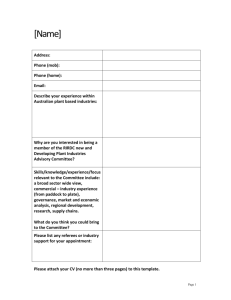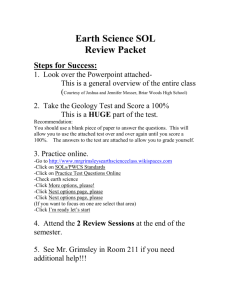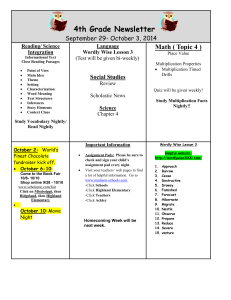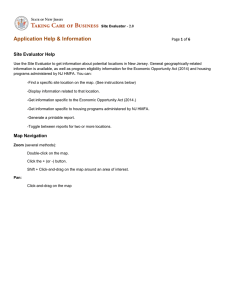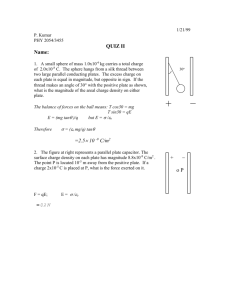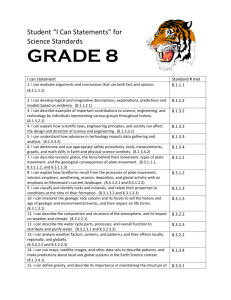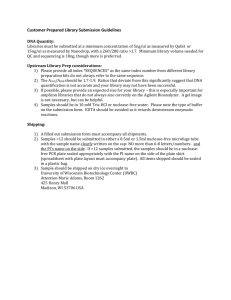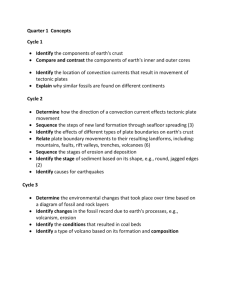Quick Guide to the plate reader
advertisement
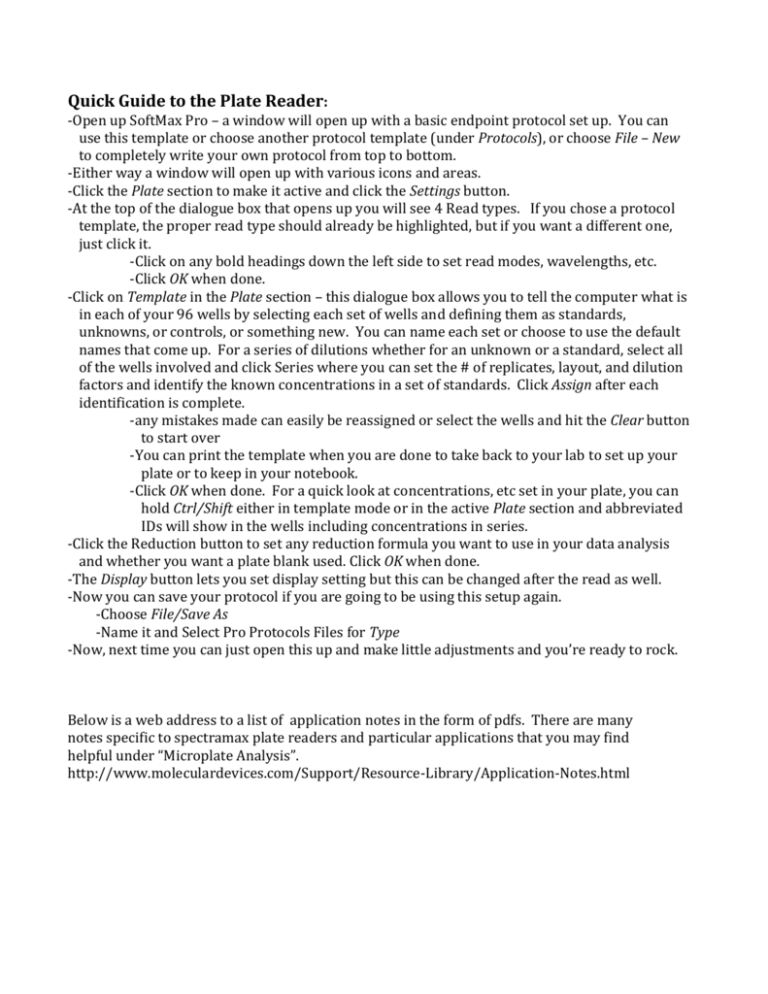
Quick Guide to the Plate Reader: -Open up SoftMax Pro – a window will open up with a basic endpoint protocol set up. You can use this template or choose another protocol template (under Protocols), or choose File – New to completely write your own protocol from top to bottom. -Either way a window will open up with various icons and areas. -Click the Plate section to make it active and click the Settings button. -At the top of the dialogue box that opens up you will see 4 Read types. If you chose a protocol template, the proper read type should already be highlighted, but if you want a different one, just click it. -Click on any bold headings down the left side to set read modes, wavelengths, etc. -Click OK when done. -Click on Template in the Plate section – this dialogue box allows you to tell the computer what is in each of your 96 wells by selecting each set of wells and defining them as standards, unknowns, or controls, or something new. You can name each set or choose to use the default names that come up. For a series of dilutions whether for an unknown or a standard, select all of the wells involved and click Series where you can set the # of replicates, layout, and dilution factors and identify the known concentrations in a set of standards. Click Assign after each identification is complete. -any mistakes made can easily be reassigned or select the wells and hit the Clear button to start over -You can print the template when you are done to take back to your lab to set up your plate or to keep in your notebook. -Click OK when done. For a quick look at concentrations, etc set in your plate, you can hold Ctrl/Shift either in template mode or in the active Plate section and abbreviated IDs will show in the wells including concentrations in series. -Click the Reduction button to set any reduction formula you want to use in your data analysis and whether you want a plate blank used. Click OK when done. -The Display button lets you set display setting but this can be changed after the read as well. -Now you can save your protocol if you are going to be using this setup again. -Choose File/Save As -Name it and Select Pro Protocols Files for Type -Now, next time you can just open this up and make little adjustments and you’re ready to rock. Below is a web address to a list of application notes in the form of pdfs. There are many notes specific to spectramax plate readers and particular applications that you may find helpful under “Microplate Analysis”. http://www.moleculardevices.com/Support/Resource-Library/Application-Notes.html