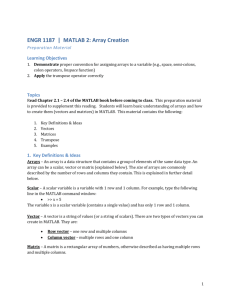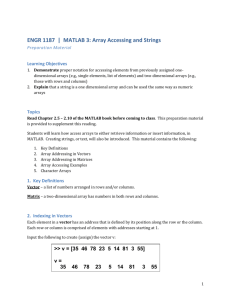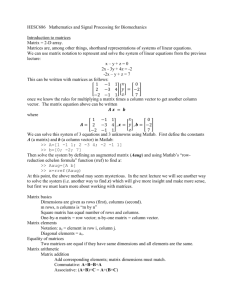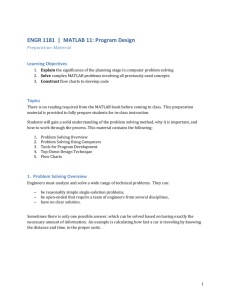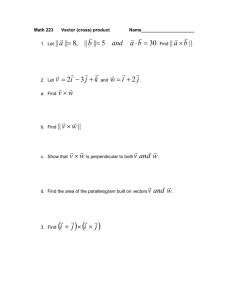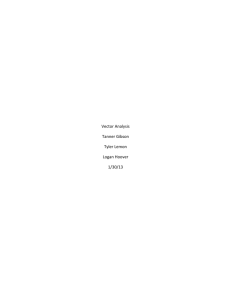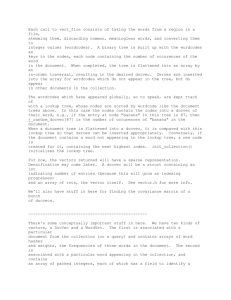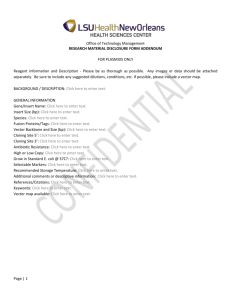Word
advertisement
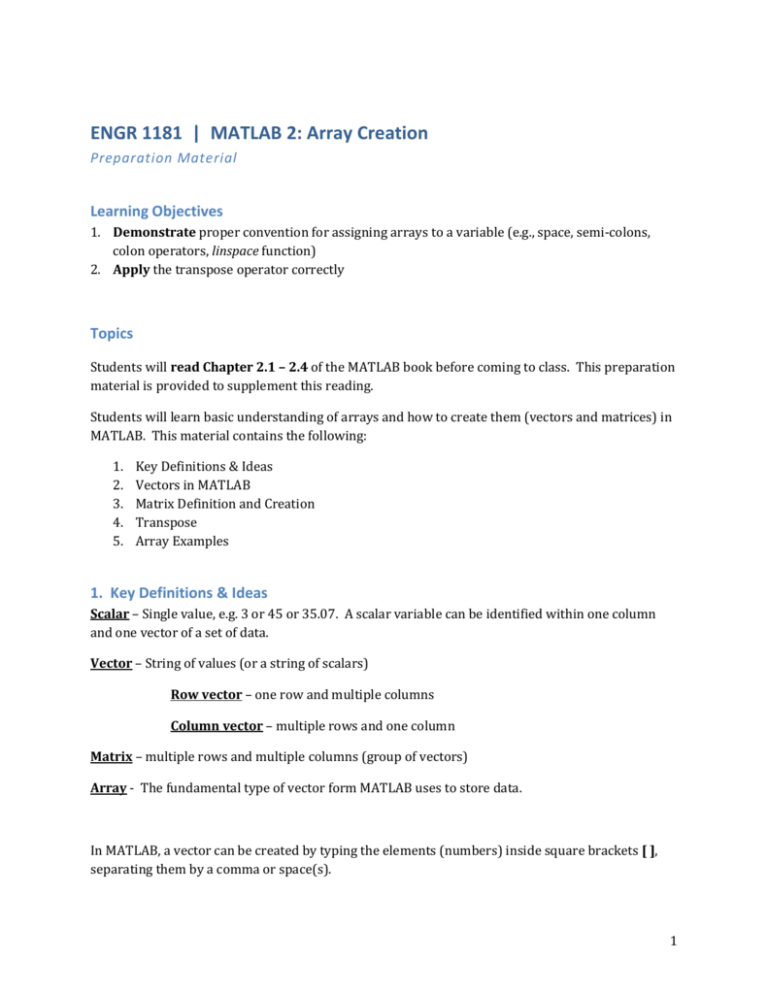
ENGR 1181 | MATLAB 2: Array Creation Preparation Material Learning Objectives 1. Demonstrate proper convention for assigning arrays to a variable (e.g., space, semi-colons, colon operators, linspace function) 2. Apply the transpose operator correctly Topics Students will read Chapter 2.1 – 2.4 of the MATLAB book before coming to class. This preparation material is provided to supplement this reading. Students will learn basic understanding of arrays and how to create them (vectors and matrices) in MATLAB. This material contains the following: 1. 2. 3. 4. 5. Key Definitions & Ideas Vectors in MATLAB Matrix Definition and Creation Transpose Array Examples 1. Key Definitions & Ideas Scalar – Single value, e.g. 3 or 45 or 35.07. A scalar variable can be identified within one column and one vector of a set of data. Vector – String of values (or a string of scalars) Row vector – one row and multiple columns Column vector – multiple rows and one column Matrix – multiple rows and multiple columns (group of vectors) Array - The fundamental type of vector form MATLAB uses to store data. In MATLAB, a vector can be created by typing the elements (numbers) inside square brackets [ ], separating them by a comma or space(s). 1 ENGR 1181 MATLAB 2: Array Creation Preparation Material Arrays are used in many applications. Arrays of numbers can represent a vector. An array can be a position vector. The location of point P in a three dimensional space can be represented by the three Cartesian coordinates 2, 4, and 5. Arrays can represent data. The following are a graphical representation of a position vector, and an example of data arrays. y x Year 1984 1986 1988 1990 1992 1994 1996 Population 127 130 136 145 158 178 211 2. Vectors in MATLAB The year and population data can be entered as vectors in rows: Year = [1984 1986 1988 1990 1992 1994 1996] Population = [127 130 136 145 158 178 211] …or it can be entered as vectors in columns: 2 ENGR 1181 MATLAB 2: Array Creation Preparation Material 1984 1986 1988 1990 1992 1994 1996 127 130 136 145 158 178 211 >> pntAH = [2,4,5] pntAH = 2 4 5 Type and press Enter Computer Response Column vectors can be created two ways: with a semi-colon or with the ‘Enter’ key Type and use semi-colons >> pop = [127; 130; 136; 145; 158; 178; 211] pop = 127 130 136 Computer Response 145 158 178 211 3 ENGR 1181 MATLAB 2: Array Creation Preparation Material >> pntAV = [2 4 5] Type and press Enter between entries pntAV = 2 4 5 Computer Response Creating equal step spacing in a vector: A vector in which the first term is m, the spacing is q and the last term is n can be created by typing [m : q : n]. This can be described as [ start : step : end ]. >> x = [1 : 2 : 13] x= 1 3 5 7 or 9 x = 1 : 2 : 13 11 >> x = [1.5 : 0.1 : 2.1] x= 1.5000 1.6000 1.7000 13 1.8000 1.9000 2.0000 2.1000 If spacing (q) is omitted, then it is simply [m : n] and the default step is 1. This can be described as [ start : end ]. >> x = [-3 : 7] x= -3 -2 -1 0 1 2 3 4 5 6 7 Alternatively, the command linspace() can be used to properly space the variables in a vector. This is useful when the spacing is difficult to identify, but the number of needed data points is known. This is written as linspace( m , n , r ), where the first term is m, the last term is n, and the number of data points is r. Let’s say someone knows the coordinates on a grid and wants to evenly space 7 items from location 2.5 to 14.5. He/she may not know the exact spacing, especially if design plans change the number of poles is reduced to 6 or 8. To save time and errors, the designer can use linspace() the following way: 4 ENGR 1181 MATLAB 2: Array Creation Preparation Material >> y = linspace (2.5,14.5,7) y= 2.5 4.5 6.5 8.5 10.5 12.5 14.5 Note that calculating (14.5-2.5)/7 = 1.714286 doesn’t work properly because the end points are included in linspace(). The proper math would actually be (14.5-2.5)/6 or referenced as (n – m) / (r - 1). 3. Matrix Definition and Creation A (m x n), or “m by n”, matrix has m rows and n columns. The number of rows and columns may be the same or different. (m x n) is called the size of the matrix. The following matrix G has two rows and four columns (2 x 4), or “2 by 4” 31 3 26 51 14 20 18 11 A matrix is created by typing the elements (numbers) row by row inside square brackets [ ]. Similar to a column vector, the multiple rows in a matrix can be created with a semicolon or the ‘Enter’ key. >> a = [5 35 43; 4 76 81; 21 32 40] a= 5 35 43 4 76 81 21 32 40 Type and use semi-colons Computer Response 5 ENGR 1181 MATLAB 2: Array Creation Preparation Material >> b = [7 2 76 33 8 1 98 6 25 6 5 54 68 9 0] b= 7 2 76 33 1 98 6 25 5 54 68 9 Type and press Enter after each row, and again after the ] 8 6 0 Computer Response 4. Transpose The transpose operation is executed by adding an apostrophe (’) after the vector or matrix: For a vector: Converts a row vector to a column vector, or converts a column vector to a row vector. For a matrix: Interchanges the rows and columns. For example, a 2 x 4 matrix becomes a 4 x 2 matrix. 6 ENGR 1181 MATLAB 2: Array Creation Preparation Material >> c = [1 2 3 4; 5 5 5 5; 6 7 8 9] c= 1 2 3 4 5 5 5 5 6 7 8 9 >> d = c' d= 1 5 2 5 3 5 4 5 6 7 8 9 7 ENGR 1181 MATLAB 2: Array Creation Preparation Material 5. Array Examples >> a = 7 a= 7 >> E = 3 E= 3 >> d = [5 a+E 4 E^2] d= 5 10 4 9 >> g = [a a^2 13; a*E 1 a^E] g= 7 49 13 21 1 343 >> V = [a a^2 13; a*E 1 a^E]’ V= 7 21 49 1 13 343 8