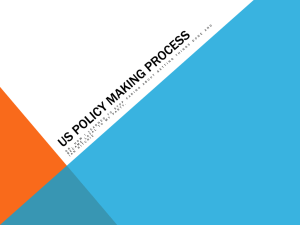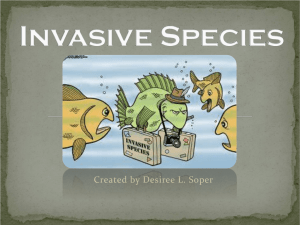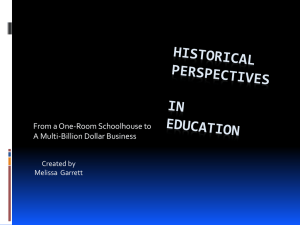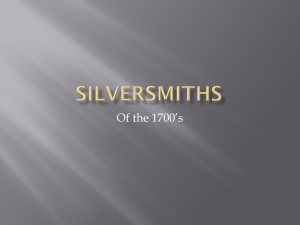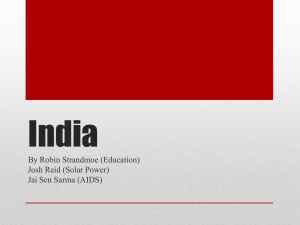Course Book - Boston University
advertisement
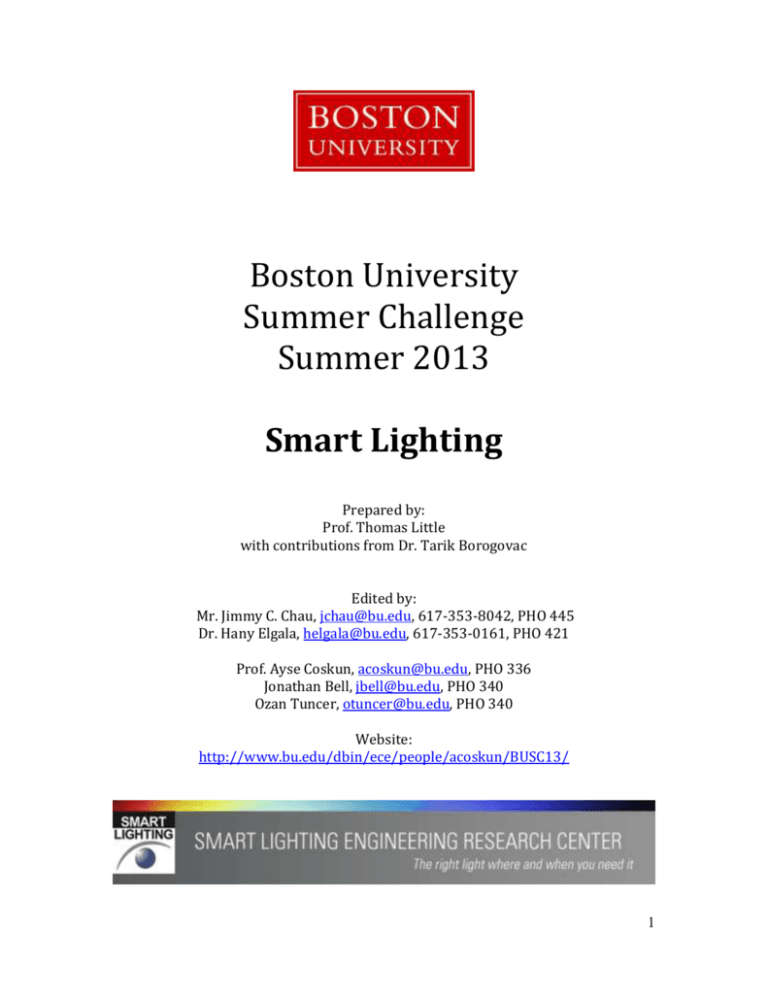
Boston University
Summer Challenge
Summer 2013
Smart Lighting
Prepared by:
Prof. Thomas Little
with contributions from Dr. Tarik Borogovac
Edited by:
Mr. Jimmy C. Chau, jchau@bu.edu, 617-353-8042, PHO 445
Dr. Hany Elgala, helgala@bu.edu, 617-353-0161, PHO 421
Prof. Ayse Coskun, acoskun@bu.edu, PHO 336
Jonathan Bell, jbell@bu.edu, PHO 340
Ozan Tuncer, otuncer@bu.edu, PHO 340
Website:
http://www.bu.edu/dbin/ece/people/acoskun/BUSC13/
1
Syllabus
Instructor(s)
Prof. Ayse Coskun - acoskun@bu.edu, PHO 336
Teaching Assistant(s)
Ozan Tuncer – otuncer@bu.edu, PHO 340
Jonathan Bell – jbell@bu.edu, PHO 340
Website
http://www.bu.edu/dbin/ece/people/acoskun/BUSC13/
Objectives
To become familiar with the basic electrical components, circuits, signals and
tools
To become familiar with the light emitting diode (LED) technology
To become familiar with the visible light communication technology
To be inform about contemporary LED and lighting events
To develop engineering communication skills
Outcomes
As an outcome of completing this course, students will be able to:
2
Use the Rhett board for signal generation and electronic test measurement
Measure the electrical as well as the optical characteristics of LEDs
Build and characterize LED and photodiode circuits
Apply digital and analog modulation to create an optical channel
Assemble a printed circuit board
Work effectively with the teammate(s) on a design problem
Prepare written engineering reports, memos, and logbooks
Present a technical explanation of an engineering project
Identify leading sources of LED and lighting industry news
Schedule
Module
Topic
Activities
0
Introduction
Lecture: Course Overview and Smart Lighting Kit
1
The Rhett Board
Operating the Rhett Board
2
Basic Circuits
Investigate the Operation of Basic Circuits
3
LEDs
LED Operation and Electrical Characterization
4
PDs and VLC Channel
PD Operation and VLC Channel Characterization
5
The VLC Link
Establishing a VLC link between the LED and PD
6
Assemble and test a PCB-based VLC Transceiver
7
The Smart Lighting
Board
Analog Transmission
8
Digital Transmission
Investigate VLC Transmission using Pulsed Signals
9
Heart Monitor
Acoustic Signal Detection
10
Presentations
Student Presentation and Open Discussion
Investigate VLC Transmission using Analog Signals
Rules
Work in assigned teams (two or three students)
Work with and help your teammate(s)
Collaborate with other teams
Keep a good individual logbook
Tinkering/experimenting with the tools and components is good
The modules may change depending on the progress of the class
3
Lab Books
Please keep a lab book to record what you do in the class. It will be your reference to
what you accomplish in each lab.
What to write in the lab book:
Key entries
Name
Date of entry
What you did
Observations
Sketches of lab setup
Calculations
Data
Results
But, some lab books are better than others…
Good:
All of the above
Better:
Consistency in entries
Legible
Organized
Having more detail will allow you to go back and reproduce earlier results, and be
able to make claims against results that you obtained.
4
Lab Module 0: The Smart Lighting Lab Kit
See:
1. Course web site: http://www.bu.edu/dbin/ece/people/acoskun/BUSC13/
2. The Mobile Studio Project: http://www.mobilestudioproject.com/
Figure 1: Kit Contents
Lab kit contents:
2 Rhett Boards
2 USB to micro-USB cables
Breadboard
Wiring kit
Resistors, capacitors
Red, white, green LEDs
Photodiode
Operational amplifiers (op-amps)
XOR gate
Lens
Flashlight
Tape measure
Protractor
Speaker
Transceiver printed circuit board (PCB)
o Board Components
o 2 USB to serial (FTDI) cables
5
Figure 2: The Rhett Board
Pin-out of the Rhett Board
Bank 1
-V:
-4V DC (capable of providing ~ 50mA)
+V:
+4V DC (capable of providing ~ 50mA)
Impedance Analyzer + (not yet released)
Impedance Analyzer - (not yet released)
GND: analog ground
Speaker -:
Audio Out
Speaker +:
Audio Out
GND:
analog ground
Phones R :
Audio Out Right Channel
Phones L :
Audio Out Left Channel
GND :
analog ground
AWG2 :
Arbitrary Waveform Generator Channel 2 (Same as FG 2)
GND :
analog ground
AWG1 :
Arbitrary Waveform Generator Channel 1 (Same as FG 1)
A2- :
Analog Channel 2 Input (- side of differential front end)
GND :
analog ground
A2+ :
Analog Channel 2 Input (+ side of differential front end)
A1- :
Analog Channel 1 Input (- side of differential front end)
GND :
analog ground
A1+ :
Analog Channel 1 Input (+ side of differential front end)
Bank 2:
Digital I/O 1 - 16 : Digital Input/Output
PWM1 :
Pulse Width Modulation Channel 1
PWM2 :
Pulse Width Modulation Channel 2
3.3V :
+3.3v DC (used for the digital portion of the board)
DGND :
digital ground
6
The Rest of the Kit
Figure 3: Breadboard
Figure 4: Jumper Wires
Figure 5: LED (left) and Photodiode (right)
Figure 6: Resistor, Capacitors, and Op-Amp
7
Lab Module 1: The Rhett Board
Objective
This module is all about familiarization with the Rhett board. This unit is a USBbased data input/data output board which can serve as a variety of electronic
laboratory equipment, including a function generator (equipment that creates a
time varying electrical signal) and an oscilloscope (equipment that displays a time
varying electrical signal). In this module you will learn about the hardware and
explore its features and software environment via a set of demonstrations and basic
experiments. Later, we will use the Rhett Board to investigate LED light and wireless
optical communications.
Background Reading
1.
2.
3.
4.
5.
6.
7.
Voltage: http://simple.wikipedia.org/wiki/Voltage
Frequency and wavelength: http://en.wikipedia.org/wiki/Frequency
Oscilloscope: http://en.wikipedia.org/wii/Oscilloscope
Spectrum Analyzer: http://en.wikipedia.org/wiki/Spectrum_analyzer
Harmonic: http://en.wikipedia.org/wiki/Harmonic
Square wave: http://en.wikipedia.org/wiki/Square_wave
Pulse-width modulation (PWM): http://en.wikipedia.org/wiki/Pulsewidth_modulation
Figure 7: The Rhett Board
8
Rhett Board and Mobile Studio Setup
1. Students should log into a machine next to the teammate(s).
2. Check for the Mobile Studio desktop icon and double click to start (requires
admin installation if not present).
3. Unpack your smart lighting kit with your team. Attach each Rhett board to a
separate computer (it is possible to run multiple boards from a single computer
but this is a less stable configuration). Note your board number and letter (1A,
1B, etc.).
4. Plug your Rhett board into the USB port. A blue light will turn on. If this is a firsttime connection, you may need to install device drivers and upgrade firmware
(consult with the instructor or the teaching assistant).
5. Likewise, if this is the first time that the board is paired with a computer, it will
prompt you to calibrate it. Please download the appropriate calibration file at
http://hulk.bu.edu/courses/SmartLight/ “Calibration Files”. Give the location to
the Mobile Studio software. A Mobile Studio reference manual is available at
http://hulk.bu.edu/courses/SmartLight/ “Reference Materials”.
Software Orientation
Here you will be introduced to the various functions provided by the Mobile Studio
as an interface to the Rhett board. The main functions are labeled:
1.
2.
3.
4.
5.
Digital I/O: send or receive logic one or zero signals on output pins
Function Generator: generate regular waveforms (sine, square, triangle)
Oscilloscope: graphic display and measurement of time varying inputs
Arbitrary Waveform: generates waveforms on output pins
Spectrum Analyzer: graphic display and measurement of signals in the frequency
domain
Walk Through
Digital I/O
1. Insert an LED from the kit into the pins: D1 and D2.
Use the Digital I/O function to toggle these two pins
Turn LED on/off
9
2. Insert the LED into PWM1 and DGND (polarity matters!)
Use the PWM function to drive the LED on/off at different rates and duty
cycles
As the frequency is increased, at what point does the on-off cycle become
invisible?
Function Generator
1. Create a sine wave at 10 kHz on AWG1 (channel 1)
2. Create a sine wave shifted in phase by 90 degrees
Oscilloscope
1. For Channel 1, set the input to AWG1, DC coupling
2. Start the measurement (big green button)
3. Observe the graphical output. Try the various controls that modify the result
a. Change timescale
b. Change signal amplitude scale
4. Enable Channel 2, input to AWG2, DC coupling
a. Note phase differences of two signals
10
Team Exercises
1. Using a jumper wire from the kit (a hardware, not a software connection),
connect the digital I/O D1 to the oscilloscope channel 1 (A1). Show how the
signal level can be switched from logic low to logic high
2. Remove the jumper wire and connect a wire from PWM1 to A1. This connects
the PWM signal to the input to the oscilloscope channel 1. Explore changes to the
PWM signal displayed on the scope.
11
3. Connect the function generator to the oscilloscope (what pins?). Show a square
wave at 100Hz using the oscilloscope. Show a sine wave.
4. Switch to the spectrum analyzer. Use this tool to explore the frequency
components of the input signal.
What are the frequency components of the sine wave?
Of the sawtooth wave?
Of the square wave?
5. Back to the oscilloscope. Use the arbitrary waveform generator (AWG)to create
an output consisting of a sine wave at 1 kHz
Play this to the stereo jack (how?)
Add a second sine wave at 1 kHz but shifted in phase by 180 degrees.
What does the combined signal look like?
Change the second sine wave to 999 Hz. What happens?
6. Build up the harmonics
Switch back to a the first 1 kHz signal
Add a sine wave at 2 kHz and show the results in the spectrum analyzer
and scope
Add a sine wave at 3 kHz
Add a sine wave at 4 kHz
12
Lab Module 2: Basic Circuits
Objective
To investigate the operation of basic electronic circuits.
Background Reading
1.
2.
3.
4.
5.
Resistors: http://en.wikipedia.org/wiki/Resistor
Resistor Color Code: http://en.wikipedia.org/wiki/Electronic_color_code
LEDs: http://en.wikipedia.org/wiki/LED
LEDs (advanced): http://zone.ni.com/devzone/cda/ph/p/id/130
Resistor-Capacitor (RC) Circuit: http://en.wikipedia.org/wiki/RC_circuit
Overview
1. What is a circuit?
2. Current, voltage, resistance, capacitance and mechanical analogs
Resistance – analogous to valve in shower
Voltage – analogous to pressure
Current – analogous to flow
Capacitance – analogous to a tank
Shower valve, tank, spigot analogy
3. Voltage divider
4. Effect of capacitance (tank) on variations in flow
Tank smooths out flow
Square wave
5. Ohm’s law
6. Reading a resistor value
7. Wiring of the breadboard
Rhett Board and Mobile Studio Setup
1. Find two adjacent computers in the lab. Log into a machine next to your
teammate(s). Note: in this module, only one computer and one Rhett Board is
required.
2. Setup your Rhett boards as in Module 1.
Team Exercises
1. Static characteristics of the resistive circuit
a. Create a circuit with two resistors in series. The circuit will be sketched
on the whiteboard.
o Use resistors of 1K ohm and 2.2K ohm
13
b.
c.
d.
e.
f.
o Input voltage of +3.3V DC (circuit between D1 and DGND)
o Open the oscilloscope and set channel 1 to A1SE
o Connect wires to A1+ and GND. Use these wires to probe the
voltages at each point in the circuit using the oscilloscope. Sketch
your circuit and write down in a table the voltage observed at each
point in the circuit.
Calculate current expected through this system of resistors using Ohm’s
Law and put in a table
Calculate the voltage across each resistor (again using Ohm’s law and the
current just computed) and put in a table.
Make sure that the digital output D1 is turned on (Digital I/O panel)
Using A1+ as a test probe, measure each test point and tabulate. Explain
your results vs. your calculations
Optional: Add a parallel resistor, probe each point in the circuit and
record the voltages
2. Dynamic characteristics of the resistive circuit
a. Change the input to your circuit to be from the PWM1 output (instead of
D1)
b. Drive a PWM square wave (1kHz, 50% duty cycle) into your circuit. What
do you see on the scope? Capture a screen shot.
c. Capture the peak to peak voltages at frequencies in the data collection
spreadsheet.
Frequency (Hz)
1
10
100
1,000
10,000
100,000
𝑽{𝒑−𝒑}𝟏
𝑽{𝒑−𝒑}𝟐
𝑽{𝒑−𝒑}𝟑
3. Static resistor-capacitor circuit
a. Create an RC circuit as shown in the illustration:
b. Use R = 1kΩ and C = 0.1µF
14
𝑽{𝒑−𝒑}𝟒
𝑽{𝒑−𝒑}𝟓
c. Start with a static circuit: use an input voltage as before +3.3V DC.
d. Probe the voltages at each point in the circuit using the Oscilloscope.
Sketch your circuit and write down the voltage observed at each test
point
4. Dynamic resistor-capacitor circuit
a. Connect your circuit to the PWM1 (instead of +3.3V DC)
b. Connect the scope to A1+ for the capacitor output
c. Connect the scope to A2+ for the PWM1 signal
d. Drive a square wave at 1 kHz into your circuit on the PWM1
e. Display both channels of the scope (input PWM signal and output on the
capacitor)
f. What are your observations?
g. Repeat for values in the table below, recording the peak to peak voltage
h. What is happening? What is the mean signal value?
Frequency (Hz)
1
10
100
1,000
10,000
100,000
𝑽{𝒑−𝒑}𝟏
𝑽{𝒑−𝒑}𝟐
𝑽{𝒑−𝒑}𝟑
𝑽{𝒑−𝒑}𝟒
𝑽{𝒑−𝒑}𝟓
Discussion and Wrap up
Be prepared to discuss your group’s results with the class.
Update your lab books.
15
Lab Module 3: LEDs
Objective
This lab is about LEDs, how to drive them, and some basic properties of electrical
circuits.
Background Reading
Light Emitting Diodes (LEDs): http://en.wikipedia.org/wiki/LED
LEDs: http://zone.ni.com/devzone/cda/ph/p/id/130
LED circuit: https://en.wikipedia.org/wiki/LED_circuit
Overview
1. Electrical characteristics of LEDs
2. Driving LEDs/LED circuit designs
Rhett Board and Mobile Studio Setup:
1. Find two adjacent computers in the lab. Log into a machine next to your
teammate(s). Note: only one Computer/Rhett Board is required, but each
person can run the exercise.
2. Setup your Rhett boards as in Module 1
Team Exercises
1. Build circuit to display a current-voltage characteristic for one of our LEDs
a. Setup the circuit as shown in schematic, connecting wires to the proper
pins on the Rhett Board
b. Open the ‘Function Generator’ tab
i. Set channel 1 to a 1kHz sine wave with 7V p-p and 0V DC offset
(the LED should come on)
c. Open the ‘Oscilloscope’ tab
i. Channel X Settings:
1. Volts/Div: 2V
2. Coupling: DC
3. Input: A1 SE
ii. Channel Y Settings:
1. Volts/Div: 2V
2. Coupling: DC
3. Input: A2 SE
iii. Horizontal Settings
1. Time/Div: 1ms
16
2. Mode: X-Y
d. Record a screenshot
e. What are the characteristics of the LED we are using?
f. How about the white LED?
2. Using the same circuit, apply a fixed DC voltage at the AWG input (instead of the
sine wave).
a. Identify the anode and cathode of the LED.
b. What voltage do we need to apply to achieve 3mA? (use the LED
characteristics you identified)
c. What voltage do we need to apply to achieve 0.5mA? You can change the
resistor value if needed.
d. What is the power consumed by the LED? (P=V.I)
e. (optional) Can you think of a way to increase the efficiency of the circuit?
How much can you increase it?
3. Design a circuit to power a LED with PWM
a. The Rhett Board current limits at 50mA. Power can be limited using a
duty cycle.
b. What duty cycle can yield a power level of 17mW?
c. Implement your scheme using the PMW1 control.
Discussion and Wrap up
Be prepared to discuss your group’s results with the class.
Update your lab books.
17
Lab Module 4: Photodiodes and VLC Channel
Objective
This lab is about light including what is produced by LEDs.
Background reading
1. Visible Spectrum: http://en.wikipedia.org/wiki/Visible_spectrum
2. Solar Radiation: http://en.wikipedia.org/wiki/Solar_radiation
3. Power: http://en.wikipedia.org/wiki/Orders_of_magnitude_(power)
4. Gain: http://en.wikipedia.org/wiki/Gain
5. Lux: http://en.wikipedia.org/wiki/Lux
6. Illuminance: http://en.wikipedia.org/wiki/Illuminance
7. Luminosity: http://en.wikipedia.org/wiki/Luminosity
8. Visible Spectrum: http://en.wikipedia.org/wiki/Visible_spectrum
9. Color Rendering Index: http://en.wikipedia.org/wiki/Color_rendering_index
10. Color Temperature: http://en.wikipedia.org/wiki/Color_temperature
Overview
1.
2.
3.
4.
Light, spectrum, wavelength, luminosity
Units of light
Wavelengths of light
Power, power measurement, gain
Rhett Board and Mobile Studio Setup:
1. Find two adjacent computers in the lab. Log into a machine next to your
teammate(s).
2. Setup your Rhett boards as in Module 1
Team Exercises
1. Setup
a. Setup one Rhett Board using a photodiode circuit as shown in the
schematic below
b. Connect the photodiode circuit to the A1+ and AGND pins and enable the
oscilloscope on channel 1 with Volts/Div ≥ 1V. Use “measure” button to
measure the voltage level.
18
2. Qualitative Measurement
a. What is the ambient light level?
b. Use the computer optical mouse as a light source. What are the
characteristics of the light emitting from the mouse? Frequency? Intensity
relative to ambient? At what distance?
3. Intensity with Distance: Using the flashlight and reference model shown below,
measure, record, and plot the signal as follows:
a. Distances at 0cm, 10cm, 1m, and 2m
b. Convert to gain (loss) using the spreadsheet on the web site
c. Experiment with lenses, reflectors, etc.
d. Observations? Performance?
Photodiode
19
4. Design
a. Without changing your circuit, setup your LED on the other Rhett Board
using the AWG1 and AGND pins
b. Point the LED at the photodiode at approx. 1m. You should be able to see
the optical waveform on the oscilloscope.
c. Using the Arbitrary Waveform Generator, produce a sine wave at 5kHz
with 1.5V peak-to-peak and 2.5V offset. This will drive a sine wave as an
optical output.
d. Observe the output via the spectrum analyzer. You should see a peak at
5kHz. Set the spectrum averaging to 16 and maximum voltage to 0.1V to
see better peaks.
e. This setup now can send sine-modulated light to the receiver. Investigate
the angles and distances at which the signal can be received.
Discussion and Wrap up
20
Discuss your group’s results with the class.
Update your lab books.
Lab Module 5: Data Communication
Objective
This lab is about interconnecting the LED with the photodiode to form a data
communication channel using light.
Background reading
1.
2.
3.
4.
Heliograph: http://en.wikipedia.org/wiki/Heliograph
Flag Semaphore: http://en.wikipedia.org/wiki/Flag_semaphore
Optical Communications: http://en.wikipedia.org/wiki/Optical_communication
Free Space Optical Communications:
http://en.wikipedia.org/wiki/Free_space_optical_communication
Overview
1.
2.
3.
4.
Light, spectrum, wavelength, luminosity
Units of light
Wavelengths of light
Power, power measurement, gain
Rhett Board and Mobile Studio Setup
1. Find two adjacent computers in the lab. Log into a machine next to your
teammate(s).
2. Setup your Rhett boards as in Module 1
Team Exercises
1. Setup
a.
b.
c.
d.
e.
f.
Setup a Rhett Board using a photodiode circuit as in the previous module
Connect the breadboard to the Rhett Board (not plugged in yet)
Connect the photodiode circuit to the A1 and AGND pins
Plug the Rhett Board into the USB port
Enable the oscilloscope on channel 1
The board should look like this when complete:
21
2. Data Transmission
a. Setup your LED on one Rhett Board using the AWG1 and AGND pins
b. Using the Arbitrary Waveform Generator, produce a sine wave (1kHz) as
an optical output.
c. Tune the DC offset and peak-to-peak values for driving the LED by
exploring the voltage on the LED and the signal received by the
Photodetector. What are appropriate DC and peak-to-peak voltage values
to drive the LED? Make notes in your lab book.
d. Point the LED at the photodiode at approx. 1m (the LED and photodiodes
should be set up on different boards). You should be able to see the
optical waveform on the oscilloscope.
e. Observe the output via the spectrum analyzer. Try applying a square
wave instead of the sine wave. You should see a peak at the square wave
frequencies and the harmonics. Set the spectrum averaging to 16 to see
better peaks.
f. Find DC offset and peak-to-peak voltage values that: (i) Cycle the LED on
and off; (ii) Keep the LED on at different intensities but always on.
Explore various control options in AWG.
3. Add a sine wave at 10kHz:
a. Repeat step 2. Are the results the same?
b. For 20kHz?
22
c. Using the tools determine the limit to what signal frequencies can be
transmitted.
d. Record the received signal peak-to-peak for frequencies between 0Hz and
the limit of the board (150kHz) in your lab book.
4. What is the relationship between received signal strength (voltage you are
observing at the photodiode circuit) and distance between the LED and the
receiver?
a. Record the received signal peak-to-peak for distances of 10cm to 3m
5. Connect an earphone headset to the source board (the one with the LED).
a. Use the device control to enable the audio output
b. Compare the source board audio with the destination (received) audio.
c. How do they compare qualitatively?
d. Can the signal be improved with different settings? Frequencies? What
does the spectrum analyzer say?
e. How does the signal compare with distance between the LED and
photodiode? With angle deviations?
6. Summarize the performance of your communication channel
a. What characterizes the limits of your system for sending analog signals?
Discussion and Wrap up:
Be prepared to discuss your group’s results with the class.
Update your lab books.
Reference Diagrams
1. Intensity with distance
PD
2. Intensity with various angles
PD
23
Module 6 – Part 1:
PCB Assembly - Building a Visible Light Transceiver
Objective
In this lab we assemble a Visible Light Transceiver from parts. The resulting device
will be used in subsequent lab experiments.
Background Reading
Printed Circuit Board: http://en.wikipedia.org/wiki/Printed_circuit_board
Soldering: http://en.wikipedia.org/wiki/Soldering
Soldering Techniques: http://www.elexp.com/t_solder.htm
Preparations
1. Set up at a soldering station (soldering iron, stand, solder, etc.)
2. Get a transceiver board and parts kit
Part
Number per PCB
PD
1
1M Res
2
LM741
2
LM741 Socket
2
10uF cap
1
RA 6-pin Header
1
Switches
1
White LED
1
Red LED
1
3. Match up the parts with their respected positions on the circuit board
according to the diagram below.
24
Workflow
1.
2.
3.
4.
5.
6.
7.
Insert the parts from the top side of the PCB (silkscreened).
Bend long leads to hold the part in place.
Check to make sure that your board is set up correctly with a TA.
Turn the PCB over and start soldering.
Have one of the teaching assistants check your board for shorts.
Populate the IC sockets with the associated ICs.
Trim long leads and you are done!
25
26
Lab Module 6 – Part 2:
Texting with the Transceiver
Objective
Here we will use the transceiver that was created earlier in the lab. The goal here is
to incorporate data transmission using the digital transceivers between two
computers to enable digital transmission.
Background reading
PuTTY: http://en.wikipedia.org/wiki/PuTTY
FTDI serial cable: http://www.ftdichip.com/Products/EvaluationKits/TTL232R.htm
We will explore two scenarios: (1) Driving the transceiver using the Rhett Board to
understand performance; and (2) driving the transceiver using a USB to serial cable.
Rhett Board and Mobile Studio Setup
1. Find two adjacent computers in the lab. Log into a machine next to your
teammate(s).
2. Setup your Rhett boards as in Module 1
Team Exercises
1. Setup part 1
a. Setup each transceiver to a computer and Rhett board. Connect the “+4V”
and “-4V” of the transceiver to the matching pins on the Rhett Board.
Connect grounds from the PCB to the Rhett(s)
b. Connect the USB to Serial cable to the Smart Light PCB being mindful of
the color of the wires matching the indicators on the PCB silkscreen, and
plug the USB cable into your computer.
c. Make sure other connections are left
27
2. Setup part 2
a. DO NOT run Mobile Studio – not required.
b. Open control panel through the start menu, go to “device manager”, open
“Com ports & LPT”, and check which “COM” port is associated to your USB
port
c. On each computer, open PuTTY.In the PuTTY Configuration, you need to
change 2 categories: “Session” (top) and “Serial” (bottom)
i. In the default PuTTY configuration window, select “Serial” as the
connection type.
ii. Enter the serial line’s name (e.g., COM6) under “Serial line”.
iii. Switch to the “Connection -> Serial” category by clicking “Serial”
on the left hand side.
iv. Change “Flow Control” to “None”.
28
d. Open PuTTY by clicking the “Open” button. What do you see when you
point the LED at the photodiode? What happens when you play around
with the frequency applied to PWM1?
e. Try using light from the computer mouse on the receiver. What happens
in the putty screen?
f. Connect each transceiver to the computer via the USB to serial cables
provided.
3. Communicating with Another Board
a. With the LED turned on and the boards facing each other, type into your
PuTTY screen. Notice that something should come up on your partner’s
PuTTY screen.
b. Play around with the LED to photodiode signal in order to get an accurate
message of what is typed.
c. You are doing wireless optical texting. Enjoy!
4. Measurement
a. Investigate increasing data rates of the channel
b. Record performance: the onset of errors
c. What is the maximum speed of transmission that you can achieve? Under
what conditions (distance, angle, lensing, etc.).
29
Lab Module 7: Analog Transmission
Objective
This lab is about modulating light in order to transmit information. Here the focus is
on analog signals
Background reading
1.
2.
3.
4.
5.
6.
7.
Analog signals: http://en.wikipedia.org/wiki/Analogue_signal
Amplitude modulation: http://en.wikipedia.org/wiki/Amplitude_modulation
Frequency Modulation: http://en.wikipedia.org/wiki/Frequency_modulation
Carrier wave: http://en.wikipedia.org/wiki/Carrier_wave
Modulation: http://en.wikipedia.org/wiki/Modulation
Dynamic Range Response: http://en.wikipedia.org/wiki/Dynamic_range
Frequency Response: https://en.wikipedia.org/wiki/Frequency_response
Overview
Modulation of light with signal (lab)
Digital vs analog communication (e.g. digital TV)
Rhett Board and Mobile Studio Setup:
1. Find two adjacent computers in the lab. Log into a machine next to your
teammate(s).
2. Setup your Rhett boards as in Module 1
Team Exercises
1. Setup:
a. Setup each Transceiver on their own computer using a Rhett Board. Use
the AWG1 and AGND pins to connect to pins labeled “IN 1” and “GND”,
respectively on the transceiver. Connect the “+4V” and “-4V” of the
transceiver to the matching pins on the Rhett Board.
30
b. Setup each transceiver by connecting the A1+ and AGND pins to “Analog
Out” and “GND”, respectively.
c. Using the Arbitrary Waveform Generator, produce a sine wave at 5kHz
with 1.5V peak-to-peak and 2.5V offset. This will drive a sine wave as an
optical output.
d. Enable the oscilloscope on channel 1 (both computers)
2. Measurement
a. Point the Transceivers at each other at a distance of approximately 1m.
You should be able to see the optical waveform on the oscilloscopes.
b. Characterize the performance of your transceivers (both directions)
i. How fast can it go? (Attenuation at different frequencies.)
ii. What is the range? (Attenuation at different distances.)
31
iii. What is the field of view? (Attenuation at different angles from
centerline.)
c. Experiment with lenses, reflectors, etc.
d. What did you observe?
3. Transmitting a real audio file
a. Load the Spring Peepers .wav file into AWG
b. Look at the waveform on the display – identify appropriate DC offsets and
scale factors to fit into your signal design range
c. Listen to the file at both source and destination
d. Observations? What happens if you increase the distance between the
LED and PD?
e. Try a DC offset of 3V, how is this different?
4. Try communicating to one of the other team’s boards (not yours, but some other
team’s)
a. What happens when two signals are received by one board?
b. Experiment and record your results.
5. Design Questions and Discussion
a. Compare our scheme to music system components – equalization,
dynamic range, frequency response
b. How useful is a system in which volume is affected by distance?
c. How fast can we modulate the data on the system?
d. What are the factors that limit high data rates?
e. What are your conclusions about how you might design a system to
modulate for highest data rates?
6. (Optional) Amplitude Modulation
a. Can you design a mechanism to achieve amplitude modulation?
Discussion and Wrap up:
Be prepared to discuss your group’s results with the class.
Update your lab books.
32
Lab Module 8: Signaling Using Light - Digital Data
Transmission
Objective
This lab is about modulating light in order to transmit information. Here we focus
on digital techniques.
Background reading
1.
2.
3.
4.
5.
6.
Code: http://en.wikipedia.org/wiki/Code
On-Off Keying: http://en.wikipedia.org/wiki/On-off_keying
Morse Code: http://en.wikipedia.org/wiki/Morse_code
Modulation: http://en.wikipedia.org/wiki/Modulation
Manchester Code: http://en.wikipedia.org/wiki/Manchester_code
Pulse Position Modulation: http://en.wikipedia.org/wiki/Pulseposition_modulation
7. Exclusive Or: http://en.wikipedia.org/wiki/Exclusive_or
8. ASCII Table: http://en.wikipedia.org/wiki/ASCII
Overview
1.
2.
3.
4.
What is coding?
Coding types for light
ASCII to Hex to Bin
Sync bits and framing
In the lab we will establish communication using the following techniques
Introduced carrier
o Square wave
o Biased square wave – LED always ‘on’
On-off keying (OOK)
o Data added to signal
o Manchester encoding – data on carrier made regular
Rhett Board and Mobile Studio Setup:
1. Find two adjacent computers in the lab. Log into a machine next to your
teammate(s).
2. Setup your Rhett boards as in Module 1.
33
Team Exercises
1. Setup
a. Setup your LED on one Rhett Board using the AWG1 and AGND pins
b. Separate the boards by 10cm
c. Using the Arbitrary Waveform Generator, produce square wave at 1kHz
and full range signal.
d. Setup the second Rhett Board using a photodiode circuit as shown in the
schematic of Module 4.
e. Connect the photodiode circuit to the A1+ and AGND pins and enable the
oscilloscope on channel 1
2. OOK Investigation
a. You are now modulating using a 1kHz carrier. Under OOK, the data
stream is a series of 1s and 0s
b. Explore the limits of OOK to transmit this pattern (range, angles,
intensities)
c. Identify the DC offset for the highest peak-to-peak voltage at the sender
(LED side)
3. OOK with 0101 sequence (balanced)
a. Load the OOK1.csv file (an arbitrary waveform representing a bit stream
of 1s and 0s) using the AWG and use this to modulate the LED.
b. Compare the results to the previous exercise.
4. OOK with 110110 sequence (unbalanced)
a. Load the OOK2.csv file. This file has a repeating 110 bit pattern
b. Can you sync on this signal at the other end?
5. Manchester Encoding – using XOR chip (74LS86) and the red LED
a. Setup the XOR circuit on the breadboard (see illustration)
b. Use AWG1 as the clock (2 kHz square wave at 4V peak-to-peak) and
AWG2 as the data channel (1 kHz square wave at 4V peak-to-peak).
c. Explore the output of this circuit
34
6. Send a data file
a. Load the file OOK2.csv into the AWG. This file has two channels – clock
and data in 110 pattern. The clock is twice the data rate.
b. Send the clock to AWG1, data to AWG2
c. Display the outputs on the oscilloscope to verify
d. What is wrong with the waveform? This is the XOR (Manchester-encoded
data).
e. Can you detect the data at the receiver?
7. (Optional) Manchester Encoding (logical)
a. Manchester encoding (and decoding) consists of an exclusive-OR (XOR) of
the data stream with a clock operating at twice the source data bit rate.
This means that in this simplest form, the data rate is reduced. The
benefit is that the data become ‘self clocking’ and are balanced between
logic states.
b. Using the Encoding.xls file, explore the translations of a bitstream from
ASCII data to binary and to Manchester code.
c. What is the bit pattern for the text ‘LED’ in ASCII translated to Manchester
code?
8. (Optional) Design Problems
a. The Manchester encoding scheme provided is primitive. Can you think for
ways to improve this circuit?
b. What are the factors that limit high data rates?
c. What are your conclusions about how you might design a system to
modulate for highest data rates?
Discussion and Wrap up:
Update your lab books. Discuss your group’s results with the class.
35
Lab Module 9: Acoustic Heart Monitor
Objective
This lab is about operational amplifiers and building a device capable of detecting
your heartbeat.
Background reading
Loudspeaker: http://en.wikipedia.org/wiki/Loudspeaker
Operational amplifier: http://en.wikipedia.org/wiki/Operational_amplifier
Op Amp applications:
http://en.wikipedia.org/wiki/Operational_amplifier_applications
Sound Amplification: http://en.wikipedia.org/wiki/Sound_amplification
Heart Rate: http://en.wikipedia.org/wiki/Heart_rate
Overview
1. What is gain?
2. Non-inverting amplifiers
3. What is your heart rate (units)?
In this lab
Operational amplifiers (op-amps) are used to amplify a signal
R2/R1 is the gain, or the amount the input signal is multiplied by
The signal from your heart must be amplified in order to see a signal on the
computer
Rhett Board and Mobile Studio Setup
1. Find a computer in the lab. Log into a machine with your teammate. Note: only
one Computer/Rhett Board is required, and team members should work
together.
2. Setup your Rhett board as in Module 1
Team Exercises
1. Using your speaker as a microphone
a. Setup the breadboard using a speaker/microphone circuit as shown
below (don’t forget to power the op-amp with ±4V)
36
-
Speaker
+4V
+
3
7
6
2
A1
4
R2
-4V
R1
GND
b. Using alligator clips if necessary, connect Pin 3 (in) from the op-amp to
the positive (+) end of the speaker. Connect the negative (-) end of the
speaker to AGND.
c. Connect Pin 6 (out) from the op-amp to A1.
d. Turn on the oscilloscope.
e. Speak into the microphone and see if you can see a signal (you may need
to play around with the Volts/Div and Time/Div in order to see a clear
signal; try decreasing the Time/Div).
i. NOTE: Not all the speakers are the same, so you may not have the
same combination of R2 and R1 as your neighbors.
f. (Optional) Try to measure the average zero-to-peak amplitude of the
voltage produced by the microphone.
2. Listening to your heartbeat
a. Once you are happy with your circuit, place the speaker over your chest
cavity, choosing a convenient position that picks up your heartbeat.
37
b.
c.
d.
e.
f.
38
Alternatively, you can place the loudspeaker in the crook of your neck,
near the carotid artery where a pulse is felt. You may have to experiment
with several different positions to pick up a good acoustic signal, and you
may have to remain quiet and still because the microphone will be very
sensitive to movement.
Observe your heartbeat with the oscilloscope. You will see lots of
electrical noise from the amplifier output, but the heartbeat should be
observable as a regular pulse superimposed on the noise.
Collaborate with another group, use multiple op-amps, and play around
with the resistors used in order to get a large enough gain (amplification).
i. NOTE: After a certain amount of amplification, the signal cuts off.
This means that the oscilloscope cannot read the saturated signal
above a certain voltage (~9V).
Use the oscilloscope to try to measure the beating rate of your heart
(period, frequency, heart rate, etc.). Take a screen shot of the best signal
you can find.
i. NOTE: It may help to do some exercise to increase the strength of
your heart’s acoustic signature. You can do jumping jacks in place,
for example, run up and down the hallway, or climb up and down
the atrium stairs between floors 1 and 2 in the Photonics building
before returning to your lab station. (In a previous class, one
group ran all the way to the 9th floor and back.)
Plug in the headphones to the stereo jack and enable audio.
You may or may not be able to observe the “lub-dub” sound of your
heartbeat. For example, I heard music from a radio station (Why?).
Presentations
Objective
To give an uninitiated audience an understanding of the problem that we worked
on, the technical challenges, and how we overcame those challenges.
Each student should prepare a single slide corresponding to a topic covered in a
class module. The topics will be assigned by the instructor.
Tips on creating the slides
Your goal is to explain to your audience something that is new to them.
Illustrations, photos, graphs and other visuals are effective.
A table is less effective, and should be used judiciously.
Text is usually a bad idea. If absolutely necessary, use a bullet with a very
short phrase. There should never be more than 10-15 words on a slide.
Tips on presenting
Do not read from the slide
Practice aloud beforehand and learn to maintain a correct pace
39
Optional Lab Module 10: CD Spectrometer
Objective
The goal here is to construct a simple spectrometer from a cardboard box and CD
and to observe the characteristics of various light sources.
Background reading
Spectrum: http://en.wikipedia.org/wiki/Electromagnetic_spectrum
Spectrometer: http://en.wikipedia.org/wiki/Spectrometer
CD Spectrometer:
http://www.cs.cmu.edu/~zhuxj/astro/html/spectrometer.html
Constructing the spectrometer
Follow the instructions at the link above.
Team Exercises
1. Measurement
a. Investigate the light sources in the room
i. LEDs of different colors
ii. Mouse light
iii. Fluorescent lighting
iv. Sunlight
2. Design
a. Why would it be useful to isolate or target a particular color for use in
communications?
b. How could we do that?
40
Appendix
Resistor Color Codes
Color
Significant
figures
Multiplier
Tolerance
Black
0
×100
–
Brown
1
×101
±1%
Red
2
×102
±2%
Orange
3
×103
–
Yellow
4
×104
(±5%)
Green
5
×105
Blue
6
Violet
Temp.
Coefficient
(ppm/K)
250
U
F
100
S
G
50
R
15
P
–
25
Q
±0.5%
D
20
Z
×106
±0.25%
C
10
Z
7
×107
±0.1%
B
5
M
Gray
8
×108
±0.05% (±10%)
A
1
K
White
9
×109
–
Gold
–
×10-1
±5%
J
–
Silver
–
×10-2
±10%
K
–
None
–
–
±20%
M
–
–
41