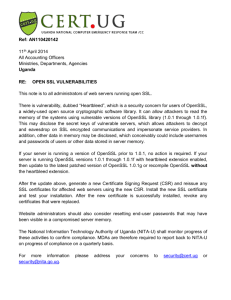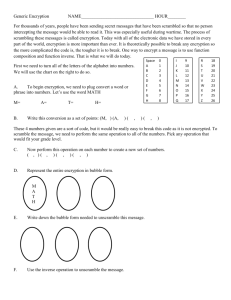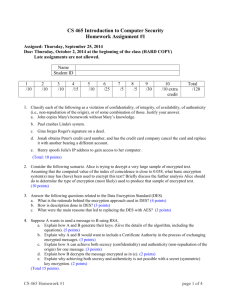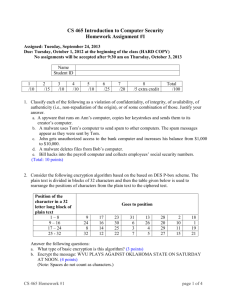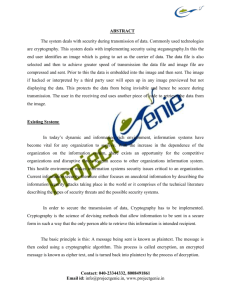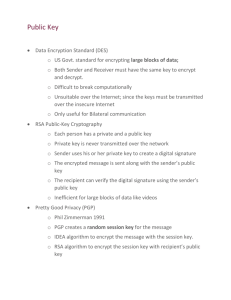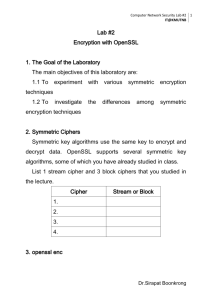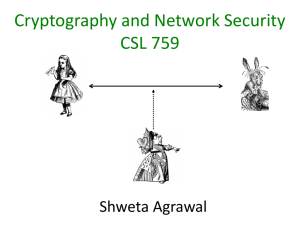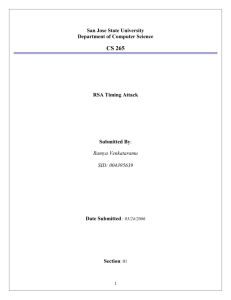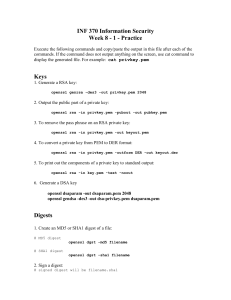8d20e5056a8d24d0462ce74e4904c1b5
advertisement
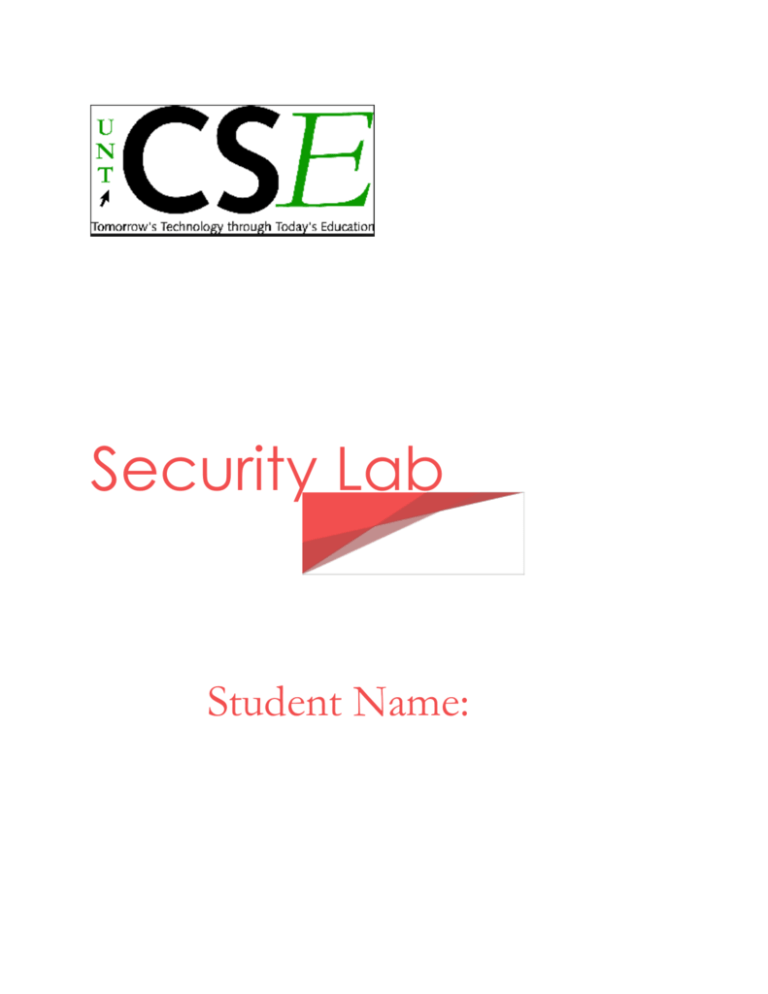
Security Lab
Student Name:
Stegannography
Cryptography is “the practice and study of hiding information.” The word is a combination of the
Greek kryptos (“hidden”) and grápho (“I write”). Early cryptography was solely concerned with
message confidentiality — making the message unreadable by interceptors, by encoding it with a
key. Modern cryptography includes techniques for message integrity checking, sender/receiver
identity authentication, digital signatures and more.
Algorithms that use the same key for both encryption and decryption are known as symmetric
key algorithms. This practice, invented in the 1970s, uses a pair of keys — one to encrypt, the
other to decrypt. Users of this technology publish their public key, while keeping their private
key secret. This enables anyone to send them a message encrypted with the public key, which
only the holder of the private key can decrypt. These algorithms are designed so that finding out
the private key is extremely difficult, even if the corresponding public key is known to an
attacker.
Steganography means “covered writing” in Greek; it is the science of writing hidden messages so
that no one besides the sender and intended recipient suspects there is a message — security
through obscurity. Digitally, information could be hidden in computer files (a document file,
image file, program, etc) or transport layers. For example, a sender might take an image file and
adjust the color of every fiftieth pixel to indicate a letter of the alphabet. Someone not
specifically looking for this kind of modification is unlikely to notice it.
Steganography can be made far more useful by combining it with cryptography — thus, if the
hidden message is discovered by an eavesdropper, they still have the burden of trying to decrypt
the message.
Note: All necessary programs are located in the desktop. Ubuntu 32 VM. Tawfiq Shah
account. Only for this lab.
The First part of the lab will be embedding a simple text to an image:
1. Go to seclab.weebly.com/testing-page.html and right click on the image that is under
the title Cryptography and Steganography. Save as lena.png on your Desktop. You can
also click and drag to the Desktop.
2. cd /home/tawfiq/ Desktop // note in our current VM username is tawfiq. Check on
Desktop for a second “lena.png” file. If found, delete.
3. Open the terminal
a. Application->Accessories->Terminal
4. sudo su
5. Start the Python interactive shell:
a. python
6. Import PIL’s Image, and the stepic module:
a. import Image
b. import stepic
7. Open an image file in which you want to hide data
a. im=Image.open ("lena.png")
8. Encode some text into the source image. This returns another Image instance, which you
need to save to a new file:
a. im2=stepic.encode(im, 'hidden text')
b. im2.save('stegolena.png','PMG')
9. Display both the images (with and without hidden data) to see if there is any visible
change:
a. im2=Image.open ("stegolena.png")
b. im2.show()
c. im.show()
d. Look at the two images can you visually tell the difference between the two?
Close the images after these steps. Very important.
10. Use the decode() function to extract data from an image
a. im1=Image.open('stegolena.png')
b. s=stepic.decode(im1)
c. data=s.decode()
d. print data
e. You out should be “hidden text”
Cryptography: Secret Key Encryption
1. Overview
The learning objective of this lab is for students to get familiar with the concepts in the secret
key encryption. After finishing the lab, students should be able to gain a first-hand experience on
encryption algorithms, encryption modes, paddings, and initial vector (IV). Moreover, students
will be able to use tools and write programs to encrypt/decrypt messages.
Note: For this section you will be using seedUbuntu VM
UserName:seed
Password is:dees
2. Lab Environment
Installing OpenSSL. In this lab, we will use openssl commands and libraries. We have already
installed openssl binaries in our VM. It should be noted that if you want to use openssl libraries
in your programs, you need to install several other things for the programming environment,
including the header files, libraries, manuals, etc. We have already downloaded the necessary
files under the directory /home/seed/openssl-1.0.1. To configure and install openssl libraries, run
the following commands make sure you are root (sudo su and the password is dees).
cd /home//seed/openssl-1.0.1
./config
make
make test
sudo make install
Installing GHex. In this lab, we need to be able to view and modify files of binary format. We
have installed in our VM GHex a hex editor for GNOME located on the desktop. It allows the
user to load data from any file, view and edit it in either hex or ascii.
3 Lab Tasks
Task 1: Encryption using different ciphers and modes
In this task, we will play with various encryption algorithms and modes. You can use the
following openssl enc command to encrypt/decrypt a file. To see the manuals, you can type man
openssl and man enc.
Create a file called plain.txt and input any data
Encrypt the data (note please replace ciphertype with one of the methods highlighted in
yellow )
o openssl enc ciphertype -e -in plain.txt -out cipher.bin
o in the prompt after the above cmd Enter password as 123 then enter and enter
123 again.
Open cipher.bin and check if its readable
Submit a screen shot of the above result
Decrypt the txt file (make sure the ciphertype is the same one you used in encryption)
o openssl ciphertype -d -in cipher.bin –out decrypted.txt
did your data get decrypted
Submit a screen shot of the above result
Please replace the ciphertype with a specific cipher type, such as -aes-128-cbc, -aes-128-cfb, -bfcbc, etc. In this task, you should try at least 3 different ciphers and three different modes. You
can find the meaning of the command-line options and all the supported cipher types by typing
"man enc". We include some common options for the openssl enc command in the following:
-in <file> input file
-out <file> output file
-e
encrypt
-d
decrypt
-K/-iv
key/iv in hex is the next argument
-[pP]
print the iv/key (then exit if -P)
3.2 Task 2: Programming using the Crypto Library
So far, we have learned how to use the tools provided by openssl to encrypt and decrypt
messages. In this task, we will learn how to use openssl’s crypto library to encrypt/descrypt
messages in programs. OpenSSL provides an API called EVP, which is a high-level interface to
cryptographic functions. Although OpenSSL also has direct interfaces for each individual
encryption algorithm, the EVP library provides a common interface for various encryption
algorithms. To ask EVP to use a specific algorithm, we simply need to pass our choice to the
EVP interface. A sample code is given in
http://www.openssl.org/docs/crypto/EVP_EncryptInit.html.
Please get yourself familiar with this program, and then do the following exercise. You are
given a plaintext and a ciphertext, and you know that aes-128-cbc is used to generate the
ciphertext from the plaintext, and you also know that the numbers in the IV are all zeros (not the
ASCII character ‘0’). Another clue that you have learned is that the key used to encrypt this
plaintext is an English word shorter than 16 characters; the word that can be found from a typical
English dictionary. Since the word has less than 16 characters (i.e. 128 bits), space characters
(hexadecimal value 0x20) are appended to the end of the word to form a key of 128 bits. Your
goal is to write a program to find out this key. You must download a English word list from the
Internet (http://www.cis.syr.edu/~wedu/seed/Labs/Crypto/Crypto_Encryption/files/words.txt )
We have also linked one on the web page of this lab. The plaintext and ciphertext is in the
following:
Plaintext (total 21 characters): This is a top secret.
Ciphertext (in hex format):
8d20e5056a8d24d0462ce74e4904c1b5
13e10d1df4a2ef2ad4540fae1ca0aaf9
Note 1: If you choose to store the plaintex message in a file, and feed the file to your program,
you need to check whether the file length is 21. Some editors may add a special character to the
end of the file. If that happens, you can use the ghex tool to remove the special character.
Note 2: In this task, you are supposed to write your own program to invoke the crypto library.
You can use the openssl commands via command line to do this task. This instruction will not be
provided.
Note 3: To compile your code, you may need to include the header files in openssl, and link to
openssl libraries. To do that, you need to tell your compiler where those files are. In your
Makefile, you may want to specify the following:
INC=/usr/local/ssl/include/
LIB=/usr/local/ssl/lib/
all:
gcc -I$(INC) -L$(LIB) -o enc yourcode.c -lcrypto –ldl