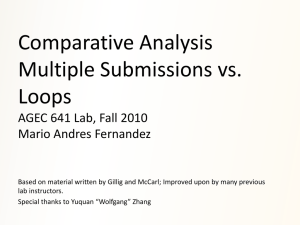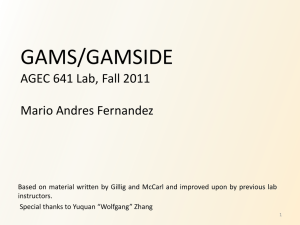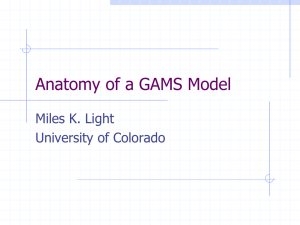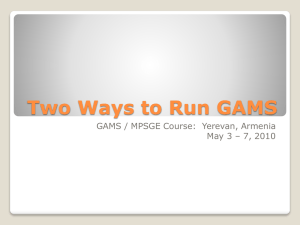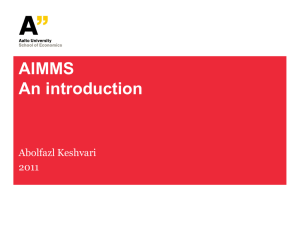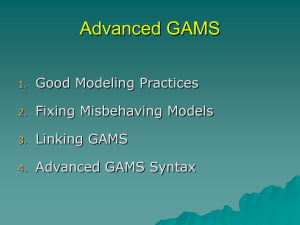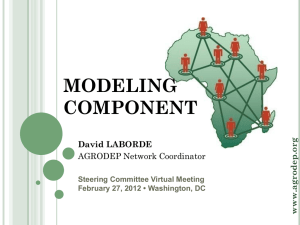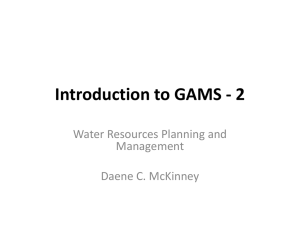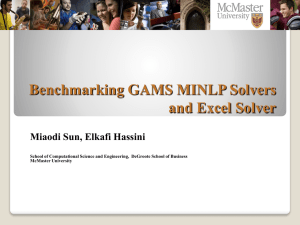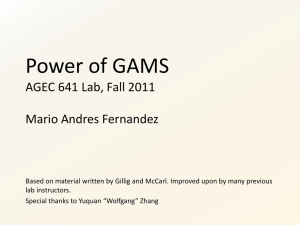GAMS and R
advertisement
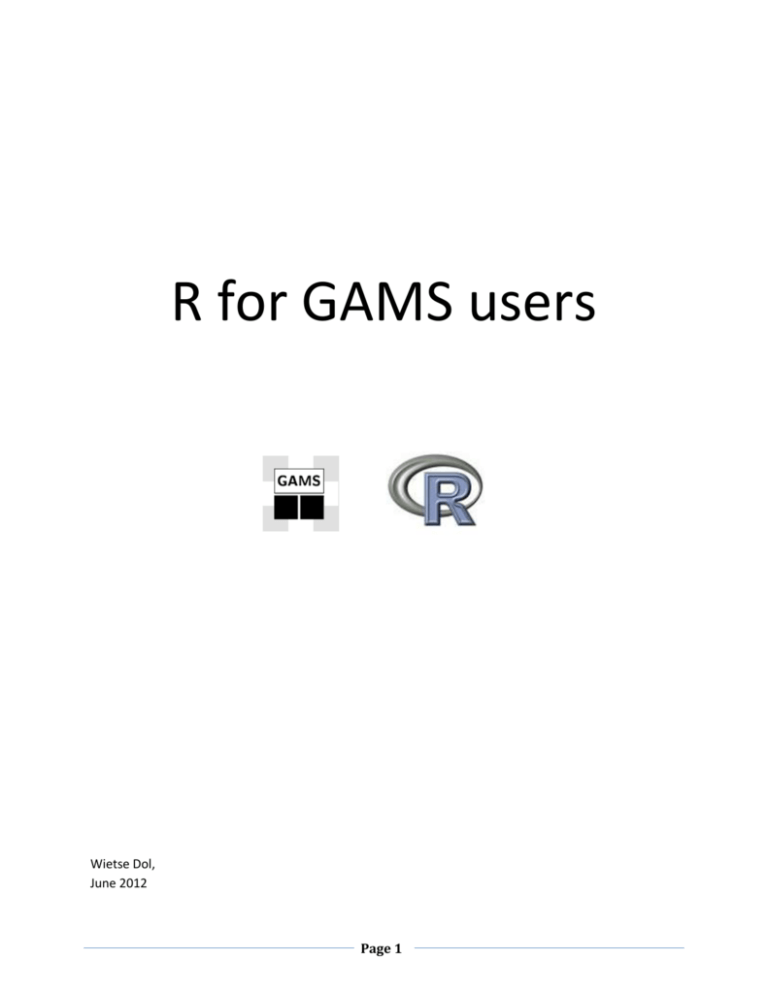
R for GAMS users Wietse Dol, June 2012 Page 1 Table of Contents Introduction .................................................................................................................................................. 3 GAMS and R ................................................................................................................................................ 11 Preparations for R and GAMS ..................................................................................................................... 12 Communication between GAMS and R ...................................................................................................... 12 Simple example SimpleExample.gms.......................................................................................................... 13 Advanced/generic example GAMSandR.gms ............................................................................................. 14 How can you run the software and the example ................................................................................... 17 How communication between GAMS and R works ................................................................................ 18 Advanced GAMS and R ............................................................................................................................... 19 Documentation, examples and software .................................................................................................... 20 Page 2 Introduction GAMS is good in optimization models and has an extreme nice language for complex model building and data manipulation. Sometimes, however, GAMS is not enough and we need other tools to do certain tasks. Statistics and graphics are two good examples. People tried many things in GAMS (yes I know you can program a linear regression model in GAMS), but one should rather go to a tool that is specialized for the job at hand. R is a free and great tool for statistics and graphics and has evolved over the years as one of the best pieces of statistical software. There are people that declare R better than SPSS, STATA and SAS. The biggest problem with R is that it hasn’t a slick user interface and that learning R (like GAMS) is a big time investment. This document should give you some information about how to install and use R. It is written by a person that lived in the GAMS world and tried to get to start in R. Combining the world of GAMS and R is a road you should certainly explore. Benefit from the best of two worlds and it can be done without becoming a real R programmer. The first step in using R is to download and install it. When you want to do this, you should understand that R is divided into many parts. The essential part you always need to install is called the “base” version of R. When you have installed this, you can extend your R system by loading additional pieces of code, i.e. called “packages” in R. Knowing which package you need can be a time consuming task, but as in GAMS there are discussion lists and internet help. Let’s start with downloading your R base by going to http://www.r-project.org/ The current version of R is 2.15.1 and press the “download R” link in the “Getting started” section. Page 3 Choose the CRAN mirror you want to download from: And finally chose your operating system (I use Windows): Page 4 So you already know that you need to install the “base” and this is a setup you download and install on your computer. If you are tempted (and ambitious) you could press the “contrib” link but this isn’t really useful for you right now. Page 5 After you have installed R you should start reading some introduction text on R. There are many of them available (you do not need to buy a book), e.g. have a look under the “Documents” section of the main window (www.r-project.org, left side of the screen). Press the “Manual” link and a good starter document is “An Introduction to R” (www.r-project.org/doc/manuals/R-intro.pdf ). Don’t be scared, R works almost like GAMS. It is file based (you could just copy a R folder structure, instead of installing it). In an editor you create a R command file and then run this file in R. R doesn’t have a compile and run phase but everything is executed line after line. Hence you could open R and type a command and see its result, then type a second command etc. Command files save you a lot of time and you can use them to repeat tasks. Instead of the GAMSide you now use the R user interface (i.e. for Windows there is a shortcut created for you when you install R, and otherwise it is a program called Rgui.exe (you can find this file in C:\Program Files\R\R-2.14.1\bin\i386\ or C:\Program Files\R\R-2.14.1\bin\x64 the first one is the 32 bits version and the latter one is the 64 bits version of R). When you start Rgui.exe you should get a screen like below: Page 6 So print the R introduction course and start playing. Remember that the command to stop and close the program is q() I understand that you will not have the impression that this is a nice and simple user interface, but I will show you some links of nice extension later. A lot of functionality you want is stored in additional packages of R, e.g. there is a package specifically for finding outliers in your data. So how do you know what you need? And how do you install these packages? When you are not an R expert, and you want information, a good approach is to go to http://www.rseek.org/ This is the Google for R. For example this is what we get for “outliers”: Also you can subscribe to the R mailing lists (see the main window of www.r-project.org) but when you start with R this is simply too overwhelming. Suppose you now know that you want to install the “outliers” package. This can be done by opening the Rgui.exe and then type install.packages("outiers")You are then asked which CRAN to use for the download and the package is downloaded and installed. If you read the R introduction you will see that by default the outlier package is not available in R and that you have to type the command library(outliers) to get the commands for outlier testing available in your code. Page 7 A second way to install packages is by opening the Rgui.exe and press the file menu “Packages” and then “Install package(s)…”. First select which CRAN you want and then you will see a list of available packages and you can select one or many of them (use Ctrl-left mouse click). Packages are built by people all over the world and hence they are updated on irregular intervals. If you want to update your already installed packages type the command update.packages() in the Rgui, or use the menu item “Packages” and then “Update package(s)…”. The following packages I use a lot: plyr, reshape, and ggplot2. Check them out, especially ggplot is the best way to create very advanced graphics in R. If you wonder which packages are interesting it is good to look at so called “Task Views”. When you are at the root of the CRAN (e.g. http://cran-mirror.cs.uu.nl/ ) then you can click on the “Task Views” link and see a list of topics : Click on the topic of your interest and you see a list of all packages available, e.g. for “Optimization”” Page 8 So have a look at which package you want to load and I guess that since everything is free you probably want to download all nice packages of a certain Task View. To automatically install these views, the ctv package needs to be installed, e.g., via install.packages("ctv") library("ctv") and then the views can be installed via install.views or update.views (which first assesses which of the packages are already installed and up-to-date), e.g., install.views("Econometrics") or update.views("Econometrics") So you now know how to install R and find the extension you want. Read the introduction into R and start playing, the R language differs from GAMS but is also very flexible and extendable. As with GAMS you need to play for a long time before you become productive. To help you a little bit: there are some nice user interface to work with R (so not the Rgui). The first one to mention is JGR (pronounce jaguar): http://www.rforge.net/JGR/ Page 9 JGR is a Java user interface and has some powerful extension/packages as “Deducer”. Probably the best user interface to start with is Rstudio: http://www.rstudio.org/ Page 10 Both interfaces are for free. Discover the potentials of R using these advanced interfaces. GAMS and R GAMS is the perfect programming language for building optimization models. The language and special solvers make it ideal to build complex models that solve quickly. Many GAMS modelers use GAMS as a hammer and advocate that everything is a nail, i.e. that every problem can be solved with GAMS. Indeed most things can be solved by using GAMS and some tools like PERL or AWK, but is this the best approach? For example GAMS is not good at matrix algebra. We have seen that GAMS added some additional pieces of software to overcome this shortcoming (i.e. the programs cholesky.exe, eigenvalue.exe, eigenvector.exe and invert.exe). But what if we want something (slightly) different? Will GAMS translate all our wishes and needs into additional pieces of software? The answer should be: No! First because GAMS isn’t the expert in building this special software (time and money issues) and secondly there are already good alternatives (commercial as well as freeware). GAMS knows its shortcomings and hence it has very good facilities to start/run other pieces of software within GAMS and get the outcomes of the external program back into GAMS for further analysis. Good communication skills between software is the keyword here. In the following sections I will discuss how to combine GAMS and R. R is probably the most used (and improved) piece of software for statistics and advanced graphics. Matrix algebra, simple statistics, advanced statistics and statistical model estimation, as well as very sophisticated graphics can be done with R. Many features are implemented in so called “packages” that are developed and maintained by Page 11 specialists all over the word. This makes R not only the best freeware software, but also the best choice for statistics, estimation of linear and non-linear models etc. R and GAMS have a lot of similarities: it is ASCII and (command)line oriented, it takes a lot of time to learn the possibilities of the language, and the more you use it the more you love it… R has excellent documentation, tutorials etc. Just visit the website http://www.r-project.org/ Our interest in R comes from the fact that models have a lot of data as inputs and outputs. The inputs are often data that come from statistical organizations, nowadays often from the Internet. Good input data is crucial for a model, but most data contains errors, missing values and outliers, that will influence the outcomes of models. At the moment we are working on combining GAMS and R for solving data problems and making it easier to get the right (combined/corrected/updated) data into our models. Also R can be a good tool for creating advanced graphics (for inputs and outputs) and hence for GAMS scenario analysis. Preparations for R and GAMS GAMS uses the GDX format to read and write data. It is a binary file which is very small and reading and writing these files in GAMS is very fast. When you want to use a GDX file in other software you probably need to convert the data (e.g. into a CSV file). GAMS acknowledged the potentials of R and has written a package in R that makes it possible to read and write GDX files within R. So the first step you need to take (after having installed R) is also to install the gdxrrw package. Visit the GAMS website and follow the instructions: http://support.gams-software.com/doku.php?id=gdxrrw:interfacing_gams_and_r Example: We have downloaded the latest version of the package and saved it in c:\downloads\gdxrrw_0.0-3.zip Open the Rgui and type install.packages("c:/downloads/gdxrrw_0.0-3.zip",repos=NULL) Note that instead of using a \ as a path indicator we use a / in R (Unix style). Also note that copy and pasting the commands from the web page doesn’t work because of the “” that should be "". First download the GAMS and R examples: http://www3.lei.wur.nl/gamstools/GAMSandR.zip and suppose you have unzipped the files/folders in the folder c:\GAMSdemo In the examples we use some R packages. Before you start to run an example you should be sure that you have installed all the R packages that are used in the code. Open the Rgui and type the following command: source("c:/gamsdemo/install.r") This will download and install all packages needed in the examples. Also note that you only have to download and install the packages once. Communication between GAMS and R Before we will go into details how GAMS and R work together we will roughly specify the steps to take: 1. Create “normal” GAMS code and at the spot where you want to run R: 2. save the data that R needs from your GAMS code. The best way to save the GAMS data is into a GDX file. In R we can use the gdxrrw library to read (and write) GDX files. 3. Run R and let GAMS wait for R to finish. Outcomes of R can be easily saved into a GDX file. 4. When R finishes and returns focus to GAMS, you want to check if R returned an error (i.e. the R code you used contains errors). If there is an error you probably want to stop GAMS and report the error in the GAMS list file. When there is no error you will read the GDX files created by R into GAMS. 5. Complete your “normal” GAMS model. Page 12 Below you see a schema of the steps above. The reason to use GDX in GAMS is of course the easy syntax for reading and creating GDX, but the most important reason is that you can create and read them runtime as well as compile time. Note that the steps and approach described here can be implemented for other “external” programs than R. When your external program doesn’t support GDX files (e.g. SAS or SPSS) please have a look at our GAMS and R example/documentation that uses CSV files, i.e. the example using our CSV_GDX_TOOLS.exe program to convert GDX into CSV and CSV into GDX. Simple example SimpleExample.gms First download the GAMS and R examples: http://www3.lei.wur.nl/gamstools/GAMSandR.zip suppose you unzipped the files/folders in the folder c:\GAMSdemo and Before you start to run the SimpleExample.gms example you should be sure that you have installed all the R packages that are used in the code. Open the Rgui and type the following command: source("c:/gamsdemo/install.r") This will download and install all packages needed in the examples. Also note that you only have to download and install the packages once. The file SimpleExample.gms contains a good example of the collaboration of GAMS and R. In this example we have some data created by GAMS calculations and we save this data to a GDX file, then we start R (i.e. the file SimpleDemo.R). This code reads the GAMS data, makes a nice plot and save this to a PDF file, then runs a linear regression and saves the outcome to a GDX file. After quitting R, GAMS will read the fitted values of the regression model from a GDX file and does some calculations… Page 13 Note that you have to check if the $setglobal R of the example points to the right R executable. Also note that one of the easy mistakes you can make in R is forgetting that R is case sensitive (GAMS isn’t ). So lower- and uppercase matters! Also note that a dot is a letter that is allowed in names and often used in R, e.g. we would define a GAMS parameter ModelOutcome or Model_Outcome, R users are tempted to create a data frame named Model.Outcome Open the SimpleExample.gms in the GAMSide or Gtree and have a look at the code (with all the comments it should be easy to understand). Also the file SimpleDemo.R contains a lot of comments. Remember GAMS uses a * character on the first position of a line to indicate that the line is a comment. R uses the # character on any position in a line to indicate that the rest of the line is a comment. You can copy the example and adjust it to have your own GAMS and R code in it. But if you want to do it more generic and systematic have a look at the following advanced example. Advanced/generic example GAMSandR.gms First download the GAMS and R examples: http://www3.lei.wur.nl/gamstools/GAMSandR.zip suppose you unzipped the files/folders in the folder c:\GAMSdemo and Before you start to run the GAMSandR example you should be sure that you have installed all the R packages that are used in the code. Open the Rgui and type the following command: source("c:/gamsdemo/install.r") This will download and install all packages needed in the example. Also note that you only have to download and install the packages once. This example will show you the GAMS implementation of the steps described in the previous sections, as well as tell you more on the implemented extensions of those steps. We will start with telling you about the WLOG/gpipe software tool developed by Erwin Kalvelagen (available in our GAMS tools software package). From the WLOG documentation: For more complex, long running GAMS jobs it is often difficult to monitor progress by looking at the log file. Too many messages can obscure information about how far the job has proceeded. Some ideas have been explored by users facing this problem in the past, such as updating the title string of a command window. In this document we describe a small system that can create one or more windows, where we can send messages to from a running GAMS job. So basically, it is a trick to display messages in a separate window. Displaying these messages (by calling WLOG.exe) can also be done by other programs (e.g. R) and hence WLOG is an extremely useful tool to communicate the progress of GAMS and R to one Window. This makes it user-friendlier to see what is happening in the different programs. Below you see the WLOG window created by the GAMSandR example code. Page 14 Communication between GAMS and R is done by defining globals in GAMS (with the $setglobal command) and then converting the globals into Windows/DOS environment variables. The batch file (DoR.bat) will read the environment variables and make them accessible in R. The reason to create globals is that with globals the code becomes generic code that can be copied for other purposes and settings can be changed easily (having effect on GAMS as well as R). In the current example all this is done in the settings.gms file: Page 15 Most GAMS users will have no problem to save data to a GDX file. In this example the makeOutput.gms file contains the line (14) that converts the parameter data into a GDX file: We could call R directly from GAMS, but instead we prefer to run a batch file (called DoR.bat). The first reason is that we want to pass environment variables (specified in GAMS) to R. Also note that the batch file could be easily extended to do more than just calling R, e.g. it could do some extra data checking before you call R, or do some checking when R is completed. Note that the R code will create GDX files that will be read by GAMS and it also creates JPG and PDF graphics. Just have a look at the Demo.r file, we are sure that without much R knowledge you can guess what R will do (also have a look at the Demo.r.log file, i.e. more or less the LST file of the R run). When running programs like R, you want to communicate back to GAMS if the program was completed without an error. Using the fact that all programs return an errorlevel environment variable the batch file takes the errorlevel and saves the value to a GDX file (this is done by our GAMS tool Errorlevel.exe). Here the DoR.bat file: The file CheckOnError.gms contains the GAMS code to check which errorlevel R returned (i.e. a 0 means R ran without any errors). When the errorlevel is not 0 the GAMS program will abort: Page 16 The final step in the GAMS program is to read the GDX files created by R (file readOutput.gms). How can you run the software and the example 1. Download our GAMS tools (http://www3.lei.wur.nl/gamstools) and unzip them in a folder, e.g. c:\GAMStools Please have a look at all our wonderful GAMS tools. Gtree our GAMSide replacement makes working with GAMS so much easier 2. Download and install R (the current version is 2.15.1, http://www.r-project.org/) and is by default installed in C:\Program Files\R\R-2.15.1 Page 17 3. Download and install the GAMSandR code (http://www3.lei.wur.nl/gamstools/GAMSandR.zip), e.g. in the folder c:\GAMSdemo 4. Run R (i.e. the rgui.exe) and install the packages needed for the GAMS and R examples. Type in the R window: source("c:/gamsdemo/install.r") ; For the gdxrrw package go to the address below and follow the instructions: http://support.gams-software.com/doku.php?id=gdxrrw:interfacing_gams_and_r 5. Open c:\GAMSdemo\GAMSandR.gms (we like to use Gtree instead of GAMSide, but both will work) and change in the settings.gms file the globals to match your paths (step 1 and 2): $SetGlobal GAMStools $SetGlobal R c:\GAMStools\ C:\Program Files\R\R-2.15.1\bin\i386\ 6. Run GAMS and see the magic of GAMS and R. Then start reading the code and you will see how you could change the R code (i.e. the file Demo.r could be replaced by any other file, or you can change the R code within the file). How communication between GAMS and R works 1. In the settings.gms file we define with setglobals settings used/available in the GAMS code. 2. From all these globals and some more settings we write the file usersettings.bat (line 4559 of settings.bat, the code creates environment variables when the batch file is executed). 3. In the DoR.bat batch file we read these environment variables (line 17 DoR.bat) and hence all these environment variables become available for all software we start in the batch file. 4. In line 21 of DoR.bat we start R, i.e. we do not start the Graphical user interface of R (Rgui.exe) but we start the so called terminal server of R (R.exe) and we tell it to run the Demo.r code (i.e. %1) and as output we create a Demo.r.log file (the R version of the GAMS .lst file). If the code isn’t running you should check your GamsandR.log file for GAMS errors and the Demo.r.log file for R errors. 5. In R the first part of the Demo.r takes the environment variables (the Sys.getenv() function in R) and stores them in R strings that are used in the rest of the R code. Start reading the R manual http://cran.r-project.org/doc/manuals/R-intro.pdf and discover the potentials of R. Matrix calculations, linear models, outliers, missing data … all this now becomes available to you in GAMS, and for free. Page 18 Advanced GAMS and R There are two R packages that are useful for people who like to perform automation in R. The first package is called reshape. The package reshape lets you flexibly restructure and aggregate data using just two functions: melt and cast. Since parameters and variables of a GDX files are already in a molten form (or the default CSV files created by our CSV_GDX_Tools.exe), you can use the cast function to restructure your data (create complex crosstabs and aggregations). Read the reshape paper http://www.jstatsoft.org/v21/i12/paper and see how easy it is to rearrange your GAMS data to create tables and graphs (can be extremely useful in scenario analysis). Have a look at our reshape demo.R example (you can find in the c:\gamsdemo\Rexamples folder). The second package worth mentioning is called plyr. plyr is a set of tools that solves a common set of problems: you need to break a big problem down into manageable pieces, operate on each pieces and then put all the pieces back together. It's already possible to do this with split and the apply functions (basic R), but plyr just makes it all a bit easier with: consistent names, arguments and outputs input from and output to data.frames, matrices and lists progress bars to keep track of long running operations built-in error recovery Read the http://had.co.nz/plyr/plyr-intro-090510.pdf introduction and see that for data automation plyr is a must. People interested could get the code we have developed for doing outlier checks on GAMS data. Also check the plyr demo.R example (you can find in the c:\gamsdemo\Rexamples folder). Page 19 Documentation, examples and software LEI GAMS tools: http://www3.lei.wur.nl/gamstools Tree demos: http://www3.lei.wur.nl/gamstools/gamstrees.zip Sign testing: http://www3.lei.wur.nl/gamstools/signtest.zip R and GAMS: http://www3.lei.wur.nl/gamstools/GAMSandR.zip This ZIP file also contains the documentation and examples If you think that this document is missing something please let me know: Wietse Dol e-mail: Wietse.Dol@WUR.nl Page 20