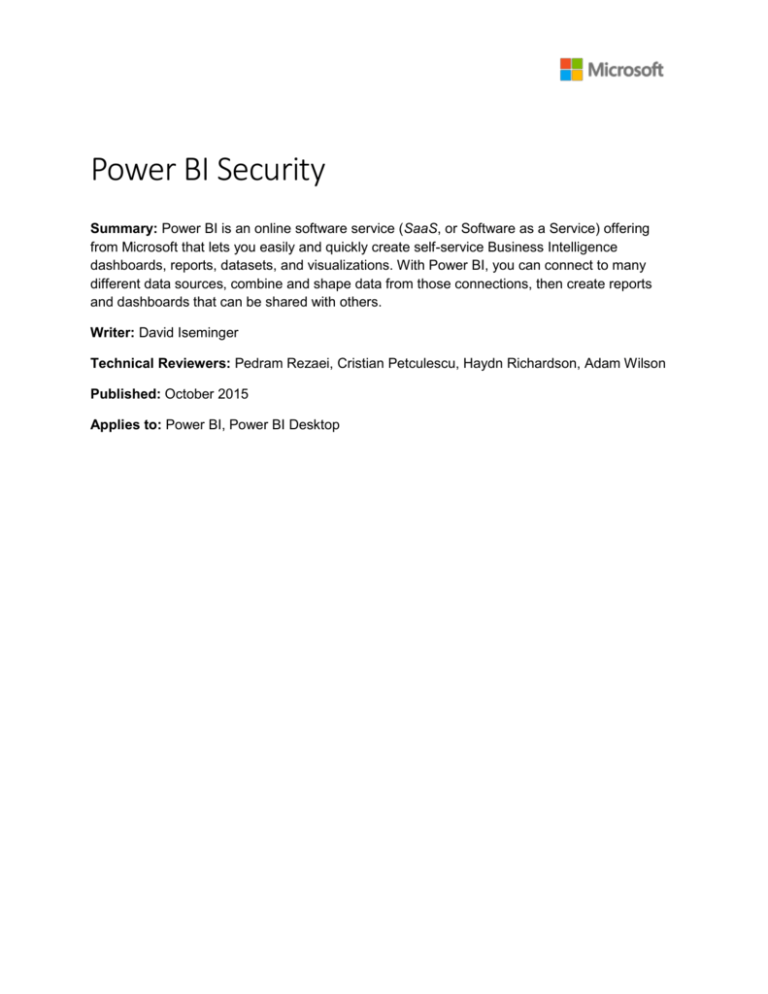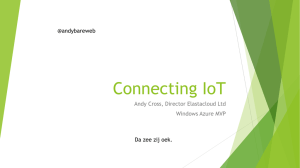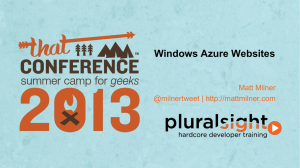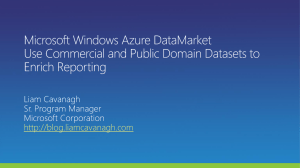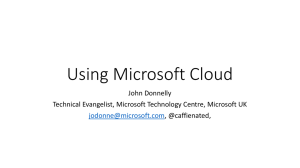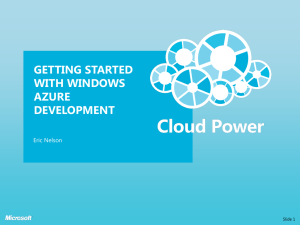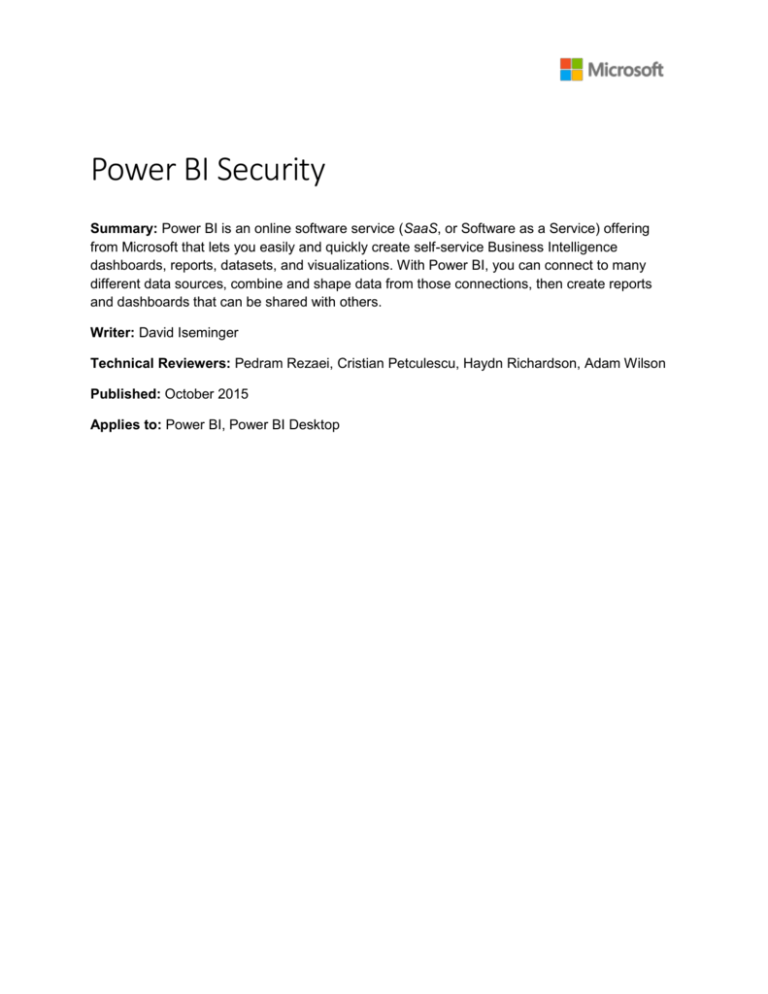
Power BI Security
Summary: Power BI is an online software service (SaaS, or Software as a Service) offering
from Microsoft that lets you easily and quickly create self-service Business Intelligence
dashboards, reports, datasets, and visualizations. With Power BI, you can connect to many
different data sources, combine and shape data from those connections, then create reports
and dashboards that can be shared with others.
Writer: David Iseminger
Technical Reviewers: Pedram Rezaei, Cristian Petculescu, Haydn Richardson, Adam Wilson
Published: October 2015
Applies to: Power BI, Power BI Desktop
This document is provided “as-is”. Information and views expressed in this document, including URL and
other Internet Web site references, may change without notice. You bear the risk of using it.
Some examples depicted herein are provided for illustration only and are fictitious. No real association
or connection is intended or should be inferred.
This document does not provide you with any legal rights to any intellectual property in any Microsoft
product. You may copy and use this document for your internal, reference purposes.
© 2015 Microsoft. All rights reserved.
2
Contents
Introduction .................................................................................................................................................. 4
Power BI Architecture ................................................................................................................................... 4
The WFE Cluster ........................................................................................................................................ 5
The Power BI Back End Cluster ................................................................................................................. 6
Data Storage Architecture ........................................................................................................................ 7
Tenant Creation ............................................................................................................................................ 8
Datacenters and Locales ........................................................................................................................... 9
User Authentication ...................................................................................................................................... 9
Authentication Sequence.......................................................................................................................... 9
Data Storage and Movement ...................................................................................................................... 12
Data at rest.............................................................................................................................................. 13
Datasets .............................................................................................................................................. 13
Reports ................................................................................................................................................ 14
Dashboard Tiles................................................................................................................................... 14
Data Transiently Stored on Non-Volatile Devices ................................................................................... 14
Datasets .............................................................................................................................................. 15
Data in process (data movement) .......................................................................................................... 15
User Authentication to Data Sources ......................................................................................................... 15
Power BI Security Questions and Answers ................................................................................................. 17
Conclusion ................................................................................................................................................... 20
Additional Resources .................................................................................................................................. 20
3
Introduction
Power BI is an online software service (SaaS, or Software as a Service) offering from Microsoft that lets
you easily and quickly create self-service Business Intelligence dashboards, reports, datasets, and
visualizations. With Power BI, you can connect to many different data sources, combine and shape data
from those connections, then create reports and dashboards that can be shared with others.
The Power BI service is governed by the Microsoft Online Services Terms, and the Microsoft Enterprise
Privacy Statement. For the location of data processing, please refer to the Location of Data Processing
terms in the Microsoft Online Services Terms. Power BI is excluded from the Office 365 Trust Center and
the Azure Trust Center, as described here. The Power BI team is working hard to bring its customers the
latest innovations and productivity. Power BI is currently in Tier A of the Office 365 Compliance
Framework, and is working toward moving to Tier D of the Office 365 Compliance Framework over time.
This article describes Power BI security by providing an explanation of the Power BI architecture, then
explaining how users authenticate to Power BI and data connections are established, and then
describing how Power BI stores and moves data through the service. The last section is dedicated to
security-related questions, with answers provided for each.
Power BI Architecture
The Power BI service is built on Azure, which is Microsoft’s cloud computing platform. Power BI is
currently deployed in 14 datacenters – there are seven active deployments made available to customers
in the regions served by those datacenters, and seven passive deployments that serve as backups for
each active deployment.
Each Power BI deployment consists of two clusters – a Web Front End (WFE) cluster, and a Back End
cluster. These two clusters are shown in the following image, and provide the backdrop for the rest of
this article.
4
Power BI uses Azure Active Directory (AAD) for account authentication and management. Power BI also
uses the Azure Traffic Manager (ATM) to direct user traffic to the nearest datacenter, determined by
the DNS record of the client attempting to connect, for the authentication process and to download
static content and files. Power BI uses the Azure Content Delivery Network (CDN) to efficiently
distribute the necessary static content and files to users based on geographical locale.
The WFE Cluster
The WFE cluster manages the initial connection and authentication process for Power BI, using AAD to
authenticate clients and provide tokens for subsequent client connections to the Power BI service.
5
When users attempt to connect to the Power BI service, the client’s DNS service may communicate with
the Azure Traffic Manager to find the nearest datacenter with a Power BI deployment. For more
information about this process, see Performance traffic routing method for Azure Traffic Manager.
The WFE cluster nearest to the user manages the login and authentication sequence (described later in
this article), and provides an AAD token to the user once authentication is successful. The ASP.NET
component within the WFE cluster parses the request to determine which organization the user belongs
to, and then consults the Power BI Global Service. The Global Service is a single Azure Table shared
among all worldwide WFE and Back End clusters that maps users and customer organizations to the
datacenter that houses their Power BI tenant. The WFE specifies to the browser which Back End cluster
houses the organization’s tenant. Once a user is authenticated, subsequent client interactions occur
with the Back End cluster directly, without the WFE being an intermediator for those requests.
The Power BI Back End Cluster
The Back End cluster is how authenticated clients interact with the Power BI service. The Back End
cluster manages visualizations, user dashboards, datasets, reports, data storage, data connections, data
refresh, and other aspects of interacting with the Power BI service.
6
The Gateway Role acts as a gateway between user requests and the Power BI service. Users do not
interact directly with any roles other than the Gateway Role. Azure API Management will eventually
handle the Gateway Role.
Important: It is imperative to note that only Azure API Management (APIM) and Gateway (GW) roles are
accessible through the public Internet. They provide authentication, authorization, DDoS protection,
Throttling, Load Balancing, Routing, and other capabilities.
The dotted line in the Back End cluster image, above, clarifies the boundary between the only two roles
that are accessible by users (left of the dotted line), and roles that are only accessible by the system.
When an authenticated user connects to the Power BI Service, the connection and any request by the
client is accepted and managed by the Gateway Role (eventually to be handled by Azure API
Management), which then interacts on the user’s behalf with the rest of the Power BI Service. For
example, when a client attempts to view a dashboard, the Gateway Role accepts that request then
separately sends a request to the Presentation Role to retrieve the data needed by the browser to
render the dashboard.
Data Storage Architecture
Power BI uses two primary repositories for storing and managing data: data that is uploaded from users
is typically sent to Azure BLOB storage, and all metadata as well as artifacts for the system itself are
stored in Azure SQL Database.
7
For example, when a user imports an Excel workbook into the Power BI service, an in-memory Analysis
Services tabular database is created, and the data is stored in-memory for approximately an hour (or
until memory pressure occurs on the system). The data is also sent to Azure BLOB storage.
Metadata about a user’s Power BI subscription, such as dashboards, reports, recent data sources,
workspaces, organizational information, tenant information, and other metadata about the system is
stored and updated in Azure SQL Database. Both the Azure BLOB storage and the Azure SQL Database
are generally unencrypted. More information about the process of loading, storing, and moving data is
described in the Data Storage and Movement section.
Tenant Creation
A tenant is a dedicated instance of the Azure AD service that an organization receives and owns when it
signs up for a Microsoft cloud service such as Azure, Microsoft Intune, Power BI, or Office 365. Each
Azure AD tenant is distinct and separate from other Azure AD tenants.
A tenant houses the users in a company and the information about them - their passwords, user profile
data, permissions, and so on. It also contains groups, applications, and other information pertaining to
an organization and its security. For more information, see What is an Azure AD tenant.
In Power BI, a tenant is created in the datacenter deemed closest, at the time when the Power BI service
is initially provisioned. The Power BI tenant does not move from that datacenter location today, but the
Power BI development team is working on a scenario to allow tenant administrators to move their
subscription and data from one region to another.
For example, if the IT manager for Contoso Inc. decided she wanted a Power BI subscription for all
employees of Contoso, and she initiated the creation of that subscription from Seattle, Washington (in
the western United States), Power BI would create the Contoso Power BI tenant in the West US
datacenter (the closest datacenter to Seattle). No matter where other employees reside – whether in
8
Europe, Asia, Florida, or Australia – every employee would connect to the Power BI service cluster
housed in the West US datacenter, because that is where the cluster resides.
For another example, if the IT manager happened to be on a business trip in Asia when she initially
signed Contoso up for a Power BI subscription, the tenant would be created in the nearest datacenter
(in this case, Southeast Asia). After that, all subsequent connections by Contoso employees to their
Power BI service would go to Southeast Asia. Once created, you cannot move tenants from one
datacenter to another.
Datacenters and Locales
Power BI is offered in certain regions, based on where Power BI clusters are deployed in regional
datacenters. Microsoft plans to expand its Power BI infrastructure into additional datacenters.
The following links provide additional information about Azure datacenters.
Azure Regions – information about Azure’s global presence and locations
Azure Services, by region – a complete listing of Azure services (both infrastructure services and
platform services) available from Microsoft in each region.
Currently, the Power BI service is available in the following regions, serviced by the following
datacenters:
West US
North Central US
South Central US
East US 2
West Europe
North Europe
Southeast Asia
Note: Although Power BI tenants remain in the datacenter in which they were created, it currently is not
possible to guarantee that data processing initiated in one region will stay in that region.
User Authentication
User authentication to the Power BI service consists of a series of requests, responses, and redirects
between the user’s browser and the Power BI service or the Azure services used by Power BI. That
sequence describes the process of user authentication in Power BI. For more information about options
for an organization’s user authentication models (sign-in models), see Choosing a sign-in model for
Office 365.
Authentication Sequence
The user authentication sequence for the Power BI service occurs as described in the following steps,
which are illustrated in the following images.
9
1. A user initiates a connection to the Power BI service from a browser, either by typing in the
Power BI address in the address bar (such as https://app.powerbi.com) or by selecting Sign In
from the Power BI landing page (https://powerbi.microsoft.com). The connection is established
using HTTPS, and all subsequent communication between the browser and the Power BI service
uses HTTPS. The request is sent to the Azure Traffic Manager.
2. The Azure Traffic Manager checks the user’s DNS record to determine the nearest datacenter
where Power BI is deployed, and responds to the DNS with the IP address of the WFE cluster to
which the user should be sent.
3. WFE then redirects the user to Microsoft Online Services login page.
4. Once the user is authenticated, the login page redirects the user to the previously determined
nearest Power BI service WFE cluster.
10
5. The browser submits a cookie that was obtained from the successful login to Microsoft Online
Services, which is inspected by the ASP.NET service inside the WFE cluster.
6. The WFE cluster checks with the Azure Active Directory (AAD) service to authenticate the user’s
Power BI service subscription, and to obtain an AAD security token. When AAD returns
successful authentication of the user and returns an AAD security token, the WFE cluster
consults the Global Service, which maintains a list of tenants and their Power BI Back End
cluster locations, and determines which Power BI service cluster contains the user’s tenant. The
WFE cluster then directs the user to the Power BI cluster where its tenant resides, and returns a
collection of items to the user’s browser:
The AAD security token
Session information
The web address of the Back End cluster the user can communicate and interact with
7. The user’s browser then contacts the specified Azure CDN, or for some of the files the WFE, to
download the collection of specified common files necessary to enable the browser’s interaction
with the Power BI service. The browser page then includes the AAD token, session information,
the location of the associated Back End cluster, and the collection of files downloaded from the
Azure CDN and WFE cluster, for the duration of the Power BI service browser session.
11
Once those items are complete, the browser initiates contact with the specified Back End cluster and the
user’s interaction with the Power BI service commences. From that point forward, all calls to the Power
BI service are with the specified Back End cluster, and all calls include the user’s AAD token.
Data Storage and Movement
In the Power BI service, data is either at rest (data available to a Power BI user that is not currently being
acted upon), or it is in process (for example: queries being run, data connections and models being acted
upon, data and/or models being uploaded into the Power BI service, and other actions that users or the
Power BI service may take on data that is actively being accessed or updated). Data that is in process is
referred to as data in process.
The Power BI service also manages data differently based on whether the data is accessed with a Direct
Query, or is not accessed with a Direct Query. So there are two categories of user data for Power BI:
data that is accessed by Direct Query, and data which is not accessed by Direct Query.
A Direct Query is a query for which a Power BI user’s query has been translated from Microsoft’s Data
Analysis Expressions (DAX) language – which is the language used by Power BI and other Microsoft
12
products to create queries – in the data source’s native data language (such as SQL, or other native
database languages). The data associated with a Direct Query is stored by reference only, which means
source data is not stored in Power BI when the Direct Query is not active (except for visualization data
used to display dashboards and reports, as described in the Data in process (data movement) section,
below). Rather, references to Direct Query data are stored which allow access to that data when the
Direct Query is run. A Direct Query contains all the necessary information to execute the query,
including the connection string and the credentials used to access the data sources, which allow the
Direct Query to connect to the included data sources for automatic refresh. With a Direct Query,
underlying data model information is incorporated into the Direct Query.
A query that does not use Direct Query consist of a collection of DAX queries that are not directly
translated to the native language of any underlying data source. Non-Direct Query queries do not
include credentials for the underlying data, and the underlying data is loaded into the Power BI service
unless it is on-premises data accessed through a Gateway, in which case the query only stores
references to on-premises data.
The distinction between a Direct Query and other queries determines how the Power BI service handles
the data at rest, and whether the query itself is encrypted. The following sections describe data at rest
and in movement, and explain the encryption, location, and process for handling data.
Data at rest
When data is at rest, the Power BI service stores datasets, reports, and dashboard tiles in the manner
described in the following sub-sections.
Datasets
1. Metadata (tables, columns, measures, calculations, connection strings, etc.)
a. Analysis Services on-premises – nothing is stored
b. Direct Query1 – encrypted in Azure BLOB storage. The encryption and access to Azure
BLOB keys are stored in a separate location in the Power BI service.
c. ETL and pushed data (non-Direct Query, non-Analysis Services on-premises) – not
encrypted (clear text) in Azure BLOB storage. The access key to the Azure BLOB is stored
in a separate location in the Power BI service2.
2. Credentials to the original data sources
a. Analysis Services on-premises – nothing is stored
b. Direct query – stored in the connection string, as described in 1.b., above
c. Pushed data – none (not applicable)
d. ETL
i. From Salesforce or OneDrive – the refresh tokens are stored unencrypted in the
SQL Azure Database of the Power BI service. The credentials to access the
database are stored in a separate location in the Power BI service3.
1
Direct query datasets are currently created only using the content packs for connecting Azure SQL Database, Azure SQL Data
Warehouse and Spark on Azure HDInsight. They cannot be created using Excel or Power BI Desktop.
2
Employees’ access to the keys is possible but is regulated by internal policies.
3
Employees’ access to the keys is possible but is regulated by internal policies.
13
ii. Otherwise:
If the dataset is set for refresh, the credentials are stored encrypted in a
SQL Azure Database used by the Data Movement Role. The credentials to
the database are stored in a separate location within the Data Movement
Role. The encryption key is stored:
o In the gateway – for on-premises data sources
o In the Data Movement Role – for cloud-based data sources
If the dataset is not set for refresh, there are no credentials stored for the
data sources
3. Data
a. Analysis Services on-premises, and Direct Query – nothing is stored
b. ETL and pushed data – not encrypted (clear text) in Azure BLOB storage. The access key
to the Azure BLOB is stored, encrypted, in a separate location in the Power BI service. By
the end of 2015, Power BI will implement additional measures to encrypt the ETL and
pushed data stored in Azure BLOB storage.
Reports
1. Metadata (report definition)
a. “Old” (VRM) reports – stored unencrypted (clear text) in Azure BLOB storage. The access
key to the Azure BLOB is stored in a separate location in the Power BI service.
b. “New” (Minerva) reports – stored unencrypted (clear text) in the Azure SQL Database of
the service. The credentials to access the database are stored in a separate location in the
Power BI service.
2. Caches
a. The data shown (at the base of the visual shown) in the report on the last save operation
(as of that date) is stored unencrypted (clear text) in the SQL Azure Database of the
service. The credentials to access the database are stored in a separate location in the
Power BI service.
Dashboard Tiles
1. Caches
a. The data shown (at the base of the visual shown) is stored unencrypted (clear text) in the
SQL Azure Database of the service. The credentials to access the database are stored in a
separate location in the Power BI service. This data is refreshed based on the dataset type:
i. For the Analysis Services on-premises – every time the on-premises dataset
(cube) changes
ii. For the Direct Query – every 15 minutes
iii. For the ETL and pushed data – every time the dataset changes
Data Transiently Stored on Non-Volatile Devices
The following describes data that is transiently stored on non-volatile devices.
14
Datasets
1. Metadata (tables, columns, measures, calculations, connection strings, etc.)
a. Analysis Services on-premises – nothing is stored
b. Direct Query, ETL and pushed data – stored unencrypted (clear text) on the disk of the
compute nodes of the machines of the roles4.
2. Credentials to the original data sources
a. Analysis Services on-premises – nothing is stored
b. Direct Query – stored in the connection string, in encrypted format with the encryption
key stored in clear text in the same place (alongside the encrypted information).
c. Pushed data – none (not applicable)
d. ETL – none (nothing stored on the compute node nor different than explained in the Data
at Rest section, above)
3. Data
a. Analysis Services on-premises, and Direct Query – nothing is stored
b. ETL and pushed data – unencrypted (clear text) on the disk of the compute nodes of the
machines of the roles.
Data in process (data movement)
Data is in process when it is actively being used or accessed by a user. For example, when a user
accesses a dataset, revises or modifies a dashboard or report, when refresh occurs, or other data access
activities that may occur). When any of those events occur to put data in process, the Data Role in the
Power BI service creates an in-memory Analysis Services (AS) database and the dataset is loaded into
that Analysis Services database. Whether the dataset is based on a Direct Query or not, data loaded in
the AS database is unencrypted.
Once data is acted upon, which includes initially loading data into Power BI, the Power BI service caches
the visualization data in Azure SQL Database, regardless of whether the dataset is based on a Direct
Query.
User Authentication to Data Sources
With each data source, a user establishes a connection based on his or her login, and accesses the data
with those credentials. Users can then create queries, dashboards, and reports based on the underlying
data.
When a user shares queries, dashboards, reports, or any visualization, access to that data and those
visualizations is dependent on whether the underlying data sources support Role Level Security (RLS).
If an underlying data source is capable of Role Level Security (RLS), the Power BI service will apply that
role level security, and users who do not have sufficient credentials to access the underlying data (which
could be a query used in a dashboard, report, or other data artifact) will not see data for which the user
4
Employees’ access using RDP to the compute machines is regulated by internal policies.
15
does not have sufficient credentials. If a user’s access to the underlying data is different from the user
who created the dashboard or report, the visualizations and other artifacts will only show data based on
the level of access that user has to the data.
If a data source does not apply RLS, then the Power BI login credentials are applied to the underlying
data source, or if other credentials are supplied during the connection, those supplied credentials are
applied. When a user loads data into the Power BI service from non-RLS data sources, the data is stored
in Power BI as described in the Data Storage and Movement section found in this document. For nonRLS data sources, when data is shared with other users (such as through a dashboard or report) or a
refresh of the data occurs, the original credentials are used to access or display the data.
For a quick example to contrast RLS and non-RLS data sources, imagine Sam creates a report and a
dashboard, then shares them with Abby and Ralph. If the data sources used in the report and dashboard
are from data sources that do not support RLS, both Abby and Ralph will be able to see the data that
Sam included in the dashboard (which was uploaded into the Power BI service) and both Abby and Ralph
can then interact with the data. In contrast, if Sam creates a report and dashboard from data sources
that do support RLS, then shares it with Abby and Ralph, when Abby attempts to view the dashboard the
following occurs:
1. Since the dashboard is from an RLS data source, the dashboard visualizations will briefly show a
“loading” message while the Power BI service queries the data source to retrieve the current
dataset specified in the connection string associated with the dashboard’s underlying query.
2. The data is accessed and retrieved based on Abby’s credentials and role, and only data for which
Abby has sufficient authorization is loaded into the dashboard and report.
3. The visualizations in the dashboard and report are displayed based on Abby’s role level.
If Ralph were to access the shared dashboard or report, the same sequence occurs based on his role
level.
16
Power BI Security Questions and Answers
The following questions are common security questions and answers for Power BI.
How do users connect to, and gain access to data sources while using Power BI?
Power BI credentials and domain credentials: Users login to Power BI using an email address;
when a user attempts to connect to a data resource, Power BI passes the Power BI login email
address as credentials. For domain-connected resources (either on-premises or cloud-based),
the login email is matched with a User Principal Name (UPN) by the directory service to
determine whether sufficient credentials exist to allow access. For organizations that use workbased email addresses to login to Power BI (the same email they use to login to work resources,
such as david@contoso.com), the mapping can occur seamlessly; for organizations that did not
use work-based email addresses (such as david@contoso.onmicrosoft.com), directory mapping
must be established in order to allow access to on-premises resources with Power BI login
credentials.
SQL Server Analysis Services and Power BI: For organizations that use on-premises SQL Server
Analysis Services, Power BI offers the Power BI Analysis Services Connector (which is a Gateway,
as referenced in previous sections). The Power BI Analysis Services Connector can enforce roleand row-level security on data sources (RLS). For more information on RLS, see User
Authentication to Data Sources earlier in this document. You can also read an in-depth
treatment of Power BI Analysis Services Connector, get configuration guidance, and get answers
to common questions, or download the Power BI Analysis Services Connector.
Non-domain connections: For data connections that are not domain-joined and not capable of
Role Level Security (RLS), the user must provide credentials during the connection sequence,
which Power BI then passes to the data source to establish the connection. If permissions are
sufficient, data is loaded from the data source into the Power BI service.
How is data transferred to Power BI?
All data requested and transmitted by Power BI is encrypted in transit using HTTPS to connect
from the data source to the Power BI service. A secure connection is established with the data
provider, and only once that connection is established will data traverse the network.
How does Power BI cache report, dashboard, or model data, and is it secure?
When a data source is accessed, the Power BI service follows the process outlined in the Data
Storage and Movement section earlier in this document.
17
What about role-based security, sharing reports or dashboards, and data connections? How does that
work in terms of data access, dashboard viewing, report access or refresh?
For non-Role Level Security (RLS) enabled data sources, if a dashboard, report, or data model is
shared with other users through Power BI, the data is then available for users with whom it is
shared to view and interact with. Power BI does not re-authenticate users against the original
source of the data; once data is uploaded into Power BI, the user who authenticated against the
source data is responsible for managing which other users and groups can view the data.
When data connections are made to an RLS-capable data source, such as an Analysis Services
data source, only dashboard data is cached in Power BI. Each time a report or dataset is viewed
or accessed in Power BI that uses data from the RLS-capable data source, the Power BI service
accesses the data source to get data based on the user’s credentials, and if sufficient
permissions exist, the data is loaded into the report or data model for that user. If
authentication fails, the user will see an error.
For more information, see the User Authentication to Data Sources section earlier in this
document.
Our users connect to the same data sources all the time, some of which require credentials that differ
from their domain credentials. How can they avoid having to input these credentials each time they
make a data connection?
Power BI offers the Power BI Personal Gateway, which is a feature that lets users create
credentials for multiple different data sources, then automatically use those credentials when
subsequently accessing each of those data sources. For more information, see Power BI
Personal Gateway.
How do Power BI Groups work?
Power BI Groups allow users to quickly and easily share their dashboards, reports, and data
models with established teams. For example, if you have a Power BI Group that includes
everyone in your immediate team, you can easily share your most recent report with everyone
on your team by selecting the Group from within Power BI. Power BI Groups are equivalent to
Office 365 Universal Groups (which you can learn about, create, and manage), and use the same
authentication mechanisms used in Azure Active Directory to secure data. You can create groups
in Power BI or create a Universal Group in Office 365 admin center; either has the same result
for group creation in Power BI.
Note that data shared with Power BI Groups follows the same security consideration as any
shared data in Power BI. For non-RLS data sources Power BI does not re-authenticate users
18
against the original source of data, and once data is uploaded into Power BI, the user who
authenticated against the source data is responsible for managing which other users and groups
can view the data. For more information, see the User Authentication to Data Sources section
earlier in this document.
You can get more information about Groups in Power BI.
Which ports are used by Analysis Services Connector and Personal Gateway? Are there any domain
names that need to be allowed for connectivity purposes?
For Power BI, the Analysis Services Connector and Personal Gateway use the same ports. All
service connections are outbound (from the on-premises listening server), initiated by Service
Bus, so there’s no need to open incoming ports on the on-premises server.
The following steps outline the connection process, where the listener is the on-premises server
on which the Analysis Services Connector or Personal Gateway is running:
1. Upon receiving a connection request from Service Bus, the listener attempts to connect
to Service Bus on port 5672.
2. If connection on port 5672 is not successful, the listener attempts to connect on port
443.
3. Once the connection is established, the listener will attempt to rendezvous using ports
9350 through 9354.
4. If rendezvous fails on the 9350 – 9354 port range, then a rendezvous on port 443 is
attempted.
As such, the only port requirement for the Analysis Services Connector and Personal Gateway is
port 443, however the other ports listed in the above process will be attempted first, before
falling back to port 443.
During the process, the listener will attempt to communicate with domains necessary to
establish a secure connection with the Power BI service. In cases where domain connections are
blocked unless explicitly allowed, the following domains may need to be added to the approved
connection list:
Domain Name
*.powerbi.com
*.analysis.windows.net
*.core.windows.net
*.login.windows.net
*.servicebus.windows.net
19
Port
443
443
443
443
443, 9350, 9351, 9352, 9353
Conclusion
The Power BI service architecture is based on two clusters – the Web Front End (WFE) cluster and the
Back End cluster. The WFE cluster is responsible for initial connection and authentication to the Power
BI service, and once authenticated, the Back End handles all subsequent user interactions. Power BI uses
Azure Active Directory (AAD) to store and manage user identities, and manages the storage of data and
metadata using Azure BLOB and Azure SQL Database, respectively.
Data storage and data processing in Power BI differs based on whether data is accessed using a Direct
Query, and is also dependent on whether data sources are in the cloud or on-premises. Power BI is also
capable of enforcing Role Level Security (RLS) and interacts with Gateways that provide access to onpremises data.
Feedback and Suggestions
We appreciate your feedback. We’re interested in hearing any suggestions you have for improvement,
additions, or clarifications to this whitepaper, or other content related to Power BI. Please send your
suggestions to pbidocfeedback@microsoft.com.
Additional Resources
For additional information on Power BI, see the following resources.
20
Power BI Analysis Services Connector in-depth
Power BI Personal Gateway
Groups in Power BI
Getting Started with Power BI Desktop
Power BI REST API - Overview
Real-time Power BI analytics (application development)
Microsoft Power BI API reference