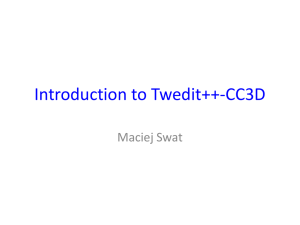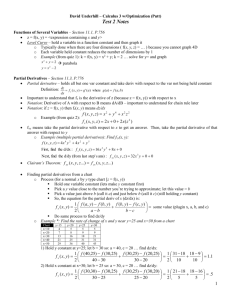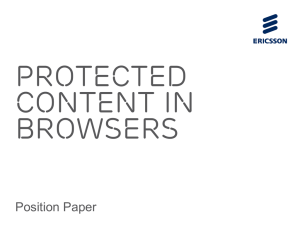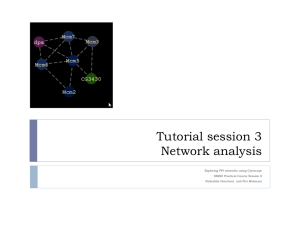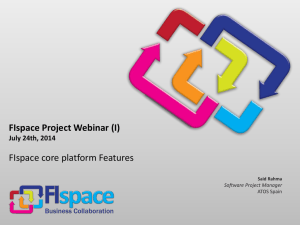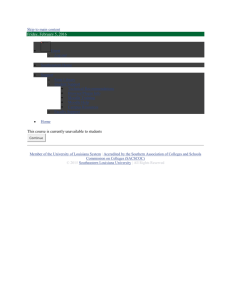Recieving-Meteor-M-N2-in-Realtime - RTL
advertisement
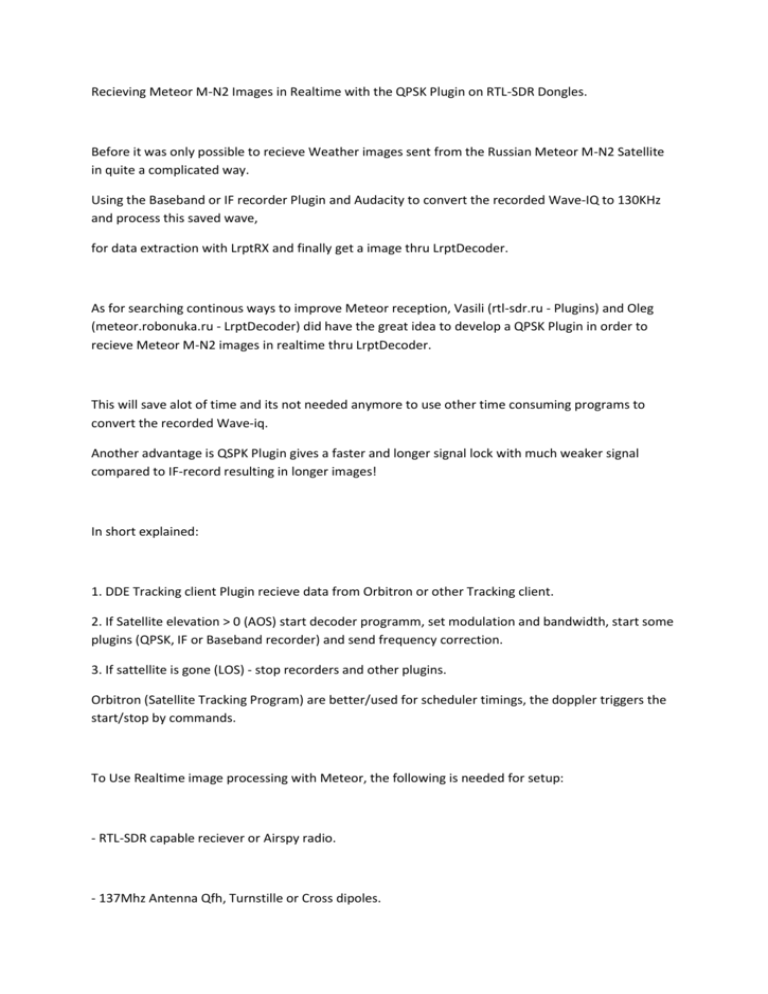
Recieving Meteor M-N2 Images in Realtime with the QPSK Plugin on RTL-SDR Dongles. Before it was only possible to recieve Weather images sent from the Russian Meteor M-N2 Satellite in quite a complicated way. Using the Baseband or IF recorder Plugin and Audacity to convert the recorded Wave-IQ to 130KHz and process this saved wave, for data extraction with LrptRX and finally get a image thru LrptDecoder. As for searching continous ways to improve Meteor reception, Vasili (rtl-sdr.ru - Plugins) and Oleg (meteor.robonuka.ru - LrptDecoder) did have the great idea to develop a QPSK Plugin in order to recieve Meteor M-N2 images in realtime thru LrptDecoder. This will save alot of time and its not needed anymore to use other time consuming programs to convert the recorded Wave-iq. Another advantage is QSPK Plugin gives a faster and longer signal lock with much weaker signal compared to IF-record resulting in longer images! In short explained: 1. DDE Tracking client Plugin recieve data from Orbitron or other Tracking client. 2. If Satellite elevation > 0 (AOS) start decoder programm, set modulation and bandwidth, start some plugins (QPSK, IF or Baseband recorder) and send frequency correction. 3. If sattellite is gone (LOS) - stop recorders and other plugins. Orbitron (Satellite Tracking Program) are better/used for scheduler timings, the doppler triggers the start/stop by commands. To Use Realtime image processing with Meteor, the following is needed for setup: - RTL-SDR capable reciever or Airspy radio. - 137Mhz Antenna Qfh, Turnstille or Cross dipoles. - A Satellite Tracking program like Orbitron (http://www.stoff.pl) or WXTrack (http://www.satsignal.eu/software/wxtrack.htm). - Up to date TLE files for Meteor M-N2 (http://www.celestrak.com/NORAD/elements/weather.txt). - SDRSharp, QPSK Plugin, DDE Tracking client Plugin (Optional IF-recorder Plugin). - LrptOnlineDecoder. - Computer Clock must be synchronized! Time Setup: First its very important that the time on your PC is exactly synchronized. The default Windows Time Service is not precise enough, David Taylor explains why overhere http://www.satsignal.eu/ntp/setup.html#why Either using his program http://www.satsignal.eu/ntp/setup.html or synchronize the time with a GPS mouse wih example this program: http://www.visualgps.net/NMEATime/default.htm or use any of your favorite NTP/GPS programs. Plugins: QPSK and DDDE Tracking client Plugin (Optional IF-recorder Plugin). Download the plugins add to the SDRSharp folder and copy the lines inside magic.txt to plugins.xml. http://rtl-sdr.ru/uploads/download/qpsk.zip Orbitron: Orbitron or WXtrack taking care of the doppler shift frequency correction for the carrier of QPSK Plugin. And trigger the start of applications needed for the receiving session. Note it's not gonna be used for correcting the main tuned frequency in SDRSharp the signal will be unlocked from the QPSK Plugin using that! In this setup Orbitron is used as a Tracking Client: Make sure Orbitron is installed (http://www.stoff.pl) Open Folder location Orbitron\Config\setup.cfg in the driver section below add this line required to point out your working SDRSharp install/location: [Drivers] SDRSharp=<your path to SDRSharp folder>\SDRSharp\SDRSharp.exe Save and start Orbitron, make sure you have a up2date TLE containing Meteor M2 Satellite. Insert this url in Main/Click Tools Icon/TLE Updater (http://www.celestrak.com/NORAD/elements/weather.txt). Select Meteor M2 in the right list with the checkbox. Goto Main/Setup (the tool icon) Miscellaneous tab and set AOS notification to 0 (or any other evelation value when Meteor is recievable in your location). Then goto Extra tab last option AOS Notification: Make satelitte active. Fill in your location/GPS coordinates in the location tab. Make sure your timezone is correct. Goto tab Rotor/Radio, make sure in Dnlink/MHz: 137.100Mhz is filled in, Dnlink mode: FM-W, select SDRSharp from the Driver dropdown box and click the icon next to it. SDRSharp will start. SDRSharp setup: Main Frequency in SDRSharp must be set to 137.100Mhz Modulation WFM and preferred bandwidth 120Khz. Tuner bandwidth to 1.4MSPS, 1.4 MSPS is needed IF samplerate will be > 288 kHz QPSK plugin will show a warning when using lower bitrates! DDE Tracking client Plugin setup: In options button you can choose which Tracking program is gonna be used, default is Orbitron. Check the box in the DDE Tracking client Plugin 'Satellite Tracking' and after a few seconds the sat name, freqcuency, Evelation is listed from Orbitron with Meteor's details indicating doppler is active. A minimal evelation can be set like in Orbitron for example above 5 Degrees so the tracking client will be active and not on very low passes. The config button are showing the available commands in order to start Auto record/scheduler this will be arranged by Orbitron triggered when the sat comes AOS. Default commands inside are allready setup for Meteor M-N2. Sat Came window section command explaination: radio_modulation_type<wfm> - Modulation Wide Band FM radio_center_frequency_Hz<137100000> - set's the center frequency to 137.100MHz. radio_frequency_Hz<137100000> - Tunes into 137.100MHz Meteors Lrpt Frequency radio_bandwidth_Hz<120000> - Bandwidth used 120Khz recommend. QPSK_demodulator_Start - QPSK Plugin is triggered to start from DDE Tracking Client by this command. send_tracking_frequency_On - Starting Doppler frequency correction for QPSK Plugin carrier if the Satellite is acitive (If this is unwanted remove the command not recommend). start_programm_Path<C:\AMIGOS\run.bat> - Path to Lrptdecoder for startup, decoding data reception in realtime (dont use a path with spaces example program files!). Sat came out window section: send_Tracking_Frequency_Off - Doppler correction for QPSK Plugin Carrier stops. QPSK_demodulator_Stop - Stoping QPSK demodulation Plugin, LrptDecoder also quits saving received images. QPSK Plugin setup: QPSK plugin send the received data in realtime to LrptDecoder via TCP Local Host connection (127.0.0.1) or can record and write a raw file called S-file which can be loaded directly in LrptOfflindecoder for slow computers. Autosearch carrier inside the QPSK Plugin tunes to 137.100Mhz Meteor stream and lock on the signal if its strong enough. When Sat Tracking is checked it uses Doppler correction for a faster signal lock. Note Tracking info will only displayed when the Satellite is active! Also LrptDecoder will autostart when a signal is locked, Picture will build up line by line like the NOAA Satellite's in WXtoIMG. If Meteors pass is over (LOS) DDE Tracking Client send 2 commands: send_Tracking_Frequency_Off and QPSK_demodulator_Stop, Plugin will be inactive and LrptDecoder also quits saving recieved images. Some explainations from QPSK Config button: phase step and freq step - pll coefficients. pll frequency += frequency step * phase error pll osc phase = pll frequency + phase step * phase error. LrptDecoder setup: Download from http://meteor.robonuka.ru/for-experts/amigos/downloads/amigos-compatablelrptofflinedicoder/ QPSK Plugin is required. Extract so it will be C:\AMIGOS\LRPToffLineDecoder.exe Open C:\AMIGOS\LRPToffLineDecoder.ini [IN] source=tcp host=localhost port=2011 mode=72K This is for Localhost connection to QPSK plugin [GLOB] path=C:\AMIGOS\SharedFolder This is for the upcoming Amateur Meteor Images Global Observation System project in short called AMIGO more info at http://meteor.robonuka.ru/for-experts/amigos/ copy and paste this under [GLOB] path=C:\AMIGOS\SharedFolder: [OUT] rgb=122.jpg rgb_q=100 mono=jpg logs=no APID70=no VCDU=no path=<your preffered path example E:\> Save LRPToffLineDecoder.ini If you want False color images change rgb=122.jpg (2 visible channels + 1 IR) to rgb=125.jpg (2 visible channels + 1 IR). Meteor once in a whie has maintenance then the IR channel 5 is turned off for some days making Channel 1,2 and 3 active then this line must be inserted rgb=123.jpg (3 visible channels + no IR) Make a new txt file, open it and paste inside: START LRPToffLineDecoder.exe LRPToffLineDecoder.ini Save it and rename to run.bat Make sure in DDE Tracking client Plugin/scheduler the right path is given in start_programm_Path<C:\AMIGOS\run.bat> - Path to Lrptdecoder for startup, decoding data reception in realtime (dont use a path with spaces example program files!). Now your setup is ready, when Meteor M-N2 comes over the horizon the running SDRSharp will autorecord and process the Weather images. Image editing: There are 2 excellent programs to edit Meteor's saved images: SmoothMeteor from Les Hamilton and LRPT Image Processor from David Taylor both are freeware. They have option to rectify the image so the 'Fish-eye' effect is gone, Create False colors on RGB125 images, Flip Infrared Nightime images and convert them with a negative effect so they look like NOAA IR Images. And many other options. SmoothMeteor - http://myweb.tiscali.co.uk/wxsatellite/meteor3m.htm LRPT Image Processor - http://www.satsignal.eu/software/LRPT-processor.html Few things to consider: - If errors > 100 in lock mode there is either no correct local time synchronize or good PPM from the dongle. Computer Clock time and PPM of the dongle must be synchronized for doppler correction to lower the error rate thus giving a faster signal lock! For increase signal lock speed and to reduce the number of white lines: 1. To reduce gain of the tuner. 2. Try to change QPSK Config button - search freq step from 0.100 to 1 (Prefered and default settings are Phase step 100,0 20,0 - Freq step 0,100 0,005) 3. Adjust PPM value of the Dongle. 4. Computer Clock time must be synchronized 4. Move the receive frequency with the center of the screen to the left margin, 136.975 MHz (VDL2/Acars) can cause a strong signal which result in interference. (This can be done by DDE Tracking client Plugin config button with command radio_center_frequency_Hz<137700000> - set's the center frequency to 137.700MHz, follow up command radio_frequency_Hz<137100000> - Tunes into 137.100MHz Meteors Lrpt Frequency leaving 137.100 on the left corner of the spectrum) This whole session consumes a lot of cpu time especially on older pc's, you can try the file mode instead of realtime TCP if things are going really slow. Alternative you can run LrptDecoder from another faster pc to decode the images in realtime with online decoder in your LAN network. In OnlineDecoders LRPToffLineDecoder.ini you can fill in the host server (SDRsharp/QPSK) ip adress host=<ip adres host server where SDRsharp and QPSK Plugin are running> Or else the old method IF recorder, LrptRX and LrptOfflineDecoder.. In DDE Tracking client Plugin/scheduler there is a command for IF recorder to start autorecording. DDESchedule.xml with other satellite's Meteor M-N2, NOAA-15/18/19, ISS and Funcube can be downloaded overhere: https://dl.dropboxusercontent.com/u/124465398/DDESchedule.rar insert and overwrite in SDRSharp folder for usage with DDE Tracking client Plugin. Many thanks to Vasili, Oleg and all testers (especially Jo and Peter) who did give great feedback on Yahoo-GEO Subscribers and Facebook APT-Group!