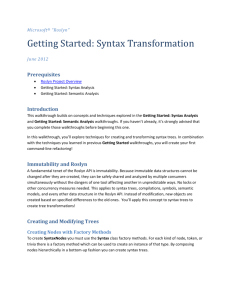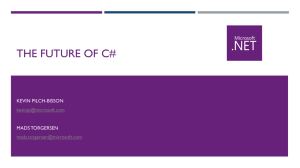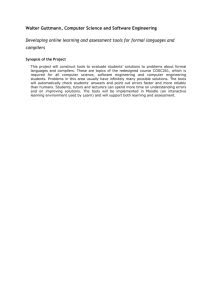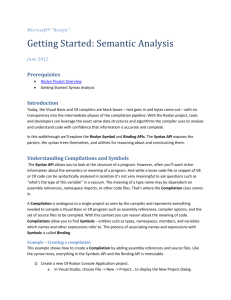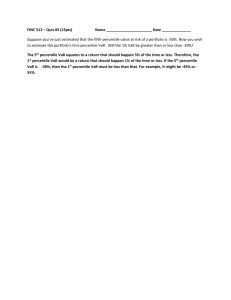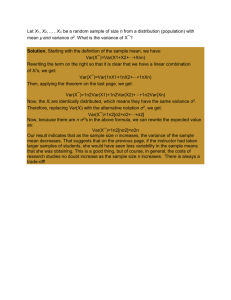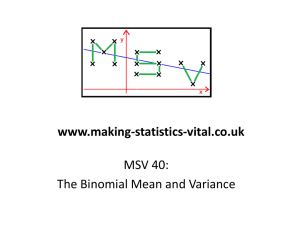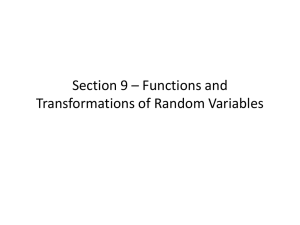Roslyn Syntax Analysis Tutorial
advertisement
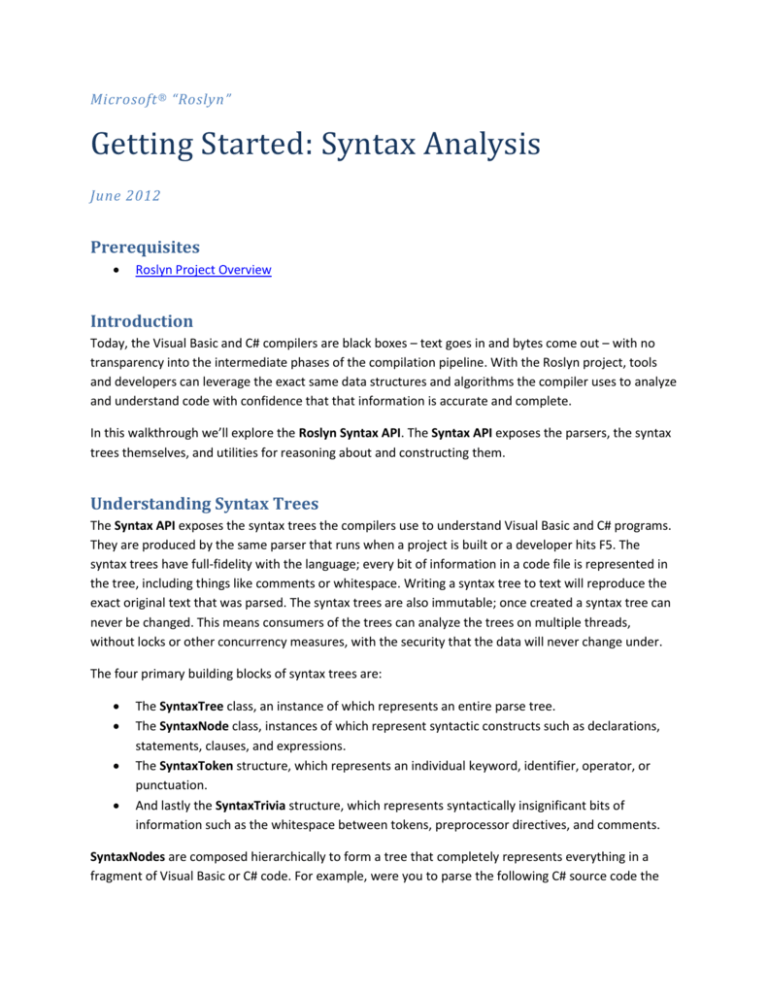
Microsoft ® “Roslyn”
Getting Started: Syntax Analysis
June 2012
Prerequisites
Roslyn Project Overview
Introduction
Today, the Visual Basic and C# compilers are black boxes – text goes in and bytes come out – with no
transparency into the intermediate phases of the compilation pipeline. With the Roslyn project, tools
and developers can leverage the exact same data structures and algorithms the compiler uses to analyze
and understand code with confidence that that information is accurate and complete.
In this walkthrough we’ll explore the Roslyn Syntax API. The Syntax API exposes the parsers, the syntax
trees themselves, and utilities for reasoning about and constructing them.
Understanding Syntax Trees
The Syntax API exposes the syntax trees the compilers use to understand Visual Basic and C# programs.
They are produced by the same parser that runs when a project is built or a developer hits F5. The
syntax trees have full-fidelity with the language; every bit of information in a code file is represented in
the tree, including things like comments or whitespace. Writing a syntax tree to text will reproduce the
exact original text that was parsed. The syntax trees are also immutable; once created a syntax tree can
never be changed. This means consumers of the trees can analyze the trees on multiple threads,
without locks or other concurrency measures, with the security that the data will never change under.
The four primary building blocks of syntax trees are:
The SyntaxTree class, an instance of which represents an entire parse tree.
The SyntaxNode class, instances of which represent syntactic constructs such as declarations,
statements, clauses, and expressions.
The SyntaxToken structure, which represents an individual keyword, identifier, operator, or
punctuation.
And lastly the SyntaxTrivia structure, which represents syntactically insignificant bits of
information such as the whitespace between tokens, preprocessor directives, and comments.
SyntaxNodes are composed hierarchically to form a tree that completely represents everything in a
fragment of Visual Basic or C# code. For example, were you to parse the following C# source code the
graph of SyntaxNodes from the CompilationUnitSyntax node (a SyntaxNode analogous to a source file)
would look like this:
SyntaxNode: Blue
SyntaxToken: Green
SyntaxTrivia: Red
C# code file
using System;
using System.Collections.Generic;
using System.Linq;
class Program
{
static void Main(string[] args)
{
Console.WriteLine("Hello, World");
}
}
C# SyntaxTree
By navigating this tree structure you can find any statement, expression, token, or bit of whitespace in a
code file!
Traversing Trees
Manual Traversal
The following steps use Edit and Continue to demonstrate how to parse C# source text and find a
parameter declaration contained in the source.
Example – Manually traversing the tree
1) Create a new C# Roslyn Console Application project.
In Visual Studio, choose File -> New -> Project… to display the New Project dialog.
Under Visual C# -> Roslyn, choose “Console Application”.
Name your project “GettingStartedCS” and click OK.
2) Enter the following code into your Main method:
SyntaxTree tree = SyntaxTree.ParseCompilationUnit(
@"using System;
using System.Collections;
using System.Linq;
using System.Text;
namespace HelloWorld
{
class Program
{
static void Main(string[] args)
{
Console.WriteLine(""Hello, World!"");
}
}
}");
var root = (CompilationUnitSyntax)tree.GetRoot();
3) Move your cursor to the line containing the closing brace of your Main method and press F9 to
set a breakpoint there.
4) Press F5 Run the program.
5) Inspect the root variable in the debugger by hovering over it and expanding the datatip.
Note that its Usings property is a collection with four elements; one for each using
directive in the parsed text.
Note that the Kind of the root node is SyntaxKind.CompilationUnit.
Note that the Members collection of the CompilationUnitSyntax node has one element.
6) Insert the following statement at the end of the Main method to store the first member of the
root CompilationUnitSyntax variable into a new variable:
var firstMember = root.Members[0];
7) Move your cursor to this line and press Ctrl+Shift+F10 to set this as the next statement to be
executed. Press F10 to execute the statement and initialize the new variable. You will need to
repeat this process for each of the following steps as we introduce new variables and inspect
them with the debugger.
8) Hover over the firstMember variable and expand the datatips to inspect it.
Note that its Kind is SyntaxKind.NamespaceDeclaration.
Note that its run-time type is NamespaceDeclarationSyntax.
9) Cast this node to NamespaceDeclarationSyntax and store it in a new variable:
var helloWorldDeclaration = (NamespaceDeclarationSyntax)firstMember;
10) Execute this statement and examine the helloWorldDeclaration variable.
Note that like the CompilationUnitSyntax, NamespaceDeclarationSyntax also has a
Members collection.
11) Examine the Members collection.
Note that it contains a single member. Examine it.
i. Note that its Kind is SyntaxKind.ClassDeclaration.
ii. Note that its run-time type is ClassDeclarationSyntax.
12) Cast this node to ClassDeclarationSyntax and store it in a new variable:
var programDeclaration = (ClassDeclarationSyntax)helloWorldDeclaration.Members[0];
13) Execute this statement.
14) Locate the Main declaration in the programDeclaration.Members collection and store it in a
new variable:
var mainDeclaration = (MethodDeclarationSyntax)programDeclaration.Members[0];
15) Execute this statement and examine the members of the MethodDeclarationSyntax object.
Note the ReturnType, and Identifier properties.
Note the Body property.
Note the ParameterList property; examine it.
i. Note that it contains both the open and close parentheses of the parameter list
in addition to the list of parameters themselves.
ii. Note that the parameters are stored as a
SeparatedSyntaxList<ParameterSyntax>.
16) Store the first parameter of the Main declaration in a variable.
var argsParameter = mainDeclaration.ParameterList.Parameters[0];
17) Execute this statement and examine the argsParameter variable.
Examine the Identifier property; note that it is of the structure type SyntaxToken.
Examine the properties of the Identifier SyntaxToken; note that the text of the
identifier can be found in the ValueText property.
18) Press Shift+F5 to stop the program. Your program should look like this now:
using
using
using
using
using
using
System;
System.Collections.Generic;
System.Linq;
System.Text;
Roslyn.Compilers;
Roslyn.Compilers.CSharp;
namespace GettingStartedCS
{
class Program
{
static void Main(string[] args)
{
SyntaxTree tree = SyntaxTree.ParseCompilationUnit(
@"using System;
using System.Collections;
using System.Linq;
using System.Text;
namespace HelloWorld
{
class Program
{
static void Main(string[] args)
{
Console.WriteLine(""Hello, World!"");
}
}
}");
var root = (CompilationUnitSyntax)tree.GetRoot();
var firstMember = root.Members[0];
var helloWorldDeclaration = (NamespaceDeclarationSyntax)firstMember;
var programDeclaration = (TypeDeclarationSyntax)helloWorldDeclaration.Members[0];
var mainDeclaration = (MethodDeclarationSyntax)programDeclaration.Members[0];
var argsParameter = mainDeclaration.ParameterList.Parameters[0];
}
}
}
Query Methods
In addition to traversing trees using the properties of the SyntaxNode derived classes you can also
explore the syntax tree using the query methods defined on SyntaxNode. These methods should be
immediately familiar to anyone familiar with XPath. You can use these methods with LINQ to quickly find
things in a tree.
Example - Using query methods
1) Using IntelliSense, examine the members of the SyntaxNode class through the root variable.
Note query methods such as DescendantNodes, AncestorsAndSelf, and ChildNodes.
2) Add the following statements to the end of the Main method. The first statement uses a LINQ
expression and the DescendantNodes method to locate the same parameter as in the previous
example:
var firstParameters = from methodDeclaration in root.DescendantNodes()
.OfType<MethodDeclarationSyntax>()
where methodDeclaration.Identifier.ValueText == "Main"
select methodDeclaration.ParameterList.Parameters.First();
var argsParameter2 = firstParameters.Single();
3) Press F5 to run the program.
4) Press Ctrl+Alt+I to open the Immediate window.
5) Using the Immediate window, type the expression argsParameter == argsParameter2 and press
enter to evaluate it.
Note that the LINQ expression found the same parameter as manually navigating the
tree.
6) Press Shift+F5 to stop the program.
SyntaxWalkers
Often you’ll want to find all nodes of a specific type in a syntax tree, for example, every property
declaration in a file. By extending the SyntaxWalker class and overriding the VisitPropertyDeclaration
method, you can process every property declaration in a syntax trees without knowing its structure
beforehand. SyntaxWalker is a specific kind of SyntaxVisitor which recursively visits a node and each of
its children.
Example - Implementing a SyntaxWalker
This example shows how to implement a SyntaxWalker which examines an entire syntax tree and
collects any using directives it finds which aren’t importing a System namespace.
1) Create a new C# Roslyn Console Application project; name it “UsingCollectorCS”.
2) Enter the following code into your Main method:
SyntaxTree tree = SyntaxTree.ParseCompilationUnit(
@"using System;
using System.Collections.Generic;
using System.Linq;
using System.Text;
using Roslyn.Compilers;
using Roslyn.Compilers.CSharp;
namespace TopLevel
{
using Microsoft;
using System.ComponentModel;
namespace Child1
{
using Microsoft.Win32;
using System.Runtime.InteropServices;
class Foo { }
}
namespace Child2
{
using System.CodeDom;
using Microsoft.CSharp;
class Bar { }
}
}");
var root = (CompilationUnitSyntax)tree.GetRoot();
3) Note that this source text contains using directives scattered across four different locations: the
file-level, in the top-level namespace, and in the two nested namespaces.
4) On the menu click Project > Add Class… to add a new class file to your project. In the Add New
Item dialog type UsingCollector.cs as the filename.
5) Add using directives for the Roslyn.Compilers namespace and the Roslyn.Compilers.CSharp
namespace.
using Roslyn.Compilers;
using Roslyn.Compilers.CSharp;
6) Make the new UsingCollector class in this file extend the SyntaxWalker class:
class UsingCollector : SyntaxWalker
7) Declare a public read-only field in the UsingCollector class; we’ll use this variable to store the
UsingDirectiveSyntax nodes we find:
public readonly List<UsingDirectiveSyntax> Usings = new List<UsingDirectiveSyntax>();
8) Override the VisitUsingDirective method:
public override void VisitUsingDirective(UsingDirectiveSyntax node)
{
}
9) Using IntelliSense, examine the UsingDirectiveSyntax class through the node parameter of this
method.
a. Note the Name property of type NameSyntax; this stores the name of the namespace
being imported.
10) Replace the code in the VisitUsingDirective method with the following to conditionally add the
found node to the Usings collection if Name doesn’t refer to the System namespace or any of its
descendant namespaces:
if (node.Name.GetText() != "System" &&
!node.Name.GetText().StartsWith("System."))
{
this.Usings.Add(node);
}
11) The UsingCollector.cs file should now look like this:
using
using
using
using
using
using
System;
System.Collections.Generic;
System.Linq;
System.Text;
Roslyn.Compilers;
Roslyn.Compilers.CSharp;
namespace UsingCollectorCS
{
class UsingCollector : SyntaxWalker
{
public readonly List<UsingDirectiveSyntax> Usings = new List<UsingDirectiveSyntax>();
public override void VisitUsingDirective(UsingDirectiveSyntax node)
{
if (node.Name.GetText() != "System" &&
!node.Name.GetText().StartsWith("System."))
{
this.Usings.Add(node);
}
}
}
}
12) Return to the Program.cs file.
13) Add the following code to the end of the Main method to create an instance of the
UsingCollector, use that instance to visit the root of the parsed tree, and iterate over the
UsingDirectiveSyntax nodes collected and print their names to the Console:
var collector = new UsingCollector();
collector.Visit(root);
foreach (var directive in collector.Usings)
{
Console.WriteLine(directive.Name);
}
14) Your Program.cs file should now look like this:
using
using
using
using
using
using
System;
System.Collections.Generic;
System.Linq;
System.Text;
Roslyn.Compilers;
Roslyn.Compilers.CSharp;
namespace UsingCollectorCS
{
class Program
{
static void Main(string[] args)
{
SyntaxTree tree = SyntaxTree.ParseCompilationUnit(
@"using System;
using System.Collections.Generic;
using System.Linq;
using System.Text;
using Roslyn.Compilers;
using Roslyn.Compilers.CSharp;
namespace TopLevel
{
using Microsoft;
using System.ComponentModel;
namespace Child1
{
using Microsoft.Win32;
using System.Runtime.InteropServices;
class Foo { }
}
namespace Child2
{
using System.CodeDom;
using Microsoft.CSharp;
class Bar { }
}
}");
var root = (CompilationUnitSyntax)tree.GetRoot();
var collector = new UsingCollector();
collector.Visit(root);
foreach (var directive in collector.Usings)
{
Console.WriteLine(directive.Name);
}
}
}
}
15) Press Ctrl+F5 to run to run the program. You should see the following output:
Roslyn.Compilers
Roslyn.Compilers.CSharp
Microsoft
Microsoft.Win32
Microsoft.CSharp
Press any key to continue . . .
16) Observe that the walker has located all non-System namespace using directives in all four
places.
17) Congratulations! You’ve just used the Roslyn Syntax API to locate specific kinds of C#
statements and declarations in C# source code.