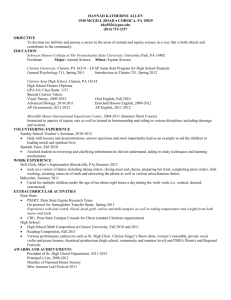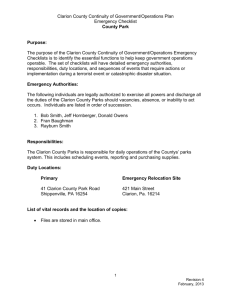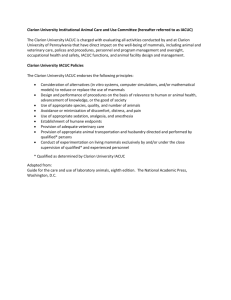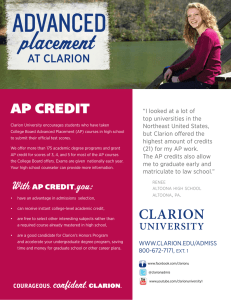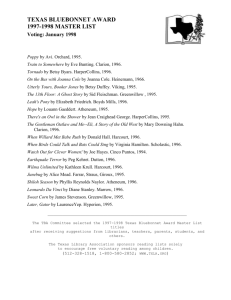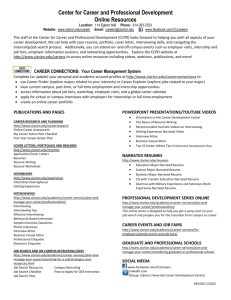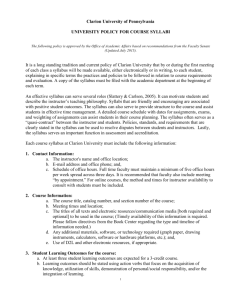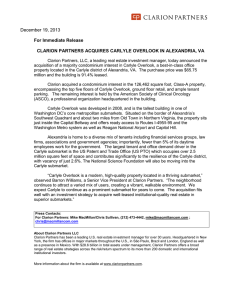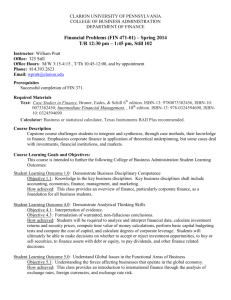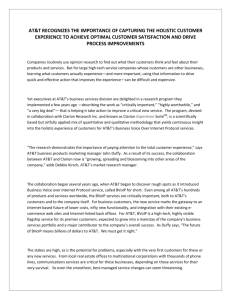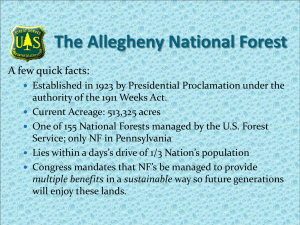MyClarion Orientation Sign Up Instructions
advertisement
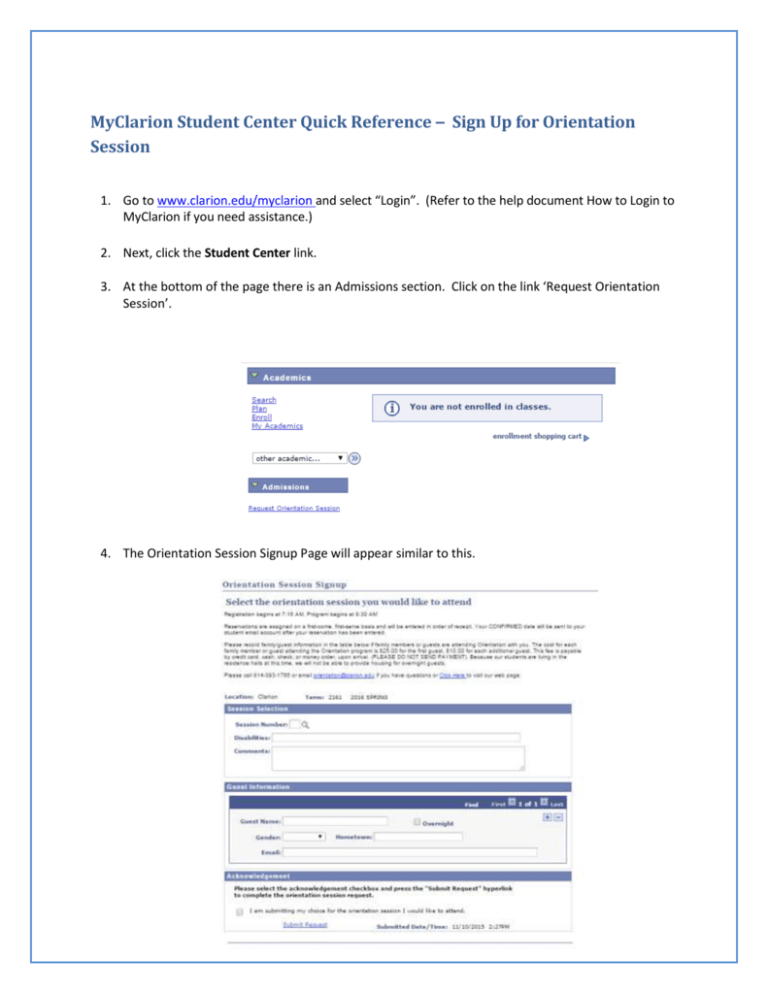
MyClarion Student Center Quick Reference – Sign Up for Orientation Session 1. Go to www.clarion.edu/myclarion and select “Login”. (Refer to the help document How to Login to MyClarion if you need assistance.) 2. Next, click the Student Center link. 3. At the bottom of the page there is an Admissions section. Click on the link ‘Request Orientation Session’. 4. The Orientation Session Signup Page will appear similar to this. 5. Please read carefully the information regarding orientation program fees. Complete the form by selecting the Session Number you would like to attend by clicking the magnifying glass. Note if you are not eligible for any sessions you will get a message regarding why. The sessions that are listed are the sessions that are available. Orientation is available to new undergraduate accepted students who have paid the admissions deposit. Orientation sessions are typically available in January for Spring and in April/May/June for Fall. 6. You can add guests to the signup by clicking on the “+” (plus sign) on the guest information box. Please provide the names of all guests who plan to attend the orientation day. Housing for overnight guests is not available during the fall and spring semesters. 7. Once you have completed the form, check the acknowledgement box and click the ‘Submit Request’ link. 8. An email response will be sent to your Clarion University email account for your records. Refer to your blue Clarion University Computer Account Information letter you received in the mail regarding instructions on how to access your eagle.clarion.edu email account. 9. Once the form is submitted you can come back to MyClarion at anytime and view the information submitted. 10. ** When you are finished in Student Center, always remember to select “Sign Out” from the top right corner of any page. 11. If you have any questions regarding orientation, please contact the office for SOAR at orientation@clarion.edu or 814-393-1766.