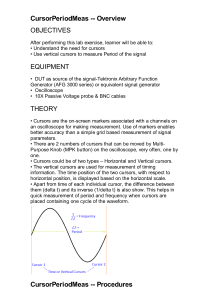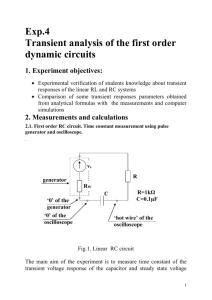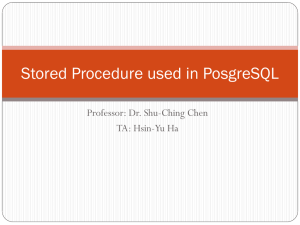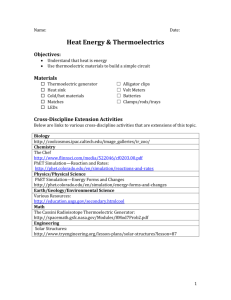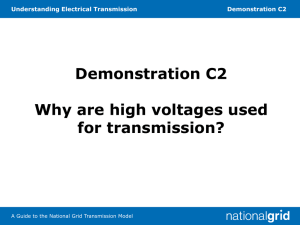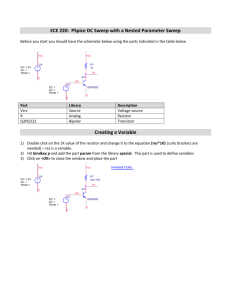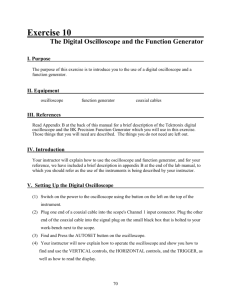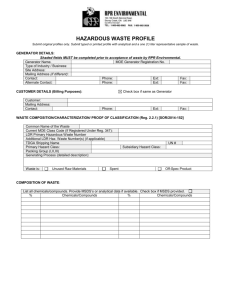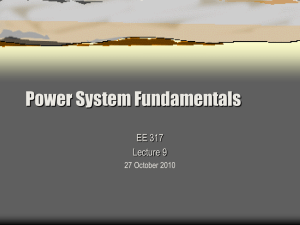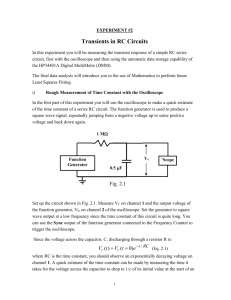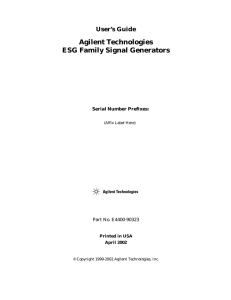Function Generators
advertisement
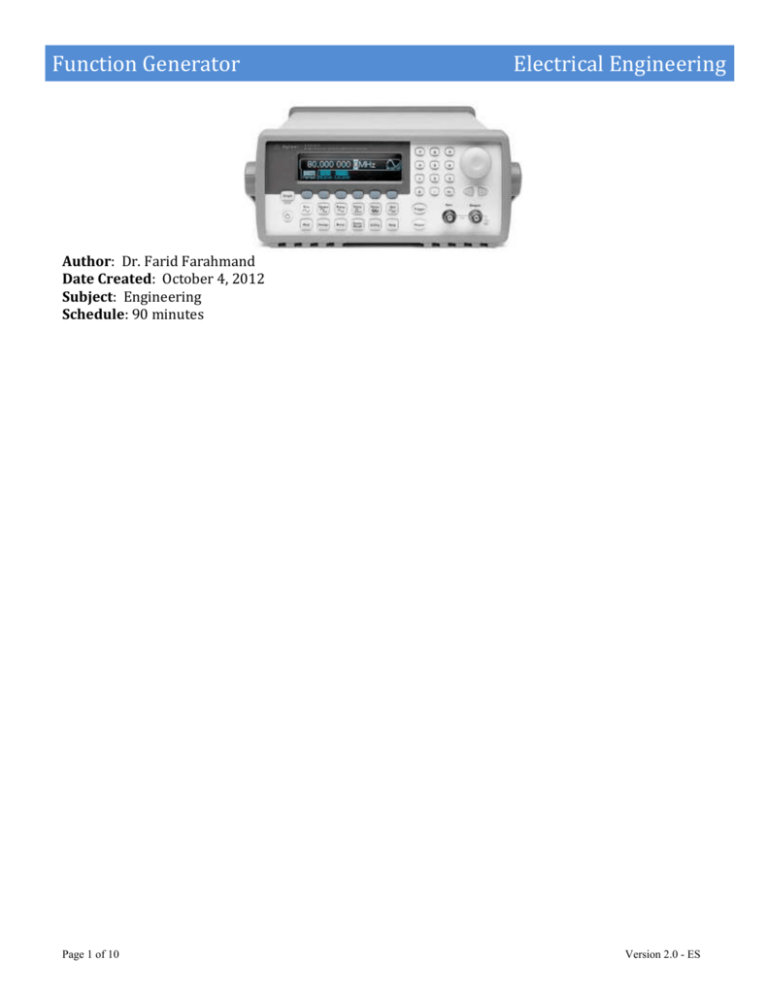
Function Generator Electrical Engineering Author: Dr. Farid Farahmand Date Created: October 4, 2012 Subject: Engineering Schedule: 90 minutes Page 1 of 10 Version 2.0 - ES Function Generator Electrical Engineering Pre-Lab: Learning about the function generator Review this section carefully. Figure 1 - Agilent 33220A Function Generator Reference Documents: Fact Sheet: http://cp.literature.agilent.com/litweb/pdf/5989-8708EN.pdf User’s Guide: http://sdphca.ucsd.edu/Lab_Equip_Manuals/hp_33210a_User_guide.pdf Page 2 of 10 Version 2.0 - ES Function Generator Electrical Engineering Part I: Waveforms Generating arbitrary waveforms. Pre-Lab Concepts: Frequency, period, Vpp Voltage offset Experiment: 1- Turn on both Agilent 33220A function generator (FG) and the oscilloscope. 2- Connect the output of the function generator [Number 14 on Figure 1] to the oscilloscope (both ground and signal pins must be connected). You can use BNC J1 connector on the prototype board as a way to connect the wires together. Do not turn on the prototype board. 3- Set the function generator as follow: a. Use softkey [8] to generate a Square waveform. b. Set the frequency of the FG to 10 KHz, Amplitude (peak-to-peak) to 1 V, and Offset to 0 V. c. Make sure the Output button [softkey 10] is on. 4- On the scope, using the cursors, measure the following (don’t forget the units) Frequency: _____________________ Voltage (pp): _____________________ Offset: _____________________ Period: _____________________ 5- ✎Take a snapshot of the signal as it appears on the scope. All MARKERS (or cursors) must be clearly shown similar to the figure below (REMOVE the figure below and replace it with your figure)- Read the Appendix at the end of this lab for more information. 6- Change the offset to 10mV, 20mV, 30mV, and so on (press softkey 8 first and then 7; use the knob to change the value of offset). Explain what happens to the signal. Does the Vpp or frequency change as you change the offset? Page 3 of 10 Version 2.0 - ES Function Generator Electrical Engineering Part 2: Pulse Waveforms Generating a pulse waveform. Pre-Lab Concepts: Frequency, period, Vpp Voltage offset Pulse signal Duty cycle Experiment: 1- Turn on both Agilent 33220A function generator (FG) and the oscilloscope. 2- Connect the output of the function generator [Number 14 on Figure 1] to the oscilloscope (both ground and signal pins must be connected). You can use BNC J1 connector on the prototype board as a way to connect the wires together. Do not turn on the prototype board. 3- Follow the following steps to generate a pulse with period of 500 ms. 4- Make sure the offset is set to zero. 5- What happens to the signal if you change the pulse width to 5msec? 6- Change the period to 0.1 msec and pulse width to 0.02 msec. 7- ✎Take a snapshot of the pulse as it appears on the scope. What is the signal duty cycle? [Hint: duty cycle is (Pulse Width / Period) x 100] Page 4 of 10 Version 2.0 - ES Function Generator Electrical Engineering Part 3: Frequency Sweeping Sweeping frequencies refers to changing the frequencies values within a set interval. In this experiment you will be performing frequency sweeping. Pre-Lab Concepts: Frequency, period, Vpp Voltage offset Duty cycle Frequency Modulation Experiment: 1- Turn on both Agilent 33220A function generator (FG) and the oscilloscope. 2- Make sure the OUTPUT softkey is off. 3- Connect the output of the function generator [Number 14 on Figure 1] to the oscilloscope (both ground and signal pins must be connected). You can use BNC J1 connector on the prototype board as a way to connect the wires together. Do not turn on the prototype board. 4- Also, connect the output of the function generator (from BNC J1 connector on the prototype board) to the Speaker on the prototype board. Make sure both signal and ground are connected to the speaker. 5- Perform the following: a. Select the sweep mode (softkey 3). b. Press and then verify that the linear sweep mode is currently selected. Notice that a status message “Linear Sweep” is shown in the upper-left corner of the display. c. Press the Start softkey and then set the value to 100 Hz using the numeric keypad or the knob and cursor keys. d. Press the Stop softkey and then set the value to 1 kHz using the numeric keypad or the knob and keys. e. At this point, the function generator outputs a continuous sweep from 50 Hz to 5 kHz (if the output is enabled). 6- Press GRAPH softkey to view the waveform parameters. Press GRAPH softkey to turn it off. 7- Make sure the OUTPUT softkey is turned ON. What do you hear? Page 5 of 10 Version 2.0 - ES Function Generator 8- Electrical Engineering ✎Take a snapshot of the signal pulse as it appears on the scope. What is happening to the signal? 9- Change the sweeping frequencies such that this time the Start Frequency is 1 kHz and Stop Frequency is 100 Hz. What do you hear? 10- What happens to the signal if you change the Sweep Time? Explain exactly what is changing. Page 6 of 10 Version 2.0 - ES Function Generator Electrical Engineering Part 4: NPN Transistors In this exercise you learn about NPN transistors. This section must be done individually. Pre-Lab Concepts: Schematic Editor Circuit Simulator Experiment: 1. Go to http://www.falstad.com/circuit/e-npn.html and read the description carefully. 2. What happens when the V(BASE) is above 0.7 V? 3. What does it mean if the beta (current gain) is 120? 4. How will the Emitter current change as we change the Collector Voltage? 5. Draw the symbol for NPN and PNP transistors. 6. Include a snapshot of your circuit here. Page 7 of 10 Version 2.0 - ES Function Generator Electrical Engineering Part 5: Schematic Drawing In this exercise you learn to use an online schematic editor to design a circuit. This section must be done individually. Pre-Lab Concepts: Schematic Editor Circuit Simulator Experiment: 1- Go to https://www.circuitlab.com/editor/ and create an individual account. Read the tutorial. 2- Go to https://www.circuitlab.com/editor/#4cezc4 and make sure you understand how the circuit is being analyzed. a. Click on DC analysis. What is the voltage drop across the resistor? b. Note that the sum of voltage drop across the resistor and the LED is equivalent to 9 volt. c. Click on Add Expression and add the following: V(In)-V(Drop), as shown in the figure. What is this voltage representing? 3- Create your own circuit as shown. a. Using DC analysis, measure the Base Voltage. [Hint: Click on the Add Expression and then in the schematic point to the designed node). b. ✎Take a snapshot of your circuit and replace the figure here with your schematic. c. ✎Take a snapshot of your results for Base Voltage. It must depict V(BASE). Page 8 of 10 Version 2.0 - ES Function Generator Electrical Engineering Appendix: Making cursor measurements on the oscilloscope. Reference: http://www.johnloomis.org/ece303L/notes/oscilloscope/marker.html Press the front-panel Cursors key. Press the Source softkey to select the analog channel or math source on which the Y cursors will indicate measurements. Select the X and Y softkeys to make a measurement. X Y Press this softkey to select either X cursors or Y cursors for adjustment. The cursor currently assigned to the Entry knob displays brighter than the other cursors. X cursors are vertical dashed lines that adjust horizontally and normally indicate time relative to the trigger point. When used with the FFT math function as a source, the X cursors indicate frequency. Y cursors are horizontal dashed lines that adjust vertically and normally indicate Volts or Amps, dependent on the channel Probe Units setting. When math functions are used as a source, the measurement units correspond to that math function. X1 and X2 The X1 cursor (short-dashed vertical line) and X2 cursor (longdashed-vertical line) adjust horizontally and indicate time relative to the trigger point for all sources except math FFT (frequency is indicated). In XY horizontal mode, the X cursors display channel 1 values (Volts or Amps). The cursor values for the selected waveform source are displayed within the X1 and X2 softkeys. Turn the Entry knob to adjust the X1 or X2 cursor when its softkey is selected. Y1 and Y2 The Y1 cursor (short-dashed horizontal line) and Y2 cursor (longdashed horizontal line) adjust vertically and indicate values relative to the waveform's ground point, except math FFT where the values are relative to 0 dB. In XY horizontal mode, the Y cursors display channel 2 values (Volts or Amps). The cursor values for the selected waveform source are displayed within the Y1 and Y2 softkeys. Turn the Entry knob to adjust the Y1 or Y2 cursor when its softkey is selected. X1 X2 Press this softkey to adjust the X1 and X2 cursors together by turning the Entry knob. The ΔX value will remain the same since the cursors adjust together. Page 9 of 10 Version 2.0 - ES Function Generator Electrical Engineering You can adjust the X cursors together to check for pulse width variations in a pulse train. Y1 Y2 Press this softkey to adjust the Y1 and Y2 cursors together by turning the Entry knob. The ΔY value will remain the same since the cursors adjust together. Page 10 of 10 Version 2.0 - ES