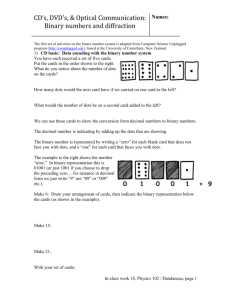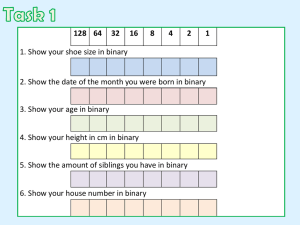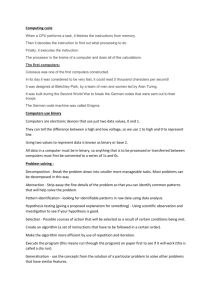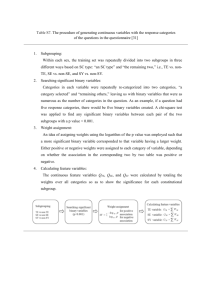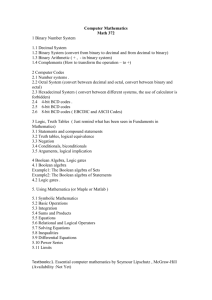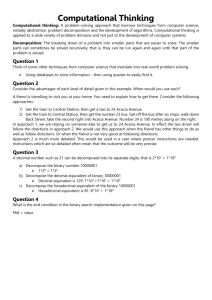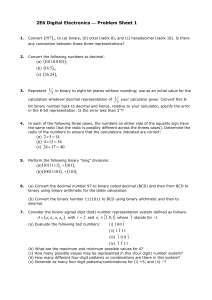File - SPHS Devil Physics
advertisement
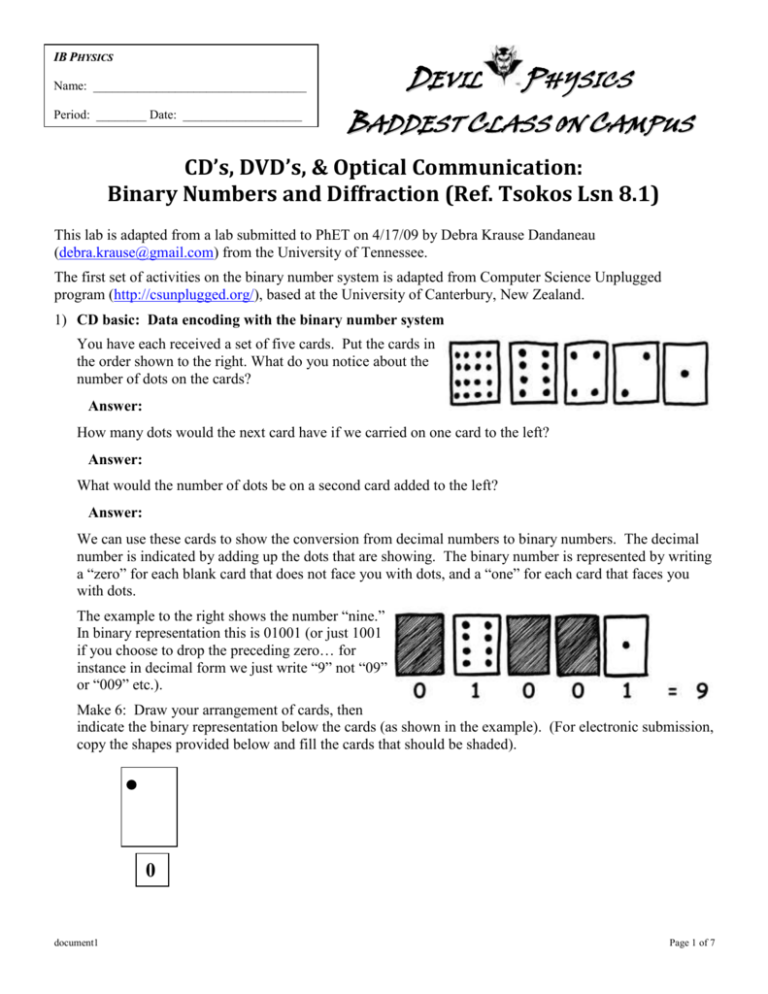
IB PHYSICS Name: __________________________________ Period: ________ Date: ___________________ DEVIL PHYSICS BADDEST CLASS ON CAMPUS CD’s, DVD’s, & Optical Communication: Binary Numbers and Diffraction (Ref. Tsokos Lsn 8.1) This lab is adapted from a lab submitted to PhET on 4/17/09 by Debra Krause Dandaneau (debra.krause@gmail.com) from the University of Tennessee. The first set of activities on the binary number system is adapted from Computer Science Unplugged program (http://csunplugged.org/), based at the University of Canterbury, New Zealand. 1) CD basic: Data encoding with the binary number system You have each received a set of five cards. Put the cards in the order shown to the right. What do you notice about the number of dots on the cards? Answer: How many dots would the next card have if we carried on one card to the left? Answer: What would the number of dots be on a second card added to the left? Answer: We can use these cards to show the conversion from decimal numbers to binary numbers. The decimal number is indicated by adding up the dots that are showing. The binary number is represented by writing a “zero” for each blank card that does not face you with dots, and a “one” for each card that faces you with dots. The example to the right shows the number “nine.” In binary representation this is 01001 (or just 1001 if you choose to drop the preceding zero… for instance in decimal form we just write “9” not “09” or “009” etc.). Make 6: Draw your arrangement of cards, then indicate the binary representation below the cards (as shown in the example). (For electronic submission, copy the shapes provided below and fill the cards that should be shaded). 0 document1 Page 1 of 7 Make 15: 0 Make 21: 0 With your set of cards: What is the biggest number you can make? (Show the configuration of cards and write the number in binary and decimal representation.) 0 Decimal Representation: What is the smallest number you can make? (Again show the configuration of cards and write the binary and decimal representations.) 0 Decimal Representation: Is there any number you can't make between the smallest and biggest numbers? Explain. Answer: Try making the numbers 1, 2, 3, 4 in order. Can you work out a logical and reliable method of flipping document1 Page 2 of 7 the cards to increase any number by one? Explain your technique. 0 Explanation: How many cards do you need to represent all the letters (by representing them as numbers 0 to 25)? Answer: What is the binary number 10101 in decimal form? Answer: What is the binary number 10110 in decimal form? Answer: Given the following binary numbers, 1100/101/11111011001, what date is this? Answer: Give your birthday and age in binary numbers. Answer: 2) CD basic: diffraction and wavelength Define diffraction: Answer: Pretend you are standing in the room facing the door, and your friend is in the hallway approaching the room. The scene is depicted below (the walls are solid concrete, but are shown as transparent): Friend You When your friend yells your name, can you see your friend? Answer: When your friend yells your name, can you hear your name being yelled? document1 Page 3 of 7 Answer: How do the wavelengths of sound and light compare? Answer: What wavelengths diffract more: shorter wavelengths, or relatively longer wavelengths? Answer: Open the Phet simulation “Wave Interference” found at http://phet.colorado.edu/en/simulation/wave-interference. Go to the light tab, and place a mirror vertically in the system so that it forms a barrier that blocks slightly over half the light source (which looks like a speaker). Turn the light source off to clear the screen of residual signal. In this activity, you may find it useful to use the ruler tool. The setup is shown to the right. When you turn on the light source using a red wavelength, what do you observe? Draw the region that the light illuminates in the following figure. (Use ‘Shapes’) Using the measuring tape tool, determine how far the black (non-illuminated) region extends at the top of the box: Answer: When you switch to blue, what area is illuminated? Again draw the region that the light illuminates in the following figure. Answer: Again using the measuring tape tool, determine how far the black (non-illuminated) region extends at the top document1 Page 4 of 7 of the box: Answer: Which wavelength diffracts more, red or blue? Answer: 3) CD basic: Diffraction effects on data clarity. Using the same “wave interference” simulation, remove the mirror by moving it off the region, and add a barrier with two slits. Make the slit width about 525 (on the second mark to the left), make the barrier location 3240 (on the third mark to the right, just to the right of the 2590 mark) and make the slit separation 825 (on the second mark to the left). These settings are shown in the image to the right. Turn the screen on, and turn the light source on with a blue wavelength. What do you see on the screen (photodiode array)? Answer: What do you see when you switch the signal light to red? Answer: Draw the signal distributions on the screen charts below: Blue light signal (double slits): Red light signal (double slits): Is diffraction useful in a CD system, or can it lead to data errors? Explain. document1 Page 5 of 7 Answer: A well-aligned optical communication system with high quality optics is said to be diffraction-limited, which means that errors are unlikely EXCEPT for those caused by diffraction, which can’t really be stopped because it is inherent in the wave nature of light. Which wavelengths are least likely to have data errors in a poorly aligned optical system … long wavelengths (like red) or short wavelengths (like blue)? Answer: 4) CD basic: Diffraction effects on “pit” size. As you’ll see, changing the pit size also changes signal clarity. Change the slit size to 790, but leave the other variables (slit position and slit separation) the same. Draw your screen results for both red and blue light. Then change your slit width to 260, and do the same. Screen charts are provided for this below. Blue light signal: Red light signal: Blue light signal: Red light signal: Which color of light is less likely to have data errors with small data encryption regions (in this case slits… or in the case of actual CDs which work by reflection, pits)? Answer: What is the advantage of having smaller regions for data encryption on a CD or DVD? document1 Page 6 of 7 Answer: What is a “Blu-Ray” DVD? (If you aren’t sure, look at http://www.blu-ray.com/info/ . ) Answer: Can you play a “Blu-Ray DVD” on a first generation DVD player? Explain. Answer: Can you play a DVD designed for original “1st generation” players on a Blu-ray DVD player? Explain. Answer: The true advantage of using blue light over red light is that well-aligned CD and DVD players actually focus the laser beam such that only one pit is illuminated (eliminating any chance of optical reading errors, because as we’ve seen, illumination of more than one region more easily leads to errors). Unfortunately, the size of the focus is itself diffraction-limited, which means that the wavelength of light determines the size of the focal spot. Blue light, which diffracts less, makes a smaller focal spot than red light, so it more easily will illuminate just one region when the region of data encryption is smaller. With smaller data regions per “bit” of information, more data can put encrypted on a given disc size. A “bit” of extra information to “byte” off about binary numbers: In any form of communication in binary signals (like a DVD, a CD, or an optical signal through an optical fiber), the smallest unit of information is a “bit” -- which would be a “one” (a light pulse) or a “zero” (no light pulse) in a given time interval. By itself, a “bit” is pretty meaningless. But in small chunks, the bits become more useful. Usually “bits” come in chunks of eight… called “bytes.” A byte can encode a number up to 255 (11111111 in binary)… more than enough to cover the whole alphabet if you are trying to encode information letter by letter. Memory capacity on hard drives, flash disks, CD’s and the like is indicated by “Megabytes” or even “Gigabytes.” Since the “giga” prefix means 109, a gigabyte means 1000000000 bytes… or 8 billion bits. My first home computer was a TRS80, 64K Tandy Color Computer (from Radio Shack). It was only able to process 64 kilobytes of information at a time… and as such, it would often switch information back and forth with an external drive… nonetheless, you could do some pretty fun things with it. BONUS (+1 possible) – How do you represent the word “PHYSICS” in bytes of binary information? Start with A as 01000001, and end with Z as 01011010 (in a byte, the prefix 010 means “capital” letter and the letters count up from A as 00001, B as 00010, etc.): Answer: The answers on this lab are a product of my own work and effort. Though I may have received some help in understanding the concepts and/or requirements, I did the work myself. Student Signature (for electronic submission, type student number in lieu of signature) ROOM FOR IMPROVEMENT Comments: When complete, E-mail to Mr. Smith @ smithky@pcsb.org Ensure your filename is “FirstInitialLastNamePerXLabName” document1 Page 7 of 7