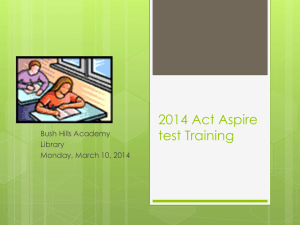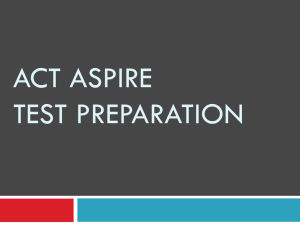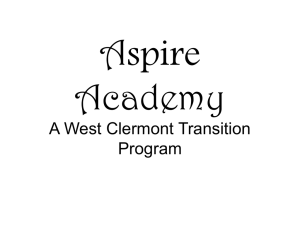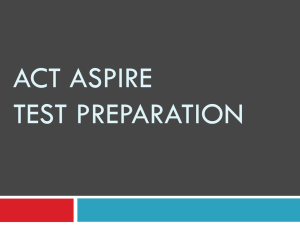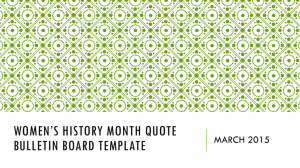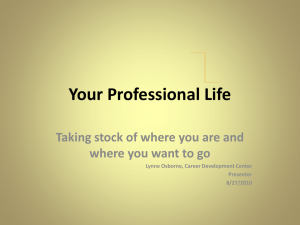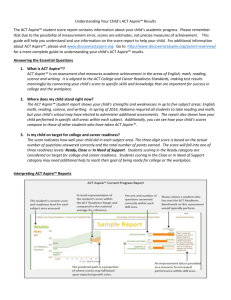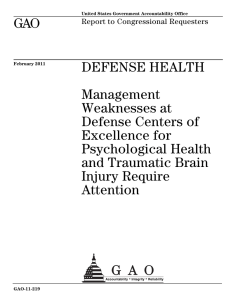ASPIRE Tech Skills Resources
advertisement
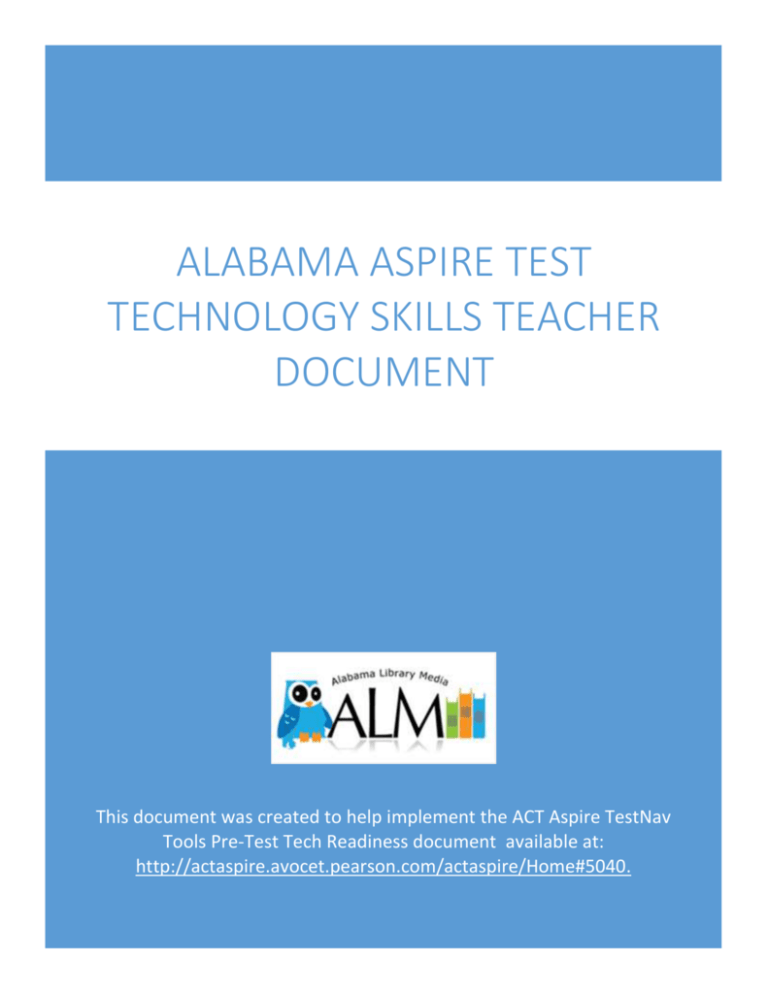
ALABAMA ASPIRE TEST TECHNOLOGY SKILLS TEACHER DOCUMENT This document was created to help implement the ACT Aspire TestNav Tools Pre-Test Tech Readiness document available at: http://actaspire.avocet.pearson.com/actaspire/Home#5040. 1 Student Technology Skills for ACT Aspire Testing (Teacher Resources) Skills: Online Resources: MOUSE SKILLS Bees and Honey Game (Point, Click & Click and Drag) http://www.tvokids.com/games/beesandhoney Click Double click Click and Drag Make a Pizza http://www.abcya.com/pizza.htm Learn Mouse Skills http://minimouse.us/index.html Bobby’s Busy Bakery http://www.meddybemps.com/Shops/BakeryHome.html Thunder and Lightning Bowling http://www.xygames.com/flash/pilars-adventurethunder-and-lightning Cursor Use MS Word to demonstrate basic concept. Pointer Use MS Word to demonstrate basic concept. Left click 20 mouse skills sites http://askatechteacher.com/category/mouse-skills Right click Use MS Word to demonstrate basic concept. Click drop down menu TYPING GAMES Type Rocket www.abcya.com/typing_rocket.htm Big Brown Bear http://bigbrownbear.co.uk/learntotype/ E-Learning for Kids http://www.elearningforkids.org/computer-skills Created as a Collaborative Project with contributions from Tarrant City Librarians Louise Parsons, Cendy Cooper & Mary Neely and Alabama Library Media. ASPIRE Test Technology Skills Teacher Document by Alabama Library Media is licensed under a Creative Commons Attribution-ShareAlike 4.0 International License. 1 Interaction number SD1767977 ACT DCoe 3/6/2015 2 ASPIRE SPECIFIC STUDENT SKILLS Please refer to the ACT Aspire TestNav Tools document located at: http://actaspire.avocet.pearson.com/actaspire/Home#5040 Exemplars for demonstration of skills below: http://actaspire.pearson.com/exemplars.html Demonstrate how to: *Click to type in a specific box *Differentiate between testing window and main screen window *How to close a window and p. 8 return to the toolbar * Locate drop down menus p. 2 *Locate and use magnifier p. 2 *Locate, activate & manipulate tools including turn tools on/off *Locate and use highlighter p. 15 *Manipulate “Pointer” tool p. 10 *Locate and use line reader p. 4 *Select a radio button (Choose answer) *Show, hide and use line reader p. 11 p. 4 *Use + and – symbols to control volume p.15 *Use answer masking tool p. 6 Created as a Collaborative Project with contributions from Tarrant City Librarians Louise Parsons, Cendy Cooper & Mary Neely and Alabama Library Media. ASPIRE Test Technology Skills Teacher Document by Alabama Library Media is licensed under a Creative Commons Attribution-ShareAlike 4.0 International License. 2 Interaction number SD1767977 ACT DCoe 3/6/2015 3 *Use the “function machine” feature *Use the answer eliminator feature *Use the built in scientific calculator How to remove red “X” in AE feature *Use flag and review http://www.mathplayground.com/functionmachine.html http://www.topmarks.co.uk/Flash.aspx?f=FunctionMachinev3 p. 9/10 p. 8 p. 10 Created as a Collaborative Project with contributions from Tarrant City Librarians Louise Parsons, Cendy Cooper & Mary Neely and Alabama Library Media. ASPIRE Test Technology Skills Teacher Document by Alabama Library Media is licensed under a Creative Commons Attribution-ShareAlike 4.0 International License. 3 Interaction number SD1767977 ACT DCoe 3/6/2015 4 Universal Technology Terminology *Indicates that these terms may have similar but slightly different usage within the ASPIRE testing environment. Answer Option One of the possible answer choices to a question. Back and Forward Buttons In a web browser, these are controls that allow a user to go “back” or “forward” a page. To decrease in size. Contract A graphical element that when activated allows the user to see a menu of possible choices and/or values. To increase in size. Drop Down Menu Expand Line Indicator Section* Sometimes used as an icon to indicate the location of program settings. To make text/object stand out on a display screen by using the Highlight tool. A picture or image that represents something. (Like a computer software program) Separated lines that helps focus attention on a selected passage. Logout * To end a session at the computer by exiting applications. Magnifier A tool that makes words larger. Multiple Choice A type of question where the test taker is asked to choose the best answer from a list of choices. A graphical picture or image that is used to control the ability to play and/or stop sound, videos, recordings etc. A round graphical user interface that you can click to select an option, answer or command. A copy or image of what is seen on a computer screen at a given time. Ability to translate the written text into spoken words Gear Icon * Highlight Icon Play/Stop Icon * Radio Button Screen Shot Text to Speech* “X”* Usually means “close” a window. Check TestNav document for particular ASPIRE use. Created as a Collaborative Project with contributions from Tarrant City Librarians Louise Parsons, Cendy Cooper & Mary Neely and Alabama Library Media. ASPIRE Test Technology Skills Teacher Document by Alabama Library Media is licensed under a Creative Commons Attribution-ShareAlike 4.0 International License. 4 Interaction number SD1767977 ACT DCoe 3/6/2015