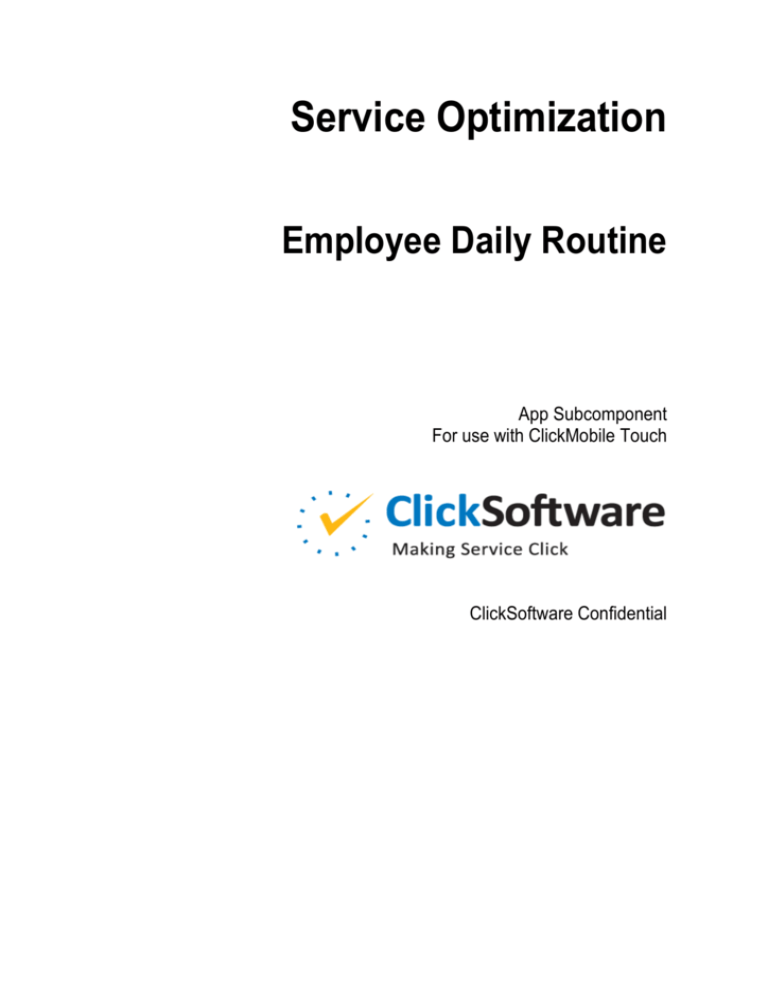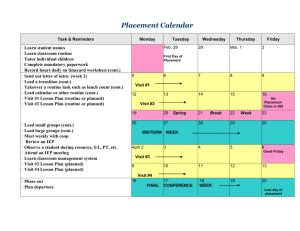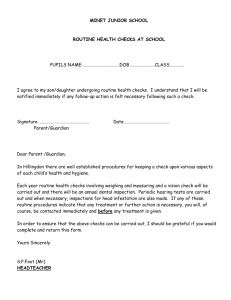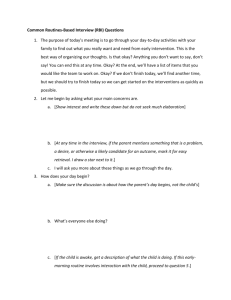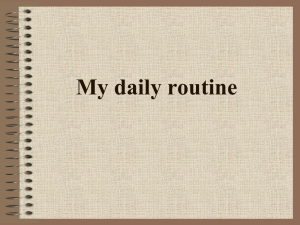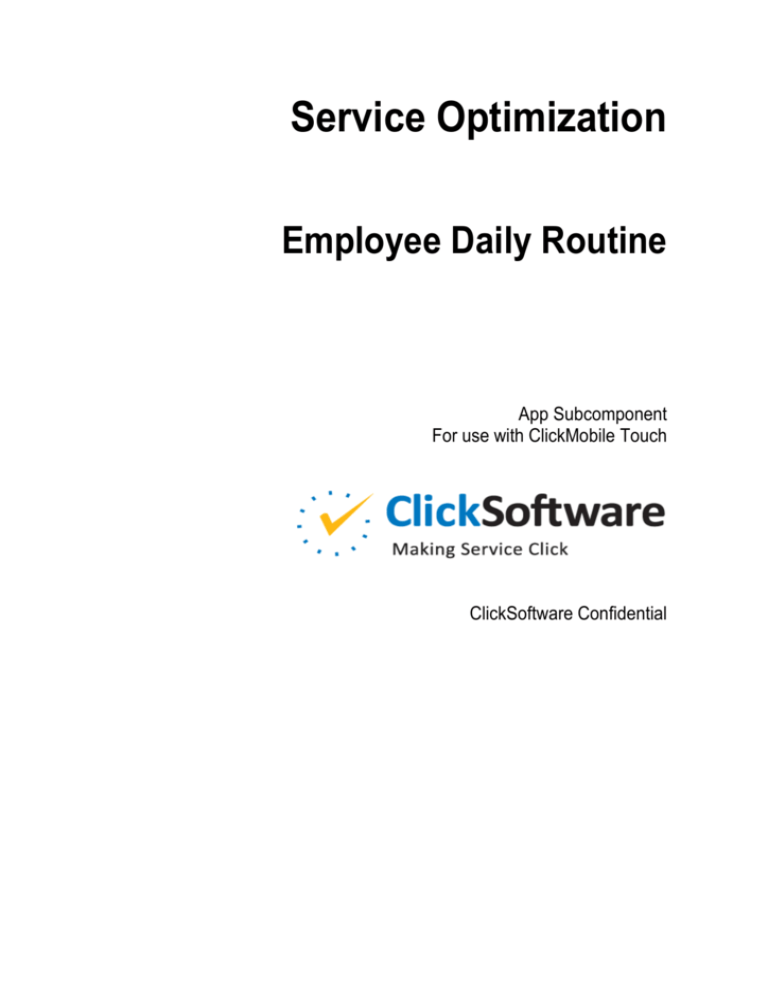
Service Optimization
Employee Daily Routine
App Subcomponent
For use with ClickMobile Touch
ClickSoftware Confidential
Legal Notice
The software with this guide is furnished under a license agreement and may be used only according to
the terms of that agreement.
Copyright
Copyright © ClickSoftware Technologies Ltd. All rights reserved.
No part of this publication may be copied without the express written permission of ClickSoftware
Technologies Ltd.
Patent and Trademark
US Patent Number 6,985,872 B2
ClickAnalyze, ClickFix, ClickForecast, ClickMobile, ClickPlan, ClickRoster, ClickSchedule, and
ClickSoftware are registered trademarks of ClickSoftware Technologies Ltd.
Contact Information
Contact information is available from the ClickSoftware web site: http://www.clicksoftware.com.
For general information, email to sales@clicksoftware.com.
For ClickSoftware Worldwide Support, email to support@clicksoftware.com or see the support page on
the ClickSoftware web site.
For Partner Enablement, email to partnerenablement@clicksoftware.com.
Publication Notice
This guide has been carefully compiled. The information in this guide does not constitute a warranty of
performance. Furthermore, ClickSoftware reserves the right to revise this publication and make changes
from time to time in the content thereof, without obligation to notify any person of such revisions or
changes. ClickSoftware assumes no liability for losses incurred as a result of out-of-date or incorrect
information in this guide.
Version
Employee Daily Routine
App version: 1.0
Date: August 2015
Employee Daily Routine
3
Contents
EMPLOYEE DAILY ROUTINE .......................... 4
Use ............................................................................................................. 4
Prerequisites .............................................................................................. 5
Installation .................................................................................................. 5
Configuration .............................................................................................. 6
Step 1. Configure the Agents Manager ................................................ 6
Step 2. Enabling Server-Side Event ..................................................... 6
Step 3. Configure Loading Criteria ....... Error! Bookmark not defined.
Step 4. Configure an EmployeeDailyRoutine Business ViewError! Bookmark not define
Reference Information: Object Model ................................................... 7
Reference Information: Components Imported by the Configuration
Installer Tool .................................... Error! Bookmark not defined.
Comments .................................................................................................. 9
4
Employee Daily Routine
Employee Daily Routine
Employee Daily Routine is an app subcomponent that collects and stores important
data about an employee's daily work schedule, such as constraints on the employee's
working hours. ClickMobile apps can use the collected data, for example, to verify
that the app output conforms with the constraints.
Use
ClickMobile users do not use Employee Daily Routine directly. Rather, Employee
Daily Routine is a back-office component that collects employee schedule data and
sends the data to ClickMobile.
Employee Daily Routine
5
The output of the component is an EmployeeDailyRoutine business object
that contains the collected data. It contains information collected from the
Calendar and Contract objects, for example:
The starting time of the employee's regular work
The starting time of the employee's overtime
The ending time of the work day
Compulsory break times
In addition, EmployeeDailyRoutine contains the time at which the employee
starts travel to the first assignment of the day.
The system creates an independent EmployeeDailyRoutine object for each
employee on each day, and it sends the object to the ClickMobile client where the
employee is logged on. This approach enables apps that run on the ClickMobile
client to obtain the required employee data efficiently.
Prerequisites
This app runs on ClickMobile Touch. For information about the certified versions,
see the ClickSoftware AppStore page of this app.
Before you install Employee Daily Routine, you must install the Timesheets (Touch)
app, version 2.0 or later (app #1175). Employee Daily Routine requires the
ActivityType dictionary that is installed with Timesheets (Touch).
Installation
1.
On one computer where you run the Mobility Studio, download the Employee
Daily Routine app subcomponent and extract the compressed file.
2.
Use the Configuration Installer Tool (build 79 and later) to load and import the
following file.
Note: To verify the version build of the Configuration Installer Tool, right-click
C:\Program Files (x86)\ClickSoftware\Service
Optimization\Bin\W6ConfigurationInstaller.exe and select Properties > Details.
In the filename, V.V is the script version number.
Employee Daily Routine App (V.V).xml
3.
After the script is imported:
a. If the Service Optimization Remote Administration is open, close it.
6
Employee Daily Routine
b. Open the Service Optimization Structure and re-start the server.
4.
Use the App Installer to import the following app file, where V.V is the app
version number:
Employee Daily Routine App (V.V).wcma
For instructions, see the Building and Installing Apps chapter of the
ClickMobile Configuration Guide. When complete, the app icon is displayed in
the Available Apps pane.
Configuration
To configure Employee Daily Routine, you must perform the following steps:
1.
In the Service Optimization Administration tool, configure the Agents Manager
to run the Create EmployeeDailyRoutine agent.
2.
Configure a server-side event.
3.
Define employee breaks.
The following sections provide detailed instructions for each step. The instructions
are for ClickMobile version 8.3 Patch 003. The instructions might vary slightly for
other versions.
Step 1. Configure the Agents Manager
The app supplies a Proactive Business Monitoring agent configuration called Create
Daily Routine. The agent is designed to run daily. For each engineer, the agent
collects the required schedule data for the next day, and it enters the data in the
EmployeeDailyRoutine object.
Configure the Agents Manager to run the Create Daily Routine agent at least once a
day. For detailed instructions, see the Service Optimization Administrator's Guide.
Step 2. Enabling Server-Side Event
You must enable an event on the EmployeeDailyRoutine collection:
1.
In the Service Optimization Administration tool, edit the following setting:
Central Settings/Parameters/Events/System
Events/EventSystem
2.
In the settings window, click Add, and configure an event with the following
options:
Employee Daily Routine
7
Collection
EmployeeDailyRoutine
Type
W6CMServer.W6CMGenericObjectEvent, W6CMServer
Active
Select this option.
Step 3. Define Employee Breaks
You must define employee breaks. In the Breaks user-defined property of the
ContractInfo object, define breaks that the employee must take during the day.
For information about the ContractInfo object and the Breaks user-defined
property, see Contract and ContractInfo Objects.
Reference Information: Object Model
Calendar Object
The Calendar object records the employee's working hours. For a description, see
Calendars in the ClickPlatform Configuration Guide.
From the Calendar, Employee Daily Routine copies data such as the engineer's
working hours on a specific day.
Contract and ContractInfo Objects
The Contract object records information about contractual constraints on the
employee's work, such as minimum and maximum working time. Employee Daily
Routine copies data from the nested ContractInfo object pertaining to the
specific day. For a description of these objects, see Business Objects in the Service
Optimization Web Service API Reference.
The app adds the following user-defined properties to ContractInfo:
Breaks
(Multivalue) Breaks that the employee must take during the day.
Note: You must define employee breaks. Breaks are not defined by default. See
Step 3. Define Employee Breaks.
Each element of the multivalue has the following nested properties:
8
Employee Daily Routine
ActivityType
(Key to ActivityType dictionary) The activity type of the break, such as
Break or Idle. For an explanation of activity types, see the Timesheets
(Touch) documentation (app #1175).
BreakName
(String) A name for the break, such as Lunch, Coffee, or Rest.
MaximumBreakDuration
MinimumBreakDuration
(Duration) The required break duration in seconds.
MaximumTimeFromPreviousBreak
MinimumTimeFromPreviousBreak
(Duration) The required break start time, in seconds from the start time when
the employee actually took the previous break.
MaximumTimeFromStartOfDay
MinimumTimeFromStartOfDay
(Duration) The required break start time, in seconds from the start of the
employee's working day as defined in the Calendar object.
BreaksDefined
(Boolean) True if the Breaks property has been assigned. If false, Employee
Daily Routine ignores the property.
MinimumWorkPerDay
(Duration) The minimum working time in seconds.
MinimumWorkPerDay
(Boolean) True if the MinimumWorkPerDay property has been assigned. If
false, Employee Daily Routine ignores the property.
EmployeeDailyRoutine Object
The EmployeeDailyRoutine object stores the collected employee data for a
single day. The object has the following properties:
Breaks
(Multivalue) Breaks that the employee must take during the day, copied from
the ContractInfo object.
CalendarEndOfDay
CalendarStartOfDay
(Date) The employee's working period on the specific day, copied from the
Calendar object, including both regular and optional work time.
Employee Daily Routine
9
CalendarStartOfOvertime
(Date) The time at which the employee's regular hours end and overtime starts,
as defined in the Calendar object.
District
Region
(Key to District or Region dictionary) The region and district where the
employee is located.
Employee
(Key to Engineer collection) The engineer to whom the data applies.
EntryDate
(Date) The start of the day (midnight) to which the
EmployeeDailyRoutine object applies. All the
EmployeeDailyRoutine properties refer to this day.
ExpectedStartOfTravel
(Date) The time when the employee must start travelling from the employee's
homebase to the first assignment of the day. The system computes this time by
subtracting the travel time from the start time of the employee's first assignment
on that day.
LastUpdate
(Date) The time when the EmployeeDailyRoutine object was created or
last updated.
MaximumWorkPerDay
MinimumWorkPerDay
(Duration) The required working time of the employee, copied from the
ContractInfo object.
MobileKey
(String) An identifier assigned by ClickMobile.
Comments
The ClickMobile appearance is configurable. The layout might differ on your
device.