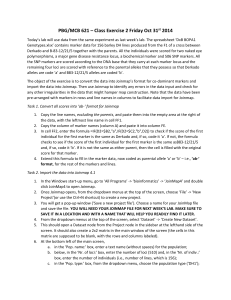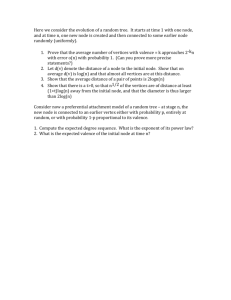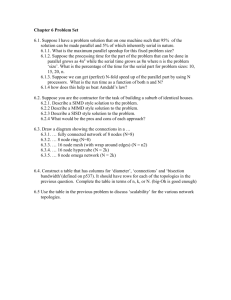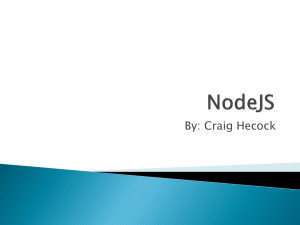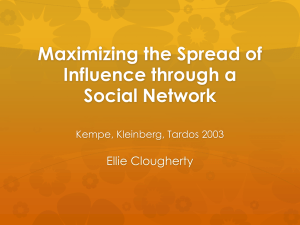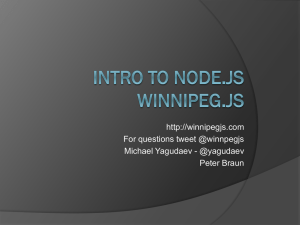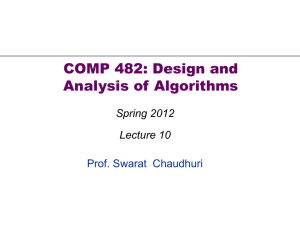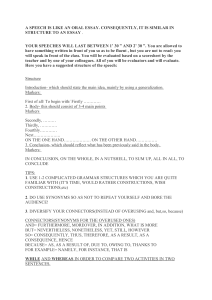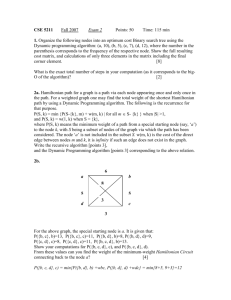PBG/MCB 621 – Class Exercise 3 Friday Nov 7 th 2014
advertisement
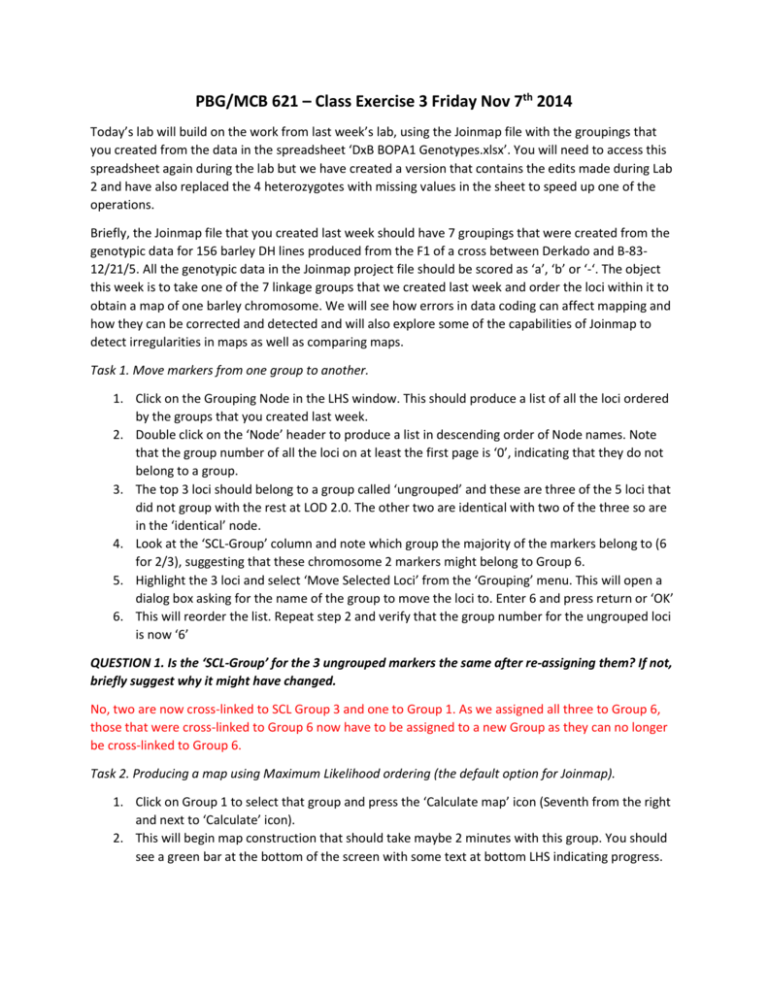
PBG/MCB 621 – Class Exercise 3 Friday Nov 7th 2014 Today’s lab will build on the work from last week’s lab, using the Joinmap file with the groupings that you created from the data in the spreadsheet ‘DxB BOPA1 Genotypes.xlsx’. You will need to access this spreadsheet again during the lab but we have created a version that contains the edits made during Lab 2 and have also replaced the 4 heterozygotes with missing values in the sheet to speed up one of the operations. Briefly, the Joinmap file that you created last week should have 7 groupings that were created from the genotypic data for 156 barley DH lines produced from the F1 of a cross between Derkado and B-8312/21/5. All the genotypic data in the Joinmap project file should be scored as ‘a’, ‘b’ or ‘-‘. The object this week is to take one of the 7 linkage groups that we created last week and order the loci within it to obtain a map of one barley chromosome. We will see how errors in data coding can affect mapping and how they can be corrected and detected and will also explore some of the capabilities of Joinmap to detect irregularities in maps as well as comparing maps. Task 1. Move markers from one group to another. 1. Click on the Grouping Node in the LHS window. This should produce a list of all the loci ordered by the groups that you created last week. 2. Double click on the ‘Node’ header to produce a list in descending order of Node names. Note that the group number of all the loci on at least the first page is ‘0’, indicating that they do not belong to a group. 3. The top 3 loci should belong to a group called ‘ungrouped’ and these are three of the 5 loci that did not group with the rest at LOD 2.0. The other two are identical with two of the three so are in the ‘identical’ node. 4. Look at the ‘SCL-Group’ column and note which group the majority of the markers belong to (6 for 2/3), suggesting that these chromosome 2 markers might belong to Group 6. 5. Highlight the 3 loci and select ‘Move Selected Loci’ from the ‘Grouping’ menu. This will open a dialog box asking for the name of the group to move the loci to. Enter 6 and press return or ‘OK’ 6. This will reorder the list. Repeat step 2 and verify that the group number for the ungrouped loci is now ‘6’ QUESTION 1. Is the ‘SCL-Group’ for the 3 ungrouped markers the same after re-assigning them? If not, briefly suggest why it might have changed. No, two are now cross-linked to SCL Group 3 and one to Group 1. As we assigned all three to Group 6, those that were cross-linked to Group 6 now have to be assigned to a new Group as they can no longer be cross-linked to Group 6. Task 2. Producing a map using Maximum Likelihood ordering (the default option for Joinmap). 1. Click on Group 1 to select that group and press the ‘Calculate map’ icon (Seventh from the right and next to ‘Calculate’ icon). 2. This will begin map construction that should take maybe 2 minutes with this group. You should see a green bar at the bottom of the screen with some text at bottom LHS indicating progress. 3. This will create a ‘Mapping’ Node in the LHS window with a ‘Map’ node (highlighted in magenta) underneath. The main window should have a session log that reports mapping at various stages and whether the order from the first round could be improved or not. 4. Click on the ‘Map’ node to bring up a MapChart view of the order of the loci within the group. Note that the map is long with large distances between markers at one end. QUESTION 2. How many distances between adjacent marker pairs exceed 40cM and what markers are involved in each? Three, 11_10221 & 11_10793, 72.7cM; 11_10793 & 11_11292, 67.4 cM; 11_11066 & 11_21506, 96.2 cM Task 3. Attempt to produce a map using the Regression Mapping algorithm. 1. With the grouping node highlighted, click on the ‘Calculation options’ icon (10th icon from right and next to the hammer and spanner icon. 2. Click on the ‘Group’ tab in the dialog box that opens up. At the bottom left, there are two options in the ‘Mapping algorithm’ box. Select ‘Regression mapping’ by clicking the radio button to its left and then press ‘OK’. 3. Use the ‘Calculate map’ icon (see Task 2.1) to order the loci by the regression approach. 4. This should generate a ‘Mapping node’ but no ‘Map’ node. Check the session log and you should see that this algorithm detects a lack of linkage between two groups of markers Task 4. Trouble-shooting the genotypic data. 1. Click on the ‘Grouping node’ again. This should bring up a series of tabs that allow you to inspect the data. 2. Click on the ‘Suspect Linkages’ tab and press the ‘Calculate’ icon to populate the table. 3. Click on the ‘Nr1’ column header to sort the table by individual loci involved in the suspect linkages. 4. Note that these are all linkages with a recombination frequency of greater than 0.6 and some are very close to 1. This should not happen and suggests a change in phase of one of the markers in the pair. 5. Inspect the table and note that all the high values involve marker numbers 137, 221, 377 and 477 (markers 11_11066, 11_10221, 11_10793, and 11_11292 respectively). 6. Open the ‘DxB BOPA1 Genotypes.xlsx’ spreadsheet and locate the base calls for Excel row numbers 138, 222, 378 and 478 and reverse the parental base calls for each of these 4 markers. 7. This will flip the ‘a’ and ‘b’ calls for each marker and we will need to re-import the data. Task 5. Importing the corrected data and create a grouping from it. (Note: you could also preserve the original dataset and use ‘Create New Dataset’ and work from that). 1. Click on the ‘Dataset 1’ node to open up the table of markers and individuals. Click in the top LHS of the datasheet to highlight the whole table. 2. Copy the ‘ab-‘ scores from Excel and paste into the Joinmap datasheet. 3. Click ‘Create Population Node’ from the Datset menu which should open up another population node below all the other nodes. 4. Click on the new Population Node and produce a grouping from it by opening the ‘Groupings (tree) tab and clicking on the ‘Calculate’ icon. 5. Highlight the first group at node 5.0/4(72) by right clicking on it. Then click on ‘Create Groups Using the Groupings Tree’ item from the ‘Population’ menu to create a new Group 1. Task 6. Produce a map with the Regression Mapping algorithm. 1. Repeat Task 3.3. This should produce a ‘Mapping Node’ with a ‘Map’ node underneath this time. 2. Check the ‘Session Log’ Note that it reports ‘sufficient linkage to start the map’ 3. Click the ‘Map’ node (Note that it has a yellow background to show that it is from Regression Mapping). This shows a more reasonable map. QUESTION 3. What is the largest distance between adjacent marker pairs in this map? 32.9 cM between 11_20145 & 11_10221 QUESTION 4. Look at the Session Log for the Regression Mapping and note the names of the first two markers to be mapped. Take the recombination fraction as an estimate of the distance between them (it is much less than 10cM) and report the difference in distance between that value and the distance calculated from the difference in the final map positions. Mapping starts with 11_20361 and 11_10527 where r=0.0064 therefore d=0.64. From the map, d=0.669 so the difference is 0.029cM QUESTION 5. Which three markers give the highest chi-square contributions to the overall model? mlo, 11_20044, 11_10510, all with mean chi-square >0.4 Task 7. Produce a map with the Maximum Likelihood algorithm and compare to Regression Mapping 1. Repeat Tasks 3.1. and 3.2 to change back to Maximum Likelihood mapping and press the ‘Calculate Map’ icon. 2. This should produce a much shorter map than the ML mapping attempt. 3. Check that the orientation of the maps produced at Tasks 6.3 and 7.1 are the same and that market mlo appears closer to the bottom. Use the ‘Invert Map’ option from the ‘Map’ menu with the ‘Map Chart’ sheet open to make any necessary corrections. 4. Select the ‘Combine Maps’ option from the ‘Join’ menu to open the ‘Combine maps into a single chart’ dialog box and select the two ‘Map’ nodes created in Tasks 6.3 and 7.1. Press OK. 5. This produces a new ‘Map’ node combining both names with the maps side by side on the sheet. 6. Format the maps by clicking on the ‘Map chart options’ icon (9th from the right). Select the ‘Homol-1’ tab,check the ‘Show Homologs’ box and press ‘OK’. 7. This should produce dots at each locus represented in both maps (i.e. all in this case). 8. Change the colour of the dots and, if necessary, join them by opening the ‘Map chart options’ dialog box again, selecting the ‘Homol -2’ tab and changing the colour to 2 (red) QUESTION 6. What is the largest distance between adjacent marker pairs in this map and which markers are involved? 29.8 cM between 11_20145 and 11_10221. Task 8. Compare your maps to a Reference Map. 1. The text file ‘BOPA1 Map.map’ contains the BOPA1 markers listed on the reference map produced by Munoz-Amritriran et al. with a header identifying the chromosomes followed by a list of marker names and positions, separated by a space or tab, one on each line. 2. Click the ‘Load data into project’ icon (3rd from Left) or choose ‘Load Data’ from the file menu. 3. Browse to the directory containing your map file and it should be the only file available. Slect it and then click ‘Open’. 4. This will create another ‘Map’ node under your current population named after the file name. 5. Repeat Task 7.4 but click on all 3 nodes or the new node and the previous combined node. Ensure you select the Reference map node first. 6. This creates a combined map but the reference map is too dense to produce as one segment on the page at the default settings. 7. Reduce the size of the marker names by opening the ‘Map chart options’ again and selecting the ‘Loci’ tab. Click on ‘Locus Font’ to open the font dialog and change the size to 4. Press OK x 2. 8. This produces a graphic of the three maps side by side. Repeat Tasks 7.6 to 7.8 to compare the orders. Task 9. Checking your map. 1. Highlight the ‘Map’ node that you produced successfully by Regression Mapping. Select the ‘Locus Genot. Freq.’ tab and press the Calculate icon to generate a list of the frequencies of parental alleles and chi-square test for significant deviation from a 1:1 ratio in map order. 2. Click on the ‘Genotype Probabilities’ tab and press ‘Calculate’ to populate the table. This list triplets that are genotypically ‘aba’ or vice versa and tests whether or not they are significant. QUESTION 7. How many triplets involve the marker ‘mlo’? Briefly, why might these occur? 12/14 reported triplets involve mlo, either as the central or a flanking marker. mlo is a disease resistance locus that was characterized phenotypically and so some ‘resistant’ types might have been escapes whereas a slight amount of disease might have led to a genuine resistant type being classified as ‘susceptible. QUESTION 8. What are the three markers causing the greatest stress in the Maximum Likelihood map? Are any of them in common with those you identified in Question 5 and, if so, which ones? mlo, 11_10221 and 11_ 21122 cause the greatest stress. Only mlo is in common with the results from the mean chi-squares of the regression map. Congratulations. You have now constructed a robust linkage map. We will base the homework exercise around mapping the rest of the groups……..