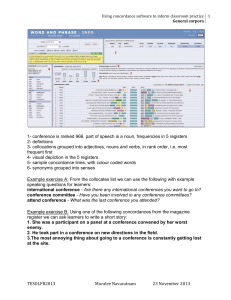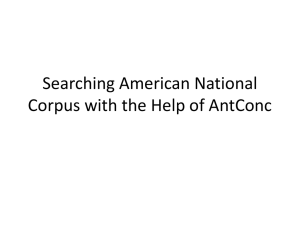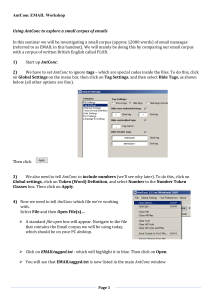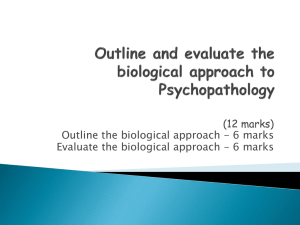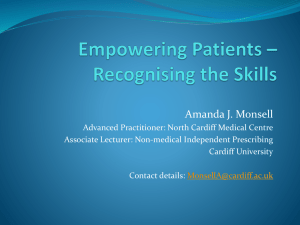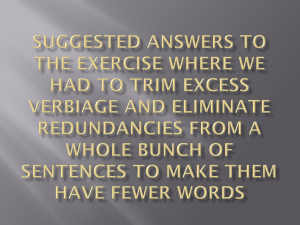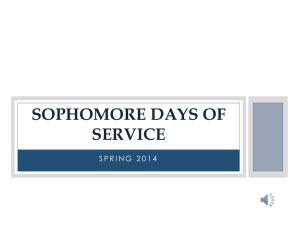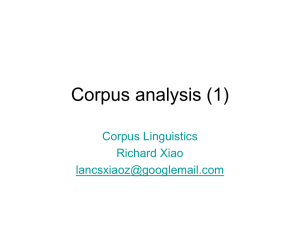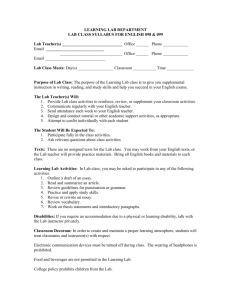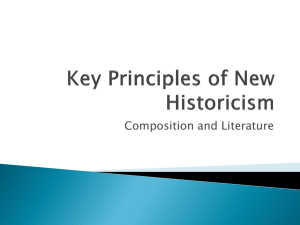5 - IS MU
advertisement
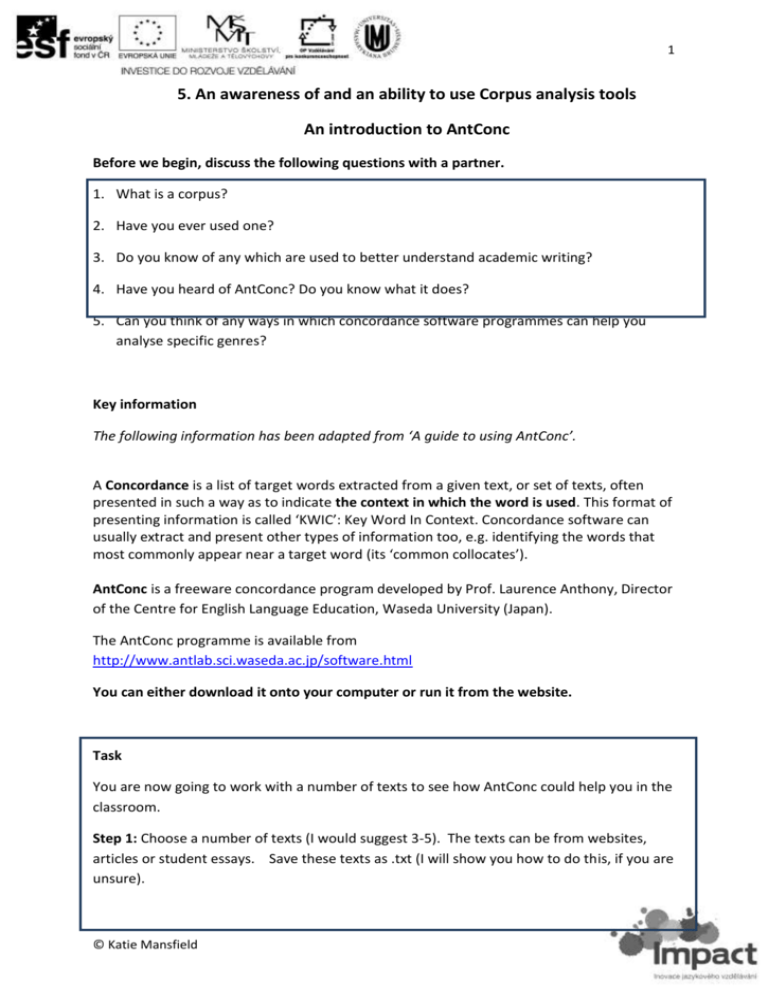
1 5. An awareness of and an ability to use Corpus analysis tools An introduction to AntConc Before we begin, discuss the following questions with a partner. 1. What is a corpus? 2. Have you ever used one? 3. Do you know of any which are used to better understand academic writing? 4. Have you heard of AntConc? Do you know what it does? 5. Can you think of any ways in which concordance software programmes can help you analyse specific genres? Key information The following information has been adapted from ‘A guide to using AntConc’. A Concordance is a list of target words extracted from a given text, or set of texts, often presented in such a way as to indicate the context in which the word is used. This format of presenting information is called ‘KWIC’: Key Word In Context. Concordance software can usually extract and present other types of information too, e.g. identifying the words that most commonly appear near a target word (its ‘common collocates’). AntConc is a freeware concordance program developed by Prof. Laurence Anthony, Director of the Centre for English Language Education, Waseda University (Japan). The AntConc programme is available from http://www.antlab.sci.waseda.ac.jp/software.html You can either download it onto your computer or run it from the website. Task You are now going to work with a number of texts to see how AntConc could help you in the classroom. Step 1: Choose a number of texts (I would suggest 3-5). The texts can be from websites, articles or student essays. Save these texts as .txt (I will show you how to do this, if you are unsure). © Katie Mansfield 2 We will now begin. Getting started with AntConc Today we are going to look at how to analyse texts using AntConc. But before we analyse a set of texts, let’s open AntConc. You can open it directly from the website or save it on to your computer or memory stick. You choose! http://www.antlab.sci.waseda.ac.jp/software.html Now follow this guide step by step. 1. Open the AntConc programme. You should now have the AntConc window (see below). You can reposition, resize or maximize the window in the normal way. Load a file Antconc only accepts text files (.txt) and so before you begin, make sure all of your files are saved in this format. 1. Select ‘Open File(s)’ from the ‘File’ menu. 2. Select the file 3. Click the ‘Open’ Files button. The chosen © Katie Mansfield 3 Files are now listed in the ‘Corpus Files’ Panel on the left side of the AntConc window. The ‘Total No’ box under the panel shows how many files you have selected. Concordance To create a concordance, first make sure the ‘Concordance’ Tool Tab is selected. (The Tool Tabs are located at the top of the AntConc window. When the Concordance tool is selected, the results window and control panel will look as they do in the screenshot above.) a. To run a simple concordance using a single search term, enter the term in the search box on the left-hand side of the control panel, and click ‘Start’. For example, entering canny in the search box will generate a list of all occurrences of that word form in the interview text files you have chosen to search (see first screenshot on the next page). The results will appear as a list in the KWIC results window, showing the word in the context in which it appears in the text. The interview in which each result can be found is indicated by the file name in the ‘File’ source list window to the right of the © Katie Mansfield 4 KWIC results window. The total number of results is indicated in the ‘Concordance Hits’ box in the control panel. In the KWIC results list, the key words (e.g. canny in the example above) appear in blue. Clicking on an instance of the key word takes you to the ‘File View’ for the text file in which it occurs, showing the term in its wider context (see second screenshot on the next page). To return to your concordance results list, click the ‘Concordance’ Tool Tab at the top of the AntConc window. You can select ‘File View’ to see the wider context of the first result in the Canny results list. Collocates To generate a list of the most common collocates of a search word, first click the ‘Collocates’ Tool Tab at the top of AntConc window. When generating a collocation list, it is a good idea to have AntConc set to ignore any tags in the text (e.g. those that identify line numbers or speakers). To do this, click ‘Global Settings’ in the navigation menu at the top of the AntConc window. In the resulting window, choose ‘Tag Settings’ from the menu on the left-hand side. By default, ‘Show Tags’ will be selected. Select ‘Hide Tags’ instead, and click ‘Apply’. © Katie Mansfield 5 Next, choose the span of words that you wish to include by altering the ‘Word Span’ settings in the control panel, e.g. setting ‘From’ to ‘5L’, and ‘To’ to ‘5R’ will search for collocates in a span of five words to the left and five to the right of the key word. Now enter your search term in the search box, and click ‘Start’. In the latest version of AntConc (3.2.4), a message will appear telling you that the program must first generate a word list. Click ‘OK’. When the word list has been generated, the program will automatically return to the ‘Collocates’ tool and generate your collocate list. The Collocates window lists words by the frequency with which they appear in the contexts centred on your search term (see the collocates list for canny, below). The list also indicates the frequency with which the collocates occur to the left or right of the key word. (By default, the ‘Stat’ column records a ‘Mutual Information’ score, which is a measure of the probability that the collocate and key word occur near each other, relative to how many times they each occur in total.) © Katie Mansfield 6 Create a frequency list To create a frequency list, follow the steps: 1. Open files (see above) 2. Click the ‘Word List’ tab. 3. Click the ‘Start’ button. Saving results To save one of your results windows, select ‘File’ in the navigation menu at the top of the AntConc window. Then select ‘Save Output to Text File’ — OR — press CTRL+S. © Katie Mansfield 7 So far, you have had a very brief introduction to AntConc. From what you have seen: Discuss with a partner. How do you think you could use AntConc in the classroom? Do you think you could introduce students to it? How could students use it? © Katie Mansfield