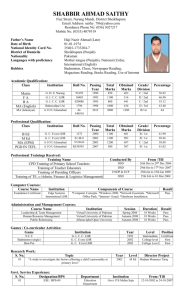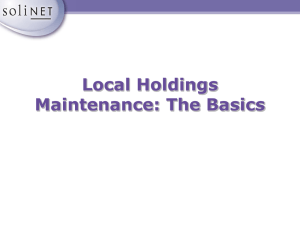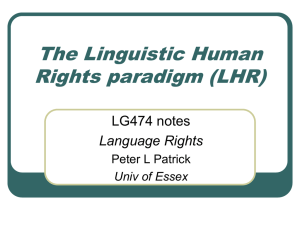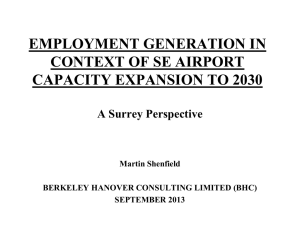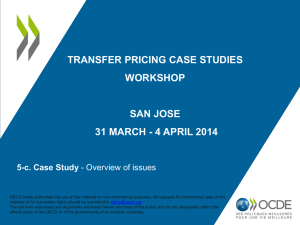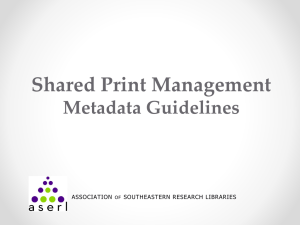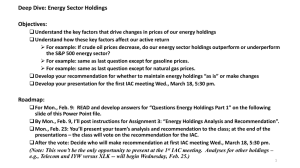How to create or update Local Holdings Records for serials or
advertisement
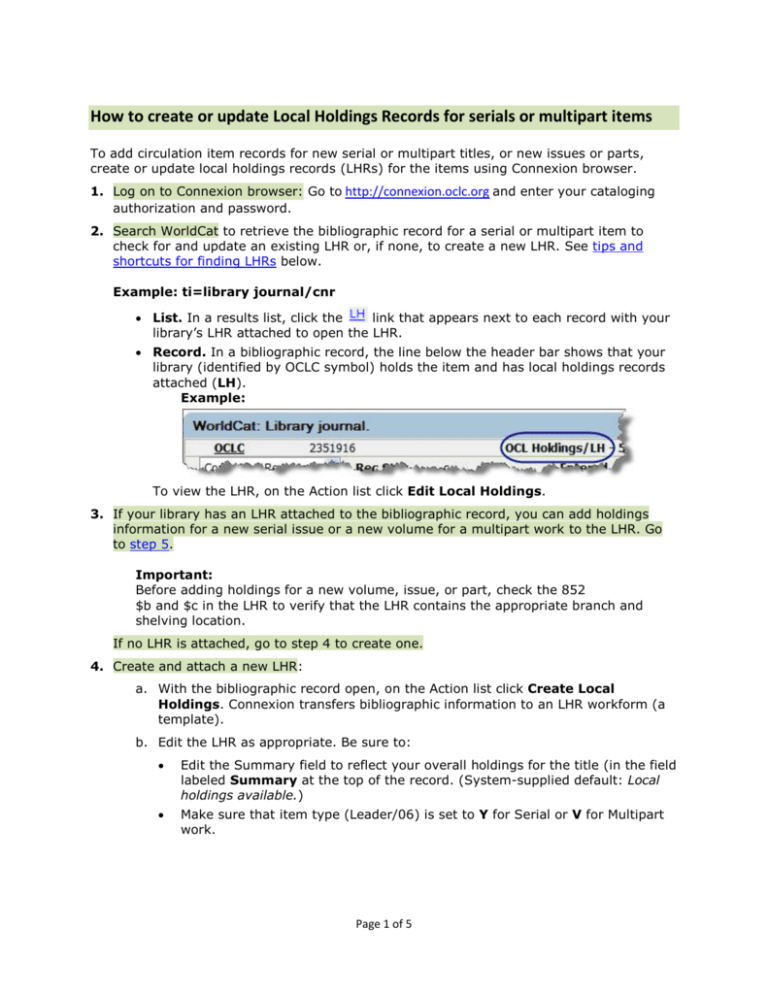
How to create or update Local Holdings Records for serials or multipart items To add circulation item records for new serial or multipart titles, or new issues or parts, create or update local holdings records (LHRs) for the items using Connexion browser. 1. Log on to Connexion browser: Go to http://connexion.oclc.org and enter your cataloging authorization and password. 2. Search WorldCat to retrieve the bibliographic record for a serial or multipart item to check for and update an existing LHR or, if none, to create a new LHR. See tips and shortcuts for finding LHRs below. Example: ti=library journal/cnr List. In a results list, click the link that appears next to each record with your library’s LHR attached to open the LHR. Record. In a bibliographic record, the line below the header bar shows that your library (identified by OCLC symbol) holds the item and has local holdings records attached (LH). Example: To view the LHR, on the Action list click Edit Local Holdings. 3. If your library has an LHR attached to the bibliographic record, you can add holdings information for a new serial issue or a new volume for a multipart work to the LHR. Go to step 5. Important: Before adding holdings for a new volume, issue, or part, check the 852 $b and $c in the LHR to verify that the LHR contains the appropriate branch and shelving location. If no LHR is attached, go to step 4 to create one. 4. Create and attach a new LHR: a. With the bibliographic record open, on the Action list click Create Local Holdings. Connexion transfers bibliographic information to an LHR workform (a template). b. Edit the LHR as appropriate. Be sure to: Edit the Summary field to reflect your overall holdings for the title (in the field labeled Summary at the top of the record. (System-supplied default: Local holdings available.) Make sure that item type (Leader/06) is set to Y for Serial or V for Multipart work. Page 1 of 5 Note: To edit the Leader: i. Click the plus sign (+) next to the Leader field (below the Summary field): ii. In the expanded field, select Leader values from drop-down lists. iii. Click Apply to save the changes and collapse the field. c. Make sure that encoding level (Leader/17) is set to one of the following: Level 3 for records with information only at volume-level Level 4 for records with information at volume and issue-level Level 2 if neither of the above apply d. Make sure that the branch holding code is entered into 852 $b and the shelving location is entered into 852 $c. e. Go to step 5. 5. Once you have located or created the appropriate LHR, add the individual volume or issue information to the LHR: a. If the captions and patterns have not already been provided, add them to the 853 field. Enter other appropriate details on publication: enumeration levels, chronology, frequency, number schemes, and more. i. For most items, follow these guidelines for the 853 field: Serials: In this field/subfield Enter… 853 $a v. 853 $b no. 853 $c (year) 853 $d (month) Multipart work: In this field/subfield Enter… 853 $a v. No other subfields needed ii. Set the linking field/subfield 853 $8 ($8 is the first subfield in 853). Enter the appropriate sequence number for the volume/issue/part you are adding to the record (for example, 1, 2, 3 …). The number links each 853 field (caption/pattern for an issue or volume) to an 863 field that contains the enumeration and chronology for the same volume/issue. b. For each volume, issue, or part you add to the LHR, add field/subfield 863 $8 ($8 is the first subfield in 863). Enter the appropriate linking sequence number (for Page 2 of 5 example, 1.1, 1.2, 1.3, …). This number links the enumeration and chronology data for an individual volume, issue, or part to the applicable caption and pattern given in field 853. For example, the second volume that follows the pattern in 853 $8 1 should contain 863 $8 1.2. Complete the 863 field by entering the appropriate enumeration and chronology in $a, $b, $i and $j. Subfields for enumeration, chronology, etc., correspond to subfields for the matching captions in the linked 853 field. c. Circulating items (only) require barcodes. For volumes or issues that you plan to circulate, add an 876 field. In $8, enter a linking number to relate the 876 field with the correct 853/863 fields. In $p, scan the barcode from the item or enter the barcode manually. See examples of fields 853, 863, and 876 (scroll down after you click the link). 6. When finished, on the Action list, click Add Record for a new LHR; click Replace Record for an updated LHR. See the Local Holdings Maintenance Quick Reference for more details: In HTML format: http://www.oclc.org/us/en/support/documentation/localholdings/quickref/default.htm Or in PDF format: http://www.oclc.org/us/en/support/documentation/localholdings/quickref/lhm_quickref.pdf Page 3 of 5 Tips and shortcuts Finding LHRs Use a number search when possible (retrieves a single bibliographic record) Examples: OCLC control number (no: 10998406 or * 10998406 or # 10998406) ISBN (bn:085109130x) ISSN (in:0190-8286) Limit your search to bibliographic records that have your library’s LHRs If you know your library or your group has existing LHRs to update or to use for creating new LHRs, you can combine (“and”) your search term with a local holdings index. Use one of the following index labels followed by your OCLC institution or group symbol: Index My local holdings Group local holdings Label l4: l5: (where “l” is lowercase letter “ell”) Example: ti=library journal and l4:ocl Command Line (full syntax) search; finds a record for Library Journal that has OCL’s LHRs. Optionally, enter the search in the Keyword/Numeric area and select a Holdings limit (Connexion creates the search syntax for you): Note: If the search finds only one record with your library’s LHR attached, the LHR displays Creating LHRs “Derive” a new LHR from an existing record. Step 4 above tells you how to create an LHR using a workform. You can also “derive” a new LHR for an item from one of your own library’s LHRs or from a read-only copy of another library’s LHR. 1. With the record open from which you want to derive a new record, on the Edit list, click Derive New Record. Connexion transfers much (but not all) of the appropriate data to a new LHR. 2. Follow the procedure above, starting with step 4, b. When finished, on the Action list, click Add Record. Page 4 of 5 How to look for another library’s LHR: You can combine (“and”) your search term with the Institution Holdings index (label: li:) followed by an OCLC institution symbol. Example: ti=new Yorker and li:osu Results show record(s) for items held by the institution with OCLC symbol OSU (the records do not necessarily have the institution’s LRH attached). In the results list, you can click the link for a record in the Record column. If the record has an LHR created by the institution, the (read-only) LHR opens directly. If the record does not have the institution’s LHR attached, a “No local holdings found for …” message displays at the top of the bibliographic record. Page 5 of 5