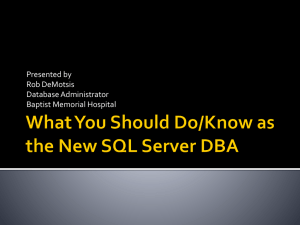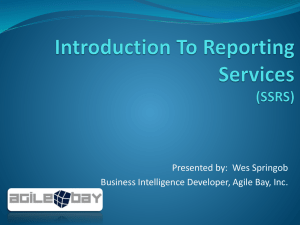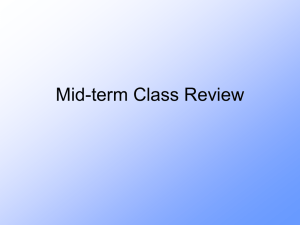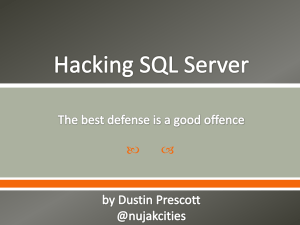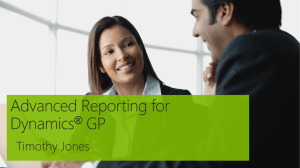cape it unit 2 mod 1 objective 12 sql from ww 3 sc
advertisement
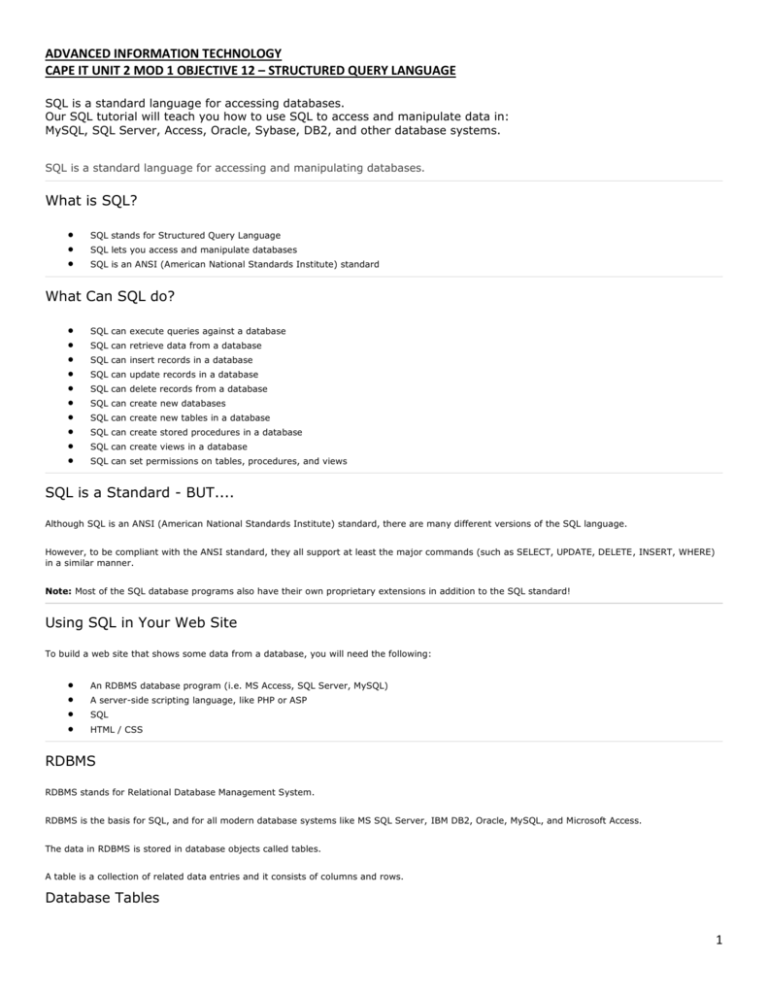
ADVANCED INFORMATION TECHNOLOGY
CAPE IT UNIT 2 MOD 1 OBJECTIVE 12 – STRUCTURED QUERY LANGUAGE
SQL is a standard language for accessing databases.
Our SQL tutorial will teach you how to use SQL to access and manipulate data in:
MySQL, SQL Server, Access, Oracle, Sybase, DB2, and other database systems.
SQL is a standard language for accessing and manipulating databases.
What is SQL?
SQL stands for Structured Query Language
SQL lets you access and manipulate databases
SQL is an ANSI (American National Standards Institute) standard
What Can SQL do?
SQL can execute queries against a database
SQL can retrieve data from a database
SQL can insert records in a database
SQL can update records in a database
SQL can delete records from a database
SQL can create new databases
SQL can create new tables in a database
SQL can create stored procedures in a database
SQL can create views in a database
SQL can set permissions on tables, procedures, and views
SQL is a Standard - BUT....
Although SQL is an ANSI (American National Standards Institute) standard, there are many different versions of the SQL language.
However, to be compliant with the ANSI standard, they all support at least the major commands (such as SELECT, UPDATE, DELETE, INSERT, WHERE)
in a similar manner.
Note: Most of the SQL database programs also have their own proprietary extensions in addition to the SQL standard!
Using SQL in Your Web Site
To build a web site that shows some data from a database, you will need the following:
An RDBMS database program (i.e. MS Access, SQL Server, MySQL)
A server-side scripting language, like PHP or ASP
SQL
HTML / CSS
RDBMS
RDBMS stands for Relational Database Management System.
RDBMS is the basis for SQL, and for all modern database systems like MS SQL Server, IBM DB2, Oracle, MySQL, and Microsoft Access.
The data in RDBMS is stored in database objects called tables.
A table is a collection of related data entries and it consists of columns and rows.
Database Tables
1
A database most often contains one or more tables. Each table is identified by a name (e.g. "Customers" or "Orders"). Tables contain records (rows)
with data.
Below is an example of a table called "Persons":
P_Id
LastName
FirstName
Address
City
1
Hansen
Ola
Timoteivn 10
Sandnes
2
Svendson
Tove
Borgvn 23
Sandnes
3
Pettersen
Kari
Storgt 20
Stavanger
The table above contains three records (one for each person) and five columns (P_Id, LastName, FirstName, Address, and City).
SQL CREATE DATABASE Statement
The CREATE DATABASE Statement
The CREATE DATABASE statement is used to create a database.
SQL CREATE DATABASE Syntax
CREATE DATABASE database_name
CREATE DATABASE Example
Now we want to create a database called "my_db".
We use the following CREATE DATABASE statement:
CREATE DATABASE my_db
Database tables can be added with the CREATE TABLE statement.
SQL CREATE TABLE Statement
The CREATE TABLE Statement
The CREATE TABLE statement is used to create a table in a database.
SQL CREATE TABLE Syntax
CREATE TABLE table_name
(
column_name1 data_type,
column_name2 data_type,
column_name3 data_type,
....
)
The data type specifies what type of data the column can hold. For a complete reference of all the data types available in MS Access, MySQL, and SQL
Server, go to our complete Data Types reference.
CREATE TABLE Example
Now we want to create a table called "Persons" that contains five columns: P_Id, LastName, FirstName, Address, and City.
We use the following CREATE TABLE statement:
CREATE TABLE Persons
(
P_Id int,
LastName varchar(255),
FirstName varchar(255),
Address varchar(255),
City varchar(255)
)
2
The P_Id column is of type int and will hold a number. The LastName, FirstName, Address, and City columns are of type varchar with a maximum length
of 255 characters.
The empty "Persons" table will now look like this:
P_Id
LastName
FirstName
Address
City
The empty table can be filled with data with the INSERT INTO statement.
SQL PRIMARY KEY Constraint
The PRIMARY KEY constraint uniquely identifies each record in a database table.
Primary keys must contain unique values.
A primary key column cannot contain NULL values.
Each table should have a primary key, and each table can have only ONE primary key.
SQL PRIMARY KEY Constraint on CREATE TABLE
The following SQL creates a PRIMARY KEY on the "P_Id" column when the "Persons" table is created:
MySQL:
CREATE TABLE Persons
(
P_Id int NOT NULL,
LastName varchar(255) NOT NULL,
FirstName varchar(255),
Address varchar(255),
City varchar(255),
PRIMARY KEY (P_Id)
)
SQL Server / Oracle / MS Access:
CREATE TABLE Persons
(
P_Id int NOT NULL PRIMARY KEY,
LastName varchar(255) NOT NULL,
FirstName varchar(255),
Address varchar(255),
City varchar(255)
)
To allow naming of a PRIMARY KEY constraint, and for defining a PRIMARY KEY constraint on multiple columns, use the following SQL syntax:
MySQL / SQL Server / Oracle / MS Access:
CREATE TABLE Persons
(
P_Id int NOT NULL,
LastName varchar(255) NOT NULL,
FirstName varchar(255),
Address varchar(255),
City varchar(255),
CONSTRAINT pk_PersonID PRIMARY KEY (P_Id,LastName)
)
Note: In the example above there is only ONE PRIMARY KEY (pk_PersonID). However, the value of the pk_PersonID is made up of two columns (P_Id
and LastName).
SQL PRIMARY KEY Constraint on ALTER TABLE
To create a PRIMARY KEY constraint on the "P_Id" column when the table is already created, use the following SQL:
MySQL / SQL Server / Oracle / MS Access:
ALTER TABLE Persons
ADD PRIMARY KEY (P_Id)
To allow naming of a PRIMARY KEY constraint, and for defining a PRIMARY KEY constraint on multiple columns, use the following SQL syntax:
3
MySQL / SQL Server / Oracle / MS Access:
ALTER TABLE Persons
ADD CONSTRAINT pk_PersonID PRIMARY KEY (P_Id,LastName)
Note: If you use the ALTER TABLE statement to add a primary key, the primary key column(s) must already have been declared to not contain NULL
values (when the table was first created).
To DROP a PRIMARY KEY Constraint
To drop a PRIMARY KEY constraint, use the following SQL:
MySQL:
ALTER TABLE Persons
DROP PRIMARY KEY
SQL Server / Oracle / MS Access:
ALTER TABLE Persons
DROP CONSTRAINT pk_PersonID
SQL FOREIGN KEY Constraint
SQL FOREIGN KEY Constraint
A FOREIGN KEY in one table points to a PRIMARY KEY in another table.
Let's illustrate the foreign key with an example. Look at the following two tables:
The "Persons" table:
P_Id
LastName
FirstName
Address
City
1
Hansen
Ola
Timoteivn 10
Sandnes
2
Svendson
Tove
Borgvn 23
Sandnes
3
Pettersen
Kari
Storgt 20
Stavanger
The "Orders" table:
O_Id
OrderNo
P_Id
1
77895
3
2
44678
3
3
22456
2
4
24562
1
Note that the "P_Id" column in the "Orders" table points to the "P_Id" column in the "Persons" table.
The "P_Id" column in the "Persons" table is the PRIMARY KEY in the "Persons" table.
The "P_Id" column in the "Orders" table is a FOREIGN KEY in the "Orders" table.
The FOREIGN KEY constraint is used to prevent actions that would destroy links between tables.
The FOREIGN KEY constraint also prevents that invalid data form being inserted into the foreign key column, because it has to be one of the values
contained in the table it points to.
4
SQL FOREIGN KEY Constraint on CREATE TABLE
The following SQL creates a FOREIGN KEY on the "P_Id" column when the "Orders" table is created:
MySQL:
CREATE TABLE Orders
(
O_Id int NOT NULL,
OrderNo int NOT NULL,
P_Id int,
PRIMARY KEY (O_Id),
FOREIGN KEY (P_Id) REFERENCES Persons(P_Id)
)
SQL Server / Oracle / MS Access:
CREATE TABLE Orders
(
O_Id int NOT NULL PRIMARY KEY,
OrderNo int NOT NULL,
P_Id int FOREIGN KEY REFERENCES Persons(P_Id)
)
To allow naming of a FOREIGN KEY constraint, and for defining a FOREIGN KEY constraint on multiple columns, use the following SQL syntax:
MySQL / SQL Server / Oracle / MS Access:
CREATE TABLE Orders
(
O_Id int NOT NULL,
OrderNo int NOT NULL,
P_Id int,
PRIMARY KEY (O_Id),
CONSTRAINT fk_PerOrders FOREIGN KEY (P_Id)
REFERENCES Persons(P_Id)
)
SQL FOREIGN KEY Constraint on ALTER TABLE
To create a FOREIGN KEY constraint on the "P_Id" column when the "Orders" table is already created, use the following SQL:
MySQL / SQL Server / Oracle / MS Access:
ALTER TABLE Orders
ADD FOREIGN KEY (P_Id)
REFERENCES Persons(P_Id)
To allow naming of a FOREIGN KEY constraint, and for defining a FOREIGN KEY constraint on multiple columns, use the following SQL syntax:
MySQL / SQL Server / Oracle / MS Access:
ALTER TABLE Orders
ADD CONSTRAINT fk_PerOrders
FOREIGN KEY (P_Id)
REFERENCES Persons(P_Id)
To DROP a FOREIGN KEY Constraint
To drop a FOREIGN KEY constraint, use the following SQL:
MySQL:
ALTER TABLE Orders
DROP FOREIGN KEY fk_PerOrders
SQL Server / Oracle / MS Access:
ALTER TABLE Orders
DROP CONSTRAINT fk_PerOrders
SQL Statements
Most of the actions you need to perform on a database are done with SQL statements.
5
The following SQL statement will select all the records in the "Persons" table:
SELECT * FROM Persons
In this tutorial we will teach you all about the different SQL statements.
Keep in Mind That...
SQL is not case sensitive
Semicolon after SQL Statements?
Some database systems require a semicolon at the end of each SQL statement.
Semicolon is the standard way to separate each SQL statement in database systems that allow more than one SQL statement to be executed in the
same call to the server.
We are using MS Access and SQL Server 2000 and we do not have to put a semicolon after each SQL statement, but some database programs force you
to use it.
SQL DML and DDL
SQL can be divided into two parts: The Data Manipulation Language (DML) and the Data Definition Language (DDL).
The query and update commands form the DML part of SQL:
SELECT - extracts data from a database
UPDATE - updates data in a database
DELETE - deletes data from a database
INSERT INTO - inserts new data into a database
The DDL part of SQL permits database tables to be created or deleted. It also defines indexes (keys), specifies links between tables, and imposes
constraints between tables. The most important DDL statements in SQL are:
CREATE DATABASE - creates a new database
ALTER DATABASE - modifies a database
CREATE TABLE - creates a new table
ALTER TABLE - modifies a table
DROP TABLE - deletes a table
CREATE INDEX - creates an index (search key)
DROP INDEX - deletes an index
SQL SELECT Statement
This chapter will explain the SELECT and the SELECT * statements.
The SQL SELECT Statement
The SELECT statement is used to select data from a database.
The result is stored in a result table, called the result-set.
SQL SELECT Syntax
SELECT column_name(s)
FROM table_name
and
SELECT * FROM table_name
Note: SQL is not case sensitive. SELECT is the same as select.
6
An SQL SELECT Example
The "Persons" table:
P_Id
LastName
FirstName
Address
City
1
Hansen
Ola
Timoteivn 10
Sandnes
2
Svendson
Tove
Borgvn 23
Sandnes
3
Pettersen
Kari
Storgt 20
Stavanger
Now we want to select the content of the columns named "LastName" and "FirstName" from the table above.
We use the following SELECT statement:
SELECT LastName,FirstName FROM Persons
The result-set will look like this:
LastName
FirstName
Hansen
Ola
Svendson
Tove
Pettersen
Kari
SELECT * Example
Now we want to select all the columns from the "Persons" table.
We use the following SELECT statement:
SELECT * FROM Persons
Tip: The asterisk (*) is a quick way of selecting all columns!
The result-set will look like this:
P_Id
LastName
FirstName
Address
City
1
Hansen
Ola
Timoteivn 10
Sandnes
2
Svendson
Tove
Borgvn 23
Sandnes
3
Pettersen
Kari
Storgt 20
Stavanger
Navigation in a Result-set
Most database software systems allow navigation in the result-set with programming functions, like: Move-To-First-Record, Get-Record-Content, MoveTo-Next-Record, etc.
Programming functions like these are not a part of this tutorial. To learn about accessing data with function calls, please visit our ADO tutorial or our
PHP tutorial.
SQL SELECT DISTINCT Statement
This chapter will explain the SELECT DISTINCT statement.
The SQL SELECT DISTINCT Statement
In a table, some of the columns may contain duplicate values. This is not a problem, however, sometimes you will want to list only the different
(distinct) values in a table.
The DISTINCT keyword can be used to return only distinct (different) values.
SQL SELECT DISTINCT Syntax
SELECT DISTINCT column_name(s)
FROM table_name
7
SELECT DISTINCT Example
The "Persons" table:
P_Id
LastName
FirstName
Address
City
1
Hansen
Ola
Timoteivn 10
Sandnes
2
Svendson
Tove
Borgvn 23
Sandnes
3
Pettersen
Kari
Storgt 20
Stavanger
Now we want to select only the distinct values from the column named "City" from the table above.
We use the following SELECT statement:
SELECT DISTINCT City FROM Persons
The result-set will look like this:
City
Sandnes
Stavanger
The WHERE clause is used to filter records.
The WHERE Clause
The WHERE clause is used to extract only those records that fulfill a specified criterion.
SQL WHERE Syntax
SELECT column_name(s)
FROM table_name
WHERE column_name operator value
WHERE Clause Example
The "Persons" table:
P_Id
LastName
FirstName
Address
City
1
Hansen
Ola
Timoteivn 10
Sandnes
2
Svendson
Tove
Borgvn 23
Sandnes
3
Pettersen
Kari
Storgt 20
Stavanger
Now we want to select only the persons living in the city "Sandnes" from the table above.
We use the following SELECT statement:
SELECT * FROM Persons
WHERE City='Sandnes'
The result-set will look like this:
P_Id
LastName
FirstName
Address
City
1
Hansen
Ola
Timoteivn 10
Sandnes
2
Svendson
Tove
Borgvn 23
Sandnes
8
Quotes Around Text Fields
SQL uses single quotes around text values (most database systems will also accept double quotes).
Although, numeric values should not be enclosed in quotes.
For text values:
This is correct:
SELECT * FROM Persons WHERE FirstName='Tove'
This is wrong:
SELECT * FROM Persons WHERE FirstName=Tove
For numeric values:
This is correct:
SELECT * FROM Persons WHERE Year=1965
This is wrong:
SELECT * FROM Persons WHERE Year='1965'
Operators Allowed in the WHERE Clause
With the WHERE clause, the following operators can be used:
Operator
Description
=
Equal
<>
Not equal
>
Greater than
<
Less than
>=
Greater than or equal
<=
Less than or equal
BETWEEN
Between an inclusive range
LIKE
Search for a pattern
IN
If you know the exact value you want to return for at least one of the columns
Note: In some versions of SQL the <> operator may be written as !=
SQL AND & OR Operators
The AND & OR operators are used to filter records based on more than one condition.
The AND & OR Operators
The AND operator displays a record if both the first condition and the second condition is true.
The OR operator displays a record if either the first condition or the second condition is true.
AND Operator Example
The "Persons" table:
P_Id
LastName
FirstName
Address
City
1
Hansen
Ola
Timoteivn 10
Sandnes
2
Svendson
Tove
Borgvn 23
Sandnes
3
Pettersen
Kari
Storgt 20
Stavanger
Now we want to select only the persons with the first name equal to "Tove" AND the last name equal to "Svendson":
9
We use the following SELECT statement:
SELECT * FROM Persons
WHERE FirstName='Tove'
AND LastName='Svendson'
The result-set will look like this:
P_Id
LastName
FirstName
Address
City
2
Svendson
Tove
Borgvn 23
Sandnes
OR Operator Example
Now we want to select only the persons with the first name equal to "Tove" OR the first name equal to "Ola":
We use the following SELECT statement:
SELECT * FROM Persons
WHERE FirstName='Tove'
OR FirstName='Ola'
The result-set will look like this:
P_Id
LastName
FirstName
Address
City
1
Hansen
Ola
Timoteivn 10
Sandnes
2
Svendson
Tove
Borgvn 23
Sandnes
Combining AND & OR
You can also combine AND and OR (use parenthesis to form complex expressions).
Now we want to select only the persons with the last name equal to "Svendson" AND the first name equal to "Tove" OR to "Ola":
We use the following SELECT statement:
SELECT * FROM Persons WHERE
LastName='Svendson'
AND (FirstName='Tove' OR FirstName='Ola')
The result-set will look like this:
P_Id
LastName
FirstName
Address
City
2
Svendson
Tove
Borgvn 23
Sandnes
SQL ORDER BY Keyword
The ORDER BY keyword is used to sort the result-set.
The ORDER BY Keyword
The ORDER BY keyword is used to sort the result-set by a specified column.
The ORDER BY keyword sort the records in ascending order by default.
If you want to sort the records in a descending order, you can use the DESC keyword.
SQL ORDER BY Syntax
SELECT column_name(s)
FROM table_name
ORDER BY column_name(s) ASC|DESC
10
ORDER BY Example
The "Persons" table:
P_Id
LastName
FirstName
Address
City
1
Hansen
Ola
Timoteivn 10
Sandnes
2
Svendson
Tove
Borgvn 23
Sandnes
3
Pettersen
Kari
Storgt 20
Stavanger
4
Nilsen
Tom
Vingvn 23
Stavanger
Now we want to select all the persons from the table above, however, we want to sort the persons by their last name.
We use the following SELECT statement:
SELECT * FROM Persons
ORDER BY LastName
The result-set will look like this:
P_Id
LastName
FirstName
Address
City
1
Hansen
Ola
Timoteivn 10
Sandnes
4
Nilsen
Tom
Vingvn 23
Stavanger
3
Pettersen
Kari
Storgt 20
Stavanger
2
Svendson
Tove
Borgvn 23
Sandnes
ORDER BY DESC Example
Now we want to select all the persons from the table above, however, we want to sort the persons descending by their last name.
We use the following SELECT statement:
SELECT * FROM Persons
ORDER BY LastName DESC
The result-set will look like this:
P_Id
LastName
FirstName
Address
City
2
Svendson
Tove
Borgvn 23
Sandnes
3
Pettersen
Kari
Storgt 20
Stavanger
4
Nilsen
Tom
Vingvn 23
Stavanger
1
Hansen
Ola
Timoteivn 10
Sandnes
SQL INSERT INTO Statement
« Previous
Next Chapter »
The INSERT INTO statement is used to insert new records in a table.
The INSERT INTO Statement
The INSERT INTO statement is used to insert a new row in a table.
SQL INSERT INTO Syntax
It is possible to write the INSERT INTO statement in two forms.
The first form doesn't specify the column names where the data will be inserted, only their values:
INSERT INTO table_name
VALUES (value1, value2, value3,...)
The second form specifies both the column names and the values to be inserted:
INSERT INTO table_name (column1, column2, column3,...)
VALUES (value1, value2, value3,...)
11
SQL INSERT INTO Example
We have the following "Persons" table:
P_Id
LastName
FirstName
Address
City
1
Hansen
Ola
Timoteivn 10
Sandnes
2
Svendson
Tove
Borgvn 23
Sandnes
3
Pettersen
Kari
Storgt 20
Stavanger
Now we want to insert a new row in the "Persons" table.
We use the following SQL statement:
INSERT INTO Persons
VALUES (4,'Nilsen', 'Johan', 'Bakken 2', 'Stavanger')
The "Persons" table will now look like this:
P_Id
LastName
FirstName
Address
City
1
Hansen
Ola
Timoteivn 10
Sandnes
2
Svendson
Tove
Borgvn 23
Sandnes
3
Pettersen
Kari
Storgt 20
Stavanger
4
Nilsen
Johan
Bakken 2
Stavanger
Insert Data Only in Specified Columns
It is also possible to only add data in specific columns.
The following SQL statement will add a new row, but only add data in the "P_Id", "LastName" and the "FirstName" columns:
INSERT INTO Persons (P_Id, LastName, FirstName)
VALUES (5, 'Tjessem', 'Jakob')
The "Persons" table will now look like this:
P_Id
LastName
FirstName
Address
City
1
Hansen
Ola
Timoteivn 10
Sandnes
2
Svendson
Tove
Borgvn 23
Sandnes
3
Pettersen
Kari
Storgt 20
Stavanger
4
Nilsen
Johan
Bakken 2
Stavanger
5
Tjessem
Jakob
SQL UPDATE Statement
The UPDATE statement is used to update records in a table.
The UPDATE Statement
The UPDATE statement is used to update existing records in a table.
SQL UPDATE Syntax
UPDATE table_name
SET column1=value, column2=value2,...
WHERE some_column=some_value
Note: Notice the WHERE clause in the UPDATE syntax. The WHERE clause specifies which record or records that
should be updated. If you omit the WHERE clause, all records will be updated!
12
SQL UPDATE Example
The "Persons" table:
P_Id
LastName
FirstName
Address
City
1
Hansen
Ola
Timoteivn 10
Sandnes
2
Svendson
Tove
Borgvn 23
Sandnes
3
Pettersen
Kari
Storgt 20
Stavanger
4
Nilsen
Johan
Bakken 2
Stavanger
5
Tjessem
Jakob
Now we want to update the person "Tjessem, Jakob" in the "Persons" table.
We use the following SQL statement:
UPDATE Persons
SET Address='Nissestien 67', City='Sandnes'
WHERE LastName='Tjessem' AND FirstName='Jakob'
The "Persons" table will now look like this:
P_Id
LastName
FirstName
Address
City
1
Hansen
Ola
Timoteivn 10
Sandnes
2
Svendson
Tove
Borgvn 23
Sandnes
3
Pettersen
Kari
Storgt 20
Stavanger
4
Nilsen
Johan
Bakken 2
Stavanger
5
Tjessem
Jakob
Nissestien 67
Sandnes
SQL UPDATE Warning
Be careful when updating records. If we had omitted the WHERE clause in the example above, like this:
UPDATE Persons
SET Address='Nissestien 67', City='Sandnes'
The "Persons" table would have looked like this:
P_Id
LastName
FirstName
Address
City
1
Hansen
Ola
Nissestien 67
Sandnes
2
Svendson
Tove
Nissestien 67
Sandnes
3
Pettersen
Kari
Nissestien 67
Sandnes
4
Nilsen
Johan
Nissestien 67
Sandnes
5
Tjessem
Jakob
Nissestien 67
Sandnes
SQL DELETE Statement
The DELETE statement is used to delete records in a table.
The DELETE Statement
The DELETE statement is used to delete rows in a table.
SQL DELETE Syntax
DELETE FROM table_name
WHERE some_column=some_value
13
Note: Notice the WHERE clause in the DELETE syntax. The WHERE clause specifies which record or records that should be deleted. If you omit the
WHERE clause, all records will be deleted!
SQL DELETE Example
The "Persons" table:
P_Id
LastName
FirstName
Address
City
1
Hansen
Ola
Timoteivn 10
Sandnes
2
Svendson
Tove
Borgvn 23
Sandnes
3
Pettersen
Kari
Storgt 20
Stavanger
4
Nilsen
Johan
Bakken 2
Stavanger
5
Tjessem
Jakob
Nissestien 67
Sandnes
Now we want to delete the person "Tjessem, Jakob" in the "Persons" table.
We use the following SQL statement:
DELETE FROM Persons
WHERE LastName='Tjessem' AND FirstName='Jakob'
The "Persons" table will now look like this:
P_Id
LastName
FirstName
Address
City
1
Hansen
Ola
Timoteivn 10
Sandnes
2
Svendson
Tove
Borgvn 23
Sandnes
3
Pettersen
Kari
Storgt 20
Stavanger
4
Nilsen
Johan
Bakken 2
Stavanger
Delete All Rows
It is possible to delete all rows in a table without deleting the table. This means that the table structure, attributes, and indexes will be intact:
DELETE FROM table_name
or
DELETE * FROM table_name
Note: Be very careful when deleting records. You cannot undo this statement!
Try it Yourself
To see how SQL works, you can copy the SQL statements below and paste them into the textarea, or you can make your own SQL statements.
SELECT * FROM customers
SELECT CompanyName, ContactName FROM customers
SELECT * FROM customers WHERE companyname LIKE 'a%'
SELECT CompanyName, ContactName
FROM customers
WHERE CompanyName > 'a'
When using SQL on text data, "alfred" is greater than "a" (like in a dictionary).
SELECT CompanyName, ContactName
FROM customers
WHERE CompanyName > 'g'
AND ContactName > 'g'
14
SELECT * FROM customers
See the Result
SQL LIKE Operator
The LIKE operator is used in a WHERE clause to search for a specified pattern in a column.
The LIKE Operator
The LIKE operator is used to search for a specified pattern in a column.
SQL LIKE Syntax
SELECT column_name(s)
FROM table_name
WHERE column_name LIKE pattern
LIKE Operator Example
The "Persons" table:
P_Id
LastName
FirstName
Address
City
1
Hansen
Ola
Timoteivn 10
Sandnes
2
Svendson
Tove
Borgvn 23
Sandnes
3
Pettersen
Kari
Storgt 20
Stavanger
Now we want to select the persons living in a city that starts with "s" from the table above.
We use the following SELECT statement:
SELECT * FROM Persons
WHERE City LIKE 's%'
The "%" sign can be used to define wildcards (missing letters in the pattern) both before and after the pattern.
The result-set will look like this:
P_Id
LastName
FirstName
Address
City
1
Hansen
Ola
Timoteivn 10
Sandnes
2
Svendson
Tove
Borgvn 23
Sandnes
3
Pettersen
Kari
Storgt 20
Stavanger
Next, we want to select the persons living in a city that ends with an "s" from the "Persons" table.
We use the following SELECT statement:
SELECT * FROM Persons
WHERE City LIKE '%s'
The result-set will look like this:
P_Id
LastName
FirstName
Address
City
1
Hansen
Ola
Timoteivn 10
Sandnes
15
2
Svendson
Tove
Borgvn 23
Sandnes
Next, we want to select the persons living in a city that contains the pattern "tav" from the "Persons" table.
We use the following SELECT statement:
SELECT * FROM Persons
WHERE City LIKE '%tav%'
The result-set will look like this:
P_Id
LastName
FirstName
Address
City
3
Pettersen
Kari
Storgt 20
Stavanger
It is also possible to select the persons living in a city that does NOT contain the pattern "tav" from the "Persons" table, by using the NOT keyword.
We use the following SELECT statement:
SELECT * FROM Persons
WHERE City NOT LIKE '%tav%'
The result-set will look like this:
P_Id
LastName
FirstName
Address
City
1
Hansen
Ola
Timoteivn 10
Sandnes
2
Svendson
Tove
Borgvn 23
Sandnes
SQL Wildcards
SQL wildcards can be used when searching for data in a database.
SQL Wildcards
SQL wildcards can substitute for one or more characters when searching for data in a database.
SQL wildcards must be used with the SQL LIKE operator.
With SQL, the following wildcards can be used:
Wildcard
Description
%
A substitute for zero or more characters
_
A substitute for exactly one character
[charlist]
Any single character in charlist
[^charlist]
Any single character not in charlist
or
[!charlist]
16
SQL Wildcard Examples
We have the following "Persons" table:
P_Id
LastName
FirstName
Address
City
1
Hansen
Ola
Timoteivn 10
Sandnes
2
Svendson
Tove
Borgvn 23
Sandnes
3
Pettersen
Kari
Storgt 20
Stavanger
Using the % Wildcard
Now we want to select the persons living in a city that starts with "sa" from the "Persons" table.
We use the following SELECT statement:
SELECT * FROM Persons
WHERE City LIKE 'sa%'
The result-set will look like this:
P_Id
LastName
FirstName
Address
City
1
Hansen
Ola
Timoteivn 10
Sandnes
2
Svendson
Tove
Borgvn 23
Sandnes
Next, we want to select the persons living in a city that contains the pattern "nes" from the "Persons" table.
We use the following SELECT statement:
SELECT * FROM Persons
WHERE City LIKE '%nes%'
The result-set will look like this:
P_Id
LastName
FirstName
Address
City
1
Hansen
Ola
Timoteivn 10
Sandnes
2
Svendson
Tove
Borgvn 23
Sandnes
Using the _ Wildcard
Now we want to select the persons with a first name that starts with any character, followed by "la" from the
"Persons" table.
We use the following SELECT statement:
SELECT * FROM Persons
WHERE FirstName LIKE '_la'
The result-set will look like this:
P_Id
LastName
FirstName
Address
City
1
Hansen
Ola
Timoteivn 10
Sandnes
Next, we want to select the persons with a last name that starts with "S", followed by any character, followed by
"end", followed by any character, followed by "on" from the "Persons" table.
17
We use the following SELECT statement:
SELECT * FROM Persons
WHERE LastName LIKE 'S_end_on'
The result-set will look like this:
P_Id
LastName
FirstName
Address
City
2
Svendson
Tove
Borgvn 23
Sandnes
Using the [charlist] Wildcard
Now we want to select the persons with a last name that starts with "b" or "s" or "p" from the "Persons" table.
We use the following SELECT statement:
SELECT * FROM Persons
WHERE LastName LIKE '[bsp]%'
The result-set will look like this:
P_Id
LastName
FirstName
Address
City
2
Svendson
Tove
Borgvn 23
Sandnes
3
Pettersen
Kari
Storgt 20
Stavanger
Next, we want to select the persons with a last name that do not start with "b" or "s" or "p" from the "Persons" table.
We use the following SELECT statement:
SELECT * FROM Persons
WHERE LastName LIKE '[!bsp]%'
The result-set will look like this:
P_Id
LastName
FirstName
Address
City
1
Hansen
Ola
Timoteivn 10
Sandnes
SQL IN Operator
The IN Operator
The IN operator allows you to specify multiple values in a WHERE clause.
SQL IN Syntax
SELECT column_name(s)
FROM table_name
WHERE column_name IN (value1,value2,...)
IN Operator Example
The "Persons" table:
P_Id
LastName
FirstName
Address
City
1
Hansen
Ola
Timoteivn 10
Sandnes
2
Svendson
Tove
Borgvn 23
Sandnes
3
Pettersen
Kari
Storgt 20
Stavanger
Now we want to select the persons with a last name equal to "Hansen" or "Pettersen" from the table above.
18
We use the following SELECT statement:
SELECT * FROM Persons
WHERE LastName IN ('Hansen','Pettersen')
The result-set will look like this:
P_Id
LastName
FirstName
Address
City
1
Hansen
Ola
Timoteivn 10
Sandnes
3
Pettersen
Kari
Storgt 20
Stavanger
SQL BETWEEN Operator
The BETWEEN operator is used in a WHERE clause to select a range of data between two values.
The BETWEEN Operator
The BETWEEN operator selects a range of data between two values. The values can be numbers, text, or dates.
SQL BETWEEN Syntax
SELECT column_name(s)
FROM table_name
WHERE column_name
BETWEEN value1 AND value2
BETWEEN Operator Example
The "Persons" table:
P_Id
LastName
FirstName
Address
City
1
Hansen
Ola
Timoteivn 10
Sandnes
2
Svendson
Tove
Borgvn 23
Sandnes
3
Pettersen
Kari
Storgt 20
Stavanger
Now we want to select the persons with a last name alphabetically between "Hansen" and "Pettersen" from the table above.
We use the following SELECT statement:
SELECT * FROM Persons
WHERE LastName
BETWEEN 'Hansen' AND 'Pettersen'
The result-set will look like this:
P_Id
LastName
FirstName
Address
City
1
Hansen
Ola
Timoteivn 10
Sandnes
Note: The BETWEEN operator is treated differently in different databases!
In some databases, persons with the LastName of "Hansen" or "Pettersen" will not be listed, because the BETWEEN operator only selects fields that are
between and excluding the test values.
In other databases, persons with the LastName of "Hansen" or "Pettersen" will be listed, because the BETWEEN operator selects fields that are between
and including the test values.
And in other databases, persons with the LastName of "Hansen" will be listed, but "Pettersen" will not be listed (like the example above), because the
BETWEEN operator selects fields between the test values, including the first test value and excluding the last test value.
Therefore: Check how your database treats the BETWEEN operator.
Example 2
To display the persons outside the range in the previous example, use NOT BETWEEN:
19
SELECT * FROM Persons
WHERE LastName
NOT BETWEEN 'Hansen' AND 'Pettersen'
The result-set will look like this:
P_Id
LastName
FirstName
Address
City
2
Svendson
Tove
Borgvn 23
Sandnes
3
Pettersen
Kari
Storgt 20
Stavanger
SQL Joins
SQL joins are used to query data from two or more tables, based on a relationship between
certain columns in these tables.
SQL JOIN
The JOIN keyword is used in an SQL statement to query data from two or more tables, based on a relationship
between certain columns in these tables.
Tables in a database are often related to each other with keys.
A primary key is a column (or a combination of columns) with a unique value for each row. Each primary key value
must be unique within the table. The purpose is to bind data together, across tables, without repeating all of the data
in every table.
Look at the "Persons" table:
P_Id
LastName
FirstName
Address
City
1
Hansen
Ola
Timoteivn 10
Sandnes
2
Svendson
Tove
Borgvn 23
Sandnes
3
Pettersen
Kari
Storgt 20
Stavanger
Note that the "P_Id" column is the primary key in the "Persons" table. This means that no two rows can have the
same P_Id. The P_Id distinguishes two persons even if they have the same name.
Next, we have the "Orders" table:
O_Id
OrderNo
P_Id
1
77895
3
2
44678
3
3
22456
1
4
24562
1
5
34764
15
Note that the "O_Id" column is the primary key in the "Orders" table and that the "P_Id" column refers to the persons
in the "Persons" table without using their names.
Notice that the relationship between the two tables above is the "P_Id" column.
20
Different SQL JOINs
Before we continue with examples, we will list the types of JOIN you can use, and the differences between them.
JOIN: Return rows when there is at least one match in both tables
LEFT JOIN: Return all rows from the left table, even if there are no matches in the right table
RIGHT JOIN: Return all rows from the right table, even if there are no matches in the left table
FULL JOIN: Return rows when there is a match in one of the tables
SQL INNER JOIN Keyword
« Previous
Next Chapter »
SQL INNER JOIN Keyword
The INNER JOIN keyword return rows when there is at least one match in both tables.
SQL INNER JOIN Syntax
SELECT column_name(s)
FROM table_name1
INNER JOIN table_name2
ON table_name1.column_name=table_name2.column_name
PS: INNER JOIN is the same as JOIN.
SQL INNER JOIN Example
The "Persons" table:
P_Id
LastName
FirstName
Address
City
1
Hansen
Ola
Timoteivn 10
Sandnes
2
Svendson
Tove
Borgvn 23
Sandnes
3
Pettersen
Kari
Storgt 20
Stavanger
The "Orders" table:
O_Id
OrderNo
P_Id
1
77895
3
2
44678
3
3
22456
1
4
24562
1
5
34764
15
Now we want to list all the persons with any orders.
We use the following SELECT statement:
SELECT Persons.LastName, Persons.FirstName, Orders.OrderNo
FROM Persons
INNER JOIN Orders
ON Persons.P_Id=Orders.P_Id
ORDER BY Persons.LastName
The result-set will look like this:
LastName
FirstName
OrderNo
Hansen
Ola
22456
Hansen
Ola
24562
Pettersen
Kari
77895
Pettersen
Kari
44678
21
The INNER JOIN keyword return rows when there is at least one match in both tables. If there are rows in "Persons" that do not have matches in
"Orders", those rows will NOT be listed.
SQL LEFT JOIN Keyword
SQL LEFT JOIN Keyword
The LEFT JOIN keyword returns all rows from the left table (table_name1), even if there are no matches in the right table (table_name2).
SQL LEFT JOIN Syntax
SELECT column_name(s)
FROM table_name1
LEFT JOIN table_name2
ON table_name1.column_name=table_name2.column_name
PS: In some databases LEFT JOIN is called LEFT OUTER JOIN.
SQL LEFT JOIN Example
The "Persons" table:
P_Id
LastName
FirstName
Address
City
1
Hansen
Ola
Timoteivn 10
Sandnes
2
Svendson
Tove
Borgvn 23
Sandnes
3
Pettersen
Kari
Storgt 20
Stavanger
The "Orders" table:
O_Id
OrderNo
P_Id
1
77895
3
2
44678
3
3
22456
1
4
24562
1
5
34764
15
Now we want to list all the persons and their orders - if any, from the tables above.
We use the following SELECT statement:
SELECT Persons.LastName, Persons.FirstName, Orders.OrderNo
FROM Persons
LEFT JOIN Orders
ON Persons.P_Id=Orders.P_Id
ORDER BY Persons.LastName
The result-set will look like this:
LastName
FirstName
OrderNo
Hansen
Ola
22456
Hansen
Ola
24562
Pettersen
Kari
77895
Pettersen
Kari
44678
Svendson
Tove
The LEFT JOIN keyword returns all the rows from the left table (Persons), even if there are no matches in the right table (Orders).
22
SQL RIGHT JOIN Keyword
SQL RIGHT JOIN Keyword
The RIGHT JOIN keyword returns all the rows from the right table (table_name2), even if there are no matches in the left table (table_name1).
SQL RIGHT JOIN Syntax
SELECT column_name(s)
FROM table_name1
RIGHT JOIN table_name2
ON table_name1.column_name=table_name2.column_name
PS: In some databases RIGHT JOIN is called RIGHT OUTER JOIN.
SQL RIGHT JOIN Example
The "Persons" table:
P_Id
LastName
FirstName
Address
City
1
Hansen
Ola
Timoteivn 10
Sandnes
2
Svendson
Tove
Borgvn 23
Sandnes
3
Pettersen
Kari
Storgt 20
Stavanger
The "Orders" table:
O_Id
OrderNo
P_Id
1
77895
3
2
44678
3
3
22456
1
4
24562
1
5
34764
15
Now we want to list all the orders with containing persons - if any, from the tables above.
We use the following SELECT statement:
SELECT Persons.LastName, Persons.FirstName, Orders.OrderNo
FROM Persons
RIGHT JOIN Orders
ON Persons.P_Id=Orders.P_Id
ORDER BY Persons.LastName
The result-set will look like this:
LastName
FirstName
OrderNo
Hansen
Ola
22456
Hansen
Ola
24562
Pettersen
Kari
77895
Pettersen
Kari
44678
34764
The RIGHT JOIN keyword returns all the rows from the right table (Orders), even if there are no matches in the left table (Persons).
23
SQL FULL JOIN Keyword
SQL FULL JOIN Keyword
The FULL JOIN keyword return rows when there is a match in one of the tables.
SQL FULL JOIN Syntax
SELECT column_name(s)
FROM table_name1
FULL JOIN table_name2
ON table_name1.column_name=table_name2.column_name
SQL FULL JOIN Example
The "Persons" table:
P_Id
LastName
FirstName
Address
City
1
Hansen
Ola
Timoteivn 10
Sandnes
2
Svendson
Tove
Borgvn 23
Sandnes
3
Pettersen
Kari
Storgt 20
Stavanger
The "Orders" table:
O_Id
OrderNo
P_Id
1
77895
3
2
44678
3
3
22456
1
4
24562
1
5
34764
15
Now we want to list all the persons and their orders, and all the orders with their persons.
We use the following SELECT statement:
SELECT Persons.LastName, Persons.FirstName, Orders.OrderNo
FROM Persons
FULL JOIN Orders
ON Persons.P_Id=Orders.P_Id
ORDER BY Persons.LastName
The result-set will look like this:
LastName
FirstName
OrderNo
Hansen
Ola
22456
Hansen
Ola
24562
Pettersen
Kari
77895
Pettersen
Kari
44678
Svendson
Tove
34764
The FULL JOIN keyword returns all the rows from the left table (Persons), and all the rows from the right table (Orders). If there are rows in "Persons"
that do not have matches in "Orders", or if there are rows in "Orders" that do not have matches in "Persons", those rows will be listed as well.
SQL UNION Operator
The SQL UNION operator combines two or more SELECT statements.
The SQL UNION Operator
The UNION operator is used to combine the result-set of two or more SELECT statements.
Notice that each SELECT statement within the UNION must have the same number of columns. The columns must also have similar data types. Also,
the columns in each SELECT statement must be in the same order.
24
SQL UNION Syntax
SELECT column_name(s) FROM table_name1
UNION
SELECT column_name(s) FROM table_name2
Note: The UNION operator selects only distinct values by default. To allow duplicate values, use UNION ALL.
SQL UNION ALL Syntax
SELECT column_name(s) FROM table_name1
UNION ALL
SELECT column_name(s) FROM table_name2
PS: The column names in the result-set of a UNION are always equal to the column names in the first SELECT statement in the UNION.
SQL UNION Example
Look at the following tables:
"Employees_Norway":
E_ID
E_Name
01
Hansen, Ola
02
Svendson, Tove
03
Svendson, Stephen
04
Pettersen, Kari
"Employees_USA":
E_ID
E_Name
01
Turner, Sally
02
Kent, Clark
03
Svendson, Stephen
04
Scott, Stephen
Now we want to list all the different employees in Norway and USA.
We use the following SELECT statement:
SELECT E_Name FROM Employees_Norway
UNION
SELECT E_Name FROM Employees_USA
The result-set will look like this:
E_Name
Hansen, Ola
Svendson, Tove
Svendson, Stephen
Pettersen, Kari
Turner, Sally
Kent, Clark
Scott, Stephen
Note: This command cannot be used to list all employees in Norway and USA. In the example above we have two employees with equal names, and
only one of them will be listed. The UNION command selects only distinct values.
SQL UNION ALL Example
Now we want to list all employees in Norway and USA:
SELECT E_Name FROM Employees_Norway
UNION ALL
SELECT E_Name FROM Employees_USA
Result
E_Name
Hansen, Ola
25
Svendson, Tove
Svendson, Stephen
Pettersen, Kari
Turner, Sally
Kent, Clark
Svendson, Stephen
Scott, Stephen
SQL Functions
SQL has many built-in functions for performing calculations on data.
SQL Aggregate Functions
SQL aggregate functions return a single value, calculated from values in a column.
Useful aggregate functions:
AVG() - Returns the average value
COUNT() - Returns the number of rows
FIRST() - Returns the first value
LAST() - Returns the last value
MAX() - Returns the largest value
MIN() - Returns the smallest value
SUM() - Returns the sum
SQL Scalar functions
SQL scalar functions return a single value, based on the input value.
Useful scalar functions:
UCASE() - Converts a field to upper case
LCASE() - Converts a field to lower case
MID() - Extract characters from a text field
LEN() - Returns the length of a text field
ROUND() - Rounds a numeric field to the number of decimals specified
NOW() - Returns the current system date and time
FORMAT() - Formats how a field is to be displayed
Tip: The aggregate functions and the scalar functions will be explained in details in the next chapters.
SQL AVG() Function
The AVG() Function
The AVG() function returns the average value of a numeric column.
SQL AVG() Syntax
SELECT AVG(column_name) FROM table_name
26
SQL AVG() Example
We have the following "Orders" table:
O_Id
OrderDate
OrderPrice
Customer
1
2008/11/12
1000
Hansen
2
2008/10/23
1600
Nilsen
3
2008/09/02
700
Hansen
4
2008/09/03
300
Hansen
5
2008/08/30
2000
Jensen
6
2008/10/04
100
Nilsen
Now we want to find the average value of the "OrderPrice" fields.
We use the following SQL statement:
SELECT AVG(OrderPrice) AS OrderAverage FROM Orders
The result-set will look like this:
OrderAverage
950
Now we want to find the customers that have an OrderPrice value higher than the average OrderPrice value.
We use the following SQL statement:
SELECT Customer FROM Orders
WHERE OrderPrice>(SELECT AVG(OrderPrice) FROM Orders)
The result-set will look like this:
Customer
Hansen
Nilsen
Jensen
SQL COUNT() Function
The COUNT() function returns the number of rows that matches a specified criteria.
SQL COUNT(column_name) Syntax
The COUNT(column_name) function returns the number of values (NULL values will not be counted) of the specified column:
SELECT COUNT(column_name) FROM table_name
SQL COUNT(*) Syntax
The COUNT(*) function returns the number of records in a table:
SELECT COUNT(*) FROM table_name
SQL COUNT(DISTINCT column_name) Syntax
The COUNT(DISTINCT column_name) function returns the number of distinct values of the specified column:
SELECT COUNT(DISTINCT column_name) FROM table_name
Note: COUNT(DISTINCT) works with ORACLE and Microsoft SQL Server, but not with Microsoft Access.
27
SQL COUNT(column_name) Example
We have the following "Orders" table:
O_Id
OrderDate
OrderPrice
Customer
1
2008/11/12
1000
Hansen
2
2008/10/23
1600
Nilsen
3
2008/09/02
700
Hansen
4
2008/09/03
300
Hansen
5
2008/08/30
2000
Jensen
6
2008/10/04
100
Nilsen
Now we want to count the number of orders from "Customer Nilsen".
We use the following SQL statement:
SELECT COUNT(Customer) AS CustomerNilsen FROM Orders
WHERE Customer='Nilsen'
The result of the SQL statement above will be 2, because the customer Nilsen has made 2 orders in total:
CustomerNilsen
2
SQL COUNT(*) Example
If we omit the WHERE clause, like this:
SELECT COUNT(*) AS NumberOfOrders FROM Orders
The result-set will look like this:
NumberOfOrders
6
which is the total number of rows in the table.
SQL COUNT(DISTINCT column_name) Example
Now we want to count the number of unique customers in the "Orders" table.
We use the following SQL statement:
SELECT COUNT(DISTINCT Customer) AS NumberOfCustomers FROM Orders
The result-set will look like this:
NumberOfCustomers
3
which is the number of unique customers (Hansen, Nilsen, and Jensen) in the "Orders" table.
SQL FIRST() Function
The FIRST() Function
The FIRST() function returns the first value of the selected column.
SQL FIRST() Syntax
SELECT FIRST(column_name) FROM table_name
28
SQL FIRST() Example
We have the following "Orders" table:
O_Id
OrderDate
OrderPrice
Customer
1
2008/11/12
1000
Hansen
2
2008/10/23
1600
Nilsen
3
2008/09/02
700
Hansen
4
2008/09/03
300
Hansen
5
2008/08/30
2000
Jensen
6
2008/10/04
100
Nilsen
Now we want to find the first value of the "OrderPrice" column.
We use the following SQL statement:
SELECT FIRST(OrderPrice) AS FirstOrderPrice FROM Orders
Tip: Workaround if FIRST() function is not supported:
SELECT OrderPrice FROM Orders ORDER BY O_Id LIMIT 1
The result-set will look like this:
FirstOrderPrice
1000
SQL LAST() Function
The LAST() Function
The LAST() function returns the last value of the selected column.
SQL LAST() Syntax
SELECT LAST(column_name) FROM table_name
SQL LAST() Example
We have the following "Orders" table:
O_Id
OrderDate
OrderPrice
Customer
1
2008/11/12
1000
Hansen
2
2008/10/23
1600
Nilsen
3
2008/09/02
700
Hansen
4
2008/09/03
300
Hansen
5
2008/08/30
2000
Jensen
6
2008/10/04
100
Nilsen
Now we want to find the last value of the "OrderPrice" column.
We use the following SQL statement:
SELECT LAST(OrderPrice) AS LastOrderPrice FROM Orders
Tip: Workaround if LAST() function is not supported:
SELECT OrderPrice FROM Orders ORDER BY O_Id DESC LIMIT 1
The result-set will look like this:
LastOrderPrice
100
29
SQL MAX() Function
The MAX() Function
The MAX() function returns the largest value of the selected column.
SQL MAX() Syntax
SELECT MAX(column_name) FROM table_name
SQL MAX() Example
We have the following "Orders" table:
O_Id
OrderDate
OrderPrice
Customer
1
2008/11/12
1000
Hansen
2
2008/10/23
1600
Nilsen
3
2008/09/02
700
Hansen
4
2008/09/03
300
Hansen
5
2008/08/30
2000
Jensen
6
2008/10/04
100
Nilsen
Now we want to find the largest value of the "OrderPrice" column.
We use the following SQL statement:
SELECT MAX(OrderPrice) AS LargestOrderPrice FROM Orders
The result-set will look like this:
LargestOrderPrice
2000
SQL MIN() Function
The MIN() Function
The MIN() function returns the smallest value of the selected column.
SQL MIN() Syntax
SELECT MIN(column_name) FROM table_name
SQL MIN() Example
We have the following "Orders" table:
O_Id
OrderDate
OrderPrice
Customer
1
2008/11/12
1000
Hansen
2
2008/10/23
1600
Nilsen
3
2008/09/02
700
Hansen
4
2008/09/03
300
Hansen
5
2008/08/30
2000
Jensen
6
2008/10/04
100
Nilsen
Now we want to find the smallest value of the "OrderPrice" column. We use the following SQL statement:
SELECT MIN(OrderPrice) AS SmallestOrderPrice FROM Orders
The result-set will look like this:
SmallestOrderPrice
100
30
SQL SUM() Function
The SUM() Function
The SUM() function returns the total sum of a numeric column.
SQL SUM() Syntax
SELECT SUM(column_name) FROM table_name
SQL SUM() Example
We have the following "Orders" table:
O_Id
OrderDate
OrderPrice
Customer
1
2008/11/12
1000
Hansen
2
2008/10/23
1600
Nilsen
3
2008/09/02
700
Hansen
4
2008/09/03
300
Hansen
5
2008/08/30
2000
Jensen
6
2008/10/04
100
Nilsen
Now we want to find the sum of all "OrderPrice" fields".
We use the following SQL statement:
SELECT SUM(OrderPrice) AS OrderTotal FROM Orders
The result-set will look like this:
OrderTotal
5700
SQL GROUP BY Statement
Aggregate functions often need an added GROUP BY statement.
The GROUP BY Statement
The GROUP BY statement is used in conjunction with the aggregate functions to group the result-set by one or more columns.
SQL GROUP BY Syntax
SELECT column_name, aggregate_function(column_name)
FROM table_name
WHERE column_name operator value
GROUP BY column_name
SQL GROUP BY Example
We have the following "Orders" table:
O_Id
OrderDate
OrderPrice
Customer
1
2008/11/12
1000
Hansen
2
2008/10/23
1600
Nilsen
3
2008/09/02
700
Hansen
4
2008/09/03
300
Hansen
5
2008/08/30
2000
Jensen
6
2008/10/04
100
Nilsen
Now we want to find the total sum (total order) of each customer.
31
We will have to use the GROUP BY statement to group the customers.
We use the following SQL statement:
SELECT Customer,SUM(OrderPrice) FROM Orders
GROUP BY Customer
The result-set will look like this:
Customer
SUM(OrderPrice)
Hansen
2000
Nilsen
1700
Jensen
2000
Nice! Isn't it? :)
Let's see what happens if we omit the GROUP BY statement:
SELECT Customer,SUM(OrderPrice) FROM Orders
The result-set will look like this:
Customer
SUM(OrderPrice)
Hansen
5700
Nilsen
5700
Hansen
5700
Hansen
5700
Jensen
5700
Nilsen
5700
The result-set above is not what we wanted.
Explanation of why the above SELECT statement cannot be used: The SELECT statement above has two columns specified (Customer and
SUM(OrderPrice). The "SUM(OrderPrice)" returns a single value (that is the total sum of the "OrderPrice" column), while "Customer" returns 6 values
(one value for each row in the "Orders" table). This will therefore not give us the correct result. However, you have seen that the GROUP BY statement
solves this problem.
GROUP BY More Than One Column
We can also use the GROUP BY statement on more than one column, like this:
SELECT Customer,OrderDate,SUM(OrderPrice) FROM Orders
GROUP BY Customer,OrderDate
SQL Quick Reference From W3Schools
SQL Statement
Syntax
AND / OR
SELECT column_name(s)
FROM table_name
WHERE condition
AND|OR condition
ALTER TABLE
ALTER TABLE table_name
ADD column_name datatype
or
ALTER TABLE table_name
DROP COLUMN column_name
AS (alias)
SELECT column_name AS column_alias
FROM table_name
or
SELECT column_name
FROM table_name AS table_alias
BETWEEN
SELECT column_name(s)
FROM table_name
WHERE column_name
32
BETWEEN value1 AND value2
CREATE DATABASE
CREATE DATABASE database_name
CREATE TABLE
CREATE TABLE table_name
(
column_name1 data_type,
column_name2 data_type,
column_name2 data_type,
...
)
CREATE INDEX
CREATE INDEX index_name
ON table_name (column_name)
or
CREATE UNIQUE INDEX index_name
ON table_name (column_name)
CREATE VIEW
CREATE VIEW view_name AS
SELECT column_name(s)
FROM table_name
WHERE condition
DELETE
DELETE FROM table_name
WHERE some_column=some_value
or
DELETE FROM table_name
(Note: Deletes the entire table!!)
DELETE * FROM table_name
(Note: Deletes the entire table!!)
DROP DATABASE
DROP DATABASE database_name
DROP INDEX
DROP INDEX table_name.index_name (SQL Server)
DROP INDEX index_name ON table_name (MS Access)
DROP INDEX index_name (DB2/Oracle)
ALTER TABLE table_name
DROP INDEX index_name (MySQL)
DROP TABLE
DROP TABLE table_name
GROUP BY
SELECT column_name, aggregate_function(column_name)
FROM table_name
WHERE column_name operator value
GROUP BY column_name
HAVING
SELECT column_name, aggregate_function(column_name)
FROM table_name
WHERE column_name operator value
GROUP BY column_name
HAVING aggregate_function(column_name) operator value
IN
SELECT column_name(s)
FROM table_name
WHERE column_name
IN (value1,value2,..)
INSERT INTO
INSERT INTO table_name
VALUES (value1, value2, value3,....)
or
INSERT INTO table_name
(column1, column2, column3,...)
VALUES (value1, value2, value3,....)
INNER JOIN
SELECT column_name(s)
FROM table_name1
INNER JOIN table_name2
ON table_name1.column_name=table_name2.column_name
LEFT JOIN
SELECT column_name(s)
FROM table_name1
LEFT JOIN table_name2
ON table_name1.column_name=table_name2.column_name
RIGHT JOIN
SELECT column_name(s)
FROM table_name1
RIGHT JOIN table_name2
ON table_name1.column_name=table_name2.column_name
33
FULL JOIN
SELECT column_name(s)
FROM table_name1
FULL JOIN table_name2
ON table_name1.column_name=table_name2.column_name
LIKE
SELECT column_name(s)
FROM table_name
WHERE column_name LIKE pattern
ORDER BY
SELECT column_name(s)
FROM table_name
ORDER BY column_name [ASC|DESC]
SELECT
SELECT column_name(s)
FROM table_name
SELECT *
SELECT *
FROM table_name
SELECT DISTINCT
SELECT DISTINCT column_name(s)
FROM table_name
SELECT INTO
SELECT *
INTO new_table_name [IN externaldatabase]
FROM old_table_name
or
SELECT column_name(s)
INTO new_table_name [IN externaldatabase]
FROM old_table_name
SELECT TOP
SELECT TOP number|percent column_name(s)
FROM table_name
TRUNCATE TABLE
TRUNCATE TABLE table_name
UNION
SELECT column_name(s) FROM table_name1
UNION
SELECT column_name(s) FROM table_name2
UNION ALL
SELECT column_name(s) FROM table_name1
UNION ALL
SELECT column_name(s) FROM table_name2
UPDATE
UPDATE table_name
SET column1=value, column2=value,...
WHERE some_column=some_value
WHERE
SELECT column_name(s)
FROM table_name
WHERE column_name operator value
Source : http://www.w3schools.com/sql/sql_quickref.asp
SQL Summary
This SQL tutorial has taught you the standard computer language for accessing and manipulating database systems.
You have learned how to execute queries, retrieve data, insert new records, delete records and update records in a database with SQL.
You have also learned how to create databases, tables, and indexes with SQL, and how to drop them.
You have learned the most important aggregate functions in SQL.
You now know that SQL is the standard language that works with all the well-known database systems like MS SQL Server, IBM DB2, Oracle, MySQL,
and MS Access.
34