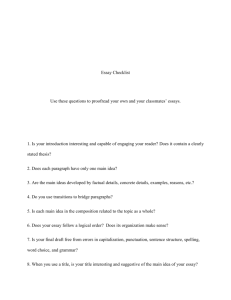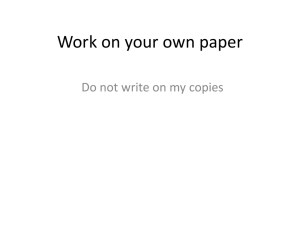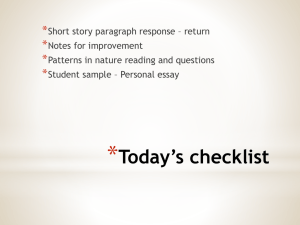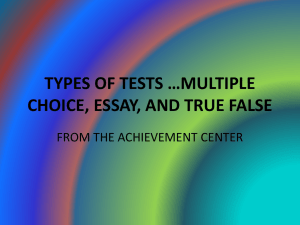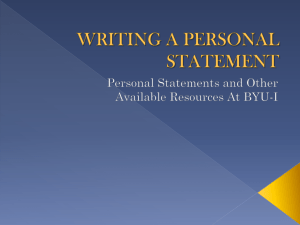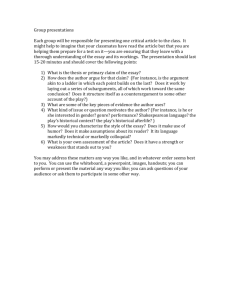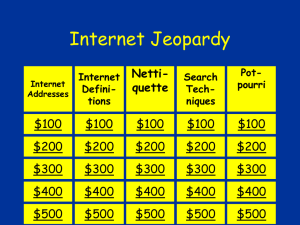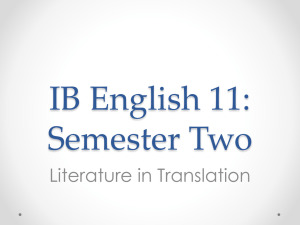How can I create a hypertext essay?
advertisement
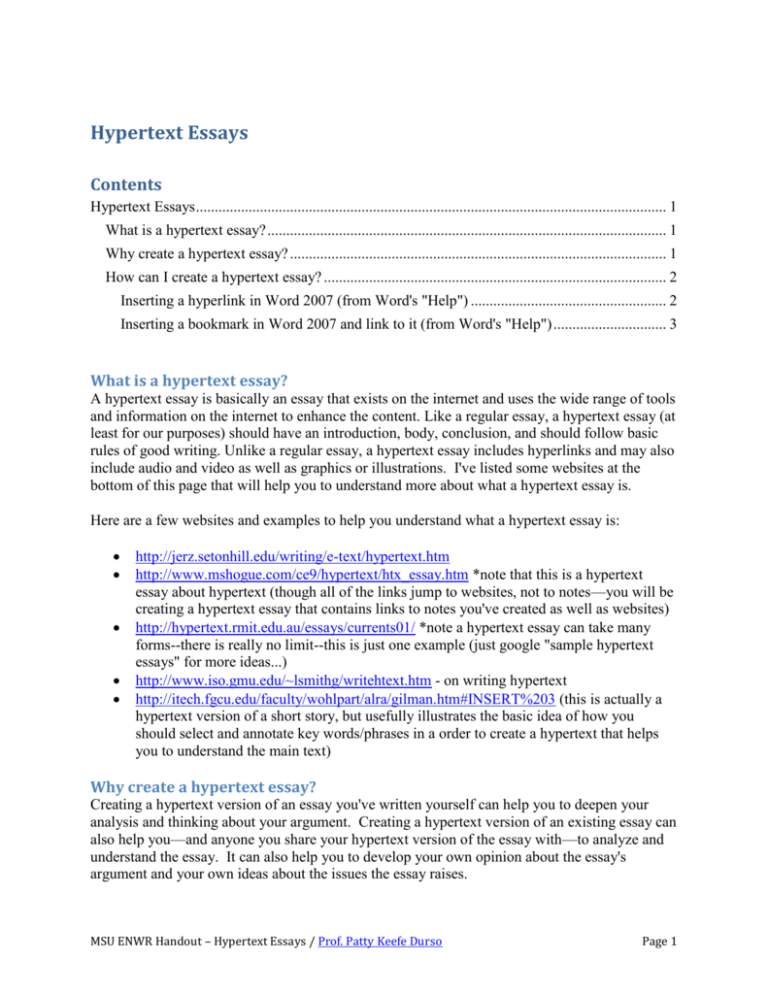
Hypertext Essays Contents Hypertext Essays ............................................................................................................................. 1 What is a hypertext essay? .......................................................................................................... 1 Why create a hypertext essay? .................................................................................................... 1 How can I create a hypertext essay? ........................................................................................... 2 Inserting a hyperlink in Word 2007 (from Word's "Help") .................................................... 2 Inserting a bookmark in Word 2007 and link to it (from Word's "Help") .............................. 3 What is a hypertext essay? A hypertext essay is basically an essay that exists on the internet and uses the wide range of tools and information on the internet to enhance the content. Like a regular essay, a hypertext essay (at least for our purposes) should have an introduction, body, conclusion, and should follow basic rules of good writing. Unlike a regular essay, a hypertext essay includes hyperlinks and may also include audio and video as well as graphics or illustrations. I've listed some websites at the bottom of this page that will help you to understand more about what a hypertext essay is. Here are a few websites and examples to help you understand what a hypertext essay is: http://jerz.setonhill.edu/writing/e-text/hypertext.htm http://www.mshogue.com/ce9/hypertext/htx_essay.htm *note that this is a hypertext essay about hypertext (though all of the links jump to websites, not to notes—you will be creating a hypertext essay that contains links to notes you've created as well as websites) http://hypertext.rmit.edu.au/essays/currents01/ *note a hypertext essay can take many forms--there is really no limit--this is just one example (just google "sample hypertext essays" for more ideas...) http://www.iso.gmu.edu/~lsmithg/writehtext.htm - on writing hypertext http://itech.fgcu.edu/faculty/wohlpart/alra/gilman.htm#INSERT%203 (this is actually a hypertext version of a short story, but usefully illustrates the basic idea of how you should select and annotate key words/phrases in a order to create a hypertext that helps you to understand the main text) Why create a hypertext essay? Creating a hypertext version of an essay you've written yourself can help you to deepen your analysis and thinking about your argument. Creating a hypertext version of an existing essay can also help you—and anyone you share your hypertext version of the essay with—to analyze and understand the essay. It can also help you to develop your own opinion about the essay's argument and your own ideas about the issues the essay raises. MSU ENWR Handout – Hypertext Essays / Prof. Patty Keefe Durso Page 1 The idea is to link key points in the essay (words, phrases, places, events, etc.) to a note you create for that key point. The note should provide information and thoughts that will help you (and other readers of the hypertext essay) to understand and think further about that key point in the text. The note could include anything you think helps to understand that word, phrase, etc. as it is used in the context of the essay. Examples of information you might put in a note for a key point include those listed below; relevant hyperlinks can also be incorporated into the notes as appropriate. A definition or explanation of a key word or term (present and/or link to a URL) Relevant background information for a place, event, idea, etc. (present and/or link to a URL) Questions or thoughts prompted by the word/phrase/etc. - Does the word/phrase evoke a particular tone, meaning? What effect does this word/phrase have on the overall mood and meaning of the essay? Is the word/phrase used in a figurative way? If so, is it part of an extended metaphor? Links to original sources for quotes used in the essay Links to what other people have written about a particular idea, event, etc. and notes about how what others have said affect your interpretation of what the essay says How can I create a hypertext essay? You can create a hypertext essay easily in basic word processing software such as MS Word (or, if you're into HTML and web design, you can use any program you want). Just insert hyperlinks throughout the essay at relevant spots—e.g., key words or phrases, references to events or places, etc. (as discussed above). The hyperlinks should jump the reader to a note you have created for that key point in the text. You should create a section called "Notes" at the end of the document. List each key point in this notes section and "bookmark" it (see below). Annotate the key point in the notes section as discussed above. Then go back to the location in the text where that key point appears and create a hyperlink to the note you have created (see below). Once you are done, save your file as a webpage (click File / Save As and select "webpage." You can be as creative as you like. Think about what format and design would be most appropriate for the topic you have selected. If you want to insert graphics, you can do that too. Inserting a hyperlink in Word 2007 (from Word's "Help") Once you find a website you want to link a word or phrase to, copy the URL and then follow the steps below to create a hyperlink to that page from the word/phrase in your essay. 1. Select the text or picture that you want to display as the hyperlink. 2. On the Insert tab, in the Links group, click Hyperlink . You can also right-click the text or picture and then click Hyperlink on the shortcut menu. 3. Do one of the following: To link to an existing file or Web page, click Existing File or Web Page under Link to, and then type the address that you want to link to in the Address box. If you don't know the address for a file, click the arrow in the Look in list, and then navigate to the file that you want. To link to a file that you haven't created yet, click Create New Document under Link to, type the name of the new file in the Name of new document box, and then, under When to edit, click Edit the new document later or Edit the new document now. MSU ENWR Handout – Hypertext Essays / Prof. Patty Keefe Durso Page 2 NOTE To customize the ScreenTip that appears when you rest the pointer over the hyperlink, click ScreenTip and then type the text that you want. If you don't specify a tip, Word uses the path or address of the file as the tip. Inserting a bookmark in Word 2007 and link to it (from Word's "Help") To create a bookmark (this is what you need to do for each note you create). 1. Select the text or item to which you want to assign a bookmark, or click where you want to insert a bookmark. 2. On the Insert tab, in the Links group, click Bookmark. 3. Under Bookmark name, type or select a name. Bookmark names must begin with a letter and can contain numbers. You can't include spaces in a bookmark name. However, you can use the underscore character to separate words — for example, "First_heading." 4. Click Add. To link to the bookmark (this is what you need to do for each key point in the text). 1. Select the text or object that you want to display as the hyperlink. 2. Right-click and then click Hyperlink 3. Under Link to, click Place in This Document. 4. In the list, select the heading or bookmark that you want to link to. on the shortcut menu. NOTE To customize the ScreenTip that appears when you rest the pointer over the hyperlink, click ScreenTip, and then type the text that you want. If you don't specify a tip, Word uses "Current document" as the tip for links to headings. For links to bookmarks, Word uses the bookmark name. MSU ENWR Handout – Hypertext Essays / Prof. Patty Keefe Durso Page 3