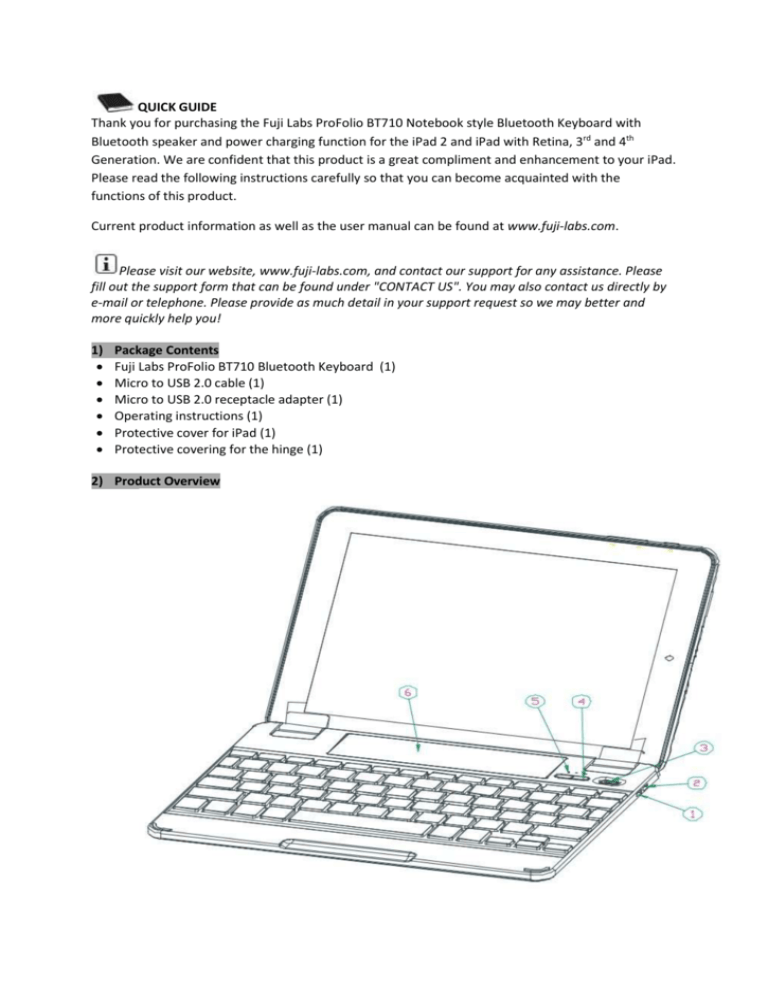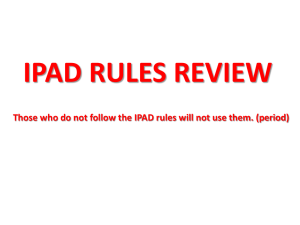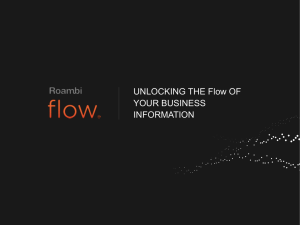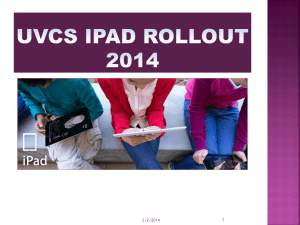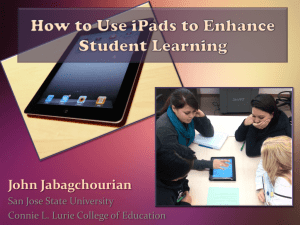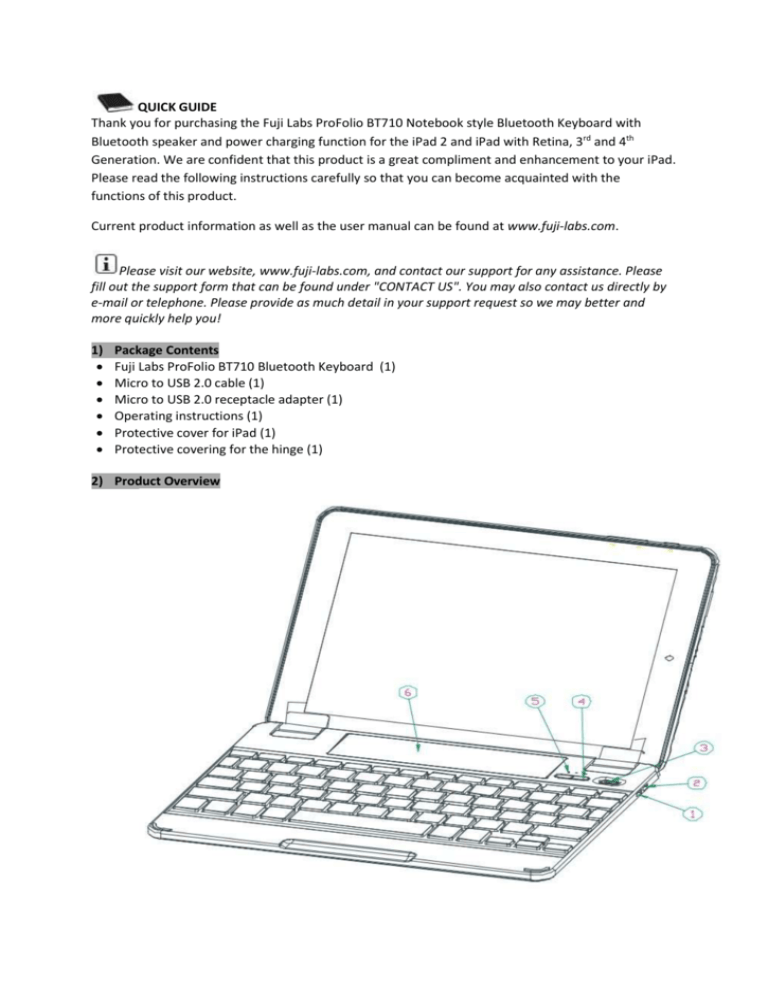
QUICK GUIDE
Thank you for purchasing the Fuji Labs ProFolio BT710 Notebook style Bluetooth Keyboard with
Bluetooth speaker and power charging function for the iPad 2 and iPad with Retina, 3rd and 4th
Generation. We are confident that this product is a great compliment and enhancement to your iPad.
Please read the following instructions carefully so that you can become acquainted with the
functions of this product.
Current product information as well as the user manual can be found at www.fuji-labs.com.
Please visit our website, www.fuji-labs.com, and contact our support for any assistance. Please
fill out the support form that can be found under "CONTACT US". You may also contact us directly by
e-mail or telephone. Please provide as much detail in your support request so we may better and
more quickly help you!
1)
Package Contents
Fuji Labs ProFolio BT710 Bluetooth Keyboard (1)
Micro to USB 2.0 cable (1)
Micro to USB 2.0 receptacle adapter (1)
Operating instructions (1)
Protective cover for iPad (1)
Protective covering for the hinge (1)
2) Product Overview
① : Charge Output: Charge your iPad, iPhone and most 5V devices with the
provided USB cable adapter
② :Charge Input: Charge the ProFolio BT710 keyboard
③ Power On/Off Switch (Bluetooth Keyboard and Bluetooth Speaker)
④ Power Button for the output charging function
⑤:Bluetooth speaker pairing ON/OFF Button
⑥:Bluetooth speaker
Fn + Bluetooth Icon (
) activates the Bluetooth Keyboard pairing
3) Operating Steps
NOTE: Please connect to the keyboard first before connecting with the speaker.
Set the power "on/off" switch to "on" to power on the keyboard.
A) Keyboard Pairing Connection
NOTE: With standard usage, the ProFolio BT710 keyboard can operate for more than one year
between charges (based on 8 hours per day using the keyboard only).
a) Press and hold the Fn + Bluetooth Icon (
) to activate the Bluetooth Keyboard pairing.
b) Turn on your iPad 2 or iPad with Retina (3rd or 4th Generation) and select "SETTINGS"
"GENERAL" "BLUETOOTH".
c) The status light will flash on the ProFolio BT710 Keyboard and the iPad 2 or iPad with Retina
(3rd or 4th Generation) will display "ProFolio BT710–A" (KB) as an available device.
d) Select "ProFolio BT710–A" (KB). The iPad 2 or iPad with Retina (3rd or 4th Generation) will
display a code.
e) Type the code on the ProFolio BT710 Keyboard and press enter. The keyboard will now be
paired to the iPad 2 or iPad with Retina (3rd or 4th Generation).
Reconnecting Keyboard
Once already paired, the ProFolio BT710 keyboard will automatically connect to the same device the
next time you turn on the power switch.
B) Bluetooth Speaker Connection
NOTE: When the device is fully charged, the ProFolio BT710 Bluetooth speaker can play
continuously for up to 14 hours. Once the keyboard battery is low, the speaker will
automatically turn off. You are still able to use the remaining power in the battery to charge
your iPad or other devices.
Press and hold the
button (⑤ in the Product Overview illustration) for up to 4 seconds and then
release when you hear the voice prompt the speaker is "ready to pair".
The status light will flash on the ProFolio BT710 Keyboard and the iPad 2 or iPad with Retina (3rd or
4th Generation) will display "ProFolio BT710-B" (SPKR) as an available device.
Select "ProFolio BT710-B" (SPKR). The speaker will now be paired to the iPad 2 or iPad with Retina
(3rd or 4th Generation).
Disconnecting Speaker
To turn off the ProFolio BT710 Bluetooth speaker, please press and hold the
button (⑤ in the
Product Overview illustration) until the voice prompts the speaker is "powered off".
Reconnecting Speaker
Press and hold the
button (⑤ in the Product Overview illustration) for 2 seconds and release
when you hear the voice prompt the speaker is "powered on". The ProFolio BT710 Bluetooth speaker
will automatically reconnect to the previously paired device.
C) Charging Operation
IMPORTANT NOTE: Please make sure to use the CHARGE INPUT port when charging the ProFolio
BT710 keyboard. If the USB cable was connected to the CHARGE OUTPUT port to charge the
keyboard, there is a risk of damaging the keyboard.
a) Charging the ProFolio BT710 Keyboard
Please connect the USB cable to the CHARGE INPUT port on the keyboard. You may then
connect the USB cable to a computer’s USB port, or use an iPad, or iPhone USB power adapter
to charge the ProFolio BT710 Keyboard.
Please note the following estimated length of time to fully charge the keyboard:
1) using iPad USB power adapter: 10 hours
2) using computer USB port: 15 hours
3) using iPhone USB power adapter: 15 hours
The red light will flash while charging and become solid when fully charged.
b) Charging the iPad and most 5V portable devices
NOTE: The power LED will flash 10 times when the ProFolio BT710 Keyboard battery does
not have any power.
The ProFolio BT710 Keyboard can charge most 5V portable devices using the CHARGE OUTPUT
port with the provided USB receptacle adapter.
Before charging a device, please use the provided USB receptacle adapter and make sure it is
connected to the CHARGE OUTPUT port. Please connect the device’s USB cable to the provided
USB receptacle adapter. Press the
button (④ in the Product Overview illustration) and the
green light will flash signifying the ProFolio BT710 Keyboard is charging the device. During the
charging process, the green light will flash twice each minute. The ProFolio BT710 Keyboard will
automatically turn off the output charging function if the device is disconnected for 10 seconds.
4) Using the ProFolio BT710 Keyboard with the iPad
I.
iPad with the Protective iPad Cover: First affix the cover onto your iPad. Make sure to remove the
long protective covering for the hinge.
II. iPad without the Protective iPad Cover: Please make sure to put on the long protective covering
for the hinge.
To remove your iPad from the ProFolio BT710 Keyboard, please refer to the following illustration:
5) Special iPad Function Hotkeys
The ProFolio BT710 Bluetooth Keyboard was designed with special iPad function hotkeys to give you
more control for your iPad 2 or iPad with Retina (3rd or 4th Generation).
Home button - brings you to the iPad home screen
Keyboard hide/show - shows or hides the iPad on screen keyboard
Search - brings up the iPad search screen
Select All - selects all elements
Copy - copies the selected elements
Paste - paste the selected elements that was previously copied
Cut - cuts out the selected elements
Previous track - navigate to the previous track on current playlist
Play/pause - starts or pauses current track on playlist
Next track - navigate to the next track on current playlist
MUTE - mutes audio on the iPad
VOLUME DOWN - decreases the volume on your iPad
VOLUME UP - increases the volume on your iPad
Lock Screen - turn your iPad screen off or restore the screen when pressed again
Instructions for Safety and Use
Only qualified technicians may perform technical work on the product. The product may not be
opened or modified. The components cannot be serviced by the user.
Protect the device from extremely high and low temperatures and temperature fluctuations.
Use the device within an ambient temperature of 10° C to 40° C.
Never place the device close to a source of heat, and protect it from direct sunlight.
Notes:
If this device is exposed to electrostatic discharge, the functionality of it could be affected.
Please restart your device.
The manufacturer retains the right to continually improve the product. These changes may be made
without being directly described in these operating instructions. For this reason, the information
provided in these operating instructions may not reflect the current state of the art.
The manufacturer only guarantees suitability for the product’s intended purpose. In addition, the
manufacturer is not responsible for damages or loss of data and subsequent consequences.
www.fuji-labs.com
United States
+1 714-522-0522
Copyright© 2011 ********All rights reserved. Other cited product or company names may be
trademarks or brand names of the respective owner.
Mac OS and iPad® is a registered trademark of Apple Inc. in the United States and/or other countries.
Bluetooth is a registered trademark of Bluetooth® SIG, Inc.