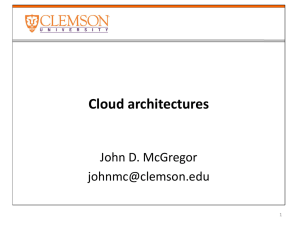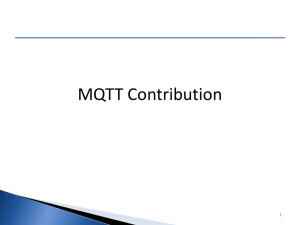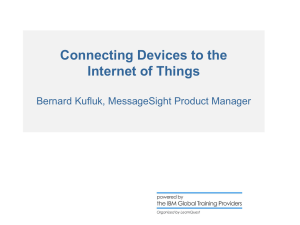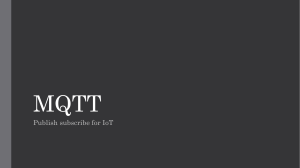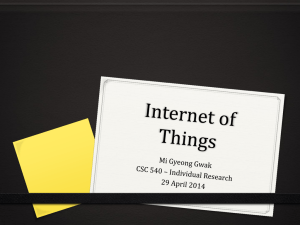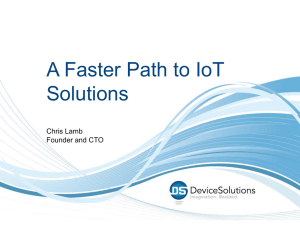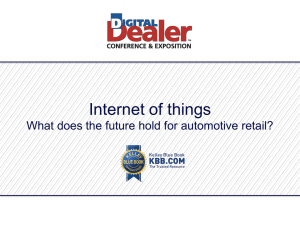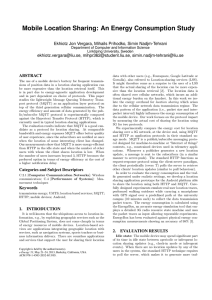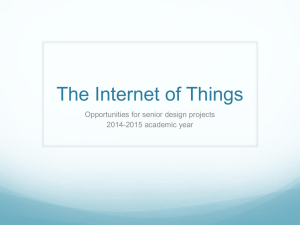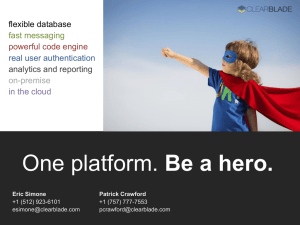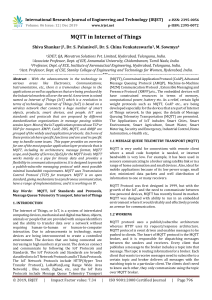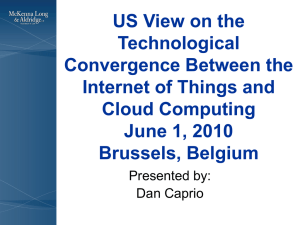JTA - Workshop
advertisement
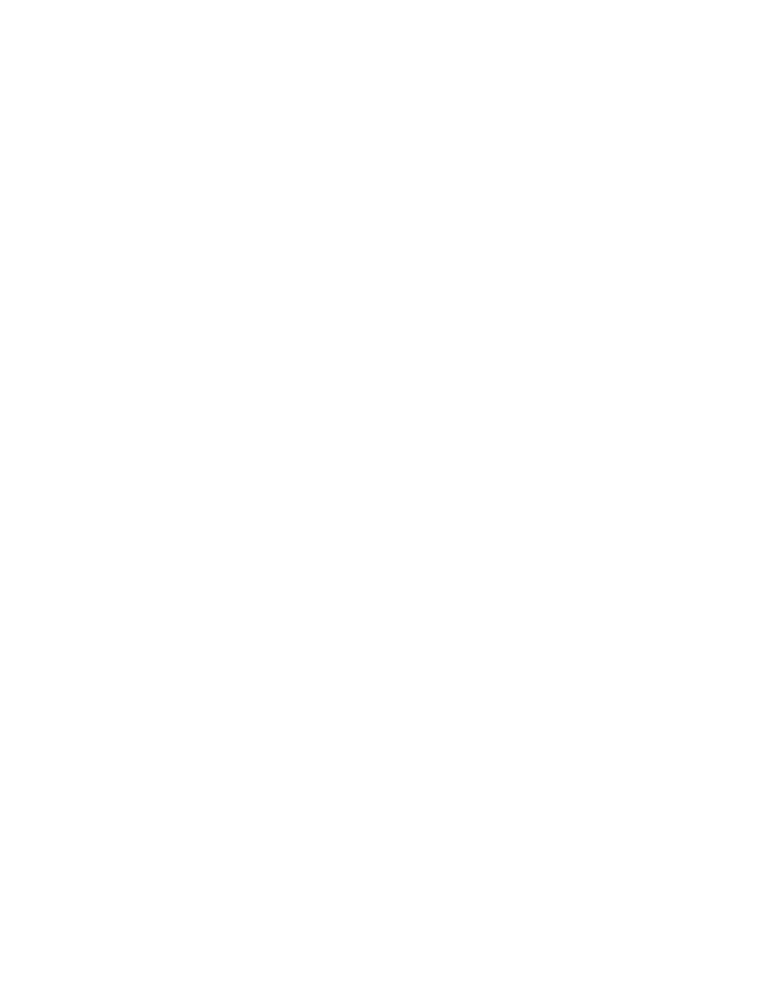
Manage devices using IoT Foundation and MQTT protocol in IBM Bluemix. Methods to connect devices using Internet of Things (IoT) Foundation, MQTT protocol and NodeRED flow editor. This facilitates collection of real-time data from physical and virtual devices, enabling us to react in real-time along with analytics on historian data. References https://internetofthings.ibmcloud.com/ https://quickstart.internetofthings.ibmcloud.com/#/ What is IoT? Internet of Things Foundation is a fully managed, cloud-hosted service that makes it simple to derive value from Internet of Things (IoT) devices. IoT API Interfaces Real-Time APIs: o Device API - Lets a device connect and send real-time data, and lets it receive commands o Application API - Lets you subscribe to receive live streams of data from devices, and lets you send commands to devices Management APIs - Lets you register or deregister devices, and view details of your IoTF organization Historical data API - Lets you query the historical data store to retrieve data sent from devices in the past Internet of Things Foundation in IBM Bluemix Internet of Things provides ability to collect and store data from a device in the cloud. This provides the ability to gain insight on the physical world and drive actions to connected devices. How to create an IoT application: Select the Internet of Things Foundation boilerplate. The next page shows details for the application. On the right side of the page, provide a name for the application (ex. iotf-starter). This will produce a default route of http://iotf-starter.mybluemix.net for the application. Click Create. After creating the application, the application dashboard will load and your application will be automatically started. Once your application has finished staging, add the Internet of Things service: from the application dashboard, click Add Service, and then select the Internet of Things Foundation (near the bottom). NOTE: If you already have an IoT service created, click Bind Service instead of Add Service. On the next screen, give the service a name (ex. iot-starter). Next, click on the Internet of Things service in the application dashboard. This will open the configuration page for the service. From here, you can click the 'launch' button to open the Internet of Things Foundation dashboard. MQTT Flow with devices registered with IoT Why use MQTT protocol useful in collecting IoT data? It is an open standard protocol It is lightweight protocol, sending data in small packets (kb) It is a Publish and Subscribe protocol and offers reliable Quality of Service over unreliable networks REGISTER YOUR DEVICE Organizations: When you register with the Internet of Things Foundation, you are given an organization ID; this is a unique 6 character identifier for your account. Organizations ensure your data is only accessible from your devices and applications. Devices: A device can be anything that is generating sensor data which can be mined for real time analysis as well as historian data available in time series database. A Device needs to register with the IoT Foundation. The IoT Foundation returns an Authentication Token as a unique identifier for the device. IBM Internet of Things is powered by IBM MessageSight technology, it allows: o o o o o Secure Device Registration Scalable Device Registration Historian Data in Time Series database Visual Wiring PAYG SaaS Pricing IBM Internet of Things allows you to easily compose IoT solutions: o o o o o o Select from a growing list of device recipes Simply connect & “recognize” device types Visualize real-time data stream Visually define logic flows Mix with other services in Bluemix to create applications Connect to the device Use MQTT Client Connection Connect MQTT clients to org_id.messaging.internetofthings.ibmcloud. A Device must authenticate using a client ID in the following format: d:org_id:device_type:device_id When connecting to the QuickStart service no authentication (or registration) is required Be registered in an organization and establish an MQTT connection Subscribe to: iot-2/cmd/<cmd-type>/fmt/<format-id> You should implement specific code to take action on receipt of the command. You should have this code publish an event containing the outcome of the action. o Where <cmd-type> is used to distinguish between different types of command. When a device receives an MQTT message, this part of the topic name is used to resolve the command type. o <format-id> is used to distinguish different payload encodings. o The <cmd-type> and <format-id> values can be up to 32 characters in length and contain the characters A-Z a-z 0-9 ‘–’ ‘_’ and ‘.’ o <cmd-type> and <format-id> can also be wild carded with the MQTT ‘+’ wildcard, that matches exactly 1 level in topic tree. For example, subscribing to iot-2/cmd/+/fmt/+ allows a device to subscribe to any command sent to it in any format. Security between the devices Secure messaging patterns are baked in. Once authenticated, devices are only authorized to publish and subscribe to a restricted topic space: o /iot-2/evt/+/fmt/+ o /iot-2/cmd/+ All devices work with the same topic space. The authentication credentials provided by the client connecting dictate to which device this topic space will be scoped by the IOT Foundation. This prevents devices from being able to impersonate another device. NOTE: DEVICES USING QUICKSTART CONNECTION CANNOT SUBSCRIBE What is Node-Red? Node-RED in its simplest form is an open source visual editor for wiring the internet of things created by IBM. Node-RED provides a browser-based environment for visually wiring together hardware devices, APIs and online services in new and interesting ways Node-RED is capable of running on low cost hardware such as the IoT Devices (ex: Raspberry PI, Arduino, etc...) in the cloud and aims to enable developers to "focus on the task at hand and not worry about the plumbing". Node-RED's user interface offers multiple workspaces to edit different flows in parallel, import of flows from and export to the clipboard and a built-in library. Flows are represented in JSON to ease serialization and exchange. Creating an MQTT subscriber with Node-RED Once you are in your app, click on “Go to your Node-RED flow editor” button. This will take you to the NodeRED flow editor environment where you can start creating your cloud-hosted app. We can do so by simply dragging in the MQTT input node into the sandbox area. Double-click on the MQTT node that you just dragged in to configure it. We need to do 2 things: Add the MQTT broker information Next, we need to tell the MQTT node which topic to subscribe to. Now, our MQTT node is properly configured! To start seeing data from our LaunchPad, drag in the DEBUG node in the Node-RED palette. Now, wire up the MQTT node to the debug node Once connected, press the “DEPLOY” button on the top-right corner of Node-RED. Next, click on the “Debug” tab in the side-bar to the right. At this point, you should start to see sensor values from your LaunchPad streaming in! In Node RED flow editors, available node types cover a wide range of functionality and are presented in the palette under different categories depending on whether they offer inputs, outputs, functions or specific integrations, for example: Network – HTTP, TCP, UDP, MQTT, WebSocket Parsers – CSV, JSON, XML Transformations – JavaScript Functions, Mustache Templates Social – Twitter, Twillio, Email, IRC, RSS, XMPP Storage – Filesystem, MongoDB, MySQL, PostgreSQL, Redis Analysis – Sentiment, Statistics Following the above steps, you will have an application reading sensor data from devices, acting on the sensor data in real time as well as storing that data in time series database for future analytics.