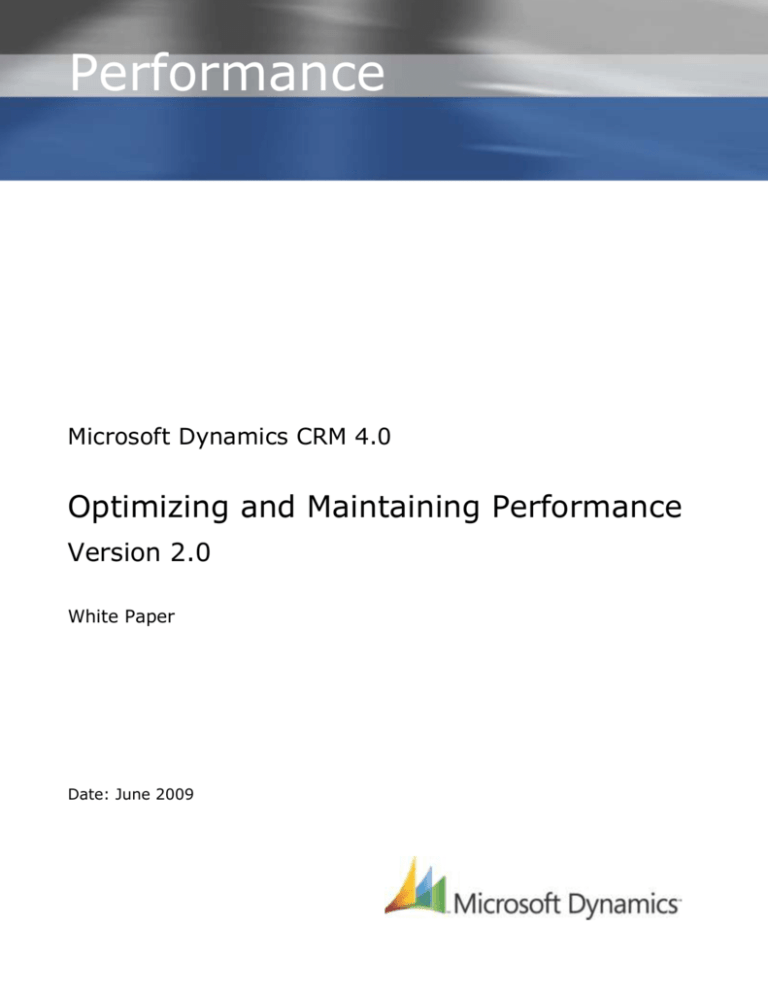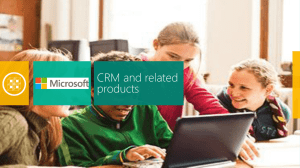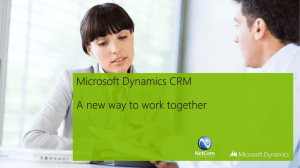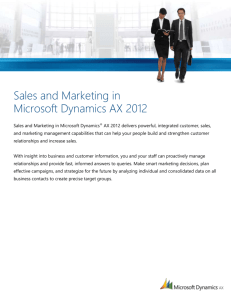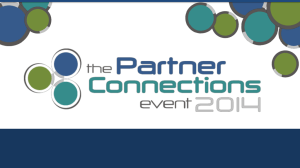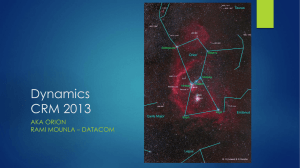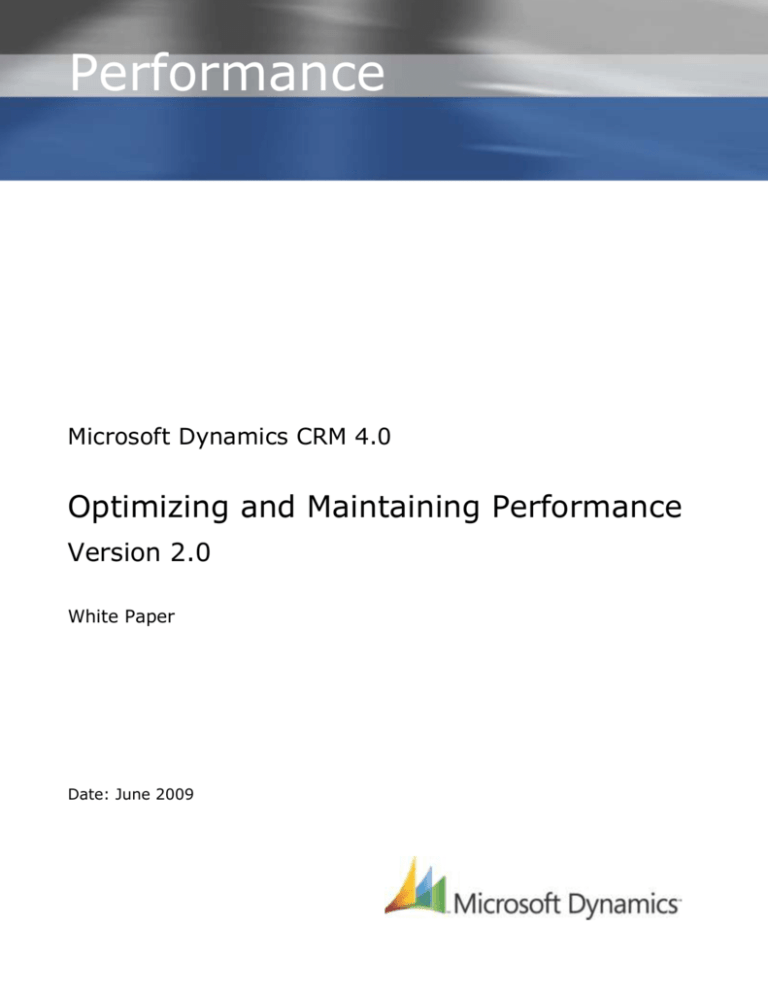
Performance
Microsoft Dynamics is a line of integrated, adaptable business management solutions that enables you and your people
to make business decisions with greater confidence. Microsoft Dynamics works like and with familiar Microsoft
software, automating and streamlining financial, customer relationship and supply chain processes in a way that helps
you drive business success.
U.S. and Canada Toll Free 1-888-477-7989
Worldwide +1-701-281-6500
www.microsoft.com/dynamics
Legal Notice
Microsoft
Dynamics
CRM
4.0
The information contained
in this document
represents
the current view of Microsoft Corporation on the issues
discussed as of the date of publication. Because Microsoft must respond to changing market conditions, it should not
be interpreted to be a commitment on the part of Microsoft, and Microsoft cannot guarantee the accuracy of any
information presented after the date of publication.
Optimizing and Maintaining Performance
This White Paper is for informational purposes only. MICROSOFT MAKES NO WARRANTIES, EXPRESS, IMPLIED OR
STATUTORY, AS TO THE INFORMATION IN THIS DOCUMENT.
Complying with all applicable copyright laws is the responsibility of the user. Without limiting the rights under
copyright, no part of
this document may be reproduced, stored in or introduced into a retrieval system, or transmitted
Version
2.0
in any form or by any means (electronic, mechanical, photocopying, recording, or otherwise), or for any purpose,
without the express written permission of Microsoft Corporation.
Microsoft may have patents, patent applications, trademarks, copyrights, or other intellectual property rights covering
Except as expressly provided in any written license agreement from Microsoft, the
furnishing of this document does not give you any license to these patents, trademarks, copyrights, or other
intellectual property.
White
Paper
subject matter
in this document.
© 2009 Microsoft Corporation. All rights reserved.
Microsoft, MS-DOS, Windows, Windows Server, Windows Vista, Active Directory, SQL Server, Outlook, BizTalk, FRx,
Microsoft Dynamics, Microsoft Dynamics Logo, SharePoint, Visual Basic, Visual C++, Visual SourceSafe, and Visual
Studio are either registered trademarks or trademarks of Microsoft Corporation, FRx Software Corporation, or Microsoft
Business Solutions ApS in the United States and/or other countries. Microsoft Business Solutions ApS and FRx Software
Corporation are subsidiaries of Microsoft Corporation.
All other trademarks are property of their respective owners.
Date: June 2009
Acknowledgements
Initiated by the Microsoft Dynamics CRM Engineering for Enterprise (MS CRM E2) Team, this
document was developed with support from across the organization and in direct collaboration
with the following:
Key Contributors
Brian Bakke (Premier Field Engineering)
Grant Geiszler (Premier Field Engineering)
MS CRM Performance Team
Technical Reviewers
Peter Simons (Microsoft)
Roger Gilchrist (Microsoft)
MS CRM Product Development
The MS CRM E2 Team recognizes their efforts in helping to ensure delivery of an accurate and
comprehensive technical resource in support of the broader CRM community.
Note: This paper leverages and updates content previously published in the white paper
Microsoft Dynamics CRM 3.0 Optimization.
MS CRM E2 Contributors
Amir Jafri, Program Manager
Jim Toland, Content Project Manager
Feedback
Please send comments or suggestions about this document to the MS CRM E2 Team feedback
alias (entfeed@microsoft.com).
Microsoft Dynamics is a line of integrated, adaptable business management solutions that enables you and your
people to make business decisions with greater confidence. Microsoft Dynamics works like and with familiar
Microsoft software, automating and streamlining financial, customer relationship and supply chain processes in a
way that helps you drive business success.
U.S. and Canada Toll Free 1-888-477-7989
Worldwide +1-701-281-6500
www.microsoft.com/dynamics
Legal Notice
The information contained in this document represents the current view of Microsoft Corporation on the issues
discussed as of the date of publication. Because Microsoft must respond to changing market conditions, it
should not be interpreted to be a commitment on the part of Microsoft, and Microsoft cannot guarantee the
accuracy of any information presented after the date of publication.
This White Paper is for informational purposes only. MICROSOFT MAKES NO WARRANTIES, EXPRESS, IMPLIED
OR STATUTORY, AS TO THE INFORMATION IN THIS DOCUMENT.
Complying with all applicable copyright laws is the responsibility of the user. Without limiting the rights under
copyright, no part of this document may be reproduced, stored in or introduced into a retrieval system, or
transmitted in any form or by any means (electronic, mechanical, photocopying, recording, or otherwise), or for
any purpose, without the express written permission of Microsoft Corporation.
Microsoft may have patents, patent applications, trademarks, copyrights, or other intellectual property rights
covering subject matter in this document. Except as expressly provided in any written license agreement from
Microsoft, the furnishing of this document does not give you any license to these patents, trademarks,
copyrights, or other intellectual property.
© 2009 Microsoft Corporation. All rights reserved.
Microsoft, MS-DOS, Windows, Windows Server, Windows Vista, Active Directory, SQL Server, Outlook, BizTalk,
FRx, Microsoft Dynamics, Microsoft Dynamics Logo, SharePoint, Visual Basic, Visual C++, Visual SourceSafe, and
Visual Studio are either registered trademarks or trademarks of Microsoft Corporation, FRx Software
Corporation, or Microsoft Business Solutions ApS in the United States and/or other countries. Microsoft Business
Solutions ApS and FRx Software Corporation are subsidiaries of Microsoft Corporation.
All other trademarks are property of their respective owners.
2
OPTIMIZING AND MAINTAINING THE PERFORMANCE OF MICROSOFT DYNAMICS CRM 4.0 (V2)
JUNE 2009
Table of Contents
Preface ............................................................................................................................... 5
Introduction ........................................................................................................................ 6
Architecture for Implementing Microsoft Dynamics CRM 4.0 ................................................... 6
The Client Tier .............................................................................................................. 7
The Application Tier ....................................................................................................... 7
The Data Tier ................................................................................................................ 7
Recommended Approach to Optimization and Maintenance .................................................... 8
Optimizing and Maintaining Client Tier Performance .................................................................. 9
Optimizing Network Performance ........................................................................................ 9
Configuring Client-Side Caching....................................................................................... 9
Configuring Content Expiration ...................................................................................... 10
Using Compression Techniques ..................................................................................... 10
Optimizing and Maintaining Microsoft Dynamics CRM for Outlook .......................................... 11
Hardware Requirements ............................................................................................... 11
Optimizing the Synchronization Process .......................................................................... 11
Optimizing Address Book Performance ........................................................................... 11
Bypassing the Proxy Server for On-premise Deployments within a LAN .............................. 12
Improving Startup Time for Microsoft Dynamics CRM for Outlook ...................................... 13
Disabling Extraneous Processes and Applications ............................................................. 13
Reducing Exchange Traffic by Modifying Outlook Rules ..................................................... 13
Optimizing Offline Synchronization................................................................................. 14
Microsoft Dynamics CRM for Outlook Diagnostics ............................................................. 15
Optimizing and Maintaining Application Tier Performance ........................................................ 16
Optimizing and Maintaining Microsoft Windows Server ......................................................... 16
Optimizing the Performance of Microsoft Windows Server ................................................. 16
Windows Server Configuration Options ......................................................................... 16
Increasing the Ephemeral TCP Port Limit ...................................................................... 16
Monitoring the Performance of Microsoft Windows Server ................................................. 17
Optimizing and Maintaining the Microsoft .NET Framework and Microsoft .NET Applications ...... 18
Optimizing the Performance of the Microsoft .NET Framework ........................................... 18
Potential Performance Issues ...................................................................................... 18
Monitoring the Performance of Microsoft .NET Framework Applications ............................... 19
Optimizing and Maintaining Internet Information Services .................................................... 20
Optimizing the Performance of Internet Information Services ............................................ 20
Optimizing the Performance of Integrated Windows Authentication and Kerberos
Authentication........................................................................................................... 20
Additional Optimization Considerations ......................................................................... 21
Optimizing Microsoft .NET ThreadPool Settings .............................................................. 21
Monitoring the Performance of Internet Information Services ............................................ 22
Optimizing the Performance of Microsoft Dynamics CRM 4.0 ................................................. 23
Hardware Requirements ............................................................................................... 23
Installing Microsoft Dynamics CRM on Multiple Servers ..................................................... 23
Enhancing Performance by Distributing Server Roles ........................................................ 23
Overview .................................................................................................................. 23
Considerations for Distributing Server Roles ................................................................. 24
Optimizing the Performance of Microsoft Dynamics CRM 4.0 Applications ............................ 24
Optimizing the Performance of the Microsoft Dynamics CRM Web Application .................... 24
3
JUNE 2009
OPTIMIZING AND MAINTAINING THE PERFORMANCE OF MICROSOFT DYNAMICS CRM 4.0 (V2)
Optimizing the Performance of Microsoft Dynamics CRM Customizations........................... 26
Optimizing the Performance of Custom Microsoft Dynamics CRM SDK Applications ............ 27
Optimizing and Maintaining Microsoft Dynamics CRM Reporting Services ................................ 27
Optimizing Report Performance ........................................................................................ 28
Optimization Guidelines ................................................................................................ 28
Optimization Techniques............................................................................................... 28
Use SQL ‘Group By’ ................................................................................................... 28
Create Custom Attributes ........................................................................................... 28
Making Reports Pre-Filterable...................................................................................... 29
Using Dynamic Excel or Filtered View Queries ............................................................... 29
Optimizing Workflow ....................................................................................................... 29
Best Practices ............................................................................................................. 29
Optimizing and Maintaining Data Tier Performance ................................................................. 32
Optimizing and Maintaining Microsoft SQL Server and the Microsoft Dynamics CRM Database ... 32
Configuring the Disk Subsystem for Optimal Performance ................................................. 32
Minimizing Locking Contention by Using READ COMMITED Isolation ................................... 33
Disabling Support for Parallel Plan Queries ...................................................................... 34
Using Efficient Queries ................................................................................................. 34
Optimizing and Maintaining Query Performance ............................................................... 35
Enhancing the Performance of the Display of Query Results ............................................ 35
Partitioning for Join Queries ........................................................................................ 35
Taking Advantage of Multiple Disk Drives ..................................................................... 35
Maintaining Query Performance ................................................................................... 36
Optimizing and Maintaining the Microsoft Dynamics CRM Database .................................... 36
Segregating the Database and Transaction Log Files ...................................................... 36
Optimizing and Maintaining Database Indexes ............................................................... 36
Implementing Solid State Drive Technology .................................................................. 37
Optimizing and Maintaining the CRM E-mail Router ............................................................. 37
Optimizing the CRM E-mail Router ................................................................................. 37
Maintaining the CRM E-mail Router ................................................................................ 38
Appendix A: Additional Resources ........................................................................................ 39
Technical Resources ..................................................................................................... 39
Technical Services ....................................................................................................... 40
Appendix B: CRM Performance Counters ............................................................................... 41
Server counters .............................................................................................................. 41
Authentication counters ................................................................................................... 42
OutlookSync counters ...................................................................................................... 44
Discovery counters.......................................................................................................... 44
LocatorService counters ................................................................................................... 45
Platform counters ........................................................................................................... 45
Async service counters .................................................................................................... 46
Appendix C: CRM E-mail Router Performance Counters ........................................................... 53
Appendix D: Summary of Changes in v2.0 Update .................................................................. 54
Note: For a listing of the changes included as part of the June 2009 v2.0 update, see
Appendix D: Summary of Changes in v2.0 Update.
4
OPTIMIZING AND MAINTAINING THE PERFORMANCE OF MICROSOFT DYNAMICS CRM 4.0 (V2)
JUNE 2009
Preface
This white paper is intended to complement, rather than replace, existing resources that are
specific to optimizing and maintaining the components that make up a MS Dynamics CRM
implementation. To that end, this document provides relevant context for each topic,
information on maintaining and optimizing that component specifically within the MS Dynamics
CRM implementation, and links to related resources that may offer additional guidance for a
particular environment.
Important: The optimization techniques and performance improvements provided in this
paper are based on a Microsoft Dynamics CRM 4.0 implementation with a standard
configuration. When considering the applicability of the information provided in this paper to a
specific implementation, be sure to keep in mind the following points:
Depending on the level of customization in a specific Microsoft Dynamics CRM 4.0
implementation, these techniques may perform differently or yield varying results.
Verify the functionality and performance impact of any of these optimization techniques
before implementing them in a production environment.
For Microsoft Dynamics CRM deployments that are integrated with other systems, test
optimization techniques in an environment that approximates the complexity and
integration present the production environment.
Performance on test systems may not reflect that of production Microsoft Dynamics CRM
servers if the test server does not have the same integrations to other systems as the
production Microsoft Dynamics CRM Server. Also, performance results may vary if the
database on the test system is not of similar size and structure to that in the production
environment.
Caution: To protect against the risk of losing information in the system or Microsoft
Windows® Active Directory® databases, create back-up copies of all databases before
performing any of the optimization techniques described in this white paper.
5
JUNE 2009
OPTIMIZING AND MAINTAINING THE PERFORMANCE OF MICROSOFT DYNAMICS CRM 4.0 (V2)
Introduction
Optimizing and maintaining a connected system such as Microsoft Dynamics CRM 4.0 requires
a strong knowledge of:
The server architecture and components that make up a specific implementation
Key techniques to identify, troubleshoot, and resolve performance issues if they occur
Potential performance issues that can adversely impact system components or their
interactions
Note: End-user efficiency at completing routine tasks in Microsoft Dynamics CRM 4.0 is an
often overlooked consideration in assessing how well a particular implementation is addressing
overall business requirements.
Architecture for Implementing Microsoft Dynamics CRM 4.0
While there are a variety of specific hardware and software requirements for implementing a
Microsoft Dynamics CRM 4.0 solution, deployments in general leverage a similar basic
architecture, which is shown in the following graphic:
Client Tier
Application Tier
Data Tier
Microsoft Dynamics CRM Server
Microsoft SQL Server
Microsoft Dynamics CRM Async Server
Microsoft Dynamics CRM API Server
Microsoft SQL Server
Reporting Services
Active Directory Domain
Controller /Internal DNS
Microsoft CRM E-mail Router
Microsoft Exchange Server
Microsoft Dynamics CRM
for Outlook
Microsoft Dynamics CRM
for Outlook with Offline Access
Microsoft Dynamics CRM
Web Client
Important: The graphic shows one example of the architecture for implementing Microsoft
Dynamics CRM 4.0. Planning an implementation for your environment may indicate that an
alternate structure is more appropriate for your business.
This general architecture provides for three logical tiers within a Microsoft Dynamics CRM 4.0
implementation. Understanding the unique characteristics of each tier in the solution is a
critical element in being effective at optimizing and maintaining system performance.
6
OPTIMIZING AND MAINTAINING THE PERFORMANCE OF MICROSOFT DYNAMICS CRM 4.0 (V2)
JUNE 2009
The Client Tier
The client tier provides for interactions between the Microsoft Dynamics CRM 4.0 system and
its users, and tier components are configured and optimized for responsive user interaction.
The following table identifies the Microsoft Dynamics CRM 4.0 system components that
typically fall within the client tier and the potential performance issues that most commonly
affect the tier.
MS CRM 4.0 System Components
Potential Performance Issues
Microsoft Dynamics CRM Clients
Office Outlook
Office Outlook with Offline Access
Web client
Issues specifically related to the network link:
Ping time to CRM MT (latency)
Cache expiration times
Compression technology
The Application Tier
The application tier centralizes and performs all of the business logic processing, as well as
providing the Web server responsibilities, for a Microsoft Dynamics CRM 4.0 implementation.
Note: Because of the need to balance the differing server resource requirements of the Web
server components and the business processing components, configuring and tuning the
application tier can more difficult than can be optimizing the client tier.
The following table identifies the Microsoft Dynamics CRM 4.0 system components that
typically fall within the application tier and the potential performance issues that most
commonly affect the tier.
MS CRM 4.0 System Components
Microsoft Dynamics CRM Server
Potential Performance Issues
Async Server
API server
Resource bottlenecks
o Processor
o Memory
Plug-ins
SDK code
The Data Tier
The data tier maintains solution data and serves up that data to address requests from the
application tier. The database architecture of a Microsoft Dynamics CRM 4.0 implementation
includes both Microsoft SQL Server and the databases containing the records and information
unique to an organization. Depending on the implementation, the data tier can also include
the Microsoft Dynamics CRM E-mail Router, as well as the E-mail server and database.
The following table identifies the Microsoft Dynamics CRM 4.0 system components that
typically fall within the data tier and the potential performance issues that most commonly
affect the tier.
MS CRM 4.0 System Components
Microsoft SQL Server
Microsoft SQL Server Reporting Services
Microsoft Exchange Server or Microsoft
Dynamics CRM E-mail Router
Potential Performance Issues
Physical data layout
Indexes
7
JUNE 2009
OPTIMIZING AND MAINTAINING THE PERFORMANCE OF MICROSOFT DYNAMICS CRM 4.0 (V2)
Recommended Approach to Optimization and Maintenance
After initially deploying Microsoft Dynamics CRM 4.0, it is important to optimize the solution to
accommodate the unique business and environmental factors inherent in a specific scenario.
After the system is configured for optimal performance, be sure to establish a performance
baseline by recording the optimized levels of performance.
Over the course of time, routine, daily use of a connected system such as Microsoft Dynamics
CRM 4.0 implementation can adversely impact solution performance.
After deploying Microsoft Dynamics CRM 4.0, be sure to leverage the functionality of the
Windows Server System Monitor utility to collect and analyze performance data that you can
use to monitor the overall health of the system. It is recommended to monitor performance
remotely when possible, as this ensures that the load caused by the monitoring will not be
reflected in the performance results observed.
Important: Regularly downloading and installing the latest hot fixes and update roll-ups is a
critical first step to enhancing and maintaining the performance of a CRM implementation. For
a listing of current updates and hot fixes available for Microsoft Dynamics CRM 4.0, on
Microsoft Help and Support, see Microsoft Dynamics CRM 4.0 updates and hotfixes at
http://support.microsoft.com/kb/949256/
Note: For general information about the guidelines and best practices for performance
monitoring, see the TechNet article Monitoring Performance at:
http://technet2.microsoft.com/windowsserver/en/library/204bb1a3-713b-4ba3-9a9b98ca46a3076b1033.mspx?mfr=true
For the latest information about Microsoft Dynamics CRM 4.0 performance and to learn about
the release of additional support resources, visit the Microsoft Dynamics CRM Team blog
(http://blogs.msdn.com/crm/).
8
OPTIMIZING AND MAINTAINING THE PERFORMANCE OF MICROSOFT DYNAMICS CRM 4.0 (V2)
JUNE 2009
Optimizing and Maintaining Client Tier Performance
Optimizing Network Performance
Optimizing the performance of the network that supports a Microsoft Dynamics CRM 4.0
implementation is a critical step for ensuring that the system operates efficiently.
The primary factors that define network performance are bandwidth and latency.
Bandwidth is the width or capacity of a specific communications channel.
Latency is the time required for a signal to travel from one point on a network to
another; latency is a fixed cost between two points. To optimize for latency, eliminate
as many round trips per request as possible.
Networks with high bandwidth do not guarantee low latency. For example, a network path
traversing a satellite link often has high latency, even though throughput is very high. It is not
uncommon for a network round trip traversing a satellite link to have five or more seconds of
latency. An application designed to send a request, wait for a reply, send another request,
wait for another reply, and so on, will wait at least five seconds for each packet exchange,
regardless of how fast the server is.
In addition to optimizations that apply generally to all Microsoft Dynamics CRM 4.0
implementations, there are a variety of techniques aimed specifically at overcoming latency
and maximizing bandwidth utilization to ensure the best performance in these settings.
Note: Over very high latency connections, often a Terminal Services/Citrix connection will
provide for improved performance. Note that Terminal Services/Citrix connections are only
accessible via Microsoft Dynamics CRM for Outlook; Terminal Services does not support
Microsoft Dynamics CRM for Outlook with Offline Access.
Important: It is recommended to test the implications of client performance in any WAN
environment with potential bandwidth or latency issues.
Configuring Client-Side Caching
Client-side browser settings can greatly affect user experience over slower connections.
Increasing the disk space reserved for temporary Internet files can help to optimize
performance by ensuring adequate room for the cache to take advantage of improved load
times when making subsequent visits to the same page for the same files.
To configure client-side caching
1.
2.
On the client computer, in Internet Explorer, on the Tools menu, click Internet
Options.
In the Internet Options dialog box, under Temporary Internet Files, select the
Automatically check for newer versions of pages check box, under Amount of
disk space to use, specify a value from 200 to 300 megabytes of disk space for
temporary Internet files, and then click OK.
Note: The first time you load Microsoft Dynamics CRM 4.0 after modifying client-side browser
settings, it may take several moments longer than usual. Subsequent page loads, however,
will show improved performance, as many of the Microsoft Dynamics CRM Web pages will
already be cached.
9
JUNE 2009
OPTIMIZING AND MAINTAINING THE PERFORMANCE OF MICROSOFT DYNAMICS CRM 4.0 (V2)
Configuring Content Expiration
Content expiration controls the Web objects cache for the clients accessing CRM. By default,
content expiration is configured to three days. Any implementation with fairly static content or
in a WAN environment with slower connections may benefit from increasing the content
expiration value to 15 days.
Making this change configures a client computer running the Microsoft Dynamics CRM Web
application or the Microsoft Dynamics CRM client for Outlook to download items into the
temporary Internet files without checking for newer files for a period of 15 days.
Note: To ensure the greatest performance benefit from this optimization technique, combine
it with modifications to the client-side Web browser settings configuration.
To configure content expiration
1.
2.
On the Microsoft Dynamics CRM Server, in the Internet Information Services (IIS)
Manager administrative tool, right-click Microsoft Dynamics CRM Web Site, and
then click Properties.
In the Properties dialog box, on the HTTP Headers tab, specify for content to
expire after 15 days, and then click OK.
Note: This setting change affects client systems when the current interval expires (in less
than 72 hours).
Important: Configuring the content expiration period also impacts the length of time required
to complete a hot fix rollout.
Using Compression Techniques
Compression techniques designed to optimize network performance directly affect the size of
the data files that are transmitted over the network. Several vendors offer web-acceleration
appliances that improve the performance of applications such as CRM, and using these devices
can greatly improve CRM performance over the WAN. Several Microsoft CRM customers have
implemented WAN acceleration appliances with encouraging results.
10
OPTIMIZING AND MAINTAINING THE PERFORMANCE OF MICROSOFT DYNAMICS CRM 4.0 (V2)
JUNE 2009
Optimizing and Maintaining Microsoft Dynamics CRM for
Outlook
Hardware Requirements
Before you consider optimizing the performance of Microsoft Dynamics CRM for Outlook, verify
that the client computers meet the associated hardware requirements.
Note: For the full requirements associated with running Microsoft Dynamics CRM for Microsoft
Office Outlook, see the Microsoft Dynamics CRM 4.0 Implementation Guide at:
http://www.microsoft.com/downloads/details.aspx?FamilyID=1ceb5e01-de9f-48c0-8ce251633ebf4714&DisplayLang=en
The following table lists the minimum and recommended hardware requirements for Microsoft
Dynamics CRM for Outlook.
Component
Minimum
Recommended
Processor
Intel Pentium III 750-MHz CPU, or
comparable
1-GB RAM
Up to 500 MB of available hard-disk
space
Dual-core 1.8-GHz CPU or higher
Memory
Hard disk
2-GB RAM or more
Up to 500 MB of available hard-disk
space
Note: When connected to the network, a computer running Microsoft Dynamics CRM for Office
with Offline Access has hardware requirements similar to those shown in the table. However,
using the application’s offline functionality often requires more powerful hardware to
adequately meet performance expectations.
Optimizing the Synchronization Process
To optimize the performance of Microsoft Dynamics CRM for Outlook, configure the
synchronization process to affect the fewest record types and to occur as infrequently as
possible without compromising business requirements and to avoid creating duplicate records
if key fields match.
To set synchronization options for optimal performance
1.
2.
3.
4.
5.
In Microsoft Dynamics CRM for Outlook, on the CRM menu, click Options.
In the Set Personal Options dialog box, on the Synchronization tab, under
Synchronize Microsoft Dynamics CRM items with my default folders, select
only record types that you require to be synchronized.
Under Schedule automatic synchronization with Outlook, increase the interval
between each occurrence of automatic synchronization.
Under Schedule what to do if duplicates are found during synchronization,
click Do not create duplicates to block the creation of records if key fields contain
the same data.
Click OK to close the Set Personal Options dialog box and save the configuration.
Optimizing Address Book Performance
To optimize Address Book performance, configure settings so that the Address Book matches
only against contacts synchronized to Microsoft Dynamics CRM and retrieves updates as
infrequently as possible without compromising business requirements.
11
JUNE 2009
OPTIMIZING AND MAINTAINING THE PERFORMANCE OF MICROSOFT DYNAMICS CRM 4.0 (V2)
To set Address Book options for optimal performance
1.
2.
3.
In Microsoft Dynamics CRM for Outlook, on the CRM menu, click Options.
In the Set Personal Options dialog box, on the Address Book tab, under Select
how e-mail recipients are reconciled with Microsoft Dynamics CRM records,
to the right of Contacts, verify that Match only against contacts synchronized to
Microsoft Dynamics CRM is selected.
To the right of Other record types, ensure that Match only the items I own is
selected, and then click OK to save the configuration and close the Set Personal
Options dialog box.
Note: The Address Book tab also provides the option to configure the frequency with
which the Address Book is updated from Microsoft Dynamics CRM.
Bypassing the Proxy Server for On-premise Deployments within a LAN
Proxy servers often act as cache servers and improve client computer performance by helping
to load web pages more quickly. However, configuring a client computer with improper proxy
server settings can ultimately result in a degradation of performance.
Frequently, administrators or end-users implement automatic proxy configuration to avoid the
effort required to configure settings manually. While this can provide a certain level of load
balancing, depending on the complexity of the configuration script, users may experience a
significant delay in accessing online resources.
When connection is established through a proxy server, the host name of the site and the
proxy server name are cached. In the same session, subsequent attempts to connect to the
host use the previously cached information. If the proxy server referenced in the cache is
unavailable, the automatic proxy configuration script is not re-processed, and Internet
Explorer displays a "Page Cannot Be Displayed" error message.
For on-premise deployments of Microsoft Dynamics CRM 4.0 within a local area network, client
computers can achieve much higher throughput by completely bypassing the proxy server.
The Microsoft Dynamics CRM server within the LAN offers local web addresses without
requiring a proxy server. As a result, client computers can be configured to bypass a proxy
server for local addresses as long as the fully qualified domain name of the Microsoft
Dynamics CRM server is listed as an exception.
Note: For more information about proxy server configuration, see the following resources:
Using automatic proxy configuration
http://technet2.microsoft.com/windowsserver/en/library/1f2bad68-8caf-4613-bf4dc4f6a7d6acf81033.mspx?mfr=true
Take the Burden Off Users with Automatic Configuration in .NET
http://msdn.microsoft.com/msdnmag/issues/05/08/AutomaticProxyDetection/default.asp
x
How to disable automatic proxy caching in Internet Explorer
http://support.microsoft.com/kb/271361
You experience a delay when you use your Windows XP computer to log on to a domain
or to connect to a network resource
http://support.microsoft.com/kb/832161
12
OPTIMIZING AND MAINTAINING THE PERFORMANCE OF MICROSOFT DYNAMICS CRM 4.0 (V2)
JUNE 2009
Improving Startup Time for Microsoft Dynamics CRM for Outlook
Microsoft Dynamics CRM for Outlook relies on the Microsoft Dynamics CRM Application Host
system tray application to maintain a connection to Microsoft Dynamics CRM. Configuring
Microsoft Dynamics CRM for Outlook so that the Host service runs continuously rather than
only when Microsoft Office Outlook runs will help to ensure that Microsoft Dynamics CRM for
Outlook starts and loads as efficiently as possible.
To ensure that the Microsoft Dynamics CRM Host service runs continuously
1.
2.
In Microsoft Dynamics CRM for Outlook, on the CRM menu, click Options.
In the Set Personal Options dialog box, on the General tab, under Improve
Outlook startup time and Microsoft Dynamics CRM display speed, ensure that
Always run the Microsoft Dynamics CRM Application Host process is selected,
and then click OK to close the Set Personal Options dialog box.
Disabling Extraneous Processes and Applications
All the processes and applications running on a client computer can adversely affect the
performance of the Microsoft Dynamics CRM Client for Outlook, especially for client computes
configure for offline access. Depending on the required level of client performance, consider
turning off non-critical business processes, third-party add-ins for Microsoft Office Outlook,
and software, such as games and music programs.
Reducing Exchange Traffic by Modifying Outlook Rules
For deployments with Microsoft Exchange Server and the Microsoft Dynamics CRM E-mail
router configured to use a forward mailbox strategy, modifying the Outlook forwarding rules
can reduce the volume of Exchange traffic on the system. For users who only track CRM emails, configure Outlook to forward only messages that include CRM: is in the subject or body.
Note: CRM: is the default prefix specified for the tracking token in the System Settings > Email tracking tab in CRM settings. If you’ve changed your prefix, change the instructions to
use the value in the prefix setting in System Settings.
This configuration can reduce the volume of traffic being forwarded around the Exchange
server, as well as limiting the risk that the sink mailbox will overfill should the Exchange
Router service quit functioning.
To modify the Outlook e-mail forwarding rule
1.
2.
3.
4.
In Microsoft Office Outlook, on the Tools menu, click Rules and Alerts.
In the Rules and Alerts dialog box, on the E-mail Rules tab, select the existing
CRM forwarding rule, and then in the Change Rule drop-down list, click Edit Rule
Settings.
In the Rules Wizard, under Step 1: Select condition(s), check the option box to the
left of with specific words in the subject or body.
Under Step 2: Edit the rule description, specify CRM:, and then in the Rules
Wizard, click Finish to save the rule.
13
JUNE 2009
OPTIMIZING AND MAINTAINING THE PERFORMANCE OF MICROSOFT DYNAMICS CRM 4.0 (V2)
Note: For additional information about optimizing and maintaining the Microsoft Dynamics
CRM E-mail Router, see the Optimizing the Data Tier section of this white paper. For
information about optimizing and maintaining Microsoft Exchange Server, in the Exchange
Server TechCenter, see the following resources:
Exchange Server 2003
Performance and Scalability Guide for Exchange Server 2003
http://technet.microsoft.com/en-us/library/aa996078(EXCHG.65).aspx
Exchange Server 2007
Monitoring Exchange 2007 with Microsoft Operations Manager 2005 SP1
http://technet.microsoft.com/en-us/library/bb201735(EXCHG.80).aspx
Optimizing Offline Synchronization
When optimizing offline synchronization of Microsoft Dynamics CRM for Outlook with Offline
Access, consider the following best practices.
Install high-speed connections at remote branches to improve synchronization
performance for offline clients.
Assign all users roles with the minimum access levels and permissions required to
perform a job function to help ensure optimized data synchronization to the offline client.
Whenever possible, avoid using:
o
o
“Parent downloaded=true” clauses. Use of this clause often results in the
synchronization of unnecessary data, which can degrade the performance of the
synchronization process.
Sliding time windows. These variables calculate results from a date range that shifts
depending on the current date (i.e., “last 60 days”), and using them can adversely
affect performance; use variables that calculate results from a specific date forward.
Implement local data filtering for each offline client to ensure that users have offline
access only to the data required to perform their job functions. After implementing local
data filtering, be sure to remain online and synchronize the data manually. The initial
synchronization will be slower than subsequent synchronizations because Microsoft
Dynamics CRM must remove records.
To deactivate unused local data groups
1.
2.
In Microsoft Dynamics CRM for Outlook, on the CRM menu, click Modify Local
Data Groups.
In the Local Data dialog box, on the Data Groups tab, select any unused
data groups, and then use the toolbar to deactivate the selected data groups.
Note: Deactivated groups appear on the Inactive Data Groups tab.
Configuring offline synchronization to run in the background periodically, for example
every 15 minutes, can improve performance by helping to ensure that:
o
o
The user’s local database is regularly updated so that when the user actually
wants to go offline, there’s not as much data to copy down
If the user loses connection and the client goes into an offline mode, the data
store is relatively current
14
OPTIMIZING AND MAINTAINING THE PERFORMANCE OF MICROSOFT DYNAMICS CRM 4.0 (V2)
JUNE 2009
To schedule Offline Synchronization to run in the background
1.
2.
In Microsoft Dynamics CRM for Outlook, on the CRM menu, click Options.
In the Set Personal Options dialog box, on the Local Data tab, select the
Update local data every check box, and then specify (in minutes) the
duration of the interval between each attempt at synchronization. The default
(and minimum) value is 15 minutes.
Note: For more information about optimizing the offline synchronization process, see the
following resources:
Speed up data synchronization
http://www.microsoft.com/dynamics/crm/using/configure/improvesync.mspx
CRM Data - Microsoft Dynamics CRM Laptop Client
http://www.microsoft.com/dynamics/crm/using/sales/localdatagroup.mspx
Hitting the Road with Microsoft Dynamics CRM for Outlook with Offline Access
http://rc.crm.dynamics.com/rc/regcont/en_us/OP/articles/localdatagroup.aspx
Microsoft Dynamics CRM for Outlook Diagnostics
It is recommended to run Microsoft Dynamics CRM for Microsoft Office Outlook Diagnostics as
part of a regular maintenance plan for Microsoft Dynamics CRM for Outlook. This tool performs
a variety of diagnostic tests to check for issues that may affect performance, connectivity,
configuration, and synchronization.
Note: If the tool encounters issues as runs, common issues, such as when the Microsoft
Dynamics CRM Add-in is disabled, will be addressed automatically. The tool will help users
troubleshoot problems, such as when synchronization error occurs because a user has typed
invalid characters. It may also refer to a knowledge-based article to help in the resolution of
other problems.
The diagnostics tool can be started in Support Mode, which is designed to provide system
administrators with quick access to relevant information from the CRM add-in,
synchronization, and system environment. In Support Mode, administrators can use on/off
toggles to specify which tests will run and which files will be generated to evaluate errors.
Important: Carefully consider the performance implications of enabling various diagnostic
options. For example, when aggressive e-mail tagging is enabled, each received e-mail will
result in e-mail tagging cycle processing, and when e-mail background promote is enabled,
each received e-mail will be processed to see if it should be tracked in CRM.
Note: For more information about Microsoft Dynamics CRM for Microsoft Outlook Diagnostics,
see the Microsoft Dynamics CRM 4.0 Implementation Guide at:
http://www.microsoft.com/downloads/details.aspx?FamilyId=1CEB5E01-DE9F-48C0-8CE251633EBF4714&displaylang=en
15
JUNE 2009
OPTIMIZING AND MAINTAINING THE PERFORMANCE OF MICROSOFT DYNAMICS CRM 4.0 (V2)
Optimizing and Maintaining Application Tier
Performance
Optimizing and Maintaining Microsoft Windows Server
Optimizing the Performance of Microsoft Windows Server
In many respects, Windows Server is foundational component in a Microsoft Dynamics
CRM 4.0 implementation. As a result, proper configuration of the Windows Server operating
system is a critical step in ensuring the optimal performance of any Microsoft Dynamics
CRM 4.0 deployment.
Windows Server Configuration Options
Windows Server includes a variety of settings that you can configure to incrementally improve
performance. These settings can be grouped according to the target area for performance
improvement. For example, you can use specific settings to optimize Windows Server 2003 for
networking, storage, IIS, file servers, or Active Directory.
Note: For more information about configuring Windows Server settings for optimal
performance, see the following resources:
Windows Server 2003
Performance and Scalability
http://www.microsoft.com/windowsserver2003/evaluation/performance/default.mspx
Windows Server 2003 Solution Center
http://support.microsoft.com/?scid=ph;en-us;3198
Windows Server 2008
Performance Tuning Guidelines for Windows Server 2008
http://www.microsoft.com/whdc/system/sysperf/Perf_tun_srv.mspx
Windows Server 2008 TechNet Center
http://technet.microsoft.com/en-us/windowsserver/2008/default.aspx
Increasing the Ephemeral TCP Port Limit
In some situations, you may want to reserve a range of ports so that a program or process
that requests a random port will not be assigned a port that is in the reserved range. When
you reserve a range of ports, only a program or process that specifically requests a port that is
in the reserved range can use the port. By default, Windows Server 2003 is configured to
allow a maximum of 5,000 ephemeral TCP ports.
To increase the maximum number of ephemeral TCP ports
1.
In the Registry Editor, navigate to the subkey:
HKEY_LOCAL_MACHINE\SYSTEM\CurrentControlSet\Services\Tcpip\Parameters
2.
Click Parameters, and then, on the Edit menu, click New.
16
OPTIMIZING AND MAINTAINING THE PERFORMANCE OF MICROSOFT DYNAMICS CRM 4.0 (V2)
JUNE 2009
3.
Create a registry
Value Name
Value Type
Value data
Valid Range
Default
Description
entry by using the following information:
MaxUserPort
DWORD
65534
5000-65534 (decimal)
0x1388 (5000 decimal)
Controls the maximum port number that is used when a program
requests any available user port from the system. Typically,
ephemeral (short-lived) ports are allocated between the values of
1024 and 5000, inclusive.
4.
Close the Registry Editor, and then restart the computer to apply the new
configuration.
You can also use the ‘TCPTimedWaitDelay’ registry parameter to specify the period before a
closed port becomes reusable.
Note: For more information, see the article When you try to connect from TCP ports greater
than 5000 you receive the error 'WSAENOBUFS (10055)' at:
http://support.microsoft.com/default.aspx/kb/196271
Monitoring the Performance of Microsoft Windows Server
You can use Microsoft Windows Server performance counters to monitor the operating system.
Windows Server provides performance counters that you can use to help identify potential
performance bottlenecks associated with memory and the cache, processors (and multiprocessor computers), physical disks, and the network infrastructure. Remember to monitor
each disk and processor used by the operating system.
Note: For more information about monitoring the performance of Microsoft Windows Server,
see the following resources:
Windows Server 2003
Monitoring Performance
http://technet2.microsoft.com/windowsserver/en/library/8e9e5b72-13af-4525-9b6052864b9d49b21033.mspx?mfr=true
Windows Server 2008
Performance and Reliability Monitoring Step-by-Step Guide for Windows Server 2008
http://technet.microsoft.com/en-us/library/cc771692.aspx
17
JUNE 2009
OPTIMIZING AND MAINTAINING THE PERFORMANCE OF MICROSOFT DYNAMICS CRM 4.0 (V2)
Optimizing and Maintaining the Microsoft .NET Framework and
Microsoft .NET Applications
Optimizing the Performance of the Microsoft .NET Framework
Configuring the.NET Framework for optimal performance involves tuning the common
language runtime (CLR) and then, depending on the nature of any specific application, tuning
the associated .NET Framework technology, for example ASP.NET-connected applications, Web
services, Enterprise Services, and ADO.NET code.
Potential Performance Issues
When tuning the CLR to optimize the Microsoft .Net Framework, be sure to consider the
potential issues described in the following table:
Potential Issue
Description
Memory misuse
Creating too many objects, or failing to properly release resources, preallocate memory, or explicitly force garbage collection can prevent the
CLR from efficiently managing memory, which can lead to an increased
working set size.
Resource cleanup
Implementing finalizers unnecessarily, failing to suppress finalization in
the Dispose method, or failing to release unmanaged resources can lead
to unnecessary delays in reclaiming resources and can potentially create
resource leaks.
Improper use of
threads
Creating threads on a per-request basis and not sharing threads using
thread pools can cause performance and scalability bottlenecks for server
applications.
Abusing shared
resources
Creating resources per request can lead to resource pressure, and failing
to properly release shared resources can cause delays in reclaiming them.
Type conversions
Implicit type conversions and mixing value and reference types leads to
excessive boxing and unboxing operations.
Misuse of
collections
Each collection type in the .NET Framework class library is designed to
meet specific storage and access requirements; they may not perform
optimally outside of those requirements.
Inefficient loops
Looping magnifies event the slightest coding inefficiency, and loops that
access an object's properties are a common culprit of performance
bottlenecks, particularly if the object is remote or the property getter
performs significant work.
Note: For more information about optimizing code for efficient CLR processing, in the MSDN
prescriptive guidance Improving .NET Application Performance and Scalability, see the
following resources:
Chapter 5 — Improving Managed Code Performance
http://msdn2.microsoft.com/en-us/library/ms998547.aspx
Checklist: Managed Code Performance
http://msdn2.microsoft.com/en-us/library/ms979052.aspx
18
OPTIMIZING AND MAINTAINING THE PERFORMANCE OF MICROSOFT DYNAMICS CRM 4.0 (V2)
JUNE 2009
Monitoring the Performance of Microsoft .NET Framework Applications
The following table describes potential bottlenecks that can occur in applications written using
managed code and how to identify those bottlenecks by using system counters.
Bottleneck
Description
Excessive
memory
consumption
This can result from poor managed or unmanaged memory management. To
identify this symptom, watch the following performance counters:
Process\Private Bytes
.NET CLR Memory\# Bytes in all Heaps
Process\Working Set
.NET CLR Memory\Large Object Heap size
An increase in ‘Private Bytes’ when the ‘# of Bytes in all Heaps’ counter remains
the same indicates unmanaged memory consumption. An increase in both
counters indicates managed memory consumption.
Large
working set
size
This refers to the set of memory pages that currently loaded in RAM, which is
measured by ‘Process\Working Set’. A high value might indicate that several
assemblies are loaded. Unlike other counters, ‘Process\Working Set’ has no
specific threshold value to watch, though a high or fluctuating value can indicate
a memory shortage. If this is accompanied by a high rate of page faults clearly
indicates that the server has insufficient memory.
Fragmented
large object
heap
Objects larger than 83 KB are allocated in the large object heap, which is
measured by ‘.NET CLR Memory\Large Object Heap size’. Frequently, these
objects are buffers (large strings, byte arrays, and so on) used for I/O
operations (for example, creating a ‘BinaryReader’ to read an uploaded image).
Such allocations can fragment the large object heap; consider recycling those
buffers to avoid fragmentation.
High CPU
usage
High CPU usage is usually a result of poorly written managed code that:
Causes excessive garbage collection (measured by ‘% Time in GC’)
Throws many exceptions (measured by ‘.NET CLR Exceptions\# of Exceps
Thrown /sec.’)
Creates many threads, causing the CPU to spend large amounts of time
switching between threads instead of performing real work (measured by
‘Thread\Context Switches/sec’)
Thread
contention
Thread contention occurs when multiple threads try to access a shared
resource. To identify thread contention, monitor:
.NET CLR LocksAndThreads\Contention Rate / sec
.NET CLR LocksAndThreads\Total # of Contentions
To reduce the contention rate, identify and fix the code that accesses shared
resources or uses synchronization mechanisms.
Note: For more information about monitoring the performance of Microsoft .NET framework
applications, see the following resources:
Performance Counters in the .NET Framework
http://msdn2.microsoft.com/en-us/library/w8f5kw2e.aspx
Monitoring ASP.NET Performance
http://technet2.microsoft.com/windowsserver/en/library/0b792d7c-30ca-4349-af4ce000643aa6f31033.mspx?mfr=true
19
JUNE 2009
OPTIMIZING AND MAINTAINING THE PERFORMANCE OF MICROSOFT DYNAMICS CRM 4.0 (V2)
Optimizing and Maintaining Internet Information Services
Optimizing the Performance of Internet Information Services
Optimizing the performance of Microsoft Internet Information Services (IIS) within a Microsoft
Dynamics CRM 4.0 implementation benefits not only the overall system, but also any custom
applications, plug-ins, or add-ins that have been developed by using the Microsoft Dynamics
CRM 4.0 SDK.
Note: For more information about optimizing IIS performance, see the following resources:
Internet Information Services 6
Performance Tuning (IIS 6.0)
http://www.microsoft.com/technet/prodtechnol/WindowsServer2003/Library/IIS/71490a
ae-f444-443c-8b2a-520c2961408e.mspx?mfr=true
IIS 6.0 Operations Guide (IIS 6.0)
http://www.microsoft.com/technet/prodtechnol/WindowsServer2003/Library/IIS/dcec9cb
2-9270-4ea5-8556-46528fea058d.mspx?mfr=true
Internet Information Services 7
IIS 7.0 Configuration Reference
http://www.iis.net/ConfigReference
IIS 7.0 Output Caching
http://learn.iis.net/page.aspx/154/iis-7-output-caching/
IIS 7.0 Performance Discussions
http://forums.iis.net/1050.aspx
Optimizing the Performance of Integrated Windows Authentication and Kerberos
Authentication
Ensuring Kerberos is enabled at the client and the server can enhance performance by
reducing the number of round trips required for authentication. When using Kerberos, the
client can send authentication details with the initial response rather than having to go
through multiple challenges/responses, which would otherwise be required. As a result,
maintaining credentials across sessions can provide better performance, particularly on higher
latency networks.
While Kerberos generally should ‘just work,’ often things get in the way. Following are some
known issues and some diagnostic tools to help out in these scenarios.
In Internet Explorer, ensure that ‘Enable Integrated Windows Authentication’ is set to
enable use of Kerberos for integrated authentication. The client will not attempt Kerberos
authentication unless this setting is enabled.
There is a known issue where users are members of too many groups to be
communicated in a UDP packet. It is possible to get Kerberos to use TCP rather than UDP
which enables larger packets of information.
To determine whether users are connecting via Kerberos, in the registry, enable Kerberos
logging. If necessary, to help diagnose whether the user can obtain and use a Kerberos
ticket, use applications such as kerbtray, which is available from Microsoft Downloads at:
http://www.microsoft.com/downloads/details.aspx?FamilyID=4e3a58be-29f6-49f6-85bee866af8e7a88&displaylang=en).
20
OPTIMIZING AND MAINTAINING THE PERFORMANCE OF MICROSOFT DYNAMICS CRM 4.0 (V2)
JUNE 2009
While there are too many possible causes of Kerberos failure to cover completely, enabling
this feature can provide performance benefits, especially in low bandwidth environments.
However, it is also important to take into account the need to perform network diagnostics to
verify the ultimate impact on performance.
Note: For more information about optimizing the performance of Windows Integrated
authentication and Kerberos authentication, in Microsoft Support and Help, see the following
resources:
Internet Information Services 6
FIX: You may experience slow performance when you use Integrated Windows
authentication together with the Kerberos authentication protocol in IIS 6.0
http://support.microsoft.com/kb/917557
Internet Information Services 7
You may experience slow performance when you use Integrated Windows authentication
together with the Kerberos authentication protocol in IIS 7.0
http://support.microsoft.com/kb/954873
Additional Optimization Considerations
When optimizing the performance of IIS on the computer running Microsoft Dynamics CRM 4.0
Server, be sure keep in mind that tracing and debugging are disabled by default and may
cause performance issues if enabled. If necessary disable tracing and debugging by
configuring the Machine.config and Web.config files as shown in the following sample:
<configuration>
<system. Web>
<trace enabled="false" pageOutput="false" />
<compilation debug="false" />
</system. Web>
</configuration>
Optimizing Microsoft .NET ThreadPool Settings
You can modify parameters in the Machine.config file to accommodate a specific environment.
However, if each .aspx page makes a Web service call to a single IP address, it is
recommended to adjust these parameters as shown in the following table:
Parameter
maxWorkerThreads
maxIoThreads
maxconnection
minFreeThreads
minLocalRequestFreeThreads
minWorkerThreads
Value
100
100
12*n (where n is the number of CPUs)
88*n
76*n
50 (manually add this parameter and value to the file)
Note: For more information about configuring Microsoft .NET ThreadPool settings, see the
Knowledge Base article Contention, poor performance, and deadlocks when you make Web
service requests from ASP.NET applications at:
http://support.microsoft.com/kb/821268
Several of these recommendations include a formula to calculate the number of CPUs on a
server. The variable that represents the number of CPUs in the formulas is N. For these
21
JUNE 2009
OPTIMIZING AND MAINTAINING THE PERFORMANCE OF MICROSOFT DYNAMICS CRM 4.0 (V2)
settings, if you have hyperthreading enabled, you must use the number of logical CPUs
instead of the number of physical CPUs. For example, if you have a four-processor server for
which hyperthreading has been enabled, the value of N in the formulas will be 8 instead of 4.
Note: When you use this configuration, you can execute a maximum of 12 ASP.NET requests
per CPU at the same time because 100-88=12. Therefore, at least 88*N worker threads and
88*N completion port threads are available for other uses (such as Web service callbacks).
Using the example of a server with four processors and hyperthreading enabled, these
formulas result in the following configuration:
<processModel maxWorkerThreads="100" maxIoThreads="100"
minWorkerThreads="50"><httpRuntime minFreeThreads="704"
minLocalRequestFreeThreads="608"><connectionManagement><add
address="[ProvideIPHere]" maxconnection="96"/></connectionManagement>
Note: For more information, in the MSDN prescriptive guidance Improving .NET Application
Performance and Scalability, see Chapter 6 — Improving ASP.NET Performance at:
http://msdn2.microsoft.com/en-us/library/ms998549.aspx
For general information about how to configure IIS to improve performance of Web service
calls from ASPX pages, see the MSDN article At Your Service: Performance Considerations for
Making Web Service Calls from ASPX Pages at:
http://msdn2.microsoft.com/en-us/library/Aa480507.aspx
Monitoring the Performance of Internet Information Services
Microsoft Dynamics CRM server is basically an Internet Information Services (IIS) server that
runs a Microsoft.NET-connected application. To monitor the overall health of the servers,
collect information about several Windows Server 2003 counters. One of the key counters to
monitor and measure against a baseline is the %Process Time for the inetinfo (IIS). If the
Microsoft Dynamics CRM server meets the recommended hardware requirements and does not
perform any other tasks, the server should not experience any associated performance issues.
Note: For more information about monitoring IIS performance, see the following resources:
Internet Information Services 6
IIS 6.0 Performance Counters
http://technet2.microsoft.com/windowsserver/en/library/0e6a0151-bf62-4d52-89ad59cc0ae6da4c1033.mspx?mfr=true
Monitoring ASP.NET Performance (IIS 6.0)
http://www.microsoft.com/technet/prodtechnol/WindowsServer2003/Library/IIS/97d087
2a-96b3-41e4-8997-b174a9dbb87f.mspx?mfr=true
How to monitor Web server performance by using counter logs in System Monitor in IIS
http://support.microsoft.com/default.aspx?scid=kb%3BEN-US%3Bq313064
Internet Information Services 7
New worker process performance counters in IIS7
http://blogs.iis.net/mailant/archive/2008/01/10/new-worker-process-performancecounters-in-iis7.aspx
The Official Microsoft IIS Site
http://www.iis.net/
22
OPTIMIZING AND MAINTAINING THE PERFORMANCE OF MICROSOFT DYNAMICS CRM 4.0 (V2)
JUNE 2009
Optimizing the Performance of Microsoft Dynamics CRM 4.0
To configure Microsoft Dynamics CRM 4.0 for optimal performance, focus attention on both the
MS CRM Server as well as any MS Dynamics CRM 4.0 applications.
Important: Disabled by default, Microsoft Dynamics CRM 4.0 Server platform tracing can be
useful in troubleshooting efforts, but enabling the feature in a production environment can
negatively affect the performance of the server running Microsoft Dynamics CRM. To verify
that this feature is disabled, in the Registry Editor, navigate to the following location and
check that the value of the ‘TraceEnabled’ registry key is set to 0 (zero):
HKEY_LOCAL_MACHINE | Software | Microsoft | MSCRM
Hardware Requirements
Before you consider optimizing the performance of servers running Microsoft Dynamics
CRM 4.0, verify that the computers meet the associated hardware requirements.
Note: For the full requirements associated with running Microsoft Dynamics CRM 4.0, see the
Microsoft Dynamics CRM 4.0 Implementation Guide at:
http://www.microsoft.com/downloads/details.aspx?FamilyID=1ceb5e01-de9f-48c0-8ce251633ebf4714&DisplayLang=en
The following table lists the minimum and recommended hardware requirements for Microsoft
Dynamics CRM 4.0.
Component
Minimum
Recommended
Processor
Dual 1.8-GHz processor, such as an
Intel Xeon P4
1-GB RAM
400 MB of available hard-disk space
Multi-core or multiple 1.8-GHz CPU or
higher
2-GB RAM or more
400 MB of available hard-disk space
Memory
Hard disk
Installing Microsoft Dynamics CRM on Multiple Servers
Microsoft Dynamics CRM 4.0 supports load balancing across multiple servers. You can use
multiple CRM 4.0 installations to balance the processing load across several servers. With
multiple servers, you can also implement departmental Microsoft CRM systems that still have
access to the same Microsoft CRM database.
Note: For more information about how to implement Microsoft Dynamics CRM 4.0 on multiple
servers, see “Multiple-Server Deployment” in the Microsoft Dynamics 4.0 Planning Guide at:
http://www.microsoft.com/downloads/details.aspx?FamilyId=1CEB5E01-DE9F-48C0-8CE251633EBF4714&displaylang=en
Enhancing Performance by Distributing Server Roles
Overview
In Microsoft Dynamics CRM 4.0 Enterprise Edition, you can improve performance by installing
certain Microsoft Dynamics CRM Server components and services, representing a server role,
on different computers. By default, Setup installs all Microsoft Dynamics CRM server roles on
the local computer. However, if you are installing Microsoft Dynamics CRM 4.0 Enterprise
Edition, you can specify to deploy one or both of two server role groupings on that computer,
or to have two or more computers running the same role, to provide load balancing benefits.
23
JUNE 2009
OPTIMIZING AND MAINTAINING THE PERFORMANCE OF MICROSOFT DYNAMICS CRM 4.0 (V2)
The following table describes the server role groupings provided in Microsoft Dynamics
CRM 4.0 Enterprise Edition.
Server Role Grouping
Description
Application Server
Provides the Microsoft Dynamics CRM 4.0 Web user interface
and services
Platform Server
Enables deployment of asynchronous services, such as the
Workflow and Bulk E-mail services, to a separate computer
Note: For more information about server roles or running multiple computers with the same
server role, see the chapter Planning Deployment Advanced Topics in the Microsoft Dynamics
CRM 4.0 Planning Guide at:
http://www.microsoft.com/downloads/details.aspx?FamilyId=1CEB5E01-DE9F-48C0-8CE251633EBF4714&displaylang=en
Considerations for Distributing Server Roles
As the number of requests to the Async service increases, the demand for CPU resources on
the server can lead to inconsistent end user performance. In these scenarios, deploying the
Platform Server Role on a dedicated server and stopping the Async service on any remaining
CRM servers can be beneficial.
Often, the best solution is to deploy all roles to all servers and then to simply enable the Async
services on the servers you want to run this on and disable it on the servers that have user
requests load balanced to. This makes it easy to increase the Async processing by dropping a
server from the load balanced group and starting the Async service – without any need to
reinstall anything.
Optimizing the Performance of Microsoft Dynamics CRM 4.0 Applications
Configuring Microsoft Dynamics CRM 4.0 applications for optimal performance requires
attention to the following areas:
The Microsoft Dynamics CRM Web application
Microsoft Dynamics CRM customizations
Custom Microsoft Dynamics CRM SDK applications
Optimizing the Performance of the Microsoft Dynamics CRM Web Application
You can improve the performance of the Web application with some basic changes to the initial
configuration of Microsoft Dynamics CRM.
Modifying the Default View
Viewing all records or accounts every time you start Microsoft Dynamics CRM can be resource
intensive, especially as the size of the database increases. To improve overall system
performance, use the Settings page to access and customize default views to limit the
records or accounts that are displayed. For example, you can configure the default view to
display only the active accounts owned a user, rather than displaying all the active accounts
for the entire organization.
24
OPTIMIZING AND MAINTAINING THE PERFORMANCE OF MICROSOFT DYNAMICS CRM 4.0 (V2)
JUNE 2009
To modify the default view for Accounts to display active accounts to users
1.
2.
In Microsoft Dynamics CRM, on the Home page, on the Settings tab, click System
Customization.
Under Customize Entities, double-click Account, and then under Entity: Account,
click Forms and Views.
The Default view is marked with a star and lists its type as Default Public View.
3.
4.
5.
Select the default view (such as My Active Accounts)
On the action toolbar, click More Actions, and then select Set Default.
On the File menu, click Save, and then on the Actions menu, click Publish.
Modifying Quick Find Search Columns
Quick find views search a predefined list of fields, and the number of fields included in the list
can have a direct impact on performance. To ensure optimal performance, use Quick Find
feature to search only on the fields required to address business needs. In addition, whenever
possible, search on fields that exist in a SQL Server index.
To view and modify the columns searched by default
1.
2.
3.
4.
5.
On the Microsoft Dynamics CRM home page, in the navigation bar, click the Settings
button, and then under Settings, click Customization.
Under Customization, under Which feature would you like to work with?, click
Customize Entities.
Under Customize Entities, double-click the entity for which you want to modify
Quick Find search parameters, and then in the navigation bar, under Details, click
Forms and Views.
Under Forms and Views, double-click Quick Find Active Accounts, and then under
Common Tasks,
a. Click Add Find Columns to include a field in Quick Find search parameters
b. Select a column heading, and then click Remove to exclude the associated field
from the Quick Find search parameters.
On the menu bar, click Save and Close, and then on the Actions menu, click
Publish.
Important: To minimize the performance impact on the Microsoft SQL Server that is used for
Microsoft Dynamics CRM, whenever possible, search on three or fewer columns and select
indexed columns, such as Address1: Street 1, that are appropriate for creating a SQL index.
You can also improve performance by adding a non-clustered index, such as
Address1:ZIP/Postal Code, to search columns.
Caution: When performing Quick Find queries on entities that include the Parent Customer
field, searching on that field requires a table scan of both the Account and Contact tables. This
can increasingly affect overall system performance as the number of Account and Contact
records in the associated database grows.
25
JUNE 2009
OPTIMIZING AND MAINTAINING THE PERFORMANCE OF MICROSOFT DYNAMICS CRM 4.0 (V2)
Optimizing the Performance of Microsoft Dynamics CRM Customizations
When optimizing the performance of Microsoft Dynamics CRM customizations, keep in mind
the following guidelines:
Carefully consider the potential effects on your organization’s business before removing
or changing a column in the ORDER BY clause. There may be important business reasons
associated with the order of display in query results. Diminishing the business value of a
query to improve its performance is not a viable tradeoff.
Use an iterative process to determine which index best optimizes query performance.
Test each index using a variety of selection criteria that may be common for the specific
query. While one set of criteria may yield the expected performance increase from an
index, different criteria may have no effect.
In addition, be sure to consider the following optimization techniques.
Disabling Auto-Complete on Lookups
Microsoft Dynamics CRM 4.0 introduced a new feature that provides auto-complete
functionality on lookup fields. Enabled by default, this feature can help to increase user
efficiency. However, auto-complete can also impact overall performance and resource
utilization in a Microsoft Dynamics CRM 4.0 solution.
To optimize an implementation that is not meeting performance requirements, where possible,
it is recommended to disable this functionality. To Disable Auto-Complete on Lookups in
Dynamics CRM 4.0, navigate to Entity Customization and update the properties on the lookup
fields by checking the option to 'Turn off automatic resolutions in field'.
Note: In certain scenarios, turning off the Forms Assistant can also help to improve the
performance of a Microsoft Dynamics CRM 4.0 implementation.
To disable Auto-Complete on Lookups
1.
2.
3.
4.
5.
6.
Log on to Dynamics CRM 4.0 as a user that has access to Customize Entities.
Navigate to Settings | Customization, and then select Customize Entities.
Double-click the entity for which you want to disable the auto-complete feature, and
then click on Forms and Views.
Select the Form or View for which you want to disable the auto-complete to open the
Form for the entity, and then select the field for which Auto-complete is configured.
Click Change Properties, and then in the Field Properties window, on the Display
tab, select the 'Turn off automatic resolutions in field' check box.
Repeat this procedure on each Entity/Field combination for which you want to disable
the auto-complete feature.
Optimizing Custom Entity Creation and Importation
Turning off activities or notes when they are not required will improve the efficiency of the
system at creating and importing custom entities.
26
OPTIMIZING AND MAINTAINING THE PERFORMANCE OF MICROSOFT DYNAMICS CRM 4.0 (V2)
JUNE 2009
Querying on Custom Entities
When you add columns to Microsoft Dynamics CRM database entities, the columns are
included in an extension table rather than the entity’s base table. To optimize the performance
of queries on custom entities, ensure that all columns on the ORDER BY clause derive from a
single table, and build an index that satisfies the ORDER BY requirements and as much of the
query’s WHERE clause selection criteria as possible. Creating the ideal index will likely be an
iterative process, but, implementing this correctly can yield significant performance benefits.
Optimizing the Performance of Custom Microsoft Dynamics CRM SDK
Applications
It is also important ensure the optimal performance of any custom applications, plug-ins, or
add-ins that have been developed by using the Microsoft Dynamics CRM 4.0 SDK.
A specific recommendation for any custom application is to limit any columns and rows
retrieved to those required to achieve the application’s business goals. This technique is
especially important when Microsoft Dynamics CRM users access the data from a Wide Area
Network (WAN) with higher network latencies. You can limit the data returned by custom
applications by using Condition attributes to restrict the data that the FetchXML and
ConditionExpressions queries return, and by using paging to restrict the number of rows
returned by a custom application.
Important: For Microsoft Dynamics CRM deployments that are integrated with other systems,
test custom applications in an environment approximating the complexity and integration
present the production environment. Also, performance results may vary if the database on
the test system is not of similar size and structure to that in the production environment.
Optimizing and Maintaining Microsoft Dynamics CRM Reporting
Services
Report server performance can be affected by a variety of factors including hardware, number
of concurrent users accessing reports, the amount of data in a report, and output format.
Organizations with smaller data sets and fewer users can use either a single-server or
multiple-server deployment, with one computer that is running Microsoft SQL Server for
Microsoft Dynamics CRM, and another computer for running Reporting Services. With larger
datasets or more users, performance will decrease quickly when complex reports are run.
When optimizing Microsoft Dynamics CRM 4.0 Reporting Services, consider these guidelines:
Report processing and rendering are memory intensive operations, so ensure that the
computer hosting the report server should includes ample memory.
Host the report server and the report server database on separate computers rather than
hosting both on a single high-end computer.
If all reports are processing slowly, consider a scale-out deployment where multiple
report server instances support a single report server database. For best results, use load
balancing software to distribute requests evenly across the deployment.
If a single report is processing slowly, tune the query if the report must run on demand.
You might also consider caching the report or running it as a snapshot.
If all reports process slowly in a specific format (for example, while rendering to PDF),
consider file share delivery, adding more memory, or using another format.
27
JUNE 2009
OPTIMIZING AND MAINTAINING THE PERFORMANCE OF MICROSOFT DYNAMICS CRM 4.0 (V2)
Note: For information about tools and guidelines for configuring Microsoft Dynamics CRM
Reporting Services for optimal performance, see the following resources:
Planning for Scalability and Performance with Reporting Services
http://go.microsoft.com/fwlink/?LinkID=70650
Using Visual Studio 2005 to Perform Load Testing on a SQL Server 2005 Reporting
Services Report Server
http://msdn2.microsoft.com/en-us/library/aa964139.aspx
For more information, see Monitoring Report Server Performance at:
http://msdn2.microsoft.com/en-us/library/ms159809.aspx
For information about mitigating performance issues by tuning memory management
configuration settings, see Configuring Available Memory for Report Server Applications at:
http://msdn2.microsoft.com/en-us/library/ms159206(SQL.100).aspx
Optimizing Report Performance
Optimization Guidelines
End users want reports to come up quickly, with as little impact as possible on other users of
the Microsoft Dynamics CRM database. As a result, the design and deployment of reporting
functionality can be a major factor in overall report performance.
To help ensure optimal report performance, keep in mind the following guidelines:
Configure reports to display data from a specified time frame, for example the previous
90 days, rather than to display all records in the Microsoft Dynamics CRM database.
Reports with a large dataset or a complex SQL query should not be available on-demand
to all users. Instead, schedule a snapshot in Report Manager during a time schedule
when the system is lightly loaded.
Deploy reports through Microsoft CRM, and then use Report Manager to run the reports
at a scheduled time and have the results posted.
Reports should access the fewest datasets possible to meet business requirements.
Optimization Techniques
Consider the following techniques to help ensure that reports perform optimally and minimize
the potential impact of reporting on the rest of the system.
Use SQL ‘Group By’
Use SQL ‘Group By’ to ensure that summary level data is gathered directly rather than by
retrieving thousands of records and then post aggregating in reporting services. This helps to
prevent the computer running Microsoft SQL Server from being hammered in gathering,
transmitting then processing large volumes of data. Instead, it uses the natural indexing and
grouping ability of SQL Server to massively reduce this overhead.
Create Custom Attributes
Provide custom attributes to ensure that all the reporting data is available on the
[CustomEntity]ExtensionBase table, rather than on a combination of the [CustomEntity]Base
and {CustomEntity}ExtensionBase tables. This avoids a join, which bypasses both processing
and additional temp db use. It also incurs overhead in the entity callouts to copy small
amounts of data to shadow attributes in the extensionbase table (using the sdk) to enable
single table reporting.
28
OPTIMIZING AND MAINTAINING THE PERFORMANCE OF MICROSOFT DYNAMICS CRM 4.0 (V2)
JUNE 2009
Making Reports Pre-Filterable
When you create a report, you can make it “pre-filterable” by configuring it with a default filter
that users can edit before they run the report. For each user that customizes and runs a prefilterable report, the result is to effectively reduce the size of the data set and limit the amount
of data pulled.
A key advantage of making a report pre-filterable is that the default filter selects active
records that were modified in the last 30 days to prevent users from unintentionally running
the report on all records. If you have the Manage Reports privilege, you can define specific
default criteria for the default filter for each report. An advantage for users is the ability to edit
the filter so that it locates the specific data that they require on the initial run.
For Microsoft Dynamics CRM to make a report pre-filterable, you must specify the CRMAF_
prefix in your SQL query when you create your report in Report Designer. When you add this
prefix to at least one filtered view in the query, Microsoft Dynamics CRM adds a default filter
to the report. For each filtered view that has this prefix in the query, users can edit filter
criteria. For example, if your query includes the FilteredAccount and FilteredContact views,
and your SQL query uses CRMAF_FilteredAccount and FilteredContact, the report will have a
default filter. Users will be able to edit criteria related to accounts, but will be unable to edit
criteria related to contacts.
Using Dynamic Excel or Filtered View Queries
To limit the number of records a report returns if you are using a dynamic Excel worksheet or
using a Filtered View query (this includes FilteredView queries in custom Microsoft Dynamics
CRM SQL Reporting Services reports), consider making it more restrictive. If a field in the
WHERE clause is used frequently, verify that a non-clustered index exists on that field.
Optimizing Workflow
Enabling new workflow options in Microsoft Dynamics CRM 4.0 can affect the overall
performance of the implementation.
Best Practices
When considering how to ensure that Microsoft Dynamics CRM workflow functionality performs
optimally for a specific implementation, keep in mind the following best practices.
Define the business purposes for implementing workflow prior to enabling the
functionality. During planning, analyze the business scenario and determine the primary
goals of workflow within the solution. Microsoft Dynamics CRM 4.0 workflow functionality
can provide for businesses process automation, exception handling, and end-user alerts.
Determine the appropriate security/permissions model for workflow. With clearly
established business goals in place, determine the scope of users that will be affected by
the workflow implementation. Be sure to identify the users who will create and maintain
workflows; apply and track workflows; and troubleshooting workflow issues.
Use the Scope property judiciously. The Scope property associated with workflow rules
defines the breadth of records affected by that rule. For example, rules configured with a
User scope affect only the records owned by that user, while rules configured with an
Organization scope will affect all records within organization, regardless of which user
owns each record. Be sure to specify the appropriate scope value for each workflow rule
to minimize the number of related system events.
29
JUNE 2009
OPTIMIZING AND MAINTAINING THE PERFORMANCE OF MICROSOFT DYNAMICS CRM 4.0 (V2)
Review workflow logic carefully. Workflows that include infinite loopbacks, which because
of semantic or logic errors, can never terminate through normal means, can greatly
impact overall workflow performance. When creating and implementing workflow
functionality within a Microsoft Dynamics CRM 4.0 deployment, be sure to review the
logic in workflow rules and any associated plug-ins for potential loopback issues.
Additionally, as part of ongoing maintenance efforts, periodically publish workflow rules
and review them to ensure duplicated workflow rules are not affecting the same records.
Use caution when defining workflows that are triggered on update events. Given the
frequency at which Update events occur, be precise in specifying which attributes the
system “listens to” to trigger updates. In addition, avoid using “wait” states in workflows
that are triggered on Update events
To improve performance in large deployments, scale out as necessary. For large-scale
deployments, use dedicated machines to run the Async service. In addition, be sure to
provide a dedicated API Server for each instance of the Async service.
Test workflows. Be sure to test and monitor the performance of new workflow
functionality before implementing it in a production environment.
Async plug-ins. Consider carefully whether plug-ins should run synchronously or
asynchronously. If the priority is user responsiveness then running a plug in
asynchronously will enable the User Interface to respond more quickly to the user.
However, asynchronous plug-ins introduce additional load to the server to persist the
asynchronous operation to the database and rehydrated within the Async Service. If
scalability is more important, then running plug-ins synchronously will typically require
less load on the servers.
Balancing async plug-ins and workflows. Async plug ins and workflows are managed as
records in the asyncoperationbase table of equal priority. Therefore, consider carefully
the relative importance of the system’s workflows before introducing high levels of
asynchronous plug-ins to the solution. A large number of asynchronous plug-ins will
impact on the workflows that the Async Service can process which may be undesirable to
the overall solution by reducing the overall throughput or increasing the time between
triggering and processing of individual workflows.
Child Workflows. Child workflows run as independent workflow instances from their
parents. This can enable parallel processing on a system with spare capacity which can
be useful for workflows with multiple independent threads of high processing activity. It
can also introduce additional overhead if the parallel processing is not critical, e.g.
because other threads of workflow logic are blocked waiting for external events to occur.
Important: If the existing workflow functionality within a Microsoft Dynamics CRM 4.0
implementation fails to perform properly, verify that the Async service is running
properly. Often, restarting the Async service will restore Workflow functionality.
Monitor the Microsoft Dynamics CRM 4.0 database for excess workflow log records.
Workflow processing in Microsoft Dynamics CRM relies on the Asynchronous Service,
which logs its activity in both the dbo.AsyncOperationBase table and
dbo.WorkflowLogBase tables. As the number of workflow records in the Microsoft
Dynamics CRM 4.0 database grows over time, performance may be impacted.
30
OPTIMIZING AND MAINTAINING THE PERFORMANCE OF MICROSOFT DYNAMICS CRM 4.0 (V2)
JUNE 2009
After installing update Rollup 3, you can edit the registry to manually enable two specific
settings, AsyncRemoveCompletedJobs and AsyncRemoveCompletedWorkflows,
that will force the Asynchronous Service to remove the logs from the
dbo.AsyncOperationBase and dbo.WorkflowLogBase tables automatically.
Note: For more information about removing workflow log records from the CRM database,
see the following resources:
o
The AsyncOperationBase and WorkflowLogBase tables grow very large and
performance issues occur when you use many workflows in Microsoft Dynamics
CRM 4.0
http://support.microsoft.com/kb/968755
Note: Activating this hotfix will only affect new workflow records. If the existing
AsyncOperationBase and WorkflowLogBase tables include an excessive number of
workflow records, clean up these tables by using the supported Microsoft SQL
Server cleanup script included in the Knowledge Base article Performance is slow if
the AsyncOperationBase table becomes too large in Microsoft Dynamics CRM 4.0 at:
http://support.microsoft.com/kb/968520
o
The Workflow Expansion Task records cause the AsyncOperationBase table in the
MSCRM database to grow too large in Microsoft Dynamics CRM 4.0 at:
http://support.microsoft.com/kb/957871
In addition, in the Microsoft Dynamics CRM 4.0 SDK, in the Server Programming Guide,
see the following resources:
o
How to Delete Asynchronous Operation Records
http://msdn.microsoft.com/en-us/library/dd904035.aspx
o
BulkDelete Message (CrmService)
http://msdn.microsoft.com/en-us/library/cc155955.aspx
o
BulkDeleteRequest Class (CrmService)
http://msdn.microsoft.com/en-us/library/cc151661.aspx
o
asyncoperation Class (CrmService)
http://msdn.microsoft.com/en-us/library/bb955924.aspx
Important: The Workflow Engine includes an internal system setting that specifies the
interval at which jobs are polled for processing. If you have a strong business case for
modifying this setting, contact Microsoft Dynamics CRM 4.0 support. For more information
about Microsoft Dynamics CRM 4.0 support options, see the Microsoft Dynamics CRM
Customer Service Support page at:
http://crm.dynamics.com/support/supportoptions.aspx
31
JUNE 2009
OPTIMIZING AND MAINTAINING THE PERFORMANCE OF MICROSOFT DYNAMICS CRM 4.0 (V2)
Optimizing and Maintaining Data Tier Performance
Optimizing and Maintaining Microsoft SQL Server and the
Microsoft Dynamics CRM Database
Microsoft SQL Server performance can be affected by a variety of factors, from poor database
design to improper server configuration. In addition to performing the standard recommended
practices for maintaining Microsoft SQL Server, be sure to implement an alert strategy to send
notifications if the computer reaches any of a pre-determined set of performance thresholds.
Note: For more information about optimizing and maintaining the performance of Microsoft
SQL Server, see the following resources:
SQL Server Performance Dashboards
http://www.microsoft.com/downloads/details.aspx?familyid=1D3A4A0D-7E0C-47308204-E419218C1EFC&displaylang=en
SQL Server Best Practice Analyzer
http://www.microsoft.com/downloads/details.aspx?FamilyId=DA0531E4-E94C-499182FA-F0E3FBD05E63&displaylang=en
Microsoft SQL Server TechCenter
http://technet.microsoft.com/en-us/sqlserver/default.aspx
Optimizing Server Performance
http://msdn2.microsoft.com/en-us/library/ms188284.aspx
Microsoft SQL Server Performance Blog
http://blogs.msdn.com/sqlperf/
Important: Microsoft SQL Server 2008 features, including Compression, Sparse Columns,
and Backup Compression, when implemented properly, can improve the performance of a CRM
implementation. For more information about improving Microsoft Dynamics CRM performance
with Microsoft SQL Server 2008, see the white paper Improving Microsoft Dynamics CRM
Performance and Securing Data with Microsoft SQL Server 2008 at:
http://www.microsoft.com/downloads/details.aspx?FamilyID=b5bb47a4-5ece-4a2a-a9b55435264f627d&DisplayLang=en
Configuring the Disk Subsystem for Optimal Performance
With a physical disk that maintains 64 sectors per track, Windows always creates the partition
starting at the sixty-forth sector, thereby misaligning it with the underlying physical disk. To
ensure proper disk alignment, use the diskpart.exe utility, provided with Microsoft Windows
Server 2003 Service Pack 1, to explicitly set the starting offset in the master boot record.
Note: Diskpart.exe supersedes the functionality previously offered by Diskpar.exe.
Caution: Diskpart.exe is a data destructive utility that wipes all data from a disk during the
storage track boundary alignment process. Therefore, if the disk on which you will run
Diskpart contains data, backup the disk before performing the following procedure.
To align I/O with storage track boundaries using Diskpart.exe
1.
If the disk you are aligning is blank (raw), proceed to Step 3.
2.
If the disk contains data, backup the disk before proceeding.
3.
Delete all partitions on the disk.
4.
At a command prompt, type diskpart.exe
32
OPTIMIZING AND MAINTAINING THE PERFORMANCE OF MICROSOFT DYNAMICS CRM 4.0 (V2)
JUNE 2009
5.
6.
7.
8.
9.
At the Diskpart command prompt, type List Disk and then press Enter. If the disk
you want to align does not appear in the list, make sure that it exists and is accessible
using the Disk Management snap-in.
Type Select Disk X, where X is the number of the disk as shown in the output of the
List Disk command.
Diskpart should return a message that indicates that Disk X is the selected disk.
Type Create Partition Primary Align=X, where X is either 32 or 64, depending on
the recommendation from your storage vendor. If your storage vendor does not have
any specific recommendations, it is recommended that you use 64.
Type Assign Letter=<DriveLetter>. For example, to assign letter Z to the disk, type
Assign Letter=Z
After assigning the drive letter, exit the Diskpart utility, and then use the Disk
Management snap-in or the Windows Format command to format the partition as an
NTFS-formatted partition.
Note: For more information about using the diskpart.exe utility, see the MSDN article How to
Align Exchange I/O with Storage Track Boundaries at:
http://msdn2.microsoft.com/en-us/library/aa998219(EXCHG.80).aspx
Important: Configuring the disk subsystem for optimal performance can benefit on any
server that will be running Windows Server 2003 or earlier versions.
Minimizing Locking Contention by Using READ COMMITED Isolation
Locking contention can adversely impact the performance of Microsoft SQL Server. In service
scheduling scenarios, use READ COMMITTED isolation to minimize potential locking contention
while protecting transactions from “dirty” reads of uncommitted data modifications. With dirty
reads, data within the current transaction can potentially be modified by other transactions
between individual statements, resulting in non-repeatable reads or phantom data.
Set by default during a standard installation of Microsoft SQL Server, READ COMMITTED
isolation specifies that statements cannot read data that has been modified but not committed
by other transactions. With READ_COMMITTED_SNAPSHOT set to ON, the Database Engine
uses row versioning to present each statement with a transactionally consistent snapshot of
the data as it existed at the start of the statement. Locks are not used to protect the data
from updates by other transactions.
Important: READ COMMITEED isolation can also require higher levels of server processing to
maintain the row versions in the temp database as well as higher usage of the temp database.
Use server sizing or add storage capacity as necessary to offset any impact on performance.
Note: For additional information about minimizing locking contention by using isolation levels,
in SQL Server Books Online, see the following resources:
Row Versioning-based Isolation Levels in the Database Engine
http://msdn.microsoft.com/en-us/library/ms177404.aspx
Adjusting Transaction Isolation Levels
http://msdn2.microsoft.com/en-us/library/ms189542.aspx
Customizing Transaction Isolation Level
http://msdn2.microsoft.com/en-us/library/ms175909.aspx
SET TRANSACTION ISOLATION LEVEL (Transact-SQL)
http://msdn2.microsoft.com/en-us/library/ms173763.aspx
33
JUNE 2009
OPTIMIZING AND MAINTAINING THE PERFORMANCE OF MICROSOFT DYNAMICS CRM 4.0 (V2)
Disabling Support for Parallel Plan Queries
On computers with multiple processors, Microsoft SQL Server determines the optimal number
of processors, degree of parallelism, required to run a single statement, for each parallel plan
execution. Administrators can use the ‘max degree of parallelism’ option to limit the number of
processors to use in parallel plan execution.
In a default configuration of Microsoft SQL server, the ‘max degree of parallelism’ value is set
at 0, which specifies to use all available processors. Setting this value to 1 will suppress
parallel plan generation, while setting the value to a number greater than 1 (up to a maximum
of 64) will restrict the maximum number of processors used by a single query execution. If a
value greater than the number of available processors is specified, the actual number of
available processors is used. If the computer has only one processor, the ‘max degree of
parallelism’ value is ignored. This setting can be changed by using SQL Server Management
Studio, or using the sp_configure system stored procedure.
Important: ‘Max degree of parallelism’ is an advanced setting. To use the sp_configure
system stored procedure to change the setting, the ‘show advanced options’ must be set to 1.
The setting takes effect immediately (without restarting the MSSQLSERVER service). For more
information, see the topic max degree of parallelism Option at:
http://msdn2.microsoft.com/en-us/library/ms181007.aspx
For more information about setting the ‘max degree of parallelism’ value in SQL Server
Management Studio, see How to: Configure the Number of Processors Available for Parallel
Queries (SQL Server Management Studio) at:
http://msdn2.microsoft.com/en-us/library/ms189094.aspx
Using Efficient Queries
When planning a query strategy, keep in mind these guidelines for designing efficient queries.
Retrieve only the data required to meet a specific business requirement. Retrieving more
data than actually required can lead can lead to increased network traffic and require
additional server and client resources.
Avoid mixing OLTP, OLAP, and reporting workloads. OLTP workloads typically have many
small transactions, with very quick response time expected from the user. OLAP and
reporting workloads typically have a few long-running operations that can consume more
resources and cause more contention. Avoid mixing these types of workloads if possible.
Avoid using specific types of transactions. Avoid using long-running transactions,
transactions that depend on user input to commit, transactions that never commit
because of an error, and non-transactional queries inside transactions, which can lock
resources that might otherwise be used to bolster overall performance.
Use efficient schemas. Query inefficiencies can stem from poor schema design. This can
result, for example, in too many or inefficient join operations. Schema design is largely a
tradeoff between good read performance (improved through de-normalization) and good
write performance (improved through normalization).
Use indexes properly. Create indexes to support the queries that are issued against your
server, and avoid using too many indexes, which can affect the insert and update
performance. Balance indexing needs according to business requirements.
Note: For more information about using indexes properly, see the section of this paper
titled Optimizing and Maintaining Database Indexes.
34
OPTIMIZING AND MAINTAINING THE PERFORMANCE OF MICROSOFT DYNAMICS CRM 4.0 (V2)
JUNE 2009
Optimizing and Maintaining Query Performance
Based upon the types of queries that are run frequently and the underlying hardware
configuration, you can optimize query performance by modifying the way the application
displays query results; by partitioning a table or index; or by using multiple disk drives. Also
make sure to maintain queries on a regular basis to ensure optimal performance.
Note: For additional information about partitioning tables and indexes, and optimizing SQL
query performance, in SQL Server Books Online, see the following resources:
Designing Partitions to Improve Query Performance
http://msdn2.microsoft.com/en-us/library/ms177411.aspx
Query Tuning Recommendations
http://msdn2.microsoft.com/en-us/library/ms188722.aspx
Enhancing the Performance of the Display of Query Results
By default, when a user runs a query in CRM, the CRM application retrieves all matching
results and then displays those results in sets of 5000 records. As a result, the CRM
application first displays the first 5001 records, then the first 10,001 records, then the first
15,001 records, and so on. So while the query is relatively “cheap” initially, the expense grows
exponentially with each subsequent display.
For better performance when you retrieve a subsequent "page" of results, assign the value
from the PageInfo property (returned with the collection of query results) to the
PagingInfo.PagingCookie property in the QueryExpression class or the QueryByAttribute class.
Note: For additional information about enhancing the performance of the display of query
results, in the Microsoft Dynamics CRM 4.0 SDK, see the topic Using the Paging Cookie at:
http://technet.microsoft.com/en-us/library/cc151070.aspx
Partitioning for Join Queries
If you frequently run queries that involve an equi-join between two or more partitioned tables,
their partitioning columns should be the same as the columns on which the tables are joined.
Additionally, the tables, or their indexes, should be collocated so that they either use the same
named partition function or they use different ones that are essentially the same, in that they:
Have the same number of parameters that are used for partitioning, and the
corresponding parameters are the same data types
Define the same number of partitions
Define the same boundary values for partitions
In this way, the SQL Server query optimizer can process the join faster, because the partitions
themselves can be joined. If a query joins two tables that are not collocated or are not
partitioned on the join field, the presence of partitions may actually slow down query
processing instead of accelerate it.
Important: When partitioning for join queries, be sure to verify the performance gains
associated with any modification you make. Also keep in mind that partitions created for join
queries will have to be recreated in case an upgrade.
Taking Advantage of Multiple Disk Drives
It may be tempting to map your partitions to filegroups, each accessing a different physical
disk drive, to improve I/O performance. When SQL Server performs data sorting for I/O
operations, it sorts the data first by partition. Under this scenario, SQL Server accesses one
35
JUNE 2009
OPTIMIZING AND MAINTAINING THE PERFORMANCE OF MICROSOFT DYNAMICS CRM 4.0 (V2)
drive at a time, and this might reduce performance. A better solution in terms of performance
is to stripe the data files of your partitions across more than one disk by setting up a RAID. In
this way, although SQL Server still sorts data by partition, it can access all the drives of each
partition at the same time. This configuration can be designed regardless of whether all
partitions are in one filegroup or multiple filegroups.
Maintaining Query Performance
Over time, the performance of existing queries may regress, or new queries may take longer
than expected to complete. The degradation in performance can result from a number causes,
such as changes in statistical data that lead to a poor query plan for an existing query, missing
indexes that force table scans, or an application slow down resulting from excessive blocking.
Be sure to monitor query performance regularly to help maintain optimal performance.
Optimizing and Maintaining the Microsoft Dynamics CRM Database
The performance of the Microsoft Dynamics CRM database depends in part on the
configuration of the physical design structures in the database, which include indexes,
clustered indexes, indexed views, and partitions, whose purpose is to enhance performance
and manageability of databases.
Note: For more information about optimizing and maintaining the Microsoft Dynamics CRM
database, see Optimizing Workflow in this document. Also, in SQL Server Books Online, see
Designing and Creating Databases at:
http://msdn2.microsoft.com/en-us/library/ms191425.aspx
Segregating the Database and Transaction Log Files
Creation of transaction log files can be write-intensive during periods when there is a high
volume of data being added, changed, or removed from the application. For optimal
performance, ensure that database files and transaction log files are on located on separate
sets of physical disks.
Optimizing and Maintaining Database Indexes
Optimizing and maintaining database indexes is a critical step in managing the overall
performance of the Microsoft Dynamics CRM 4.0 database. In fact, maintaining indexes is a
key factor in achieving minimum disk I/O for all database queries. The database maintenance
command ALTER INDEX can help in de-fragmenting indexes in Microsoft SQL Server and in
rebuilding one or more indexes for a specific table. For large databases, consider creating
indexes on separate file groups.
Note: For more information, in SQL Server Books Online, see the following resources:
Optimizing Indexes
http://msdn2.microsoft.com/en-us/library/ms190910.aspx
ALTER INDEX (Transact-SQL)
http://msdn2.microsoft.com/en-us/library/ms188388.aspx
Performing Index Operations Online
http://msdn2.microsoft.com/en-us/library/ms177442.aspx
Important: While creating customized indexes can help to improve query performance within
a CRM implementation, be sure to avoid making any modifications to the default indexes that
are included with Microsoft Dynamics CRM 4.0.
36
OPTIMIZING AND MAINTAINING THE PERFORMANCE OF MICROSOFT DYNAMICS CRM 4.0 (V2)
JUNE 2009
Rebuilding Indexes
Rebuilding an index drops and re-creates the index, which removes fragmentation, reclaims
disk space by compacting the pages based on the specified or existing fill factor setting, and
reorders the index rows in contiguous pages. Specifying ALL ensures that all indexes on the
table are dropped and rebuilt in a single transaction. FOREIGN KEY constraints do not have to
be dropped in advance. When indexes with 128 extents or more are rebuilt, the Database
Engine defers the actual page de-allocations, and their associated locks, until after the
transaction commits.
Important: Repeatedly re-indexing the database to improve performance can ultimately lead
to an unacceptable level of disk fragmentation. Consider the associated tradeoffs when
determining how frequently to perform this task.
Reorganizing Indexes
Reorganizing an index uses minimal system resources. It defragments the leaf level of
clustered and non-clustered indexes on tables and views by physically reordering the leaf-level
pages to match the logical, left to right, order of the leaf nodes. Reorganizing also compacts
the index pages. Compaction is based on the existing fill factor value.
Implementing Solid State Drive Technology
Database I/O performance is a key factor for determining Microsoft Dynamics CRM 4.0
application scalability. Solid State Drives (SSDs) are well suited for the I/O profile of the CRM
application, which tends to be random access to small pieces of data.
SSD technology typically provides faster system performance than the magnetic media
associated with traditional hard disk drives (HDDs). While more expensive than HDDs, using
SSDs in a system can also enhance overall system responsiveness, and they generally
consume less power.
Customers can also choose to use SSDs only for a subset of the CRM database. Based on the
frequency of access, partition the database into filegroups so that the most frequently
accesses tables reside on SSDs, while the remainder continue to reside on HDDs.
Optimizing and Maintaining the CRM E-mail Router
Optimizing the CRM E-mail Router
To help ensure that the CRM E-mail router performs optimally within a specific Microsoft
Dynamics CRM solution, keep the following points in mind:
Implement the Microsoft Dynamics CRM E-mail router and the mailboxes it will process
on the same server.
Configure the Microsoft Dynamics CRM E-mail router to monitor forward mailboxes, and
then modify the default forwarding rule to limit forwarded mail.
For enterprise deployments, define multiple outgoing SMTP server profiles to provide
users in each region with a unique SMTP server.
In addition, be sure to customize the default configuration of the E-mail router for optimal
performance while maintaining overall business requirements.
37
JUNE 2009
OPTIMIZING AND MAINTAINING THE PERFORMANCE OF MICROSOFT DYNAMICS CRM 4.0 (V2)
Consider the example scenarios provided in the following table.
Configuration Setting
Example Scenarios
Connection Timeout
(seconds)
(default = 300)
Because connections to some forward mailboxes can be unreliable,
an administrator might configure the ‘Connection Timeout
(seconds)’ setting to a low value to prevent the e-mail router from
“hanging” on a particular mailbox.
Maximum Messages
Per Cycle
(default = 1000)
When configured to process multiple forward mailboxes, the e-mail
router uses parallel processing to act on two mailboxes
simultaneously. However, a single forward mailbox receiving a
sudden blast of e-mails could potentially engage a thread for an
unacceptable period of time. To introduce some level of fairness,
an administrator might configure the ‘Maximum Messages Per
Cycle’ setting to limit the number of e-mails the e-mail router
would process in a single mailbox before automatically freeing up a
thread to advance to the next forward mailbox.
Polling Period
(seconds)
(default = 60)
When configured to process multiple forward mailboxes, the e-mail
router uses a parallel polling strategy. Each polling cycle consists of
logging on, in sequence, to pairs of forward mailboxes, followed by
a sleep. The ‘Polling Period (seconds)’ setting controls the duration
of the sleep period. In general, increasing the duration of the sleep
period decreases the need for system resources. However, if the email router must process several forward mailboxes, a lengthy a
sleep period may not be optimal.
Message Expiration
(seconds)
(default = 86400
[24 hours])
Administrators can configure the ‘Message Expiration (seconds)’
setting to control the period that the router will attempt to deliver
an e-mail before moved it to the undeliverable folder. Note that if
the value is set too low, a simple CRM server reboot may cause
failures, while if the value is set too high, excessive retries may
waste system resources.
Maintaining the CRM E-mail Router
To maintain the performance of the Microsoft Dynamics CRM E-mail router within an
implementation, consider the following best practices.
Frequently monitor the size of inbox folders to make sure the forward mailbox is not
accumulating too many e-mails (possibly because of a spam attack, or because the email router was shut down, etc.).
For verbose logging, set the e-mail router service registry key ‘LogLevel’ (located under
HKLM\System\CurrentControlSet\Services\MSCRMEmail) to a value of 4.
Use Windows Performance Monitor (perfmon) and include the counters located under the
performance object ‘MSCRMEmail’.
Note: A complete list performance counters available for tracking e-mail processing and
managing the overall performance of the CRM E-mail router in a Microsoft Dynamics CRM
4.0 implementation is provided in Appendix B: CRM E-mail Router Performance Counters.
38
OPTIMIZING AND MAINTAINING THE PERFORMANCE OF MICROSOFT DYNAMICS CRM 4.0 (V2)
JUNE 2009
Appendix A: Additional Resources
Technical Resources
For more information about optimizing and maintaining Microsoft Dynamics CRM 4.0, see the
following resources:
Microsoft Dynamics CRM 4.0 Software Development Kit
http://www.microsoft.com/downloads/details.aspx?FamilyId=82E632A7-FAF9-41E08EC1-A2662AAE9DFB&displaylang=en
Microsoft Dynamics CRM 4.0 Implementation Guide
http://www.microsoft.com/downloads/details.aspx?FamilyId=1CEB5E01-DE9F-48C08CE2-51633EBF4714&displaylang=en
Microsoft Dynamics CRM Developers Center
http://msdn2.microsoft.com/en-us/dynamics/crm/default.aspx
The Microsoft Dynamics CRM 4.0 Performance Toolkit
http://www.codeplex.com/crmperftoolkit
Performance counters for Microsoft Dynamics CRM 4.0
http://rc.crm.dynamics.com/rc/regcont/en_us/op/articles/crm_perf_counters.aspx
Improving Microsoft Dynamics CRM Performance and Securing Data with Microsoft
SQL Server 2008
http://www.microsoft.com/downloads/details.aspx?FamilyID=b5bb47a4-5ece-4a2aa9b5-5435264f627d&DisplayLang=en
SAMPLE - Performance and Scalability Assessment of Customer Implementation:
http://www.microsoft.com/downloads/details.aspx?displaylang=en&FamilyID=e76d891681a6-4330-90ae-b24f8263fff8
Microsoft Dynamics CRM 4.0 Server Readme
http://www.microsoft.com/downloads/details.aspx?FamilyId=1DB2D16D-7885-4561A461-20B948913B3F&displaylang=en
Microsoft Dynamics CRM 4.0 for Microsoft Office Outlook Readme (On-Premise and
Hosted Editions)
http://www.microsoft.com/downloads/details.aspx?FamilyId=18D51D2E-F82B-46CF8CAC-DF06A5F6555F&displaylang=en
Important: For the latest information about Microsoft Dynamics CRM 4.0 performance and to
learn about the release of additional support resources, visit the Microsoft Dynamics CRM
Team blog (http://blogs.msdn.com/crm/).
39
JUNE 2009
OPTIMIZING AND MAINTAINING THE PERFORMANCE OF MICROSOFT DYNAMICS CRM 4.0 (V2)
Technical Services
Consider the following resources for technical services beyond the scope of those offered by
the Microsoft Dynamics CRM Technical Presales Advisory Group (TPAG) as outlined at the
following PartnerSource Web site: https://partner.microsoft.com/global/40023009
Note: For services outside of North America, EMEA, and the United Kingdom, contact your
local Microsoft Support Services or Microsoft Consulting Services (MCS) office to request
hardware sizing or architecture services (availability may vary).
North America – Business Systems Architecture Services
The North America Microsoft Dynamics Premier Field Engineering Team provides prescriptive
guidance on deployment infrastructure and hardware to partners and customers for Microsoft
Dynamics deployments. Specific packaged services include Business Systems Architecture
Assessments (includes hardware sizing), Health Checks, and Onsite System Performance
Workshops. For pricing information and availability, contact
MBSProfessionalServices@microsoft.com.
To learn more about the Business Systems Architecture services provided by the Microsoft
Premier Field Engineering Team, see https://partner.microsoft.com/US/40029785.
EMEA – Business Systems Architecture Services
The Europe, Middle East and Africa Business Systems Architecture Team provides prescriptive
guidance on deployment infrastructure and hardware to partners and customers for Microsoft
Dynamics deployments. Specific packaged services include Business Systems Architecture
Assessments (includes hardware sizing), Health Checks, and Onsite System Performance
Workshops. Onsite or remote Performance Optimization reviews are also available, as well as
Proof of Concepts (Stress Tests) and upgrade assessments. For pricing information and
availability, contact APSSInfo@Microsoft.com.
To learn more about the services provided by the Microsoft Dynamics Business Systems
Architecture Team worldwide, see https://partner.microsoft.com/US/40029785
United Kingdom - UK Microsoft Dynamics Consulting
The UK Microsoft Dynamics Consulting team offers a full range of services to address the
complete project life cycle, including help with complex sizing, performance tuning, or load
testing scenarios, a series of workshops, assistance, and quality assurance offerings are
available. For pricing information and availability, contact ukcrmc@microsoft.com.
40
OPTIMIZING AND MAINTAINING THE PERFORMANCE OF MICROSOFT DYNAMICS CRM 4.0 (V2)
JUNE 2009
Appendix B: CRM Performance Counters
Server counters
The following table describes the counters provided by the CRM Server performance object.
Table 1: CRM Server counters
Counter Name
Description
Failed CrmService
Requests
The number of requests to the Microsoft Dynamics CRM Web service (part of
the Microsoft Dynamics CRM SDK) that failed because of a time-out error or
other SOAP failure.
Failed InProcess
CrmService Requests
The number of failed Web service requests made by applications to the
InProcess CrmService. The InProcess CrmService is a part of the Microsoft
Dynamics CRM SDK used internally at Microsoft.
Failed MetadataService
Requests
The number of requests to the MetadataService that failed because of a
time-out or other SOAP failure.
Failed Report Render
Requests
The number of requests to render Microsoft SQL Server Reporting Services
reports that failed because of a time-out or error.
Script Error Reports
The total number of error reports generated by the Web client and Microsoft
Dynamics CRM for Outlook client. This counter is reset weekly to zero.
This counter is an indicator of high script error frequency. If a large number
of error reports are received in a short time, the Operations team should
investigate to determine which pages are producing errors.
We recommend that you set a monitoring alert to notify you if there are
more than 500 error reports in a 10-minute period.
Successful CrmService
Requests
The number of requests to the Microsoft Dynamics CRM Web service that
have completed successfully. That is, the Web service sent a response that
did not fail or time out.
Successful InProcess
CrmService Requests
The number of successfully completed Web service requests made by
applications to the InProcess CrmService. The InProcess CrmService is a part
of the Microsoft Dynamics CRM SDK used internally at Microsoft.
Successful
MetadataService
Requests
The number of requests to the MetadataService Web service that
successfully completed. That is, the Web service sent a response that did not
fail or time out.
Total CrmService
Requests
The total number of requests received by the Microsoft Dynamics CRM Web
service. This includes successful requests and failed requests. Failed
requests are requests that returned an error or timed out.
Total InProcess
CrmService Requests
The total number of Web service requests made by applications to the
InProcess CrmService. The InProcess CrmService is a part of the Microsoft
Dynamics CRM SDK used internally at Microsoft. This includes successful
requests and failed requests. Failed requests are requests that returned an
error or timed out.
Total MetadataService
Requests
The number of requests to the MetadataService Web service that completed
successfully. The MetadataService Web service is part of the Microsoft
Dynamics CRM SDK.
Total Report Render
Requests
The total number of requests to render Microsoft SQL Server Reporting
Services reports.
41
JUNE 2009
OPTIMIZING AND MAINTAINING THE PERFORMANCE OF MICROSOFT DYNAMICS CRM 4.0 (V2)
Authentication counters
The following table describes the counters provided by the CRM Authentication performance
object.
Table 2: CRM Authentication counters
Counter Name
Description
ConfigDBWindowsAuthentication
AttemptsInTheLastMinute
The total number of authentication requests that are processed
per minute by using the MSCRM_CONFIG database. This counter
includes successful and unsuccessful authentication attempts for
a particular organization.
This counter is useful to show the authentication engine
throughput of requests that use the MSCRM_CONFIG database
and are not requests for access to a specific organization.
Together with the Processor and Memory counters, this counter
can indicate whether the Microsoft Dynamics CRM server is
overloaded with authentication requests and may require load
balancing.
ConfigDBWindowsAuthentication
FailuresInTheLastMinute
The number of unsuccessful authentication requests per minute
that are processed by using Active Directory authentication
credentials. This counter measures the entire Microsoft Dynamics
CRM deployment including all organizations.
A high count may indicate that the system is possibly under a
Denial of Service attack, or there is some problem with the
Authentication service configuration.
CrmPostAuthenticationAttempts
InTheLastMinute
The total number of authentication requests per minute that are
processed by using Active Directory authentication credentials.
This counter includes successful and unsuccessful authentication
attempts, and measures the entire Microsoft Dynamics CRM
deployment including all organizations.
This counter is useful to show the authentication engine
throughput of requests for access to a specific organization in an
Internet-facing deployment of Microsoft Dynamics CRM. Together
with the Processor and Memory counters, this counter can
indicate whether the Microsoft Dynamics CRM server is
overloaded with authentication requests and may require load
balancing.
CrmPostAuthenticationFailures
InTheLastMinute
The number of unsuccessful authentication requests per minute
that are processed by using Microsoft Dynamics CRM
authentication credentials. This counter measures the entire
deployment including all organizations.
A high count may indicate that the system is possibly under a
Denial of Service attack, or there is some problem with the
Authentication service configuration.
42
OPTIMIZING AND MAINTAINING THE PERFORMANCE OF MICROSOFT DYNAMICS CRM 4.0 (V2)
JUNE 2009
Table 2: CRM Authentication counters
Counter Name
Description
PassportAuthenticationAttempts
InTheLastMinute
The total number of authentication requests per minute that are
processed by using Windows Live ID authentication credentials.
This counter includes successful and unsuccessful authentication
attempts, and measures the entire Microsoft Dynamics CRM
deployment including all organizations. This counter applies to
Microsoft Dynamics CRM Online only.
This counter is useful to show the authentication engine
throughput of requests that use Windows Live ID authentication
credentials and are not requests for access to a specific
organization. Together with the Processor and Memory counters,
this counter can indicate whether the Microsoft Dynamics CRM
server is overloaded with authentication requests and may
require load balancing.
PassportAuthenticationFailure
sInTheLastMinute
The number of failed authentication requests per minute that are
processed by using Windows Live ID authentication credentials.
This counter measures the entire Microsoft Dynamics CRM
deployment including all organizations.
A high count may indicate that the system is possibly under a
Denial of Service attack, or there is some problem with the
Authentication service configuration.
WindowsAuthenticationAttempts
InTheLastMinute
The total number of authentication requests that are processed
per minute. This counter includes successful and unsuccessful
authentication attempts, and measures the entire Microsoft
Dynamics CRM deployment including all organizations.
This counter is useful to show the authentication engine
throughput of requests that use Active Directory authentication
credentials and are requests for access to a specific organization.
Together with the Processor and Memory counters, this counter
can indicate whether the Microsoft Dynamics CRM server is
overloaded with authentication requests and may require load
balancing.
WindowsAuthenticationFailures
InTheLastMinute
The number of unsuccessful authentication requests per minute.
There are several possible causes for authentication failure. For
example, the user may have been authenticated successfully by
Active Directory but Microsoft Dynamics CRM authentication
failed to communicate with the Kerberos servers, or a token
expired, or the user's credentials are incorrect. This counter
measures the entire Microsoft Dynamics CRM deployment
including all organizations.
A high count may indicate that the system is possibly under a
Denial of Service attack, or there is some problem with the
Authentication service configuration.
We recommend that you set a monitoring alert to notify you if
this value exceeds 30.
43
JUNE 2009
OPTIMIZING AND MAINTAINING THE PERFORMANCE OF MICROSOFT DYNAMICS CRM 4.0 (V2)
OutlookSync counters
The following table describes the counters provided by the CRM OutlookSync performance
object.
Table 3: CRM OutlookSync counters
Counter Name
Description
Total ABP Sync
Requests
The total number of Address Book Provider (ABP) synchronization requests
made from Microsoft Dynamics CRM for Outlook clients to a Microsoft
Dynamics CRM Server.
This counter is useful to indicate the client load on the Asynchronous
Processing Service. A high count indicates a high client load on that service.
Total Offline Sync
Requests
The total number of offline synchronization requests made from Microsoft
Dynamics CRM for Outlook clients to a Microsoft Dynamics CRM Server.
This counter is useful to indicate the client load on the Asynchronous
Processing service. A high count indicates a high client load on the service.
Total Outlook Sync
Requests
The total number of ABP Sync Requests and the Offline Sync Requests.
Total Succeeded
Offline Sync
Requests
The number of successful offline synchronization requests made from
Microsoft Dynamics CRM for Outlook clients to a Microsoft Dynamics CRM
Server.
This counter is useful to indicate the client load on the Asynchronous
Processing Service. A high count indicates a high client load on that service.
A count that is much lower than the total number of offline synchronization
requests may indicate a problem with clients that try to synchronize with the
server.
Discovery counters
The following table describes the counters provided by the CRM Discovery performance
object.
Table 4: CRM Discovery counters
Counter Name
Description
Failed Discovery
Service Requests
The number of requests to the Microsoft Dynamics CRM Discovery service
that are unsuccessful for any reason. For example, a request may fail
because the requesting party is not recognized as user in the requested
organization.
A high count may indicate that the system is possibly under a Denial of
Service attack, or there is some problem with the Discovery service
configuration.
Successful Discovery
Service Requests
The number of requests to the Microsoft Dynamics CRM Discovery service
that completed successfully.
Total Discovery
Service Requests
The total number of requests received by the Microsoft Dynamics CRM
Discovery service. This includes successful and unsuccessful requests.
This counter can be used to track traffic patterns for Discovery service
capacity planning.
44
OPTIMIZING AND MAINTAINING THE PERFORMANCE OF MICROSOFT DYNAMICS CRM 4.0 (V2)
JUNE 2009
LocatorService counters
The following table describes the counters provided by the CRM LocatorService performance
object.
Table 5: CRM LocatorService counters
Counter Name
Description
LocatorServiceFailed
CacheFlushRequests
The number of LocatorService cache flush requests that were unsuccessful
for any reason. For example, a request may fail because it was for an invalid
cache entry, or the cache may not flush because of an incorrect cache state.
A high count may indicate a problem with the LocatorService cache, or a
problem with the connection to CONFIG_DB. For information about the
cause, review the event log for errors.
LocatorServiceTotal
CacheFlushRequests
The total number of LocatorService flush requests that have been received.
This includes successful and unsuccessful requests.
A high count may indicate that the caching algorithm is not optimized, or
that the data is changing too frequently.
Platform counters
The following table describes the counters provided by the CRM Platform performance object.
Table 6: CRM Platform counters
Counter Name
Description
Average time of
import request
The average time that is required to process Microsoft Dynamics CRM data
import requests.
Import requests are resource-intensive SQL operations. If the average time is
too high and the number of concurrent imports is high, some organizations
may have to be moved to a different server. Also, you may want to consider
processing import jobs during a maintenance window to reduce the
performance effect on users.
Number of import
requests per hour
The number of requests that have been submitted by an organization in the
past hour.
This counter is useful to indicate how many import requests are being
processed concurrently.
Number of publish
requests per hour
The number of requests that have been submitted by an organization in the
past hour.
This counter is useful to indicate how many publish requests are being
processed concurrently.
45
JUNE 2009
OPTIMIZING AND MAINTAINING THE PERFORMANCE OF MICROSOFT DYNAMICS CRM 4.0 (V2)
Async service counters
The following table describes the counters provided by the CRM Async Service performance
object.
Table 7: CRM Async Service counters
Counter Name
Description
Active Organizations
The total number of organizations in the Microsoft Dynamics CRM
deployment that are actively being polled by the Microsoft CRM
Asynchronous Processing Service.
Activity Propagation
Operations Completed
The total number of activity propagation operations that have completed
for all organizations in the deployment.
Activity Propagation
Operations Completion
Throughput
The total completion throughput of activity propagation operations for all
organizations in the deployment.
Activity Propagation
Operations Executing
The current number of activity propagation operations being processed by
asynchronous handlers for all organizations in the deployment.
Activity Propagation
Operations Failed
The total number of activity propagation operations that failed for all
organizations in the deployment.
Activity Propagation
Operations Failed with
Retry
The total number of activity propagation operations that failed and then
tried again to execute for all organizations in the deployment.
Activity Propagation
Operations Outstanding
The current number of activity propagation operations that are
outstanding. This includes in-memory queued items for all organizations in
the deployment.
Bulk Detect Duplicates
Operations Completed
The total number of bulk detect duplicates operations that have completed
for all organizations in the deployment.
Bulk Detect Duplicates
Operations Completion
Throughput
The total throughput of bulk detect duplicates operations completed for all
organizations in the deployment.
Bulk Detect Duplicates
Operations Executed
The total number of bulk detect duplicates operations that are currently
being processed by asynchronous handlers for all organizations in the
deployment.
Bulk Detect Duplicates
Operations Failed
The total number of bulk detect duplicates operations that failed for all
organizations in the deployment.
Bulk Detect Duplicates
Operations Failed with
Retry
The total number of bulk detect duplicates operations that failed and then
tried again to execute for all organizations in the deployment.
Bulk Detect Duplicates
Operations Outstanding
The total number of bulk detect duplicates operations that are currently
outstanding, including in-memory queued items, for all organizations in
the deployment.
Bulk Email Operations
Completed
The total number of bulk e-mail operations completed for all organizations
in the deployment.
Bulk Email Operations
Completion Throughput
The throughput rate of bulk e-mail operations completed for all
organizations in the deployment.
46
OPTIMIZING AND MAINTAINING THE PERFORMANCE OF MICROSOFT DYNAMICS CRM 4.0 (V2)
JUNE 2009
Table 7: CRM Async Service counters
Counter Name
Description
Bulk Email Operations
Executing
The total number of bulk e-mail operations that are currently being
processed by asynchronous handlers for all organizations in the
deployment.
Bulk Email Operations
Failed
The total number of bulk e-mail operations that failed for all organizations
in the deployment.
Bulk Email Operations
Failed with Retry
The total number of bulk e-mail operations that failed and then tried again
to execute for all organizations in the deployment.
Bulk Email Operations
Outstanding
The total number of bulk e-mail operations that are currently outstanding.
This includes in-memory queued items for all organizations in the
deployment.
Capacity Per
Organization
The number of asynchronous operations to be removed from the
processing queue that are currently allocated to an organization.
Collect Sqm Data
Operations Completed
The total number of Software Quality Metrics (SQM) data collection
operations completed for all organizations in the deployment. SQM data
collection operations are part of the Microsoft Customer Experience
Improvement Program.
Collect Sqm Data
Operations Completion
Throughput
The throughput rate of the SQM data collection operations completed for
all organizations in the deployment.
Collect Sqm Data
Operations Executing
The total number of SQM data collection operations that are currently
being processed by asynchronous handlers for all organizations in the
deployment.
Collect Sqm Data
Operations Failed
The total number of SQM data collection operations that failed for all
organizations in the deployment.
Collect Sqm Data
Operations Failed with
Retry
The total number of SQM data collection operations that failed and then
tried again to execute for all organizations in the deployment.
Collect Sqm Data
Operations Outstanding
The total number of SQM data collection operations currently outstanding.
This includes in-memory queued items for all organizations in the
deployment.
Event Operations
Completed
The total number of event operations completed for all organizations in the
deployment.
Event Operations
Completion Throughput
The throughput rate of event operations completed for all organizations in
the deployment.
Event Operations
Executing
The total number of event operations that are currently being processed
by asynchronous handlers for all organizations in the deployment.
Event Operations
Failed
The total number of event operations that failed for all organizations in the
deployment.
Event Operations
Failed with Retry
The total number of event operations that failed and then tried again to
execute for all organizations in the deployment.
Event Operations
Outstanding
The total number of event operations currently outstanding. This includes
in-memory queued items for all organizations in the deployment.
47
JUNE 2009
OPTIMIZING AND MAINTAINING THE PERFORMANCE OF MICROSOFT DYNAMICS CRM 4.0 (V2)
Table 7: CRM Async Service counters
Counter Name
Description
Import Operations
Completed
The total number of import operations completed for all organizations in
the deployment.
Import Operations
Completion Throughput
The throughput rate of import operations completed for all organizations in
the deployment.
Import Operations
Executing
The total number of import operations that are currently being processed
by asynchronous handlers for all organizations in the deployment.
Import Operations
Failed
The total number of import operations that failed for all organizations in
the deployment.
Import Operations
Failed with Retry
The total number of import operations that failed and then tried again to
execute for all organizations in the deployment.
Import Operations
Outstanding
The current number of import operations outstanding. This includes inmemory queued items for all organizations in the deployment.
Items Dequeued per
Organization
The number of asynchronous operations that have been removed from the
processing queue for an organization.
Items in memory
(high)
The maximum number of asynchronous operations to hold in memory for
processing.
Items in memory (low)
The threshold of asynchronous operations to trigger loading of additional
operations.
Parse Operations
Completed
The total number of parse operations that have been completed for all
organizations in the deployment.
Parse Operations
Completion Throughput
The throughput rate of parse operations completion for all organizations in
the deployment.
Parse Operations
Executing
The current number of parse operations being processed by asynchronous
handlers for all organizations in the deployment.
Parse Operations Failed
The total number of parse operations that failed for all organizations in the
deployment.
Parse Operations Failed
with Retry
The total number of parse operations that failed and then tried again to
execute for all organizations in the deployment.
Parse Operations
Outstanding
The total number of parse operations currently outstanding. This includes
in-memory queued items for all organizations in the deployment.
Persist Match Code
Operations Completed
The total number of persist match code operations completed for all
organizations in the deployment.
Persist Match Code
Operations Completion
Throughput
The throughput rate of persist match code operations completion for all
organizations in the deployment.
Persist Match Code
Operations Executing
The total number of persist match code operations that are currently being
processed by asynchronous handlers for all organizations in the
deployment.
Persist Match Code
Operations Failed
The total number of persist match code operations that failed for all
organizations in the deployment.
48
OPTIMIZING AND MAINTAINING THE PERFORMANCE OF MICROSOFT DYNAMICS CRM 4.0 (V2)
JUNE 2009
Table 7: CRM Async Service counters
Counter Name
Description
Persist Match Code
Operations Failed with
Retry
The total number of persist match code operations that failed and then
tried again to execute for all organizations in the deployment.
Persist Match Code
Operations Outstanding
The total number of persist match code operations that are currently
outstanding, including in-memory queued items for all organizations in the
deployment.
Publish Duplicate Rule
Operations Completed
The total number of publish duplicate rule operations completed for all
organizations in the deployment.
Publish Duplicate Rule
Operations Completion
Throughput
The throughput rate of publish duplicate rule operations that have
completed for all organizations in the deployment.
Publish Duplicate Rule
Operations Executing
The total of publish duplicate rule operations that are currently being
processed by asynchronous handlers for all organizations in the
deployment.
Publish Duplicate Rule
Operations Failed
The total number of publish duplicate rule operations that failed for all
organizations in the deployment.
Publish Duplicate Rule
Operations Failed with
Retry
The total number of publish duplicate rule operations that failed and then
tried again to execute for all organizations in the deployment.
Publish Duplicate Rule
Operations Outstanding
The total number of publish duplicate rule operations currently
outstanding. This includes in-memory queued items for all organizations in
the deployment.
Quick Campaign
Operations Completed
The total number of quick campaign operations completed for all
organizations in the deployment.
Quick Campaign
Operations Completion
Throughput
The throughput rate of quick campaign operations completed for all
organizations in the deployment.
Quick Campaign
Operations Executing
The total number of quick campaign operations currently being processed
by asynchronous handlers for all organizations in the deployment.
Quick Campaign
Operations Failed
The total number of quick campaign operations that failed for all
organizations in the deployment.
Quick Campaign
Operations Failed with
Retry
The total number of quick campaign operations that failed and then tried
again to execute for all organizations in the deployment.
Quick Campaign
Operations Outstanding
The total number of quick campaign operations currently outstanding. This
includes in-memory queued items for all organizations in the deployment.
Rate of Activity
Propagation Operations
Failed with Exception
The rate at which activity propagation operations failed with an exception
for all organizations in the deployment.
Rate of Activity
Propagation Operations
Failed with Retry
The rate at which activity propagation operations failed and then tried
again to execute for all organizations in the deployment.
49
JUNE 2009
OPTIMIZING AND MAINTAINING THE PERFORMANCE OF MICROSOFT DYNAMICS CRM 4.0 (V2)
Table 7: CRM Async Service counters
Counter Name
Description
Rate of Bulk Detect
Duplicates Operations
Failed with Exception
The rate at which bulk detect duplicates operations failed with an
exception for all organizations in the deployment.
Rate of Bulk Detect
Duplicates Operations
Failed with Retry
The rate at which bulk detect duplicates operations failed and then tried
again to execute for all organizations in the deployment.
Rate of Bulk Email
Operations Failed with
Exception
The rate at which bulk e-mail operations failed with an exception for all
organizations in the deployment.
Rate of Bulk Email
Operations Failed with
Retry
The rate at which bulk e-mail operations failed and then tried again to
execute for all organizations in the deployment.
Rate of Collect Sqm
Data Operations Failed
with Exception
The rate at which SQM data collection operations failed with an exception
for all organizations in the deployment.
Rate of Collect Sqm
Data Operations Failed
with Retry
The rate at which SQM data collection operations failed and then tried
again to execute for all organizations in the deployment.
Rate of Event
Operations Failed with
Exception
The rate at which event operations failed with an exception for all
organizations in the deployment.
Rate of Event
Operations Failed with
Retry
The rate at which event operations failed and then tried again to execute
for all organizations in the deployment.
Rate of Import
Operations Failed with
Exception
The rate at which import operations failed with an exception for all
organizations in the deployment.
Rate of Import
Operations Failed with
Retry
The rate at which import operations failed and then tried again to execute
for all organizations in the deployment.
Rate of Parse
Operations Failed with
Exception
The rate at which parse operations failed with an exception for all
organizations in the deployment.
Rate of Parse
Operations Failed with
Retry
The rate at which parse operations failed and then tried again to execute
for all organizations in the deployment.
Rate of Persist Match
Code Operations Failed
with Exception
The rate at which persist match code operations failed with an exception
for all organizations in the deployment.
Rate of Persist Match
Code Operations Failed
with Retry
The rate at which persist match code operations failed and then tried again
to execute for all organizations in the deployment.
50
OPTIMIZING AND MAINTAINING THE PERFORMANCE OF MICROSOFT DYNAMICS CRM 4.0 (V2)
JUNE 2009
Table 7: CRM Async Service counters
Counter Name
Description
Rate of Publish
Duplicate Rule
Operations Failed with
Exception
The rate at which publish duplicate rule operations failed with an exception
for all organizations in the deployment.
Rate of Publish
Duplicate Rule
Operations Failed with
Retry
The rate at which publish duplicate rule operations failed and then tried
again to execute for all organizations in the deployment.
Rate of Quick
Campaign Operations
Failed with Exception
The rate at which quick campaign operations failed with an exception for
all organizations in the deployment.
Rate of Quick
Campaign Operations
Failed with Retry
The rate at which quick campaign operations failed and then tried again to
execute for all organizations in the deployment.
Rate of Total
Operations Failed with
Exception
The rate at which all asynchronous operations failed with an exception for
all organizations in the deployment.
Rate of Total
Operations Failed with
Retry
The rate at which all asynchronous operations failed and then tried again
to execute for all organizations in the deployment.
Rate of Transform
Operations Failed with
Exception
The rate at which transform operations failed with an exception for all
organizations in the deployment.
Rate of Transform
Operations Failed with
Retry
The rate at which transform operations failed and then tried again to
execute for all organizations in the deployment.
Rate of Workflow
Operations Failed with
Exception
The rate at which workflow operations failed with an exception for all
organizations in the deployment.
Rate of Workflow
Operations Failed with
Retry
The rate at which workflow operations failed and then tried again to
execute for all organizations in the deployment.
Threads in Use
The number of threads currently employed in the processing of
asynchronous operations for all organizations in the deployment.
Total Number of Web
Service calls
The number of calls to the Microsoft Dynamics CRM Web service for all
organizations in the deployment.
Total Operations
Completed
The total number of operations completed for all organizations in the
deployment.
Total Operations
Completion Throughput
The throughput rate of completed asynchronous operations for all
organizations in the deployment.
Total Operations
Executing
The current number of operations being processed by asynchronous
handlers for all organizations in the deployment.
51
JUNE 2009
OPTIMIZING AND MAINTAINING THE PERFORMANCE OF MICROSOFT DYNAMICS CRM 4.0 (V2)
Table 7: CRM Async Service counters
Counter Name
Description
Total Operations Failed
The total number of asynchronous operations that failed for all
organizations in the deployment.
Total Operations Failed
with Retry
The total number of asynchronous operations that failed and then tried
again to execute for all organizations in the deployment.
Total Operations
Outstanding
The current number of outstanding asynchronous operations. This includes
in-memory queued items for all organizations in the deployment.
Total Organizations
The number of organizations being monitored for the entire Microsoft
Dynamics CRM deployment.
Transform Operations
Completed
The total number of transform operations that have completed for all
organizations in the deployment.
Transform Operations
Completion Throughput
The throughput rate of completed transform operations for all
organizations in the deployment.
Transform Operations
Executing
The total number of transform operations that are currently being
processed by asynchronous handlers for all organizations in the
deployment.
Transform Operations
Failed
The total number of transform operations that failed for all organizations in
the deployment.
Transform Operations
Failed with Retry
The total number of transform operations that failed and then tried again
to execute for all organizations in the deployment.
Transform Operations
Outstanding
The current number of transform operations outstanding. This includes inmemory queued items for all organizations in the deployment.
Workflow Operations
Completed
The total number of workflow operations that have completed for all
organizations in the deployment.
Workflow Operations
Completion Throughput
The throughput rate of completed workflow operations for all organizations
in the deployment.
Workflow Operations
Executing
The total number of workflow operations that are currently being
processed by asynchronous handlers for all organizations in the
deployment.
Workflow Operations
Failed
The total number of workflow operations that failed for all organizations in
the deployment.
Workflow Operations
Failed with Retry
The total number of workflow operations that failed and then tried again to
execute for all organizations in the deployment.
Workflow Operations
Outstanding
The current number of workflow operations outstanding. This includes inmemory queued items for all organizations in the deployment.
52
OPTIMIZING AND MAINTAINING THE PERFORMANCE OF MICROSOFT DYNAMICS CRM 4.0 (V2)
JUNE 2009
Appendix C: CRM E-mail Router Performance Counters
The performance counters available for tracking e-mail processing and managing the overall
performance of the CRM E-mail router in a Microsoft Dynamics CRM 4.0 implementation are
listed in the following table.
Counter Name
Description
Incoming e-mail messages delivered
The total number of incoming e-mail messages delivered
successfully.
Incoming e-mail messages discarded
The total number of incoming e-mail messages not accepted
for delivery.
Incoming e-mail messages potentially
corrupted
The total number of incoming e-mail messages that are
potentially corrupted.
Incoming e-mail messages processed
The total number of incoming e-mail messages processed.
Incoming e-mail messages processed
per second
The number of incoming e-mail messages processed per
second.
Incoming e-mail messages undelivered
The total number of incoming e-mail messages not delivered
successfully.
Incoming mailbox access attempt
failures
The total number of unsuccessful mailbox access attempts
for incoming e-mail messages.
Incoming mailbox access attempts
The total number of successful mailbox access attempts for
incoming e-mail messages.
Outgoing e-mail messages delivered
The total number of outgoing e-mail messages delivered
successfully.
Outgoing e-mail messages processed
The total number of outgoing e-mail messages processed.
Outgoing e-mail messages processed
per second
The number of outgoing messages processed per second.
Outgoing e-mail messages undelivered
The total number of outgoing e-mail messages not delivered
successfully.
Service configuration refreshes
The total number of times the configuration was refreshed.
Service configuration scheduling cycles
The total number of times a scheduling cycle occurred.
Service provider load failures
The total number of times a service provider could not be
loaded.
Service providers aborted
The total number of times a service provider was aborted
because it took too long to execute.
Service providers executed
The total number of times a service provider completed its
work.
Service providers failed
Total number of times a service provider failed during
execution.
Service providers refreshed
Total number of times a service provider was changed and
had its configuration refreshed.
Service providers removed
Total number of times a service provider was deleted from
the configuration and removed from the schedule.
Service providers started
Total number of times a scheduled service provider was
started.
53
JUNE 2009
OPTIMIZING AND MAINTAINING THE PERFORMANCE OF MICROSOFT DYNAMICS CRM 4.0 (V2)
Appendix D: Summary of Changes in v2.0 Update
A summary of the revisions and additions associated with the June 2009 update (v2.0) of this
white paper are listed below.
Updated hardware requirements for:
o
o
Microsoft Dynamics CRM 4.0
Microsoft Dynamics CRM 4.0 for Outlook
Categorized references/links to external content to by product version where appropriate
(e.g. Windows Server 2003 and Windows Server 2008), and provided additional
references where available
In the section Optimizing and Maintaining Internet Information Services, added
the topic Optimizing the Performance of Integrated Windows Authentication and Kerberos
Authentication
In the section Optimizing the Performance of Microsoft Dynamics CRM:
o
In the topic Enhancing Performance by Distributing Server Roles, added the subtopic Considerations for Distributing Server Roles
o
In the topic Optimizing the Performance of Microsoft Dynamics CRM 4.0 Applications,
in the sub-topic Optimizing the Performance of Microsoft Dynamics CRM
Customizations, supplemented the information on disabling auto-complete on
lookups with procedural information
In the section Optimizing Workflow, added multiple best practices.
In the section Optimizing and Maintaining Microsoft SQL Server and the Microsoft
Dynamics CRM Database:
o
Added note about and reference to white paper Improving Microsoft Dynamics CRM
Performance and Securing Data with Microsoft SQL Server 2008
o
In the topic Optimizing and Maintaining Query Performance, added the sub-topic
Enhancing the Performance of the Display of Query Results
o
In the topic Optimizing and Maintaining the Microsoft Dynamics CRM Database,
added the sub-topic Implementing Solid State Drive Technology
Added Appendix B: CRM Performance Counters; created Appendix C: CRM E-mail Router
Performance Counters for previously published Appendix B content
Added Appendix D: Summary of Changes in v2.0 Update (June 2009)
54
OPTIMIZING AND MAINTAINING THE PERFORMANCE OF MICROSOFT DYNAMICS CRM 4.0 (V2)
JUNE 2009