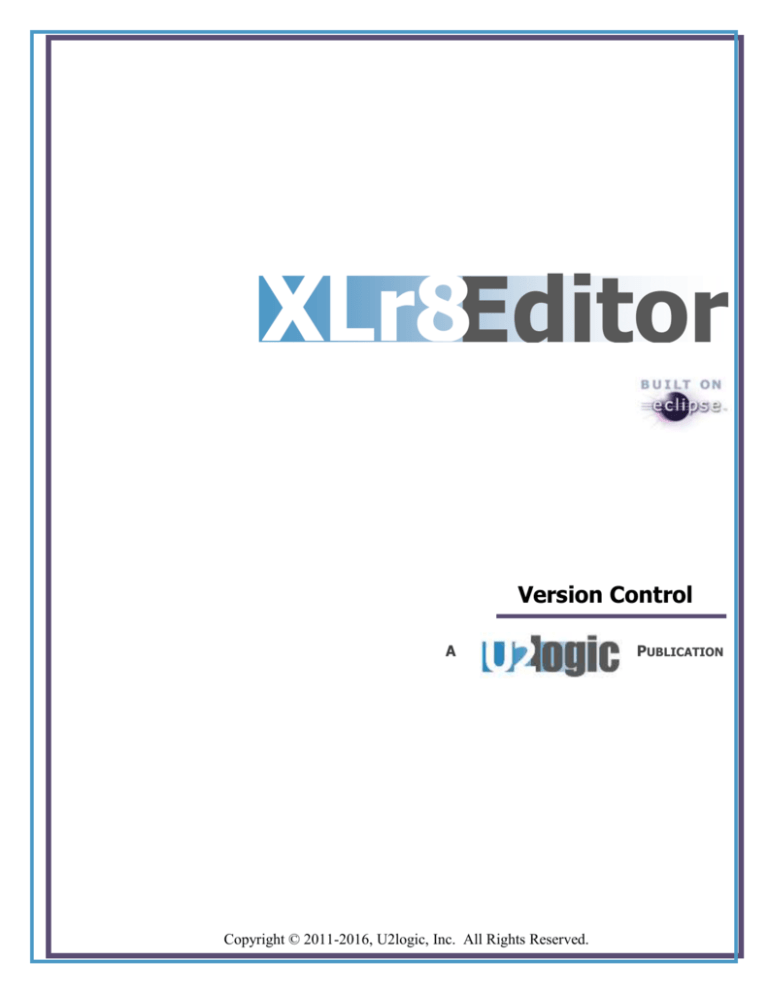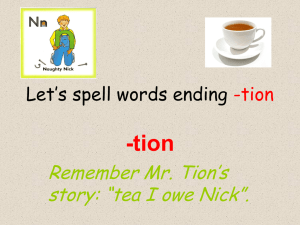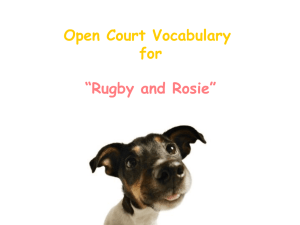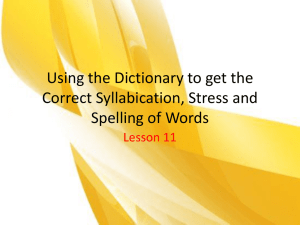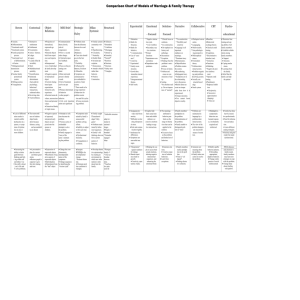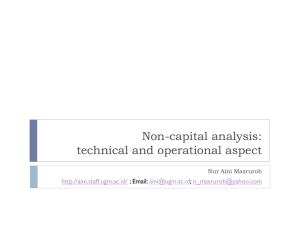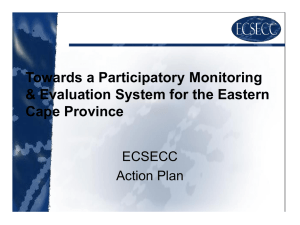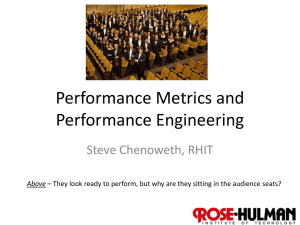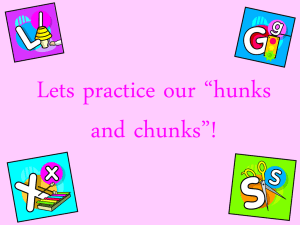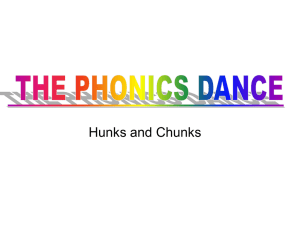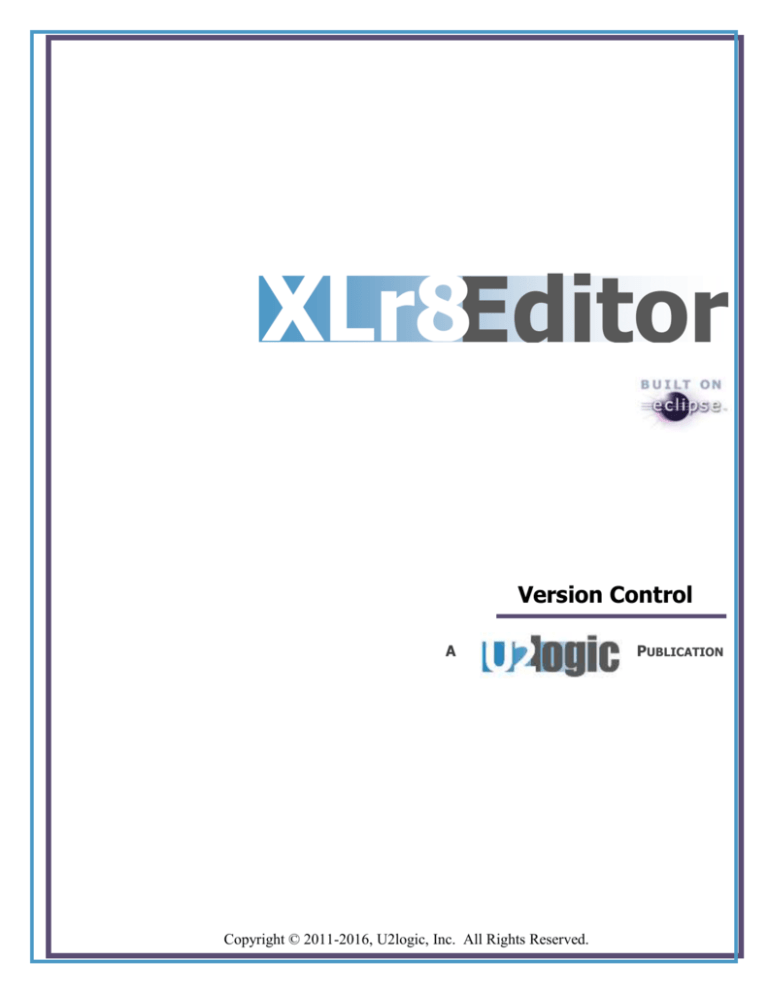
XLr8Editor
or
Version Control
A
Copyright © 2011-2016, U2logic, Inc. All Rights Reserved.
PUBLICATION
XLr8Editor
tion
Version Control
© 2011-2016, U2logic, Inc.
All Rights Reserved.
XLr8Editor Version Control
Doug Averch
Version 1.0
Created April 2011
Updated February 6, 2016
Printed in the United States of America
U2logic, 13963 Powhaton Road, Brighton, Colorado 80603
This product and its documentation are protected by copyright and are distributed with licensed
copies of the respective software system. This document and the confidential information contained
within it may in no part be distributed, reproduced, stored in or introduced into a retrieval system, or
transmitted in any form or means without the express written permission of U2logic, Inc.
U2logic is not responsible for errors or omissions in this guide. U2logic reserves the right to change
the information described herein at any time without notification.
Copyright © 2011-2016, U2logic, Inc. All Rights Reserved.
Page 1
XLr8Editor
tion
Version Control
I.
Executive Summary
Eclipse is fully version control cognizant. Eclipse comes built in with
CVS versioning. You can add other version control system as long as
there is a plug-in for them. Currently, Eclipse supports these version
control systems:
1. CVS
a. Built-in no extra plug-in required
b. Windows Server version is available at http://www.marchhare.com/
2. Subversion
a. Requires plug-in see http://subclipse.tigris.org/update_1.7.x
b. Windows Server version is available at
http://www.visualsvn.com/server/
3. Perforce
a. Requires plug-in see http://www.perforce.com/
b. Requires server see http://www.perforce.com/
4. GIT
a. Requires plug-in see
http://download.eclipse.org/egit/updates
b. Requires server see http://code.google.com/p/msysgit/
5. Team Foundation Server
a. Requires plugin see http://msdn.microsoft.com/enus/library/gg413285.aspx
b. Requires server see http://msdn.microsoft.com/enus/vstudio/ff637362
Copyright © 2011-2016, U2logic, Inc. All Rights Reserved.
Page 2
XLr8Editor
II. Creating a SVN repository in Eclipse
tion
Version Control
Use the Eclipse menu item File->New->Project to start this process.
Copyright © 2011-2016, U2logic, Inc. All Rights Reserved.
Page 3
Version Control
XLr8Editor
The select tion
project wizard will display this form. Now click on the next button:
Copyright © 2011-2016, U2logic, Inc. All Rights Reserved.
Page 4
XLr8Editor
You will want
to create a new repository, if you do not have one:
tion
Version Control
Copyright © 2011-2016, U2logic, Inc. All Rights Reserved.
Page 5
XLr8Editor
You must put
in a valid URL like below:
tion
Version Control
Copyright © 2011-2016, U2logic, Inc. All Rights Reserved.
Page 6
XLr8Editor
You will be
asked for you user name and password:
tion
Version Control
Copyright © 2011-2016, U2logic, Inc. All Rights Reserved.
Page 7
Version Control
XLr8Editor
You can now
check out a folder from the version control, if they already exist:
tion
Copyright © 2011-2016, U2logic, Inc. All Rights Reserved.
Page 8
XLr8Editor
tion III.
Version Control
Creating a GIT Repository
After you have installed EGIT plugins then you will have the menu selection
Window->Show View->Git->Git Repositories.
Copyright © 2011-2016, U2logic, Inc. All Rights Reserved.
Page 9
XLr8Editor
This view you can click on the option as shown below:
tion
Version Control
Then you will be given this wizard:
Copyright © 2011-2016, U2logic, Inc. All Rights Reserved.
Page 10
XLr8Editor
Now you have
a local repository to use GIT Version control:
tion
Version Control
Copyright © 2011-2016, U2logic, Inc. All Rights Reserved.
Page 11
XLr8Editor
tion
IV.
Version Control
Adding a project to the repository
In order to create a version control for Universe or UniData databases you
must use the linked project wizard. To create a linked project follow menus
File->New->Project. Click on the New XLr8 U2 Linked Project and press the
next button.
Copyright © 2011-2016, U2logic, Inc. All Rights Reserved.
Page 12
XLr8Editor
tion
Version Control
Type your project name and press finish.
Copyright © 2011-2016, U2logic, Inc. All Rights Reserved.
Page 13
Version Control
XLr8Editor
Open a server
and an account. The next step is to link your programs, procs,
tion
files, and or dictionaries to your version control project. Now right click on the
program name in this example in either the XLr8 Item list or in the Project
Explorer. Pick the menu item below.
Copyright © 2011-2016, U2logic, Inc. All Rights Reserved.
Page 14
Version Control
XLr8Editor
tion
On the Link wizard pick the project name you would like to link this program to
and press finish. You should check the “Copy Items…” if you want the system
to copy all of the items you have highlighted previously.
Copyright © 2011-2016, U2logic, Inc. All Rights Reserved.
Page 15
XLr8Editor
tion
Version Control
This is what are current linked projects looks like in our simple example. You
can add more programs, dictionaries, procs, or files.
Copyright © 2011-2016, U2logic, Inc. All Rights Reserved.
Page 16
Version Control
XLr8Editor
Highlight your
version control project you need to right click and Team->Share
tion
Project.
Copyright © 2011-2016, U2logic, Inc. All Rights Reserved.
Page 17
Version Control
XLr8Editor
This will ask
you which repository you would like to use. Our example here is
tion
using Subversion (SVN).
Copyright © 2011-2016, U2logic, Inc. All Rights Reserved.
Page 18
XLr8Editor
tion
Version Control
Your version control software will show you a wizard. From that wizard you
can pick which repository you would like this project to version controlled into.
Copyright © 2011-2016, U2logic, Inc. All Rights Reserved.
Page 19
Version Control
XLr8Editor
Pick the module
name you would like to use or in this case we are using the
tion
project name as the module name:
Copyright © 2011-2016, U2logic, Inc. All Rights Reserved.
Page 20
Version Control
XLr8Editor
This only happens
the first time through. You get to pick if you want the Team
tion
Synchronizing perspective which is what we are picking here:
Copyright © 2011-2016, U2logic, Inc. All Rights Reserved.
Page 21
XLr8Editor
tion
Version Control
Copyright © 2011-2016, U2logic, Inc. All Rights Reserved.
Page 22
XLr8Editor
These are tion
the Git example wizard forms:
Version Control
Copyright © 2011-2016, U2logic, Inc. All Rights Reserved.
Page 23
XLr8Editor
This is the tion
wizard to create the repository:
Version Control
Copyright © 2011-2016, U2logic, Inc. All Rights Reserved.
Page 24
Version Control
XLr8Editor
Now that you
have configured your repository the wizard is now updated
tion
correctly:
Below is your Git Project:
Copyright © 2011-2016, U2logic, Inc. All Rights Reserved.
Page 25
Version Control
XLr8Editor
tion
This screen will show what is going to be updated into the SVN project:
Copyright © 2011-2016, U2logic, Inc. All Rights Reserved.
Page 26
Version Control
XLr8Editor
This is the tion
menu you want to select after right clicking on the highlighted
values:
Copyright © 2011-2016, U2logic, Inc. All Rights Reserved.
Page 27
Version Control
XLr8Editor
After you pick
the menu item commit, you must enter some text or pick a prior
tion
comment:
Copyright © 2011-2016, U2logic, Inc. All Rights Reserved.
Page 28
Version Control
XLr8Editor
The progress
view will show when your changes have been committed.
tion
Copyright © 2011-2016, U2logic, Inc. All Rights Reserved.
Page 29
Version Control
XLr8Editor
After changing
perspectives then you will have the following information
tion
available on you XLr8 perspective. The revision number in SVN is just a
sequential number. The date of revision will be always shown on your source
code linked project:
Copyright © 2011-2016, U2logic, Inc. All Rights Reserved.
Page 30
XLr8Editor
tionV. Updating your source control project
Version Control
In this project we have little black markers that are showing us
that the changes we made to this source code program have do
not match what is in source code control.
Copyright © 2011-2016, U2logic, Inc. All Rights Reserved.
Page 31
Version Control
XLr8Editor
Right clicktion
on the project and follow the menus Team->Commit.
Copyright © 2011-2016, U2logic, Inc. All Rights Reserved.
Page 32
XLr8Editor
This commit
tionwizard will show.
Version Control
Enter your comments for this
commit and press okay.
Copyright © 2011-2016, U2logic, Inc. All Rights Reserved.
Page 33
Version Control
XLr8Editor
After the
commit runs you will see the decorators (icons) have
tion
changed from the black x’s to these:
Copyright © 2011-2016, U2logic, Inc. All Rights Reserved.
Page 34