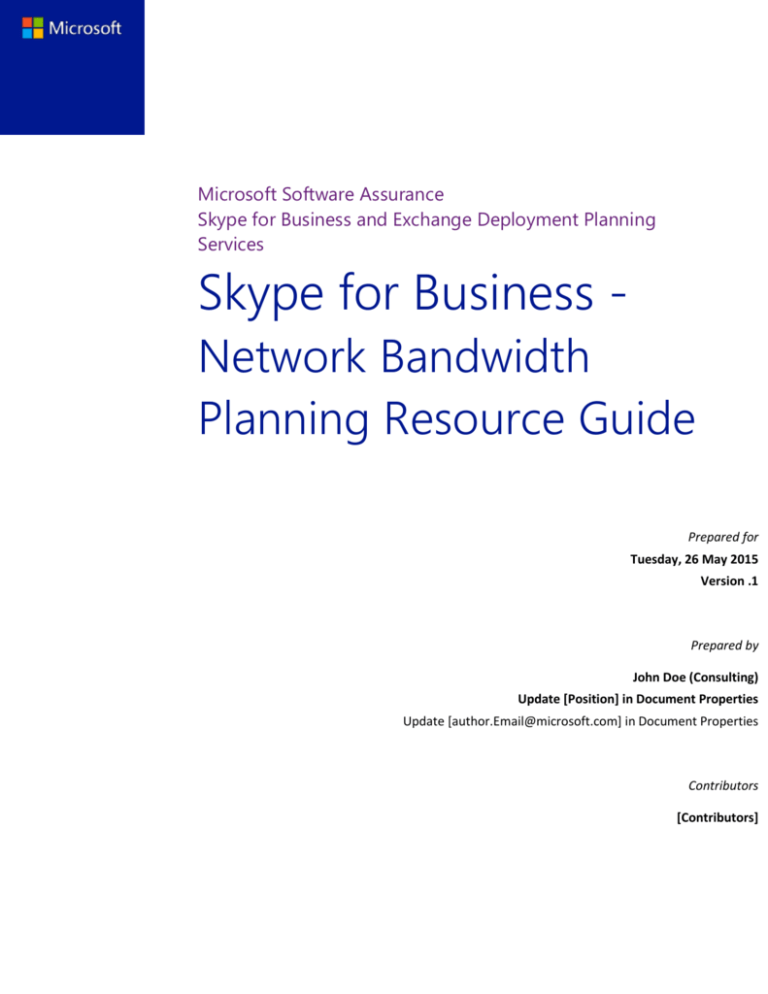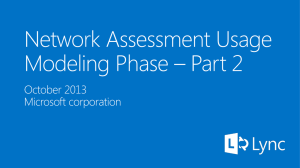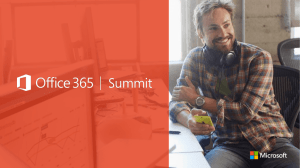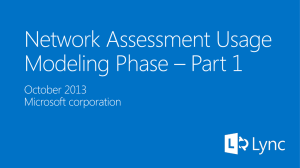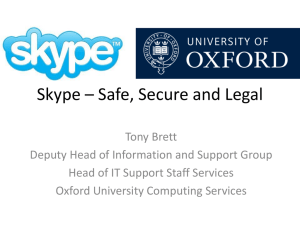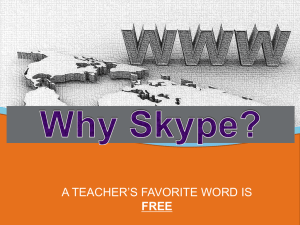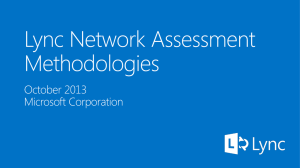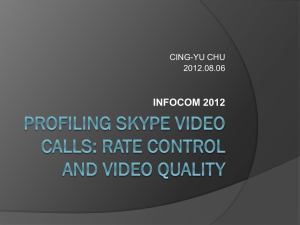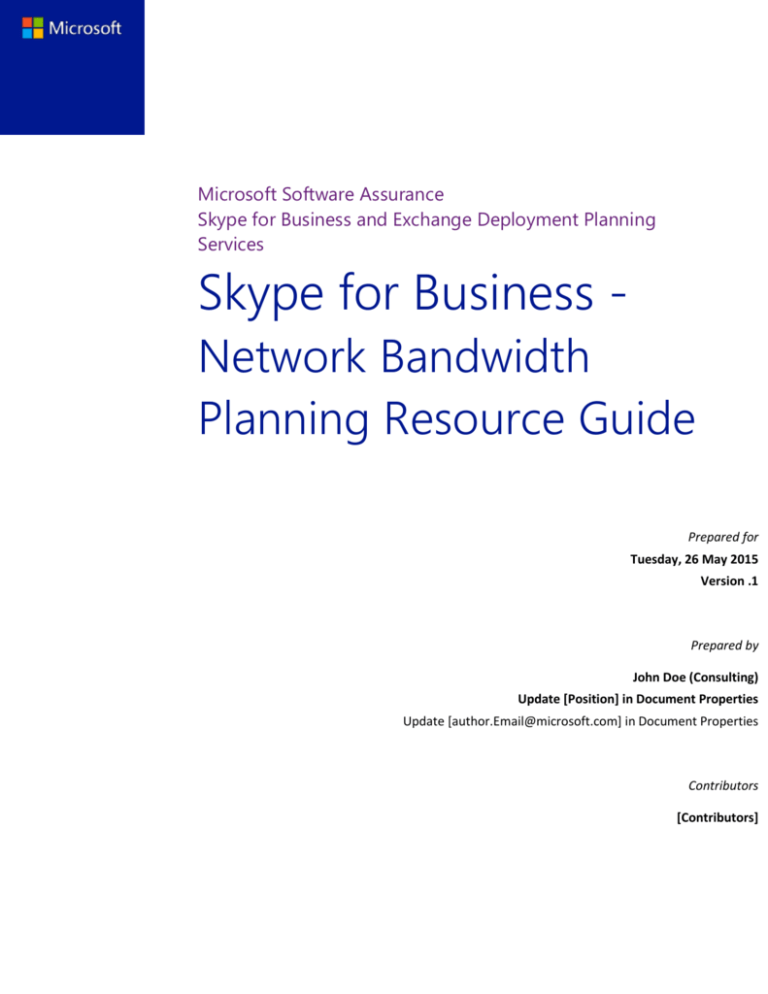
Microsoft Software Assurance
Skype for Business and Exchange Deployment Planning
Services
Skype for Business Network Bandwidth
Planning Resource Guide
Prepared for
Tuesday, 26 May 2015
Version .1
Prepared by
John Doe (Consulting)
Update [Position] in Document Properties
Update [author.Email@microsoft.com] in Document Properties
Contributors
[Contributors]
Table of Contents
Network Bandwidth Planning Overview ..................................................................................................................................... 1
Network Bandwidth Planning Phases.................................................................................................................................... 1
Bandwidth Calculator Input ............................................................................................................................................................. 2
Sites ..................................................................................................................................................................................................... 2
Personas ............................................................................................................................................................................................ 6
Definitions ........................................................................................................................................................................................ 9
Bandwidth Calculator Modeling Results ................................................................................................................................... 10
Sites ................................................................................................................................................................................................... 10
Aggregated Results .................................................................................................................................................................... 11
Graphical Results ......................................................................................................................................................................... 12
Deployment Readiness ............................................................................................................................................................. 12
MICROSOFT MAKES NO WARRANTIES, EXPRESS OR IMPLIED, IN THIS DOCUMENT.
Complying with all applicable copyright laws is the responsibility of the user. Without limiting the rights under copyright, no part of this
document may be reproduced, stored in or introduced into a retrieval system, or transmitted in any form or by any means (electronic,
mechanical, photocopying, recording, or otherwise), or for any purpose, without the express written permission of Microsoft
Corporation.
Microsoft may have patents, patent applications, trademarks, copyrights, or other intellectual property rights covering subject matter in
this document. Except as expressly provided in any written license agreement from Microsoft, our provision of this document does not
give you any license to these patents, trademarks, copyrights, or other intellectual property.
The descriptions of other companies’ products in this document, if any, are provided only as a convenience to you. Any such references
should not be considered an endorsement or support by Microsoft. Microsoft cannot guarantee their accuracy, and the products may
change over time. Also, the descriptions are intended as brief highlights to aid understanding, rather than as thorough coverage. For
authoritative descriptions of these products, please consult their respective manufacturers.
© 2012 Microsoft Corporation. All rights reserved. Any use or distribution of these materials without express authorization of Microsoft
Corp. is strictly prohibited.
Microsoft and Windows are either registered trademarks or trademarks of Microsoft Corporation in the United States and/or other
countries.
The names of actual companies and products mentioned herein may be the trademarks of their respective owners.
Skype for Business - Network Bandwidth Planning Resource Guide
Network Bandwidth Planning Overview
The objective of network bandwidth planning is to properly estimate the bandwidth that Skype for Business may consume on the
customer’s network.
Network Bandwidth Planning Phases
Discovery Session
Usage Modeling
Recommendations
Discovery Sessions
The objective of the discovery session is to gain a full understanding of the network infrastructure, telephony infrastructure,
conferencing infrastructure and details of any planned unified communications application deployment.
Areas of discovery include the following:
Network topology overview
WAN technology and link speeds
Site details
Public Switched Telephone Network (PSTN) topology
Quality of Service (QoS) strategies
Existing WAN Service Level Agreements (SLA)
Conferencing
Application sharing
Legacy telephony infrastructure
Usage profiles
Historical metrics
The discovery phase provides the starting point for all of the results in using the Bandwidth Calculator during the modeling phase.
Take time to validate the information supplied and with the customer input make educated assumptions about information the
customer is unable to provide.
Usage modeling
Usage modeling is the process of analyzing usage data and then utilizing the SfB Bandwidth Calculator to calculate the potential load
on the existing or new system.
Usage modeling consists of the following:
Usage Scenarios: The ways that users utilize Skype for Business to communicate. Peer to peer audio calls, instant messaging,
and conference calls are examples of usage scenarios.
Usage model: A collection of data associated with a specific group of users. The usage model can help a company customize
and adapt SFB to their users’ specific needs.
Persona: A logical grouping of users based on their behavior they exhibit when using a specific functionality.
Collaborate with the customer during the modeling phase to properly define the personas. Typically the customer may not know which
modalities their users will employ when moving to Skype for Business.
Software Assurance Skype for Business and Exchange Deployment Planning Services
1
Skype for Business - Network Bandwidth Planning Resource Guide
Recommendations
When the discovery and usage modeling phases have been completed, there should be sufficient information to provide a picture of
whether the current network will support the additional Skype for Business traffic.
Recommendations should be based on analysis from the Bandwidth Calculator and network discovery.
If questions arise do not wait until recommendations phase to cover them.
Avoid making recommendations based on conjecture.
Review findings with the Skype for Business and Network team before the final meeting. - Optional
Bandwidth Calculator
The Bandwidth Calculator is a tool that provides a framework for consultants to use in order to estimate the network traffic generated
by a Skype for Business deployment.
The Bandwidth Calculator can be download from here: http://www.microsoft.com/en-us/download/details.aspx?id=19011
Note: The current version of the Bandwidth Calculator does not include the Skype for Business clients and SILK codecs.
The current codec bandwidth requirements can be used for bandwidth modeling as the bandwidth requirements are similar.
For additional information on Skype for Business codecs see “Plan network requirements for Skype for Business”
https://technet.microsoft.com/en-us/library/gg425841.aspx
Bandwidth Calculator Input
The Bandwidth Calculator should be used by experienced consultants with expert product knowledge to help understand the possible
network impacts of a Skype for Business deployment.
In the following sections, inputs are designated in blue italic. Do not leave any fields blank unless otherwise noted.
Sites
The Bandwidth Calculator’s Site tab provides numerous fields that define two different types of sites in the network.
Central sites and Branch sites are defined in this tab.
The Bandwidth Calculator allows you to define up to10 Central sites and 300 Branch sites.
Central Sites
Central sites are defined as:
Contains at least one Skype for Business Server Front-End pool or Standard Edition server.
Provides public switched telephone network (PSTN) access for Central or Branch Site users.
May host Skype for Business Edge Servers or may use Skype for Business Edge Servers from another Central Site.
Routes traffic of a peer-to-peer conversations between users of this Central Site and users of other Central Sites and Branch
Sites over the WAN link of this Central Site.
Contains all of the Central Site users’ PSTN traffic and conferencing traffic (the traffic remains in the site).
Routes PSTN traffic of remote users over the WAN link of this Central Site, for the remote users of Branch Sites who are using
PSTN breakouts located in their Branch Sites.
Note: The Bandwidth Calculator does not account for situations where, due to Central site failure and disaster recovery procedures,
users might be moved to the Skype for Business Server Front-End pool located in another Central site. In this case, bandwidth
Software Assurance Skype for Business and Exchange Deployment Planning Services
2
Skype for Business - Network Bandwidth Planning Resource Guide
calculations will depend heavily on disaster recovery strategy and they can be conducted separately in the Work area tab of the
calculator.
For a Skype for Business deployment with remote users, at least one Central site has Skype for Business Edge servers, and it must be
defined as an “Internet Site” with the following relationships:
Internet sites are used to calculate Internet traffic from remote users, but these calculations also affect WAN calculations.
There is typically a 1:1 relationship between Central sites and Internet sites.
Edge servers located in one Internet site can serve multiple Central sites (1:N relationship).
Branch sites will inherit an Internet site from their assigned Central site.
Central sites are where Skype for Business Front-End pools will be located. If the Skype for Business deployment will have multiple
distributed Skype for Business Front-End pools, then enter multiple Central sites (unless all Front-End pools are in the same network
site).
Enter all Central Site names in the “Site Name” column.
For Each Central Site continue to enter the following:
Site Definitions
Internet Site: select from the drop down list which central site will be providing edge services. Typically this is the same central site.
Applicable only to Central sites. The Internet site is the one where Skype for Business Edge servers are located that are associated with
the Skype for Business Front-End pool of this Central site. In other words, users of this Central site will be using Skype for Business Edge
servers from that Internet site. Most often, each Central site will have Skype for Business Edge servers in it, so the name used in the
Internet site column will be the same as the name of a Central site. Branch sites inherit that definition from their associated Central site.
Number of Sites like this: Default is 1 and cannot be changed.
Local PSTN Breakout?: Default is Yes and cannot be changed.
WAN Link Info
Low delay WAN? (Default=No): Default is No and cannot be changed.
This does not apply to PSTN calls made by users at central sites.
WAN Link Speed: Enter the total speed (bandwidth) of the WAN link
Input Units: Select what the “WAN Link Speed” (bandwidth) is measured in.
WAN Link BW Allocated to RTC Traffic: Enter the total amount of bandwidth the WAN link has been allocated for Real Time
Communications (RTC) traffic.
The industry standard for RTC traffic is assumed to be 30 percent or less of a typical WAN link.
The global “Red flag” threshold is set to 30%, but can be defined to a level expected by the customer.
Input Units: Select what the “WAN Link BW Allocated to RTC Traffic” is measured in.
Internet Link
Software Assurance Skype for Business and Exchange Deployment Planning Services
3
Skype for Business - Network Bandwidth Planning Resource Guide
Internet Link Speed: Enter the Internet Link Speed (bandwidth).
Input Units: Select what the Internet Link Speed is measured in.
CAC
Restrict Audio Codecs Using CAC: Select “Yes” if the central site uses “Call Admission Control” (CAC) to restrict audio codecs.
Personas
Before proceeding with selecting personas for users in the central sites, first define the personas on the personas tab.
After defining user personas:
User Profile 1: Select an appropriate user persona from the drop down list for users in the central site.
User’s of Profile 1: Enter the number of users in the central site associated to the persona
User Profile 2 (optional): Select an additional user persona from the drop down list for users in the central site.
User’s of Profile 2 (optional): Enter the number of users in the central site associated to the persona
User Profile 3 (optional): Select an additional user persona from the drop down list for users in the central site.
User’s of Profile 3 (optional): Enter the number of users in the central site associated to the persona
Branch Sites
A Branch site is defined as:
Associated with a Central site.
Contains no Front End pools or standard edition servers and therefore does not home any users.
May have Mediation servers and PSTN gateways.
May have a Survivable Branch Appliance (SBA) or Survivable Branch Server (SBS) for site resiliency.
Obtains conferencing services from its associated Central site, and all associated traffic uses the WAN link.
Does not host Edge servers.
Note: The Bandwidth Calculator only partially accounts for situations where the Branch site user obtains conferencing services (that is,
participates in conferences) provided from a Central site other than the one with which the user’s Branch site is associated. This has no
impact on bandwidth calculated for the Branch site, but it might affect calculations of conferencing traffic aggregated in other Central
sites.
If there are several similar branches, one row can summarize them using the branch template approach by setting the value to greater
than 1. The Bandwidth Calculator calculates the WAN bandwidth requirements for all branches as if for one branch.
The traffic requirements for a Branch site and its associated Central site can differ greatly, depending on the way in which PSTN services
are provided at the Branch site. The Bandwidth Calculator accommodates the following scenarios:
PSTN access through the Branch site’s associated Central site.
PSTN access through a PSTN gateway at the local Branch site.
PSTN access through an SBA at the Branch site.
Note: The Bandwidth Calculator does not account for situations where the Skype for Business users may be using PSTN access in
another Branch site or in a different Central site other than the one associated with for some or all of their PSTN calls.
Software Assurance Skype for Business and Exchange Deployment Planning Services
4
Skype for Business - Network Bandwidth Planning Resource Guide
The traffic requirements can differ significantly, depending on the way that remote Skype for Business users who are associated with
that Branch Site access the network. The Bandwidth Calculator accommodates the following scenarios:
Remote Skype for Business users associated with a Branch site access the network through Skype for Business Edge servers
that are located in their associated Central site.
Remote Skype for Business users associated with a Branch site access the network through Skype for Business Edge servers
located in another Central site.
Note: The Bandwidth Calculator does not account for situations where remote Skype for Business users access the network through
Skype for Business Edge servers in a different Central site other than the one associated with.
Enter all Branch Site names in the “Site Name” column.
For Each Branch Site continue to enter the following:
Site Definitions
Central Site Providing User Services: Applicable only to Branch sites. Defines which Central site that a particular Branch site is associated
with, and provides certain user services (such as signaling, conferencing services, or, optionally, centralized PSTN breakout) to users of
associated Branch sites.
Select from the drop down list which central site will be providing user services.
Number of Sites like this: Applicable only to Branch sites. You can set this field to a value greater than1 in order to use the branch
template approach. In this approach, the Bandwidth Calculator calculates the WAN bandwidth requirements for all branches as if doing
so for one branch. However, in calculations of WAN bandwidth requirement for an associated Central site, a specified number of
branches of that branch template will be used. This lets you use the Bandwidth Calculator to calculate WAN bandwidth usage for
Branch sites that share the same characteristics (same WAN link size, same number of users, same personas, and so on).
Default is 1 but if there are multiple branch sites that have the same configuration and characteristics this can be incremented.
Local PSTN Breakout?: Applicable only to Branch Sites. If set to Yes, the local users in the Branch site will use local PSTN gateway, and
the PSTN audio traffic that they generate does not traverse the WAN link. If set to No, their PSTN audio traffic traverses the WAN to the
Central site that the Branch site is associated with.
Default is No. If this Branch site has local PSTN services and users at this branch site will not be utilizing central site PSTN services select
“Yes”.
WAN Link Info
Low delay WAN? (Default=No): Default is No.
If the round trip between the Branch site and the Central site is normally less than 25ms then “Yes” can be selected.
WAN Link Speed: Enter the total speed (bandwidth) of the WAN link
Input Units: Select what the “WAN Link Speed” (bandwidth) is measured in.
WAN Link BW Allocated to RTC Traffic: Enter the total amount of bandwidth the WAN link has been allocated for Real Time
Communications (RTC) traffic.
The industry standard for RTC traffic is assumed to be 30 percent or less of a typical WAN link.
The global “Red flag” threshold is set to 30%, but can be defined to a level expected by the customer.
Software Assurance Skype for Business and Exchange Deployment Planning Services
5
Skype for Business - Network Bandwidth Planning Resource Guide
Input Units: Select what the “WAN Link BW Allocated to RTC Traffic” is measured in.
Internet Link
Internet Link Speed: Not Applicable for Branch Sites.
Input Units: Not Applicable for Branch Sites.
CAC (Call Admission Control)
Restrict Audio Codecs Using CAC: Select “Yes” if the branch site uses “Call Admission Control” (CAC) to restrict audio codecs.
Personas
Before proceeding with selecting personas for users in the branch site, first define the personas on the personas tab.
After defining user personas:
User Profile 1:Select an appropriate user persona from the drop down list for users in the branch site.
User’s of Profile 1: Enter the number of users in the branch site associated to the persona
User Profile 2 (optional): Select an additional user persona from the drop down list for users in the branch site.
User’s of Profile 2 (optional): Enter the number of users in the branch site associated to the persona
User Profile 3 (optional): Select an additional user persona from the drop down list for users in the branch site.
User’s of Profile 3 (optional): Enter the number of users in the branch site associated to the persona
Personas
The Bandwidth Calculator Persona tab includes 3 areas:
Client and Deployment Options
Usage model definitions
Persona definitions
Client and Deployment Options
The Bandwidth Calculator currently supports the following client types:
Lync 2010
Lync 2013
Lync 2013 VDI
Lync Web Access
Note: Future revision of the Bandwidth Calculator will include the Skype for Business client and Silk codecs. Select Lync 2013 to
represent Skype for Business clients.
For more information on Skype for Business codecs see “Plan network requirements for Skype for Business”:
https://technet.microsoft.com/en-us/library/gg425841.aspx
The Bandwidth Calculator currently supports the following deployment options:
Onpremise: Skype for Business deployed on premise
Usage Model Definitions
Usage model definitions are based on max concurrency percentage at peak time per modality.
Software Assurance Skype for Business and Exchange Deployment Planning Services
6
Skype for Business - Network Bandwidth Planning Resource Guide
For Example a persona profile with 100 users that are defined as a “high” IM/Presences usage model (90% max concurrency), means 90
users will utilize IM/Presence at the busiest time of day.
The Bandwidth Calculator provides four usage model definitions with predefined max concurrency percentages based on data from real
customers.
None (0%)
Low
Medium
High
Although the predefined usage model definitions serve as a useful baseline, it is rare for two companies (users) to use communications
in the exact same way. The Bandwidth Calculator allows for modifications to the max concurrency percentages to more accurately
represent the customer’s communication modality usage. The usage model max concurrency percentages can be adjusted based on
anticipated user behavior and on historical usage statistics from existing systems. It is important to modify usage definitions based on
real usage data, when available, to help ensure accuracy in bandwidth planning.
The Bandwidth Calculator includes the following modalities (max concurrency at peak time) for each of the usage model definitions:
Instant Messaging and presence (IM/Presence) – Traffic for sending/receiving IM messages and created when a user registers
and subscribes for presence updates.
Peer to Peer Audio (P2P audio) – Peer to peer audio calls between users at different sites.
Peer to Peer Video (P2P video) – Peer to peer video calls between users at different sites.
Audio Conferencing (conf audio) – User connected to a conference with audio.
Video Conferencing (conf video) – User connected to a conference with video.
Desktop Sharing (desktop share) – User doing application or desktop sharing with another user in a different site or as part of
a conference.
PSTN Audio (PSTN audio) – User on a PSTN call that ingresses/egresses from a different site.
In addition to the four predefined usage definitions the Bandwidth Calculator allows the customization of three usage model definitions
for use when dealing with small sites.
Persona Definitions
The Bandwidth Calculator’s Persona tab includes a table that allows you to define up to 10 individual user personas. It is typical to create
user personas that cover a large majority of user characteristics and modality usage. These personas will be used on the Sites tab to
define up to 3 personas per site with the number of users.
The Bandwidth Calculator uses a number of persona profiles to estimate bandwidth requirements. You can use the default persona
profiles if no specific information is available, but detailed information about your specific situation will yield a more accurate result.
When customizing an existing persona or creating a new one, take the following into consideration:
Ensure all the fields are filled in (do not leave any empty cells).
The client type and the deployment model are accurately defined.
Begin with the modality usage set to the medium usage level and change it to low, high or none as required.
The Persona Definitions table includes several fields (columns).
Software Assurance Skype for Business and Exchange Deployment Planning Services
7
Skype for Business - Network Bandwidth Planning Resource Guide
The first column is the name of the persona.
You can use the persona names provided in the Bandwidth Calculator, modify, or create completely new names.
Note: If you change the name of any persona that has been used to define users in a site, be sure to go to the Sites tab and also update
the personas there, in the definitions of sites.
Client: Select the type of client this user persona will utilize.
Deployment: Select onpremise deployment.
Select the usage model definition (max concurrency at peak time) for each of the following:
IM/Presence: Traffic for sending/receiving IM messages and created when a user registers and subscribes for presence updates.
P2P audio: Peer to peer audio calls between users at different sites.
P2P video: Peer to peer video calls between users at different sites.
conf audio: User connected to a conference with audio.
conf video: User connected to a conference with video.
desktop share: User doing application or desktop sharing with another user in a different site or as part of a conference.
PSTN audio: User on a PSTN call that ingresses/egresses from a different site.
The following are additional persona fields that can be used to define other aspects of users’ behavior:
Lync 2010 RTV_Type: Defines the video resolution used by the Lync 2010 client for intersite peer-to-peer video calls.
Applicable only to personas defined with the Lync 2010 client.
Remote Users: Defines the percentage of users assigned to this persona who are expected to use clients remotely, connecting to the
Skype for Business infrastructure via Skype for Business Edge servers.
Use caution when setting this value as it may impact bandwidth calculations and the output provided by the Bandwidth Calculator.
For example:
Conferencing and centralized PSTN traffic from remote users is terminated in the Central site, so it does not occupy the WAN
link to this branch site.
Local branch PSTN gateway traffic will occupy the WAN link from the Central site to this branch site.
Lync 2013 Stereo Audio: Defines the expected percentage of calls that might be using G.722 Stereo Audio. Applies only to Lync 2013
clients that are capable of using G.722 Stereo Audio. This value should be set to the percentage of sessions that involve Lync 2013
Meeting Room Edition, which are capable of sending G.722 Stereo Audio. If the customer does not have Lync 2013 Meeting Room
Edition in their network, leave this value as 0%.
*It is recommended setting this field to 0% and should only be changed by expert users.
Lync 2013 Video Quality: Reflects the bandwidth limits that can be enforced by Skype for Business administrators for users of Lync 2013
clients. The values allowed in this field are Minimum, Medium, Good, and Best.
This setting affects only users of Lync 2013 clients.
*It is recommended setting this field to “Best” and should only be changed by expert users.
Software Assurance Skype for Business and Exchange Deployment Planning Services
8
Skype for Business - Network Bandwidth Planning Resource Guide
Lync 2013 users’ behavior for P2P video window: Determines the distribution of different video resolutions by the users of this persona
profile. The distribution depends on how users enlarge or maximize the video window in peer-to-peer (P2P) video calls. The values
allowed in this field include:
None (blocked). P2P video is blocked.
Typical. Typical distribution, as set in the Codecs tab.
Custom Low. Customizable distribution, with smaller sizes of windows dominant.
Custom High. Customizable distribution, with bigger sizes of windows dominant.
This setting affects only users of Lync 2013 clients.
*It is recommended setting this field to “Typical” and only be changed by expert users.
Lync 2013 MultiView usage: How users of this persona profile are using Multiview Gallery (if the Skype for Business administrator allows
them to do this), and, in effect, how many tiles with live video streams from other participants that users of this persona are expected to
see simultaneously, on average. The values allowed in this field include:
None (speaker view). MultiView Gallery is not used, only one tile (speaker view).
Typical. The typical average amount of simultaneous tiles, as set in the Codecs tab.
Custom. Customizable behavior.
This setting affects only users of Lync 2013 clients that are capable of participating in Multiview. This setting is irrelevant for Skype for
Business 2015 clients and Lync 2013 clients that cannot participate in video conferences with the Multiview Gallery experience.
*It is recommended setting this field to “Typical” and should only be changed by expert users.
Definitions
The definitions tab is used to make global changes to the Bandwidth Calculator. Use caution when making changes as some changes
can influence the calculations throughout the tool.
Global definitions highlighted in green should be reviewed and changed as appropriate for the customer’s environment. The definitions
highlighted in yellow should only be changed in rare circumstances and with caution.
Display Units:
Determines what the bandwidth units will be displayed as throughout the Bandwidth Calculator.
This does not affect the bandwidth input units.
Default is Kbps
Application Sharing Resolution:
Select from the drop down list the typical application sharing resolution.
Default is 1280x800.
Lync 2010 client Max Video Conference Codec on Lync 2010:
Only change this if the on-premise environment has been set to VGA. Default is CIF and in typical deployments this will be used.
Lync 2013 client Video codec behavior:
Default is Typical
*It is recommended leaving the default “Typical” and should only be changed by expert users.
Planning Preference – Lync 2010/2013 Codec Behavior:
Default is Typical
Software Assurance Skype for Business and Exchange Deployment Planning Services
9
Skype for Business - Network Bandwidth Planning Resource Guide
*It is recommended leaving the default “Typical” and should only be changed by expert users.
Flag in red when WAN BW usage exceeds this value:
Enter the percentage of the total WAN bandwidth that is acceptable for RTC traffic to consume.
If this percentage is exceeded, the Total WAN bandwidth checks will be marked as red which indicates the RTC traffic bandwidth
consumed is above this threshold.
% of Intersite Desktop/App Sharing used in P2P sessions out of total calculated Desktop/App Sharing traffic:
Default is 10%
*It is recommended leaving the default 10% and should only changed by expert users.
Traffic from these Lync modalities is included in “RTC traffic”:
Select “No” for the types not to be included in RTC traffic
IM Sessions and SIP signaling
Intersite Peer Audio
Intersite Peer Video
Audio Conferencing
Video Conferencing
Desktop/App Sharing
PSTN audio
QoS traffic classification for Lync modalities:
Traffic class names
These are the typical names and DSCP (DiffServ) markings used for QoS priorities.
Change the names and/or DSCP markings as appropriate for the customer’s environment.
If these names are changed the below Traffic class assignments must be updated.
Traffic class assignments
Select the appropriate QoS traffic classification for each of the following as it pertains to the customer’s environment.
Bandwidth Calculator Modeling Results
The Bandwidth Calculator provides detailed calculations and results on several tabs for bandwidth modeling.
Sites
The Sites tab provides detailed calculations and results of the bandwidth modeling for central and branch sites. The results are displayed
in the form of tables with well-defined descriptions and in some cases provide additional checks.
The Bandwidth Calculator shows a breakdown of the network capacity requirement for each Skype for Business modality to provide
highly detailed information for both central sites and branch sites.
Branch site aggregated results appear on the sites tab and include the following:
Total WAN BW for all traffic (with and without video)
Total RTC traffic BW (with and without video)
WAN BW required for all audio traffic
Software Assurance Skype for Business and Exchange Deployment Planning Services
10
Skype for Business - Network Bandwidth Planning Resource Guide
WAN BW required for all video traffic
WAN BW required for all conferencing traffic
Total WAN BW (as % of Total WAN Link Speed)
Total RTC traffic BW (as % BW allocated to RTC)
WAN BW per QoS traffic class
The last two provide the percentages of the WAN link that may be used by total Skype for Business traffic or total Skype for Business
RTC traffic and also indicate whether modeled Skype for Business traffic will exceed WAN link capacity or will exceed certain defined
thresholds.
The aggregated results for Central sites appear on the Aggregated Results tab.
Aggregated Results
The Aggregated Results tab consists of aggregate tables displaying information about the traffic on the WAN and Internet links for the
Central sites.
The aggregated information in the tables include:
Traffic generated by users located in Central sites.
Traffic generated by onprem users located in associated Branch sites, and directed toward certain user services that are located
in a Central site, such as conferencing or centralized PSTN breakout.
Traffic generated by remote users when the traffic traverses the WAN link of the Central site.
PSTN audio traffic of remote Branch site users when they use local Branch site PSTN breakout.
Total WAN Traffic at Central Sites (Table 1)
The aggregated WAN traffic for users in both central and associated branch sites and remote branch site users according to their
assigned internet site.
This includes the following data:
WAN BW for each Skype for Business modality
Total WAN BW for all traffic (with and without video)
Total RTC traffic BW (with and without video)
WAN BW required for all audio traffic
WAN BW required for all video traffic
WAN BW required for all conferencing traffic
Total WAN BW (as % of Total WAN Link Speed) with limit/threshold checks
Total RTC traffic BW (as % BW allocated to RTC) with limit/threshold checks
WAN BW per QoS traffic class
Total Internet traffic from/to Remote Onprem users at Internet Sites (Table 2)
The aggregated internet traffic for remote Onprem users in both central and associated branch sites when working remotely.
This includes the following data:
Internet BW for each Skype for Business modality
Total Internet BW (by Onprem Remote users) with limit/threshold checks
Software Assurance Skype for Business and Exchange Deployment Planning Services
11
Skype for Business - Network Bandwidth Planning Resource Guide
Graphical Results
The Graphical Results tab displays summary tables and graphs, for both Central and Branch sites, comparing RTC WAN bandwidth
required versus RTC WAN bandwidth available.
This information is useful in quickly identifying which network sites may not have enough WAN bandwidth for Skype for Business RTC
traffic.
Depending on the number of sites included in network bandwidth planning, the graphs may be hard to read. The Bandwidth Calculator
allow you to select a subset of sites to be shown in graphs by filtering using the From ID and To ID cells.
Select the Click to Update Tables and Graphs button to initiate an update of the tables and graphs in this tab.
Note: You must have Excel macros enabled for this functionality to work.
Deployment Readiness
The Deployment Readiness tab contains table and graphical summaries of the number of sites that may not have sufficient bandwidth
to carry the estimated volume of Skype for Business RTC traffic.
Number of sites that have users:
Indicates the total number of sites included in usage modeling.
Metric – Sites Exceeding Alarm Threshold (30%) of WAN Link Usage (Table):
Lists the number of sites that RTC traffic, with or without video, which are above and below 30% of the total WAN link.
Metric – Sites Exceeding 100% of BW Allocated to RTC Traffic (Table):
Lists the number of sites which are above and below 100% of the total WAN link bandwidth that has been allocated for RTC traffic with
or without video.
The following 4 graphical pie charts are included on the Deployment Readiness tab representing the data in the tables.
Number of sites where RTC with video exceeds 30% of the total link
Number of sites where RTC without video exceeds 30% of the total link
Number of sites where RTC with Video exceeds 100% of the RTC Allocated BW
Number of sites where RTC without Video exceeds 100% of the RTC Allocated BW
Software Assurance Skype for Business and Exchange Deployment Planning Services
12