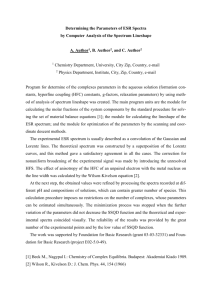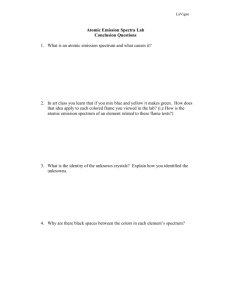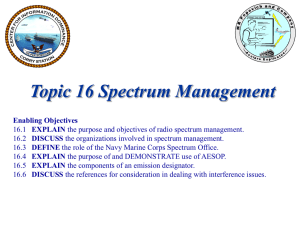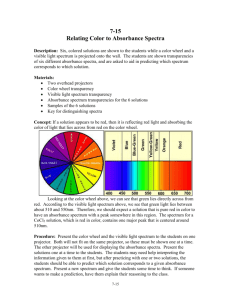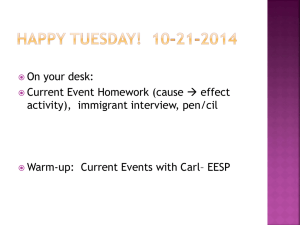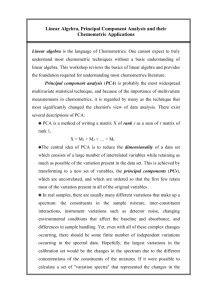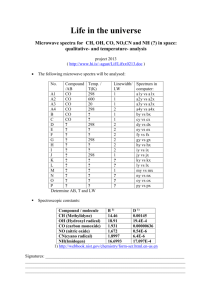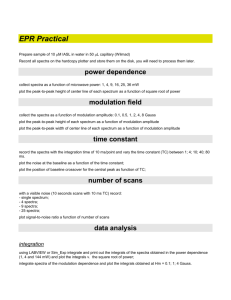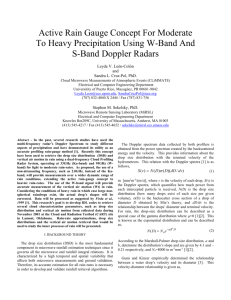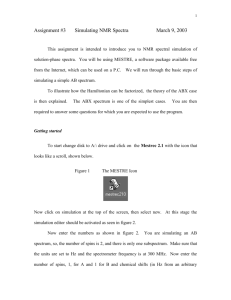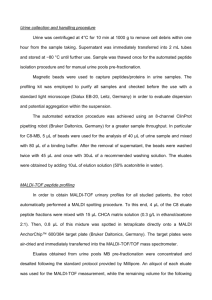This programs simulates powder or single
advertisement
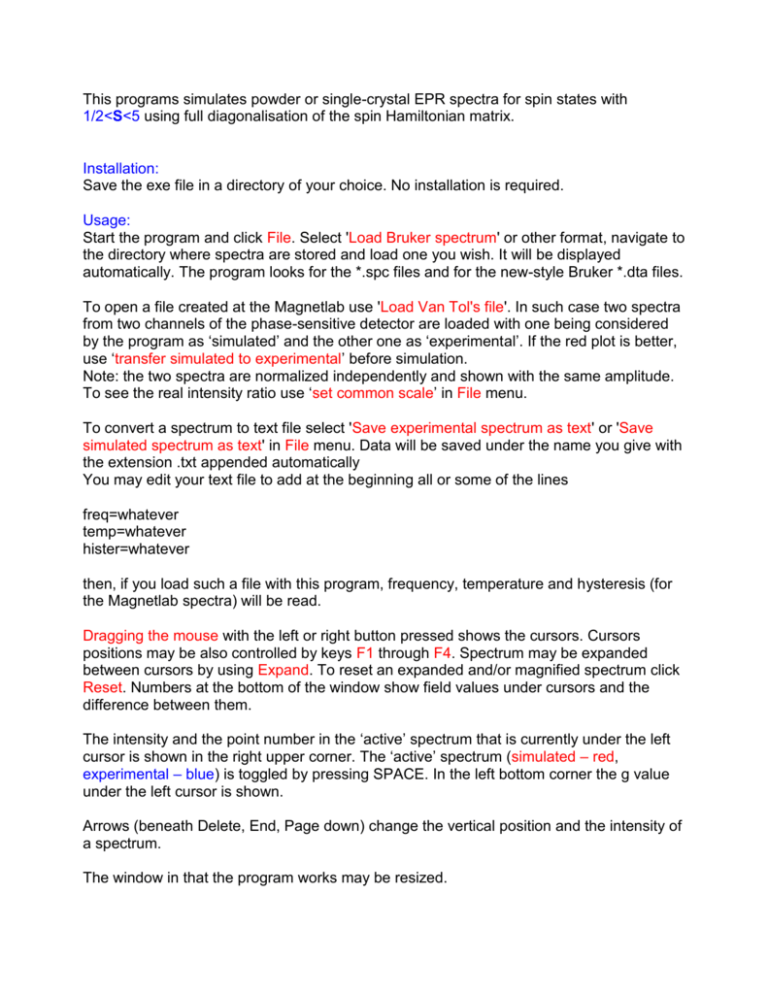
This programs simulates powder or single-crystal EPR spectra for spin states with 1/2<S<5 using full diagonalisation of the spin Hamiltonian matrix. Installation: Save the exe file in a directory of your choice. No installation is required. Usage: Start the program and click File. Select 'Load Bruker spectrum' or other format, navigate to the directory where spectra are stored and load one you wish. It will be displayed automatically. The program looks for the *.spc files and for the new-style Bruker *.dta files. To open a file created at the Magnetlab use 'Load Van Tol's file'. In such case two spectra from two channels of the phase-sensitive detector are loaded with one being considered by the program as ‘simulated’ and the other one as ‘experimental’. If the red plot is better, use ‘transfer simulated to experimental’ before simulation. Note: the two spectra are normalized independently and shown with the same amplitude. To see the real intensity ratio use ‘set common scale’ in File menu. To convert a spectrum to text file select 'Save experimental spectrum as text' or 'Save simulated spectrum as text' in File menu. Data will be saved under the name you give with the extension .txt appended automatically You may edit your text file to add at the beginning all or some of the lines freq=whatever temp=whatever hister=whatever then, if you load such a file with this program, frequency, temperature and hysteresis (for the Magnetlab spectra) will be read. Dragging the mouse with the left or right button pressed shows the cursors. Cursors positions may be also controlled by keys F1 through F4. Spectrum may be expanded between cursors by using Expand. To reset an expanded and/or magnified spectrum click Reset. Numbers at the bottom of the window show field values under cursors and the difference between them. The intensity and the point number in the ‘active’ spectrum that is currently under the left cursor is shown in the right upper corner. The ‘active’ spectrum (simulated – red, experimental – blue) is toggled by pressing SPACE. In the left bottom corner the g value under the left cursor is shown. Arrows (beneath Delete, End, Page down) change the vertical position and the intensity of a spectrum. The window in that the program works may be resized. It is possible to print spectra directly from the program - select File/Plot on printer. The picture currently on screen (i.e. expanded or magnified) will be printed on a printer of your choice. The printout size depends on the current size of the program window. Instrument settings and comment will be also printed out (only for Bruker spectra). Bruker instruments save each spectrum as a pair of files: a spectrum let say 'tempo' will be saved as a text file tempo.par that contains experimental parameters and a binary file tempo.spc that contais the intensity. New Bruker instruments use files *.dsc and *.dta in a very different format. The experimental parameters may be accessed by File/Show experimental parameters Parameters like frequency and field range are loaded from the Bruker parameter file and from the Van Tol's files. For the spectra loaded as text files the magnetic field range is determined automatically and the frequency will be read if the line freq=whatever is present. Simulation: Go to Parameters and set values. The zero-field splitting parameters D, E and B4i are entered in Gauss. To convert between Gauss and cm -1 use (D, E or B in cm-1) = (D, E or B in Gauss) · 4.6686·10-5 · 2.0023 Spin values like 5/2 may be entered as 5/2 or 2.5 Note: before starting Simulation enter the Parameter dialog and exit it with OK even if you do not want to change the default parameters. Set the theta and fi steps for simulation – the steps should not be divisors of 90 to avoid calculating equivalent orientations like 90+alpha and 90-alpha. Not in this program: Go to SHF constants and change or delete the values. If you want to add new data lines use Control-Return. Return without Control will close the window. Go to Linewidth and set values Click Simulation After the spectrum has been simulated you may change Linewidth without resimulating the spectrum, provided that isotropic linewidth was used