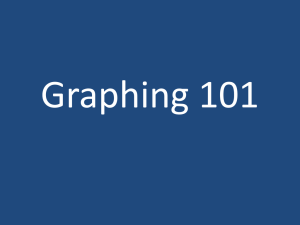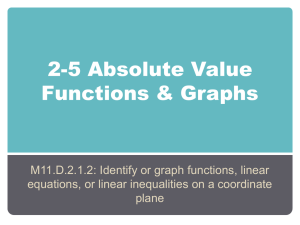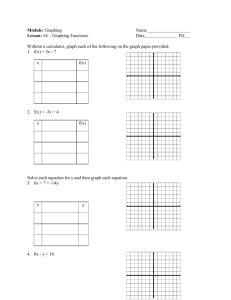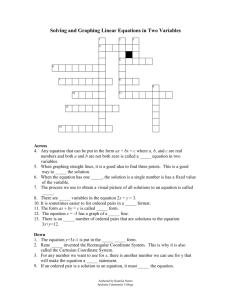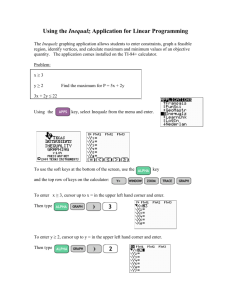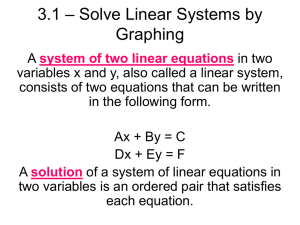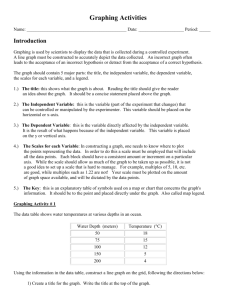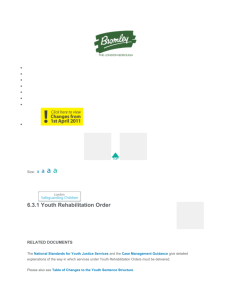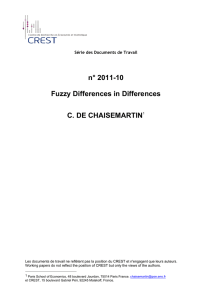Graphing a Sequence on your TI-86
advertisement
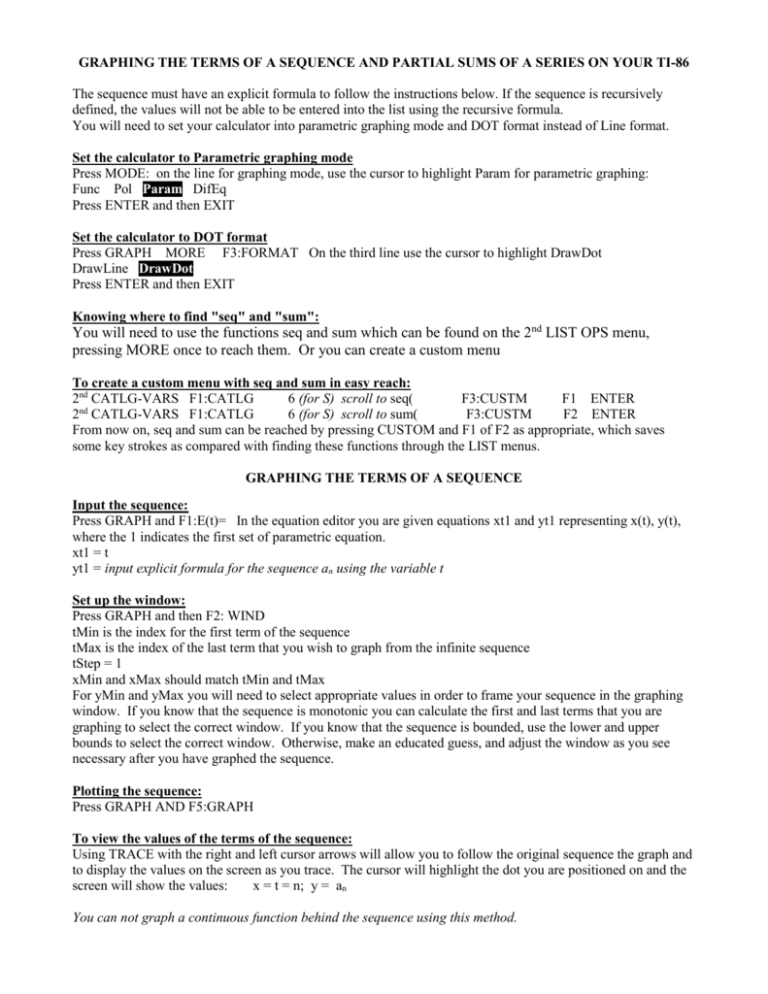
GRAPHING THE TERMS OF A SEQUENCE AND PARTIAL SUMS OF A SERIES ON YOUR TI-86
The sequence must have an explicit formula to follow the instructions below. If the sequence is recursively
defined, the values will not be able to be entered into the list using the recursive formula.
You will need to set your calculator into parametric graphing mode and DOT format instead of Line format.
Set the calculator to Parametric graphing mode
Press MODE: on the line for graphing mode, use the cursor to highlight Param for parametric graphing:
Func Pol Param DifEq
Press ENTER and then EXIT
Set the calculator to DOT format
Press GRAPH MORE F3:FORMAT On the third line use the cursor to highlight DrawDot
DrawLine DrawDot
Press ENTER and then EXIT
Knowing where to find "seq" and "sum":
You will need to use the functions seq and sum which can be found on the 2nd LIST OPS menu,
pressing MORE once to reach them. Or you can create a custom menu
To create a custom menu with seq and sum in easy reach:
2nd CATLG-VARS F1:CATLG
6 (for S) scroll to seq(
F3:CUSTM
F1 ENTER
2nd CATLG-VARS F1:CATLG
6 (for S) scroll to sum(
F3:CUSTM
F2 ENTER
From now on, seq and sum can be reached by pressing CUSTOM and F1 of F2 as appropriate, which saves
some key strokes as compared with finding these functions through the LIST menus.
GRAPHING THE TERMS OF A SEQUENCE
Input the sequence:
Press GRAPH and F1:E(t)= In the equation editor you are given equations xt1 and yt1 representing x(t), y(t),
where the 1 indicates the first set of parametric equation.
xt1 = t
yt1 = input explicit formula for the sequence an using the variable t
Set up the window:
Press GRAPH and then F2: WIND
tMin is the index for the first term of the sequence
tMax is the index of the last term that you wish to graph from the infinite sequence
tStep = 1
xMin and xMax should match tMin and tMax
For yMin and yMax you will need to select appropriate values in order to frame your sequence in the graphing
window. If you know that the sequence is monotonic you can calculate the first and last terms that you are
graphing to select the correct window. If you know that the sequence is bounded, use the lower and upper
bounds to select the correct window. Otherwise, make an educated guess, and adjust the window as you see
necessary after you have graphed the sequence.
Plotting the sequence:
Press GRAPH AND F5:GRAPH
To view the values of the terms of the sequence:
Using TRACE with the right and left cursor arrows will allow you to follow the original sequence the graph and
to display the values on the screen as you trace. The cursor will highlight the dot you are positioned on and the
screen will show the values:
x = t = n; y = an
You can not graph a continuous function behind the sequence using this method.
GRAPHING THE PARTIAL SUMS OF A SERIES
Set up the partial sums:
Press GRAPH and F1:E(t)= In the equation editor you have already entered equations xt1 and yt1 representing
the underlying sequence {an}that defines the series an . Press the down arrow on the cursor to create xt2 and
yt2.
xt2 = t
yt1 = sum(seq(yt1,t,1,t,1))
F5:GRAPH
To view the values of the partial sums and/or the underlying defining sequence:
Using TRACE with the right and left cursor arrows will allow you to follow the original sequence or the partial
sums on the graph and to display the values on the screen as you trace. To toggle between the original sequence
and the partial sums, use the up or down arrow keys. The cursor will highlight the dot you are positioned on and
the screen will show the values:
x = t = n; y = the value of the term an or the partial sum sn = k=1 to n ak
Viewing the sequence and the series together or separately:
Press GRAPH and F1:E(t)=
F5: SELCT can be used to toggle a sequence On or Off in the graph. When the = signs are highlighted = the
graph is on. When the = signs are not highlighted the graph is off. This way you can see the sequence that
defines the series without the seeing the partial sums of the series, or you can see the partial sums of the series
without seeing the terms of the underlying defining sequence.