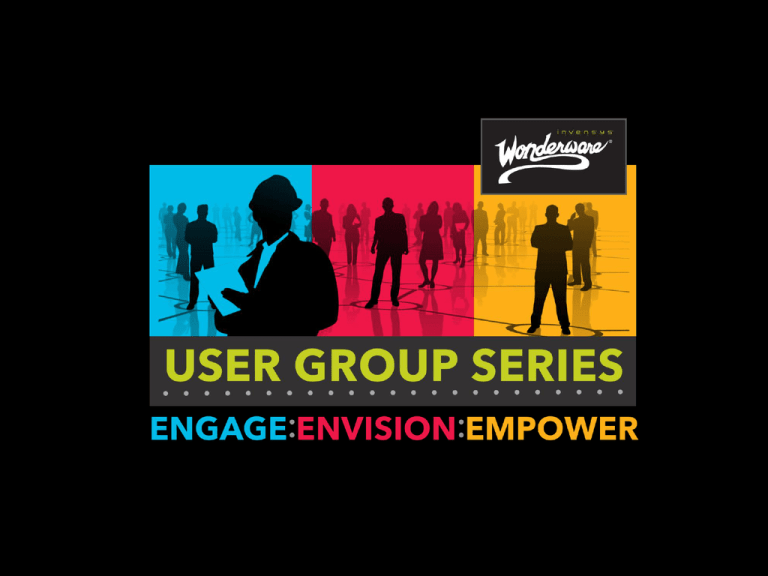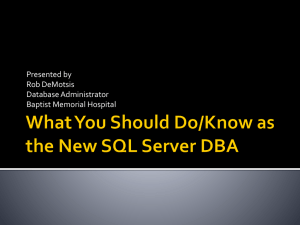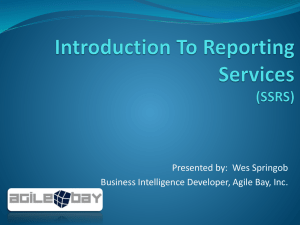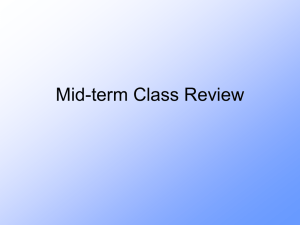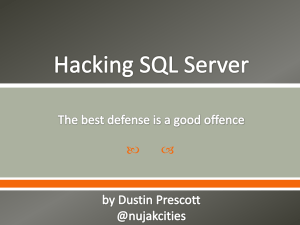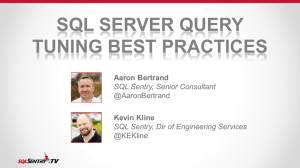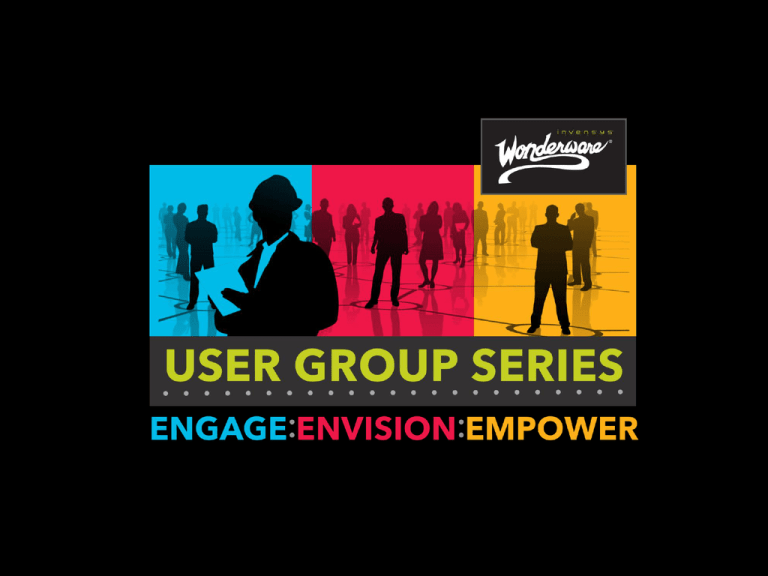
Slide 1
WW TSS-09
MS SQL Server Performance & Tuning
for Wonderware Databases
Pierluigi Iodice
Regional Technical Support Engineer
October, 2012
© 2012 Invensys. All Rights Reserved. The names, logos, and taglines identifying the products and services of Invensys are proprietary
marks of Invensys or its subsidiaries. All third party trademarks and service marks are the proprietary marks of their respective owners.
Microsoft SQL Server
• Wonderware Products developed with Microsoft
Technologies
• All Microsoft development languages used are
“Glove in Hand” with SQL Server
What we need to know about MS SQL Server?
i. SQL Server General Setting
ii. Database Maintenance
iii. Troubleshooting Tools &
Diagnostic Query
Slide 3
SQL Server General Settings
• Min and Max memory
• continues to acquire memory
as needed until Max reached
• frees the memory allocated
until Min reached
• Addressing Windowing
Extensions
• allows 32-bit operating
systems to access large
amounts of memory.
• This will be removed on
next SQL Server version
Slide 4
SQL Server General Settings
• CPU Affinity
• To carry out multitasking, Microsoft
Windows sometimes moves
process threads among different
processors.
• This activity can reduce
Microsoft SQL Server performance
under heavy system loads, as
each processor cache is
repeatedly reloaded with data.
• Assigning processors to specific
threads can improve
performance under these
conditions by eliminating processor
reloads; such an association
between a thread and a processor
is called processor affinity.
Slide 5
Maintenance: The Plan
One of the first tasks for a new DB is to set up a maintenance
plan:
• Regular backups
• A restore strategy
• Check DB fragmentation
• Clear SQL Server Log
Slide 6
Maintenance: Backup and Restore
The DB administrator must decide on a backup and restore
strategy, and choose a recovery mode accordingly:
• Backup Under the Simple Recovery Model
– This recovery model supports both database backups
and file backups, but does not support log backups.
• Backup Under the Full Recovery Model
• The full recovery model uses log backups to
prevent data loss in the broadest range of failure
scenarios, and backing and restoring the
transaction log (log backups) is required.
Slide 7
Maintenance: Galaxy Repository DB
Many of the GR DB maintenance tasks are wrapped by
the ArchestrA components:
• Backup/Restore can be done from SMC, or from
PowerShell script
• DB Scrubber utility
• Index reorganization, stats update, and SQL Server
Log cleaning must be setup by a DB admin.
• You can manually truncate the Change Log.
• During periods of heavy activity (such as migrations)
you can reduce the ArchestrA IDE refresh period.
Slide 8
Maintenance: Runtime DB
• The Runtime DB size is not affected by the amount of history data.
• General settings let you purge event and summary data.
• You need to manually purge the change log (ModLogTracking).
• Avoid creating custom tables in the Runtime DB.
Slide 9
Maintenance: Alarm DB
• The Alarm DB Purge and Archive utility can be
used to reduce the amount of records in the DB.
• Use a known query to delete the duplicate
alarms periodically
• Fragmentation is typically not an issue, since
there are no UPDATES.
Slide 10
Maintenance: DB Fragmentation
Fragmentation occurs when data is modified in a table. When you insert
or update data in a table (via INSERT or UPDATE), the table’s
corresponding indexes are affected.
• The amount of fragmentation can be
analyzed by using the
sys.dm_db_index_physical_stats view.
• Fragmentation can be reduced by rebuilding
and/or reorganizing indexes.
• The DB fill factor can help reduce
fragmentation.
• Physical disk fragmentation can also help.
Slide 11
Maintenance: DB Fragmentation
TIP
•DBCC
INDEXDEFRAG
•ALTER INDEX
REORGANIZE
•DBCC
DBREINDEX
•ALTER INDEX
REBUILD
Slide 12
Maintenance: Transaction Log
Shrinking the Transaction Log
• The size of the log files are physically reduced when:
– A DBCC SHRINKDATABASE statement is executed.
– A DBCC SHRINKFILE statement referencing a log file is executed.
More information on
TN 599 or 837 on
WDN Site
Slide 13
Troubleshooting and Diagnostic Tools
There are several tools that will allow you to:
1. Detect errors and exceptions
2. Monitor performance counters
3. Trace the exact SQL statements executed
by the server
4. Use system function / stored procedures
5. SQL in ArchestrA Script
Slide 14
Detect Errors: Logging Mechanisms
Useful logs to keep in mind:
• SQL Server Log
• Export .log, .txt, .csv
• Filter condition
• Search
• Windows Event Viewer
Slide 15
Performance Monitor
You cannot control what you don’t measure
• MS SQL Server exposes a set of performance
counters for virtually every subsystem
• These counters allow you to create a
performance baseline
Slide 16
Performance Monitor
Collects detailed information about the
utilization of operating system
resources. SQL Server provides
extensions to the Performance Monitor
tool to track a variety performance
counters.
• It allows you to track memory, disk,
processor, and the network
performance.
• Allows you to track both system-wide
and SQL Server counters.
• Tracing can occur in real-time or
captured as a log.
Slide 17
Performance Monitor: SQL Pen
Object(Instance)
SQLServer:Access
Methods
Counter
FreeSpace Scans/sec
Description
Rate of inserts into tables
with no indexes
Target Value
No target. Should be
monitored over time.
SQLServer:Access
Methods
Full Scans/sec
Rate of unrestricted full
scans on tables indexes
No target. Should be
monitored over time.
SQLServer:Latches
Total Latch Wait Time
Wait time before latch
requests are acquired
No target. Should be
monitored over time.
SQLServer:Locks
Lock Timeouts/sec
Avg = 0
SQLServer:Locks
Lock Wait Time
SQLServer:Locks
Number of
Deadlocks/sec
Processes Blocked
Amount of locks that
timeout and exit
Wait time before a lock
can be acquired
Amount of deadlocks
Amount of processes that
are denied connection to
the DB
Total number of user
connections
Avg = 0
SQLServer:General
Statistics
SQLServer:General
Statistics
Slide 18
User Connections
Avg < 10 ms
Avg = 0
No target. Should be
monitored over time.
Performance Monitor and Profiler Trace
Slide 19
SQL Server Profiler
A rich interface to create and manage traces and analyze and replay trace results.
• Trace each query into SQL Server
DB
• Analyze performance and diagnose
problems.
• Debug T-SQL statements and
Stored Procedures.
• Replay SQL Server activity in a
simulation.
• Combine with other debug
instruments.
Slide 20
SQL Server Profiler: How to Run
General Setting
•
•
•
•
Trace Name
Trace Provider name
Trace Provider Type
Use template:
•
•
•
Slide 21
Standard
TSQL
TSQL Duration
TSQL Lock
And so on…
Save to file {.trc, xml, …}
Save to table
Enable trace stop time
SQL Server Profiler: How to Run
Slide 22
SQL Server Profiler: the Results
Slide 23
SQL Server Profiler: Debug and Execute
Slide 24
SQL Server Profiler: External Free Tool
QURE Workload Analyzer
Slide 25
SQL Server Profiler: PID and SPID
Client Process ID report
exactly the PID of Task
Manager or Process
Explorer.
It has used to identify
the Application that is
still running something
into SQL Server
Database
Slide 26
A SPID in SQL Server is a Server
Process ID. These process ID’s
are essentially sessions in SQL
Server.
Every time an application
connects to SQL Server, a new
SPID is created.
This connection has a defined
scope and memory space and
cannot interact with other SPIDs.
The term SPID is synonymous
with Connection, or Session.
Diagnostic Query: From SPID to SQL
TIP
Get Last
Running
Query Based
on SPID
Slide 27
Diagnostic Query:Concatenate SPID
TIP
See Who Is
Blocking Your
SQL Server
Slide 28
Diagnostic Query: Userful Query
• Execution related dynamic objects provide
information about current sessions,
connections, client requests, opened cursors
and execution plans.
• These objects can be particularly helpful in
identifying resource bottlenecks such as CPU,
memory or disk. You can also peruse
execution related objects to troubleshoot
blocking issues.
• Each object in this category is prefixed with
"dm_exec.”
TIP Sys.dm_exec_query_stats
provides a wealth of performance statistics for cached query plans.
Slide 29
Diagnostic Query: ...on CPU
TIP
Top 10 most
CPU intensive
SQL
Statements
Slide 30
Diagnostic Query: ...by Frequency
TIP
Top 10 Stored
Procedures
ordered by the
frequency of
their execution
Slide 31
Diagnostic Query: ...by Recompile
TIP
most frequently
re-compiled
statements
Slide 32
Diagnostic Tools: ...by I/O
TIP
The most I/O
intensive
queries:
Slide 33
Tips: Writing SQL Queries
• How to write an efficient query:
– Write correctly formed queries, using correct ON clause and avoid
DISINCT
– Return only the rows and columns needed, avoid * and use TOP
x
– Avoid expensive operators such as NOT LIKE.
– Avoid explicit or implicit functions in WHERE clauses.
– Use stored procedures or parameterized queries.
– Minimize cursor use.
– Avoid long actions in triggers, or best, Avoid Trigger!
– Use temporary tables and table variables appropriately.
– Limit query and index hints use.
Slide 34
Tips: Optimize SQL Queries
When Identified Long-Running Query:
– Put it on SQLS Management Studio and start to analyze the cause of slowness:
1. Using SET statements: SHOWPLAN_ALL, STATISTIC IO/TIME/PROFILE ON
2. Using SQL Query Analyzer options
Slide 35
Tips: Optimize SQL Queries
• Analyzing the Results:
• Physical Operation: Avoid Table Scan
• Estimated cost: I/O vs CPU intensive
• Estimated Number of Execution Avoid
no needed loops
• Estimate Row Size: Avoid Large size
Fastest query improve your application
Slide 36
SQL Server from ArchestrA Scripts
• The recommended method is to use the
included SQL Server Data Components:
– $SQLData object, scripting library, and
SQLGrid control.
• These components offer a lot of flexibility:
– Connection pooling
– Transaction support
– Synchronous and Asynchronous execution
Slide 37
SQL Server from ArchestrA scripts
If you absolutely need to use .NET scripting to access the DB:
• Ensure that scripts are asynchronous.
• Use Multiple Active Result Set option (MARS)
• Manage the DB connection lifecycle.
• Use Stored Procedures
• Use System.Data.SqlClient
Don't care about all these recommendations to make an
Slide 38
Questions?
Thank you!
Slide 39