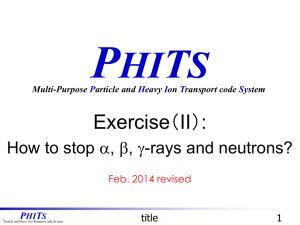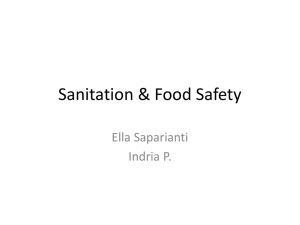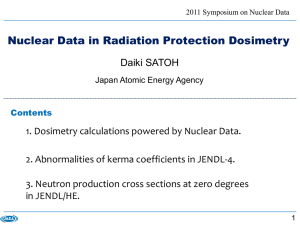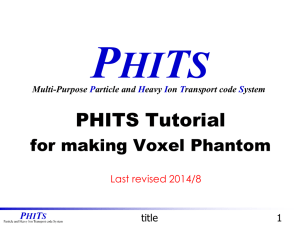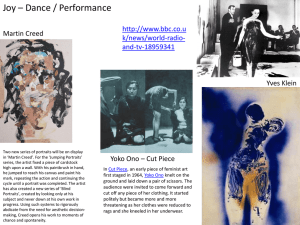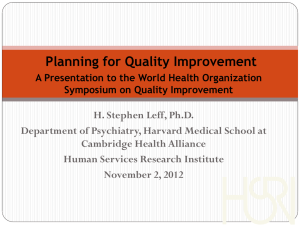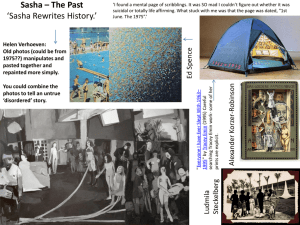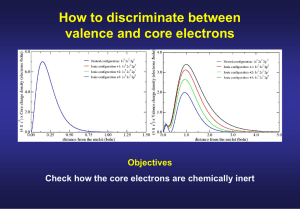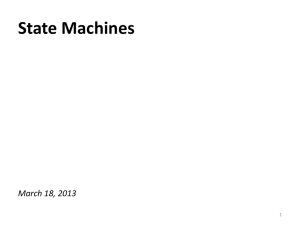Basic Lecture (III): Parameter Setting
advertisement
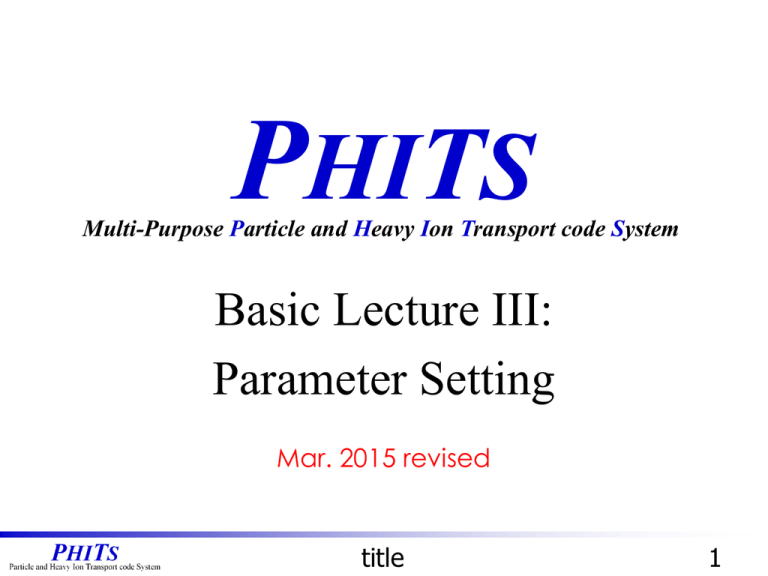
PHITS
Multi-Purpose Particle and Heavy Ion Transport code System
Basic Lecture III:
Parameter Setting
Mar. 2015 revised
title
1
Purpose of This Lecture
• PHITS simulation is controlled by various
parameters defined in [Parameters] section
• Every parameter has its default value, and you
do not have to change most of them
• But you have to change some parameters to
obtain appropriate results
You will learn how to setup those
parameters in this lecture!
Introduction
2
Goal of This Lecture
Proton (up) and neutron (down)
fluences calculated by default
settings for homework study
Proton (up) and neutron (down)
fluences calculated by appropriate
settings for homework study
You can obtain this kind of results
at the end of this lecture
Purpose
3
Contents of Lecture III
Selection of Calculation Mode
Convenient functions for input
Setting for statistics
Monte Carlo integration
History Number and statistical error
Setting for physics
Cut-off Energy
Nuclear Data Library
Physical Models
Summary
Contents
4
Selection of Calculation Mode
Particle Transport
Simulation
Checking purpose
Geometry Visualization
Selection of Calculation Mode
5
Geometry Visualization
Let’s check the geometry using icntl=11 [3D-show] and icntl=7 [t-gshow]
Geometry Visualization
Geometry Visualization Mode
6
[3D-Show] (icntl=11)
lec03.inp
file = lec03.inp
[Title]
・・・・・・
[Parameters]
Activate
icntl = 11
maxcas = 100 [t-3dshow]
maxbch = 10
file(6) = phits.out
set: c1[20]
[Source]
・・・・・・
infl: {onion.inp}[1-33]
[T-3Dshow]
output = 3
material = -1
6
x0 = 0
y0 = 0
z0 = 0
e-the = 70 $ eye
e-phi = 20
e-dst = 80
l-the = 20 $ light
l-phi = 0
l-dst = 100
w-wdt = 50 $ window
w-hgt = 50
w-dst = 25
heaven = z
line = 1
shadow = 2
file = 3dshow.out Onion structure
title = Check onion structure using [T-3dshow] tally
epsout = 1
・・・・・・
3dshow.eps
Geometry Visualization Mode
7
[T-gshow] (icntl=7)
lec03.inp
file = lec03.inp
[Title]
・・・・・・
[Parameters]
Activate
icntl = 7
11
maxcas = 100 [t-gshow]
maxbch = 10
file(6) = phits.out
set: c1[20]
[Source]
・・・・・・
infl: {onion.inp}[1-33]
[T-Gshow]
mesh = xyz
x-type = 2
Check cell ID and
nx = 100
filled materials
xmin = -50.
xmax = 50.
y-type = 1
ny = 10
-25. -20. -15. -10. -5.
0. 5. 10. 15. 20. 25.
z-type = 2
nz = 100
zmin = -50.
zmax = 50.
axis = xz
output = 6
file = gshow.out
title = Check onion structure using [T-gshow] tally
epsout = 1
gshow.eps
Geometry Visualization Mode
8
Check Sources ([t-track])
lec03.inp
file = lec03.inp
[Title]
・・・・・・
[Parameters]
icntl = 5
maxcas = 100
maxbch = 10
file(6) = phits.out
Change and Execute
[T-Track]
mesh = xyz
x-type = 2
nx = 100
xmin = -50.
xmax = 50.
y-type = 1
ny = 1
-5.0 5.0
z-type = 2
nz = 100
zmin = -50.
zmax = 50.
e-type = 1
ne = 1
0. 200.
unit = 1
axis = xz
file = track_xz.out
title = Check source direction using [T-track] tally
epsout = 1
9
Check Trajectory of Sources
Track-xz.eps
No reaction and no ionization because all regions are void.
(You can confirm positions and directions of sources.)
10
Contents of Lecture III
Selection of Calculation Mode
Convenient functions for input
Setting for statistics
Monte Carlo integration
History Number and statistical error
Setting for physics
Cut-off Energy
Nuclear Data Library
Physical Models
Summary
Contents
11
Include File
You can include other files into PHITS input file using “infl” command
lec03.inp
onion.inp
file = lec03.inp You have to write “file = input file[name”
Material]
[Title]
・・・・・
at the 1st line when you use “infl”・command
[Mat Name C
・・・・・・
[Parameters]
・・・・・・
icntl = 7
[Surface]
maxcas = 100
10 so
500.
maxbch = 10
11 so
5.
file(6) = phits.out
12 so
10.
13 so
15.
set: c1[20]
14 so
20.
15 so
25.
[Source]
[Cell]
・・・・・・
100 -1
10
infl: {onion.inp}[1-33]
101
1 -19.32
102
2 -1.
103
3 -8.93
104
4 -1.
Replace this line by lines 1 to 33
105
5 -0.9
in “onion.inp”
106
6 -1.20e-3
Geometry Visualization Mode
olor]
-11
11 -12
12 -13
13 -14
14 -15
15 -10
12
How to Use Variables
lec03.inp
file = lec03.inp
[Title]
・・・・・・
[Parameters]
icntl = 5
maxcas = 100
maxbch = 10
file(6) = phits.out
s-type=9, 10: sphere or spherical shell source
(x0, y0, z0): center of the sphere
r1: inner radius
r2: outer radius
Z
set: c1[10]
[Source]
s-type = 9
proj = proton
x0 = 0.
y0 = 0.
z0 = 0.
r1 = c1
r2 = c1
dir = 1.0
e0 = 150
You can use variables
in PHITS input file.
Format: set: ci[x]
i: integer (1~99)
x: variable
It is effective below
the “set” command
r1
r2
Source Check Mode
(x0, y0, z0)
Y
X
13
Mathematical equations
You can use mathematical equations in FORTRAN
format in PHITS input file
lec03.inp
Normalization
• Results of tally are outputted as values per
generated source*.
[Source]
s-type = 9
• To compare the results with measured values, the
proj = proton
results have to be normalized by a production
x0 = 0.
rate of the source, such as Bq and /cm2/s.
y0 = 0.
z0 = 0.
• Using a parameter “totfact”, you can directly
r1 = c1
r2 = c1
obtain the results in a unit such as /cm2/s and
dir = 1.0
mGy/h.
e0 = 150
totfact = pi*c1**2
• In this case, the fluence on the sphere of the
source are 1/πr2 (/cm2/source) without
• The number π is denoted by pi.
normalization. Multiplying a factor of πr2, the
• Exponentiation is denoted by **.
2).
fluence
on
the
sphere
is
1(/cm
• Some functions, such as exp and
set: c1[10]
cos, can also be used.
*Precisely,
weight of generated source.
14
Contents of Lecture III
Selection of Calculation Mode
Convenient functions for input
Setting for statistics
Monte Carlo integration
History Number and statistical error
Setting for physics
Cut-off Energy
Nuclear Data Library
Physical Models
Summary
Contents
15
Volume and Area Calculation
Monte Carlo Integration is numerical integration using random number.
Using this concept, the volume of each cell can be calculated from the
average track length divided by the average flux inside the cell, by
setting icntl = 5.
Volume of a cell [cm3]
=
Total track length in a cell [cm]
= average track length [cm/source]
x #Line [source]
Density of line [1/cm2]
= average flux [1/cm2/source]
x #Line [source]
You can obtain better
statistics by increasing
the history number
=
Track length [cm/source] of particles
calculated by [t-track] by setting icntl = 5
Expected flux [1/cm2/source]
No Reaction, No Ionization Mode
16
Volume and Area Calculation
Monte Carlo Integration is numerical integration using random number.
Using this concept, the volume of each cell can be calculated from the
average track length divided by the average flux inside the cell, by
setting icntl = 5.
Volume of a cell [cm3]
by using isotropic
irradiation source
and
You can obtain better
statistics by increasing
the history number
Expected flux in the sphere is 1/πr2 (/cm2/source)
No Reaction, No Ionization Mode
17
Exercise 1
lec03.inp
Volume and area calculation
[Parameters]
icntl = 5
maxcas = 100
maxbch = 10
file(6) = phits.out
set: c1[30]
[Source]
s-type = 9
proj = proton
x0 = 0.
y0 = 0.
z0 = 0.
r1 = c1
r2 = c1
dir = -all
e0 = 150
totfact = pi*c1**2
[T-Track]
mesh = reg
reg = 101 102 103 104 105
・・・・・・
・・・・・・
file = volume.out
Change &
Execute
[T-Cross]
mesh = reg
reg = 5
r-in
r-out
area
(101 102) (101 102) 1.0
(102 103) (102 103) 1.0
(103 104) (103 104) 1.0
To calculate volumes
and areas of the geometry:
(104 105) (104 105) 1.0
• icntl=5,
(105 106) (105 106) 1.0
・・・・・・
• s-type=9,
・・・・・・
• r1=r2(size including
the whole of the geometry)
file = area.out
• dir=-all
No Reaction, No Ionization Mode
18
Results of Calculation
volume.out
・・・・
#num
1
2
3
4
5
・・
reg
101
102
103
104
105
area.out
volume
1.0000E+00
1.0000E+00
1.0000E+00
1.0000E+00
1.0000E+00
flux
4.1594E+02
2.9858E+03
1.0534E+04
2.0323E+04
3.2595E+04
Volume of each cell is…
•4π(5)3/3=524 cm3
•4π(10)3/3 - 524=3665 cm3
•4π(15)3/3 - 4189=9948 cm3
•4π(20)3/3 - 14137=19373 cm3
•4π(25)3/3 - 33510=31940 cm3
r.err
0.1881
0.0823
0.0451
0.0295
0.0211
・・・・
#num
1
2
3
4
5
・・
area
1.0000E+00
1.0000E+00
1.0000E+00
1.0000E+00
1.0000E+00
flux
1.5700E+02
1.1874E+03
3.1593E+03
5.5458E+03
7.7191E+03
r.err
0.1901
0.1019
0.0948
0.0723
0.0469
Area of each surface is…
•4π(5)2=314 cm2
•4π(10)2=1257 cm2
•4π(15)2=2827 cm2
•4π(20)2=5027 cm2
•4π(25)2=7854 cm2
Differences become larger for inner spheres
→ Statistics are not enough !!
No Reaction, No Ionization Mode
19
Contents of Lecture III
Selection of Calculation Mode
Convenient functions for input
Setting for statistics
Monte Carlo integration
History Number and statistical error
Setting for physics
Cut-off Energy
Nuclear Data Library
Physical Models
Summary
Contents
20
Change History Number
• The accuracy of Monte Carlo simulation depends on
the history number of the simulation
• You can obtain results with better statistics by
increasing the history number
maxcas
(D=10)
History number per 1 batch
maxbch
(D=10)
Number of batch
rseed
(D=0.0)
rseed < 0
rseed = 0
rseed > 0
irskip
(D=0)
Random number control
irskip > 0 Begin calculation after skipping histories by irskip
irskip < 0 Begin calculation after skipping random number by Irskip
maxcas ×maxbch =
total history number
Initial random number option• The same initial random number
used intime
default setting.
Get initial random number from isstarting
• If you want to obtain different
Default value
results whenever you execute
Value of rseed is used as initial random
number
PHITS, set
rseed < 0.
21
History and batch
Q. What is history number?
Number of generated source specified in [source] section → number of grapes
Q. What is number of batch?
A constant history number (maxcas) is taken as a batch. maxbch is the number of running
PHITS calculations. → maxcas: number of grapes per a bunch maxbch:number of bunch
Q. What does PHITS do at the end of each batch?
PHITS calculates results of tally and statistical errors, and outputs them (by setting itall=1).
→tasting harvested grapes
Q. Why does PHITS divide all calculations into some batch?
In the case that you run all calculations at once, their results may come to nothing if
parameters in the calculations were wrong. →In the case that a farmer harvests all grapes
without tasting them, he may get a great damage if he took a wrong time to do it.
If the above processing is performed each history, it spends a computational time
wastefully. →If he harvests with tasting each grapes, it takes a very long time.
Adjust maxcas and maxbch in accordance with your situation
e.g. set a computational time per one batch to be 2 or 3 minutes
22
Volume and Area Calculation
lec03.inp
file = lec03.inp
[Title]
Volume
cell is…
・ ・ ・of・ each
・・
[ 3P/3=524
arame
t e3 r s ]
•4π(5)
cm
3/3 =
5
•4π(10)icntl
- 524=3665
cm3
maxcas
= 10000
1000
100
3/3 - 4189=9948
•4π(15)
cm3
maxbch
=
10
3/3 - 14137=19373 cm3
•4π(20)
file(6)
= phits.out
3
3
•4π(25) /3 - 33510=31940 cm
volume.out
・・・・
#num
1
2
3
4
5
・・
reg
101
102
103
104
105
volume
1.0000E+00
1.0000E+00
1.0000E+00
1.0000E+00
1.0000E+00
flux
4.1594E+02
5.3772E+02
5.2132E+02
2.9858E+03
3.5871E+03
3.6695E+03
1.0534E+04
1.0055E+04
9.8648E+03
2.0323E+04
1.9882E+04
1.9316E+04
3.2595E+04
3.2469E+04
3.1970E+04
r.err
0.1881
0.0508
0.0162
0.0823
0.0242
0.0076
0.0451
0.0146
0.0046
0.0295
0.0095
0.0031
0.0211
0.0067
0.0021
set: c1[30]
[Source]
s-type = 9
projeach
= proton
Area of
surface is …
x0
=
0.
2
•4π(5) =314 cm2
y0 = 0.
•4π(10)z02=1257
cm2
=
0.
2
•4π(15)r12=2827
= c1 cm
2
•4π(20)r22=5027
= c1 cm
•4π(25)
dir2=7854
= -all cm2
e0 = 150
area.out
・・・・
#num
1
2
3
4
5
・・
area
1.0000E+00
1.0000E+00
1.0000E+00
1.0000E+00
1.0000E+00
History Number
flux
3.0015E+02
3.2130E+02
1.5700E+02
1.1869E+03
1.2291E+03
1.1874E+03
2.7765E+03
2.8454E+03
3.1593E+03
5.3456E+03
5.0156E+03
5.5458E+03
7.8880E+03
7.8085E+03
7.7191E+03
r.err
0.0685
0.0255
0.1901
0.0349
0.0122
0.1019
0.0237
0.0086
0.0948
0.0218
0.0063
0.0723
0.0179
0.0056
0.0469
23
Restart Calculation mode
lec03.inp
file = lec03.inp
[Title]
・・・・・・
[Parameters]
icntl = 5
maxcas = 10000
maxbch = 10
file(6) = phits.out
istdev = -1
set: c1[30]
[Source]
s-type = 9
proj = proton
x0 = 0.
y0 = 0.
z0 = 0.
r1 = c1
r2 = c1
dir = -all
e0 = 150
volume.out
・・・・
#num
1
2
3
4
5
・・
reg
101
102
103
104
105
volume
1.0000E+00
1.0000E+00
1.0000E+00
1.0000E+00
1.0000E+00
flux
5.2132E+02
5.1768E+02
5.2004E+02
3.6695E+03
3.6609E+03
3.6612E+03
9.8648E+03
9.8629E+03
9.8995E+03
1.9316E+04
1.9284E+04
1.9299E+04
3.1970E+04
3.1893E+04
3.1800E+04
r.err
0.0162
0.0115
0.0094
0.0076
0.0054
0.0044
0.0046
0.0033
0.0027
0.0031
0.0022
0.0018
0.0021
0.0015
0.0012
area.out
・・・・
#num
1
2
3
4
5
・・
area
1.0000E+00
1.0000E+00
1.0000E+00
1.0000E+00
1.0000E+00
History Number
flux
3.2130E+02
3.1065E+02
3.1013E+02
1.2291E+03
1.2476E+03
1.2660E+03
2.8454E+03
2.8271E+03
2.8413E+03
5.0156E+03
5.0014E+03
5.0008E+03
7.8085E+03
7.8189E+03
7.7990E+03
r.err
0.0255
0.0180
0.0148
0.0122
0.0090
0.0075
0.0086
0.0060
0.0050
0.0063
0.0045
0.0037
0.0033
0.0056
0.0040
24
Restart Calculation mode
lec03.inp
file = lec03.inp
[Title]
・・・・・・
[Parameters]
icntl = 5
maxcas = 10000
maxbch = 10
file(6) = phits.out
istdev = -1
set: c1[30]
[Source]
s-type = 9
proj = proton
x0 = 0.
y0 = 0.
z0 = 0.
r1 = c1
r2 = c1
dir = -all
e0 = 150
In the restart calculation mode, a message is shown
in the console screen.
Information on each batch is also outputted.
History Number
25
Concept of Batch
• “Batch” is a set of sources to be simulated in a single
program run
• When the simulation of one batch is finished
You can output the results still in progress by setting “itall=1” in
the [parameters] section
You can terminate the job manually by editting “batch.now” file
batch.now
If you change “1” to “0” at the first line and save it,
1 <--- 1:continue, 0:stop PHITS execution will be terminated
when the simulation of current batch is finished
------------------------------------------------------------------------------bat[
560] ncas =
560. : rijk = 151264979546685.
low neutron =
0. : ncall/s = 4.000000000E+00
cpu time = 0.288 s.
date = 2012-05-02
time = 15h 08m 25
History Number
26
Exercise 2
Job Termination by “batch.now”
lec03.inp
file = lec03.inp
[Title]
・・・・・・
[Parameters]
icntl = 5
itall = 1
maxcas = 10000
maxbch = 100
file(6) = phits.out
$ istdev = -1
• Execute a long calculation with a large
maxbch.
• Set itall=1 to check the intermediate result.
• Terminate the job by batch.now.
batch.now
track_xz.eps
01 <--- 1:continue, 0:stop
-------------------------------------------------------------------------------
Check whether the job is properly terminated or not by seeing “phits.out”
History Number
27
Contents of Lecture III
Selection of Calculation Mode
Convenient functions for input
Setting for statistics
Monte Carlo integration
History Number and statistical error
Setting for physics
Cut-off Energy
Nuclear Data Library
Physical Models
Summary
Contents
28
Cut-off Energy
You can reduce your computational time by killing the particles in
which you are not interested, by setting “cut-off energy” parameters
particle
ID
Cut-off energy
proton
emin(1)
1 MeV
neutron
emin(2)
1 MeV
π,μ
emin(3~8)
1 MeV
electron・
positron
emin(12,13)
109 MeV
photon
emin(14)
109 MeV
nucleus
emin(15~19)
1 MeV/u
Particles with energy below their emin parameters are
NOT traced by PHITS simulation
Cut-off Energy
29
Cut-off Energy
lec03.inp
Mono-energetic proton 150MeV incidence
[Parameters]
icntl = 0
5
itall = 1
maxcas = 1000
10000
maxbch = 100
10
file(6) = phits.out
$ istdev = -1
set: c1[30]
[Source]
s-type = 9
proj = proton
・・・・・・
・・・・・・
dir = -all
e0 = 150
gshow.eps
Change &
Execute
[ T - C r o s s ] off
mesh = reg
reg = 5
r-in r-out area
102 101 1.0
103 102 1.0
104 103 1.0
105 104 1.0
106 105 1.0
e-type = 2
ne = 100
emin = 0.
emax = 200.
axis = eng
unit = 1
output = flux
file =source-energy.eps
cross.out
epsout = 1
Tally inward fluxes between the
constitution cells of onion
Cut-off Energy
30
Cut-off Energy
lec03.inp
[Parameters]
icntl = 0
itall = 1
maxcas = 1000
maxbch = 10
file(6)
emin(2)
==
phits.out
50
$file(6)
istdev==phits.out
-1
$ istdev = -1
set: c1[30]
set: c1[30]
[Source]
[s-type
S o u r=c9e ]
s-type
proj = proton
9
・ ・proj
・ ・ ・=・proton
・・・・・・
・ ・dir
・ ・=・-all
・
dir
e0 =
= -all
150
e0 = 150
Change & Execute
cross.eps
Neutron fluxes below 50 MeV disappears.
Cut-off Energy
31
Contents of Lecture III
Selection of Calculation Mode
Convenient functions for input
Setting for statistics
Monte Carlo integration
History Number and statistical error
Setting for physics
Cut-off Energy
Nuclear Data Library
Physical Models
Summary
Contents
32
What is data libraries?
• Because reaction cross sections of photons, electrons,
positrons, and low-energy neutrons (below 20 MeV) have
complex structures, normal reaction models cannot describe
their behaviors. → Data libraries are required.
• Cut-off energies of photons, electrons, and positrons are set
to be high in default setting, because it may take a long time
to execute PHITS considering their transports.
Some parameters ,such as emin,
should be set in [parameters]
section to use data libraries.
Neutron reaction cross section
on 113Cd target(JENDL-4.0)
33
How to Use Data Libraries
1. Check nuclear data
c:/phits/XS/neu
Neutron data library
2. Check address (xsdir) file
c:/phits/data/xsdir.jnd
3. Check 1st line of the address file
datapath=c:/phits/XS
Folder name where data libraries
are included
4. Set “emin(i)”, “dmax(i)” and “file(7)” in the
[Parameters] section
Nuclear Data Library
34
Exercise 3
lec03.inp
Use neutron data library
phits.out
[Parameters]
--------------------------------------------------------------icntl = 0
CPU Summary
itall = 1
Use data library for --------------------------------------------------------------maxcas = 1000
・・・・・・
neutrons
below
20
MeV
maxbch = 10
・・・・・・
(Check emin < dmax) ・ ・ ・ ・ ・ ・
emin(1) = 50
emin(2)= 1.0e-10
dklos =
0.
dmax(2) = 20
hydro =
379.
file(6) = phits.out
n-data =
50908.
file(7) = c:/phits/data/xsdir.jnd
h-data =
0.
$ istdev = -1
p-data =
0.
e-data =
0.
p-egs5 =
0.
Folder & file name of
e-egs5 =
0.
・・・・・・
the address file
・・・・・・
Nuclear Data Library
35
Exercise 4
Use photon & electron data libraries
• Set cut-off energies of electron, positron and photon:
emin(12~14) = 1.0 → in order to avoid long computational time
• Set their maximum energies for using their data libraries:
dmax(12~14) = 1000.0 → enough high for most cases
Execute PHITS
• Check ‘e-data’ and ‘p-data’ written in ‘phits.out’
Exercise
Visualize electron, positron and photon fluences
by changing ‘part’ parameter in [t-track]
Nuclear Data Library
36
Exercise 5
lec03.inp
Use EGS5 for photon & electron transport
[Parameters]
icntl = 0
itall = 1
maxcas = 1000
maxbch = 10
emin(2)= 1.0e-10
dmax(2) = 20
emin(12) = 1.0
emin(13) = 1.0
emin(14) = 1.0
dmax(12) = 1000.0
dmax(13) = 1000.0
Folder for data
dmax(14) = 1000.0
library for EGS5
file(6) = phits.out
file(7) = c:/phits/data/xsdir.jnd
file(20) = c:/phits/XS/egs
negs = 1
Use EGS5
$ istdev = -1
phits.out
--------------------------------------------------------------CPU Summary
--------------------------------------------------------------・・・・・・
・・・・・・
・・・・・・
dklos =
103.
hydro =
377.
n-data =
49512.
h-data =
0.
p-data =
0.
e-data =
0.
p-egs5 =
5981.
e-egs5 =
185612.
・・・・・・
・・・・・・
37
Contents of Lecture III
Selection of Calculation Mode
Convenient functions for input
Setting for statistics
Monte Carlo integration
History Number and statistical error
Setting for physics
Cut-off Energy
Nuclear Data Library
Physical Models
Summary
Contents
38
g-decay option
igamma: Activate g-decay from residual nuclides produced by nuclear
reaction. (Default setting does NOT produce g-rays)
igamma
(D=0)
=0
=1
=2
=3
g-decay option for residual nuclei
Without g-decay
With g-decay
With g-decay based on EBITEM model
With g-decay and isomer production based on
EBITEM model
Recommended value is igamma=2 from version 2.64.
39
Option for beam transport analysis
nspred and nedisp: Consider angular and energy straggling of
charged particle, respectively (Important for beam transport analysis)
nspred
(D=0)
=0
=1
=2
= 10
Option for Coulomb diffusion (angle straggling)
Without Coulomb diffusion
With Coulomb diffusion by the NMTC model
With Coulomb diffusion by Lynch’s formula
With Coulomb diffusion by ATIMA
nedisp
(D=0)
=0
=1
= 10
Energy straggling option for charged particle
Without energy straggling
With energy straggling by Landau Vavilov model
With energy straggling by ATIMA
Recommended values are nspred = 2 & nedisp = 1.
40
Switching Energy
• Several nuclear reaction models are implemented in PHITS
• You can switch the models in the [parameters] section
inclg
(D=1)
Control parameter for use of INCL
ejamnu
(D=20.)
Switching energy of nucleon-nucleus reaction
calculation to JAM model (MeV)
ejampi
(D=20.)
Switching energy of pion-nucleus reaction
calculation to JAM model (MeV)
eqmdnu
(D=20.)
Switching energy of nucleon-nucleus reaction
calculation to JQMD model (MeV)
eqmdmin
(D=10.)
Minimum energy of JQMD calculation (MeV/u)
ejamqmd
(D=3500.)
incelf
(D=0)
dmax(i)
(D=emin(i))
Switching energy of nucleus-nucleus reaction
from JQMD to JAMQMD (MeV/u)
Control parameter for use of INC-ELF
Maximum energy of library use for i-th particle
Nuclear Reaction Model
41
Map of Nuclear Reaction Models
(=emin)
(1MeV)
dmax(i)
emin(i)
Nucleon
(3.0GeV)
Library
einclmax
INCL (inclg=1)
(1MeV)
JAM
(3.0GeV)
emin(i)
einclmax
Pion
INCL (inclg=1)
(3.5GeV/u)
(10MeV/u)
ejamqmd
eqmdmin
Nucleus
(d, t, 3He, α)
Kaon, Hyperon
JAM
JQMD
INCL (inclg=1)
JAMQMD
JAM
Nuclear Reaction Model
42
Event Generator Mode
• A nuclear reaction model for low-energy neutron interaction using
nuclear data library combined with a special evaporation model
• Determine all ejectiles emitted from low-energy neutron interaction,
considering the energy and momentum conservation
Event generator mode is effective in the case
• to know spectra of proton or alpha particles from reactions of lowenergy neutrons.
• to obtain information on residual nuclei (e.g. recoil energies).
• to perform event-by-event analysis (e.g. response function calculation).
Event generator mode is NOT effective in the case
• to know information only on neutrons and photons (e.g. shielding).
• to calculate transmittance of neutrons.
• to know accurate behaviors of thermal-neutrons.
43
How to Use EG Mode
1. Set “e-mode = 2” in the [Parameters] section
(“igamma” is automatically set to 2 when you activate
the event generator mode)
e-mode
(D=0)
=0
=1
=2
Option for event generator mode
Normal mode
Event generator mode version 1
Event generator mode version 2
44
Exercise 6
lec03.inp
Use event generator mode
Change & Execute
[Parameters]
icntl = 0
itall = 1
maxcas = 1000
maxbch = 10
emin(2)= 1.0e-10
dmax(2) = 20
emin(12) = 1.0
emin(13) = 1.0
emin(14) = 1.0
dmax(12) = 1000.00000
dmax(13) = 1000.00000
dmax(14) = 1000.00000
file(6) = phits.out
file(7) = c:/phits/data/xsdir.jnd
...
e-mode = 0
[Source]
s-type = 9
proj = neutron
x0 = 0.
y0 = 0.
z0 = 0.
r1 = c1
r2 = c1
dir = -all
e0 = 20.0
totfact = pi*c1**2
[T-Track]
mesh = reg
reg = (101 102 103 104 105)
e-type = 2
ne = 100
emin = 0
emax = 20.
axis = eng
unit = 1
part = proton neutron photon alpha
file = track_eng.out
epsout = 1
• If you want to output sum
of results in several regions,
use ( ).
• First, execute PHITS not activating event generator mode.(default setting)
• Set source particles to be 20 MeV neutrons.
• Confirm proton and alpha spectra by tallying particle fluences in the whole sphere.
45
Exercise 6
Use event generator mode
lec03.inp
Change & Execute
[Parameters]
icntl = 0
itall = 1
maxcas = 1000
maxbch = 10
emin(2)= 1.0e-10
dmax(2) = 20
emin(12) = 1.0
emin(13) = 1.0
emin(14) = 1.0
dmax(12) = 1000.00000
dmax(13) = 1000.00000
dmax(14) = 1000.00000
file(6) = phits.out
file(7) = c:/phits/data/xsdir.jnd
...
e-mode = 2
Track_eng.eps
Proton and alpha spectra are shown!
46
Important “file” Parameters
File(6)
(D=phits.out)
File(7)
(D=c:/phits/data/xsdir.jnd)
File(15)
(D=dumpall.dat)
File(18)
(D=voxel.bin)
File(20)
(D=c;/phits/XS/egs/)
File(21)
(D=c:/phits/dchain-sp/data/)
Summary output file name. If not specified,
standard output.
Address file for cross section data library.
Dump file name for dumpall=1 option.
Binary file name for ivoxel=1,2.
Directory containing the library data for EGS5
Directory containing the library data for
DCHAIN-SP
47
Contents of Lecture III
Selection of Calculation Mode
Convenient functions for input
Setting for statistics
Monte Carlo integration
History Number and statistical error
Setting for physics
Cut-off Energy
Nuclear Data Library
Physical Models
Summary
Contents
48
Summary
• [Parameters] section is used for controlling PHITS simulation
procedure.
• You can select the calculation modes such as particle transport
simulation, geometry and source check using “icntl” parameter.
• Statistical uncertainty of PHITS simulation depends on the
history number (“maxcas” & “maxbch”)
• You have to set cut-off energy “emin” of each particle to obtain
good statistical data within a reasonable computational time
• Low-energy neutrons, as well as photons, electrons and
positron must be transported using nuclear and atomic data
libraries by setting “dmax” and “file(7)” parameter.
• You have to carefully select the physical models used in your
simulation, such as the event generator mode
If you feel difficulties by selecting these parameters, see
“recommendation” folder and find appropriate setting for your simulation
Summary
49
Homework
Based on the homework condition …
• Transport neutrons down to 10-10MeV
using nuclear data library up to 20 MeV
• Activate event generator mode
• Obtain depth-dose distribution with
relative error less than 2%, by changing
maxcas, istdev, batch.now etc.
Homework
50
Example Answer
Proton (up) and neutron (down) fluences
Depth-dose distribution inside (up)
and outside (down) beam radius
Homework
51