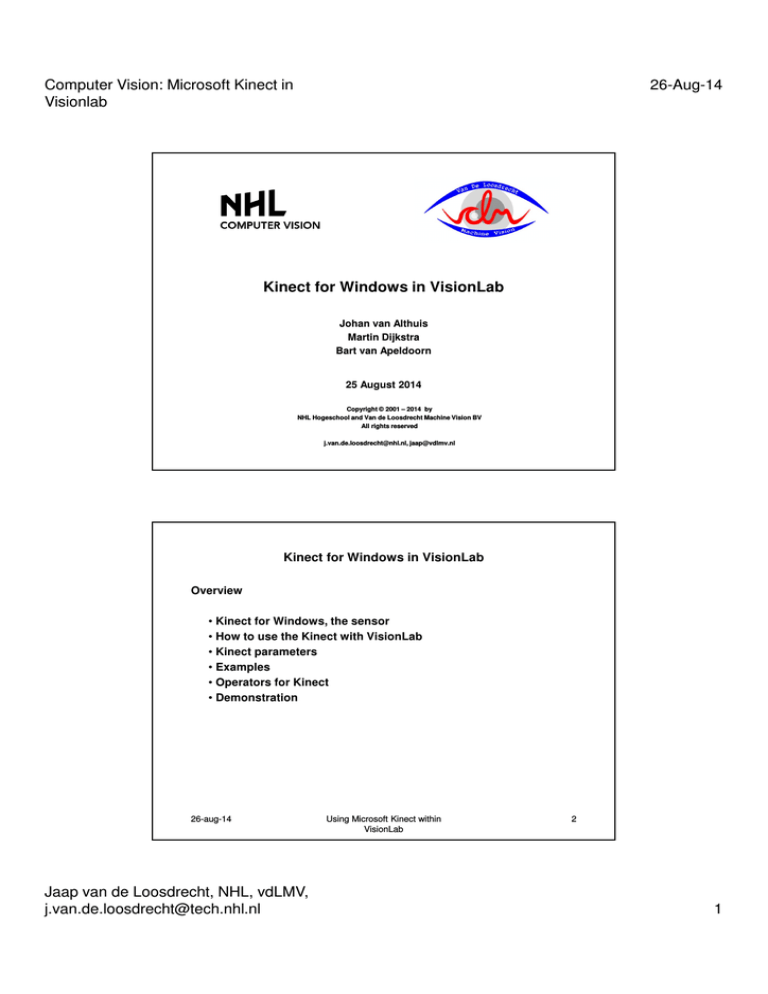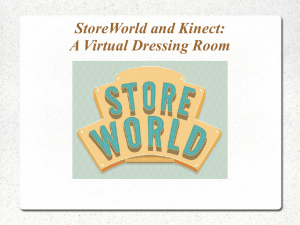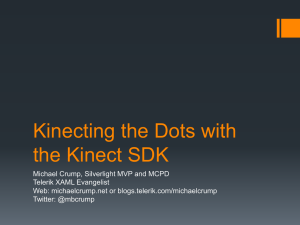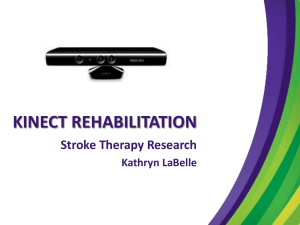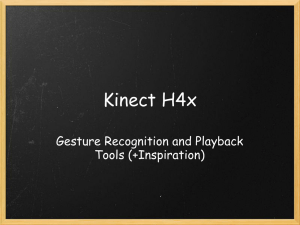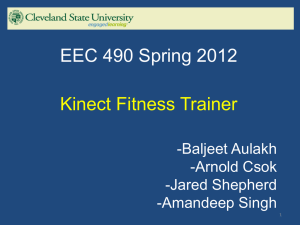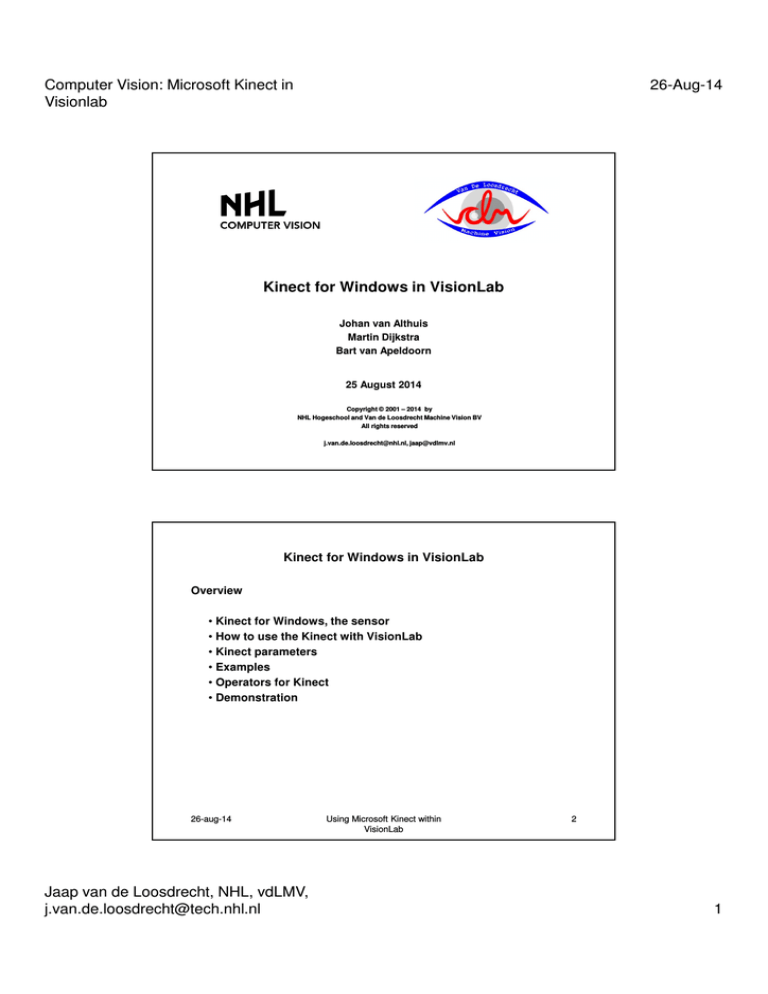
Computer Vision: Microsoft Kinect in
Visionlab
26-Aug-14
Kinect for Windows in VisionLab
Johan van Althuis
Martin Dijkstra
Bart van Apeldoorn
25 August 2014
Copyright © 2001 – 2014 by
NHL Hogeschool and Van de Loosdrecht Machine Vision BV
All rights reserved
j.van.de.loosdrecht@nhl.nl, jaap@vdlmv.nl
Kinect for Windows in VisionLab
Overview
• Kinect for Windows, the sensor
• How to use the Kinect with VisionLab
• Kinect parameters
• Examples
• Operators for Kinect
• Demonstration
26-aug-14
Jaap van de Loosdrecht, NHL, vdLMV,
j.van.de.loosdrecht@tech.nhl.nl
Using Microsoft Kinect within
VisionLab
2
1
Computer Vision: Microsoft Kinect in
Visionlab
26-Aug-14
Kinect for Windows, the sensor
Specifications
• ~90 latency with processing
• Resolutions
• Color
• 30 FPS: 640 x 480 RGB camera
• 12 FPS: 1280 x 960 RGB camera
• Depth
• 30 FPS: 640 x 480 ‘Depth’ camera
• 57°horizontal field of view
• 43°vertical field of view
26-aug-14
Using Microsoft Kinect within
VisionLab
3
Kinect for windows, the sensor – Kinect2
Specifications
• ~60 ms latency with processing
• Resolutions
• Color
• 30 FPS: 1920 x 1080 x 16bpp YUY2 Camera
• Depth
• 512 x 424 x 16bpp, 13-bit depth
• IR
• 512 x 424, 11 bit
• 70°horizontal field of view
• 60°vertical field of view
26-aug-14
Jaap van de Loosdrecht, NHL, vdLMV,
j.van.de.loosdrecht@tech.nhl.nl
Using Microsoft Kinect within
VisionLab
4
2
Computer Vision: Microsoft Kinect in
Visionlab
26-Aug-14
Kinect for Windows, the sensor
How does the depth camera work?
Infrared dots are projected into the scene by a laser. All objects in
scene are reflecting a constellation of dots. How these dots are
transformed into a depth measurement is unknown.
26-aug-14
Using Microsoft Kinect within
VisionLab
5
Kinect for Windows, the sensor – Kinect2
The Kinect2 uses a different depth technique instead.
It uses Time of Flight to create a depth image of the scene.
An IR pulse is emitted and reflected by objects in the room.
Then it’s measured by the delay in the reflected light.
26-aug-14
Jaap van de Loosdrecht, NHL, vdLMV,
j.van.de.loosdrecht@tech.nhl.nl
Using Microsoft Kinect within
VisionLab
6
3
Computer Vision: Microsoft Kinect in
Visionlab
26-Aug-14
Kinect for Windows, the sensor
Near Mode is a function in Kinect for Windows that enables the
depth camera to see objects as close as 40 centimeters in front
of the sensor while maintaining accuracy and precision.
Meters .4 .8
3
4
8
Default
Mode
Near
Mode
Kinect2
26-aug-14
Using Microsoft Kinect within
VisionLab
7
How to use the Kinect with VisionLab
The Kinect interface for VisionLab is ONLY to be used with the
Microsoft Kinect for Windows sensor.
You are ONLY allowed to use this interface if you agree with the
license terms of Microsoft Kinect for Windows Software Development
Kit (SDK).
These license terms are described in Microsoft's SDKEula.rtf. The
document is distributed with your copy of VisionLab and can also be
found on the website: www.microsoft.com/en-us/kinectforwindows
Here you have to download and install the Kinect for Windows
Runtime environment which is required for using the Kinect.
26-aug-14
Jaap van de Loosdrecht, NHL, vdLMV,
j.van.de.loosdrecht@tech.nhl.nl
Using Microsoft Kinect within
VisionLab
8
4
Computer Vision: Microsoft Kinect in
Visionlab
26-Aug-14
How to use the Kinect with VisionLab
When drivers and software for the Kinect are correct installed, the
Kinect can be used within VisionLab.
At the Camera setup (F12) select:
• WI_KinectCam
• The Init string is needed to select
which kinect to use when there are
multiple Kinects connected. When only
one Kinect is connected, the default
init string can be used.
26-aug-14
Using Microsoft Kinect within
VisionLab
9
How to use the Kinect2 with VisionLab
When drivers and software for the Kinect2 are correct installed, the
Kinect2 can be used within Vision Lab.
At the Camera setup (F12) select:
• WI_Kinect2
• And press Install
Note: No warning is shown when there is
no Kinect camera connected.
26-aug-14
Jaap van de Loosdrecht, NHL, vdLMV,
j.van.de.loosdrecht@tech.nhl.nl
Using Microsoft Kinect within
VisionLab
10
5
Computer Vision: Microsoft Kinect in
Visionlab
26-Aug-14
General Kinect camera interface info
The camera interface can generate different images.
To specify which image to generate, the ROI index number is used:
ROI 0:
ROI 1:
ROI 2:
ROI 3:
ROI 4:
Kinect
Kinect 2
WI_Snapshot_RGB
WI_Snapshot_RGB
(unless specified otherwise by ROI0MapMode)
WI_Snapshot_Depth
WI_Snapshot_Depth
WI_Snapshot_Users
WI_Snapshot_IR
WI_Snapshot_Skeletons
WI_Snapshot_Skeletons
WI_Snapshot_IR
26-aug-14
Using Microsoft Kinect within
VisionLab
11
Kinect camera parameters within VisionLab
• ImageOutput <…>
Specify which image generators need to be set active.
The Kinect camera can deliver up to 5 different image types,
these are: RGB, Depth, Users, Skeleton and IR.
For performance reasons it’s possible to select only the
needed image output. Simultaneously generating of an RGB & IR
image is not possible, therefore this combination cannot be
selected as ImageOutput.
• MirrorMode <WI_NoMirror WI_MirrorX WI_MirrorY WI_MirrorXY>
Sets the global mirrormode for the image output.
26-aug-14
Jaap van de Loosdrecht, NHL, vdLMV,
j.van.de.loosdrecht@tech.nhl.nl
Using Microsoft Kinect within
VisionLab
12
6
Computer Vision: Microsoft Kinect in
Visionlab
26-Aug-14
Kinect camera parameters within VisionLab
•NearMode <WI_Near_Disabled WI_Near_Enabled>
Sets the near mode used for the depth image output.
The default sensor range has a minimum of 800mm and
a maximum of 4000mm. Near mode handles a minimum
of 400mm and maximum of 3000mm.
•
OverlayMode <WI_Overlay_Disabled WI_Overlay_Enabled>
Green channel of the RGB image output is replaced by the
depth image.
• ROI0MapMode <WI_Map_RGB WI_Map_Depth WI_Map_Users
WI_Map_Skeleton WI_Map_IR>
Map ROI 0 to a different image output. Used for debugging
purposes of Continious ROI 0. Default to: RGB.
26-aug-14
Using Microsoft Kinect within
VisionLab
13
Kinect camera parameters within VisionLab
• RgbResolution <WI_Resolution_640x480 WI_Resolution_1280x960>
Sets the resolution of the RGB image. The ROI height and widht in
the VisionLab interface needs to be adjusted to the chosen
resolution.
• Angle<-27 <> 27>
Angle of the Kinect camera in degrees which can be set between
-27 and 27 degrees.
• SeatedMode<WI_Seated_Disabled WI_Seated_Enabled>
Enables or disables the seated mode for the skeleton image.
The default mode tracks twenty skeletal joints,
reporting their position as tracked or inferred.
The seated mode only tracks the ten upper-body joints
it reports the lower-body joints as not tracked.
26-aug-14
Jaap van de Loosdrecht, NHL, vdLMV,
j.van.de.loosdrecht@tech.nhl.nl
Using Microsoft Kinect within
VisionLab
14
7
Computer Vision: Microsoft Kinect in
Visionlab
26-Aug-14
Kinect2 camera parameters within VisionLab
• ROI0MapMode <Image_Color,Image_Depth,Image_IR,Image_Body>
Map ROI 0 to a different image output. Used for debugging
purposes of Continious ROI 0. Default to: RGB.
• ColorFormat <RGB888,YUV888,HSV888>
Sets the color format of the color Snapshot.
HSV888 is converted from the RGB888 image.
the YUV888 is the raw color format from the Kinect.
•
ColorProjectMode <Off,DepthNearestNeighbour,DepthBilinear>
If not set to ‘Off’ the color frame is mapped to depth space. With
NearestNeighbour the color frame is mapped using
NearestNeighbour interpolation, with Bilinear it is mapped using
Bilinear interpolation. The resulting image will be the size of the
depth frame.
26-aug-14
Using Microsoft Kinect within
VisionLab
15
Kinect2 camera parameters within VisionLab
•
DepthProjectMode <Off,DepthNearestNeighbour,DepthBilinear>
If not set to ‘Off’ the depth frame is mapped to color space. With
NearestNeighbour the color frame is mapped using
NearestNeighbour interpolation, with Bilinear it is mapped using
Bilinear interpolation. The resulting image will be the size of the
color frame.
26-aug-14
Jaap van de Loosdrecht, NHL, vdLMV,
j.van.de.loosdrecht@tech.nhl.nl
Using Microsoft Kinect within
VisionLab
16
8
Computer Vision: Microsoft Kinect in
Visionlab
26-Aug-14
Depth data
•
•
•
Returns the distance and player for every pixel
• Ex: 640x480 = 307.200 pixels
Distance
• Distance in mm from Kinect
Player
• Kinect: Recognize 6 players track 2 players
• Kinect2: more than the Kinect
26-aug-14
Using Microsoft Kinect within
VisionLab
17
Examples (Depth images)
Normal color image
26-aug-14
Jaap van de Loosdrecht, NHL, vdLMV,
j.van.de.loosdrecht@tech.nhl.nl
Depth image
Using Microsoft Kinect within
VisionLab
18
9
Computer Vision: Microsoft Kinect in
Visionlab
26-Aug-14
Examples (Depth images)
Near mode disabled
(too near)
26-aug-14
Near mode enabled
Using Microsoft Kinect within
VisionLab
19
User image
• Users correspond with skeleton image
• Userpixels are multiplied ( value = userID * 100 )
26-aug-14
Jaap van de Loosdrecht, NHL, vdLMV,
j.van.de.loosdrecht@tech.nhl.nl
Using Microsoft Kinect within
VisionLab
20
10
Computer Vision: Microsoft Kinect in
Visionlab
26-Aug-14
Skeleton image
• Skeletons correspond to the user image
• Every joint has it’s unique value ( userID * 100 + jointID + 1)
26-aug-14
Using Microsoft Kinect within
VisionLab
21
Operators for the Kinect camera interface
• WI_ConvertProjectiveToWorld( CameraName, x, y, z )
Convert a point of the depth image to real world coordinates.
The x and y coordinates are defined by the pixel position in
depth image, where z is the depth value.
Returns offset from optical axis of the Kinect in millimetres.
• WI_ConvertWorldToProjective( CameraName, x, y, z )
Convert a world coordinate back to the projective depth image
plane. The x and y coordinates are defined by the offset from the
optical axis of the kinect in millimetres, where z is the distance in
millimetres.
Returns position of pixel in depth image plane.
26-aug-14
Jaap van de Loosdrecht, NHL, vdLMV,
j.van.de.loosdrecht@tech.nhl.nl
Using Microsoft Kinect within
VisionLab
22
11
Computer Vision: Microsoft Kinect in
Visionlab
26-Aug-14
Operators for the Kinect camera interface
• WI_GetNrOfUsers( CameraName )
Returns the number of users.
• WI_GetUsersInfo( CameraName )
Operator returns a vector with the center of mass for each user
based on the user ID.
Returns id1 (x1,y1,z1) id2 (x2,y2,z2) … idn (xn,yn,zn)
• WI_GetUsersInfoArray( CameraName, &$tab )
Equal to WI_GetUsersInfo but result is stored in an array
Returns array length.
We need a skeleton snapshot to successfully update user
information.
26-aug-14
Using Microsoft Kinect within
VisionLab
23
Operators for the Kinect camera interface
• WI_GetSkeletonJoint ( CameraName, UserID, SkeletonJoint )
Get the coordinates of a skeleton joint of the user identified by
the UserID. Returns the confidence of the given skeleton joint
followed by a vector which holds the coordinates for this joint.
Possible skeleton joint values are:
26-aug-14
Jaap van de Loosdrecht, NHL, vdLMV,
j.van.de.loosdrecht@tech.nhl.nl
Using Microsoft Kinect within
VisionLab
24
12
Computer Vision: Microsoft Kinect in
Visionlab
26-Aug-14
Skeleton Joint Values
Torso
Hip center
Spine
Shoulder center
Head
Center
Left
Shoulder
Elbow
Wrist
Hand
Hip
Knee
Ankle
Foot
1
2
3
4
21
5
6
7
8
13
14
15
16
26-aug-14
Right
Shoulder
Elbow
Wrist
Hand
Hip
Knee
Ankle
Foot
9
10
11
12
17
18
19
20
Using Microsoft Kinect within
VisionLab
25
Kinect2 Skeleton Joint Values
Torso
Spinebase
SpineMid
Neck
Head
SpineShoulder
1
2
3
4
21
Left
Shoulder
Elbow
Wrist
Hand
Right
5
6
7
8
26-aug-14
Jaap van de Loosdrecht, NHL, vdLMV,
j.van.de.loosdrecht@tech.nhl.nl
9
10
11
12
Left
Right
Hip
Knee
Ankle
Foot
13
14
15
16
17
18
19
20
Handtip
Thumb
22
23
24
25
Using Microsoft Kinect within
VisionLab
26
13
Computer Vision: Microsoft Kinect in
Visionlab
26-Aug-14
Operators for the Kinect camera interface
• WI_GetSkeletonJointMulti ( CameraName, UserID,
SkeletonJoint, [Multiple selected skeleton joints] )
Get the coordinates of multiple selected skeleton joints of the
user identified by the UserID.
Returns the confidence of each given skeleton joint followed by
the vector which hold the coordinates for this joint.
The confidence of a skeleton joint appear in three levels:
•0
Tracking of skeleton joint is lost;
• 0.5
Skeleton joint is occluded/in shade of other object;
•1
Tracking of skeleton joint is successful.
In practise a confidence of 0.5 never appears, therefore a
confidence of 1(one) is only reliable.
26-aug-14
Using Microsoft Kinect within
VisionLab
27
Examples (kinect_skeleton.jls)
26-aug-14
Jaap van de Loosdrecht, NHL, vdLMV,
j.van.de.loosdrecht@tech.nhl.nl
Using Microsoft Kinect within
VisionLab
28
14
Computer Vision: Microsoft Kinect in
Visionlab
26-Aug-14
Examples (kinect_userinfo.jls)
26-aug-14
Using Microsoft Kinect within
VisionLab
29
Examples (kinect_usersegmentation.jls)
26-aug-14
Jaap van de Loosdrecht, NHL, vdLMV,
j.van.de.loosdrecht@tech.nhl.nl
Using Microsoft Kinect within
VisionLab
30
15
Computer Vision: Microsoft Kinect in
Visionlab
26-Aug-14
Exercise: Hawaii
• Use the depth image from the Kinect as ‘green’-screen
• Try to smooth the edges!
Answer: kinect_hawaii.jls
26-aug-14
Using Microsoft Kinect within
VisionLab
31
Exercise: Face detection – part A
Draw a circle around the head of each user that’s infront of the kinect
Hint: Use the skeleton image to find the head position of each user
26-aug-14
Jaap van de Loosdrecht, NHL, vdLMV,
j.van.de.loosdrecht@tech.nhl.nl
Using Microsoft Kinect within
VisionLab
32
16
Computer Vision: Microsoft Kinect in
Visionlab
26-Aug-14
Exercise: Face detection – part B
Similar to A: but scale the circle to the size of the head.
If the user is farther away from the kinect the circle has to be
drawn smaller then when nearby.
Hint: Use the depth image to calculate how far away the user is.
26-aug-14
Using Microsoft Kinect within
VisionLab
33
Exercise: Face detection – part C
Cut-out the faces of 2 users and position them at the face spots of
the kinect_photoboard.jl.
The faces have to be resized to mask size of the face spots.
Hint: Use the method of exercise B to create a correct head-mask.
26-aug-14
Jaap van de Loosdrecht, NHL, vdLMV,
j.van.de.loosdrecht@tech.nhl.nl
Using Microsoft Kinect within
VisionLab
34
17
Computer Vision: Microsoft Kinect in
Visionlab
26-Aug-14
Exercise: Carrot Detection
Do an accurate threshold of CarrotBelt.jl
So that there only blobs of carrots left.
26-aug-14
Using Microsoft Kinect within
VisionLab
35
Exercise: Potato Segmentation
Do a threshold so that you get a blob for each potato in PotatoBelt.jl.
Hint: Use the WatershedFeature to separate the potatoes.
26-aug-14
Jaap van de Loosdrecht, NHL, vdLMV,
j.van.de.loosdrecht@tech.nhl.nl
Using Microsoft Kinect within
VisionLab
36
18