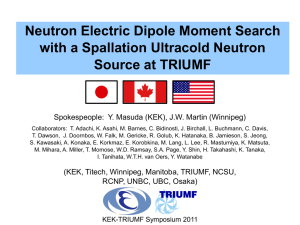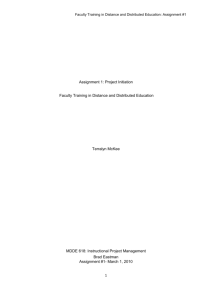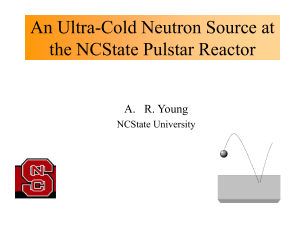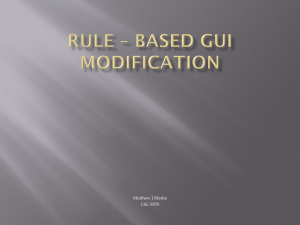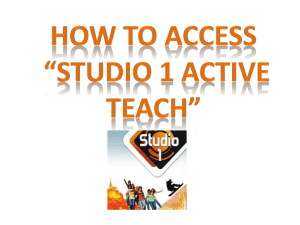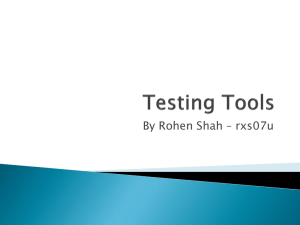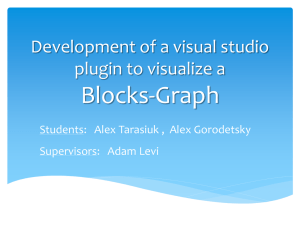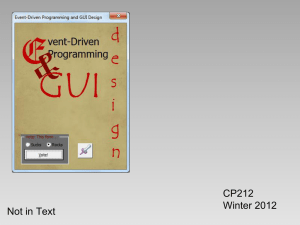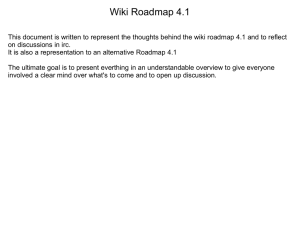WinForms: GUI Programming in .NET
advertisement
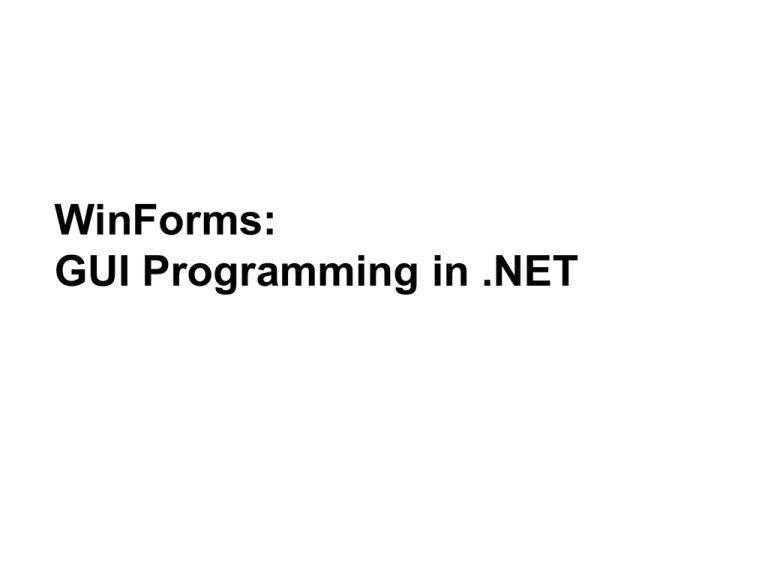
WinForms:
GUI Programming in .NET
Goal
“.NET supports two types of form-based apps, WinForms and
WebForms. WinForms are the traditional, desktop GUI apps.
The great news is that Visual Studio .NET enables quick, dragand-drop construction of form-based applications…”
•
•
•
•
UCN 2012
Event-drevet, code-behind programmering
Visual Studio .NET
WinForms
Controls
2
Part 1
• Event-drevet, code-behind programing…
UCN 2012
3
Event-driven applications
• The idea is very simple:
– “user actions” becomes “events”
– events is transferred one by one to the application, which
processes the event in a eventhandler
GUI App
– This is how most gui’s are made…
UCN 2012
4
Eksamples on GUI-baserede events
•
•
•
•
•
•
•
•
•
UCN 2012
Mouse move
Mouse click
Mouse double-click
Key press
Button click
Menu selection
Change in focus
Window activation
etc.
5
Code-behind
• Events are handled by methods (eventhandlers).
These eventhandlers is placed “behind” the visiable GUI
– In MS-terms known as "code-behind"
– Our job is to program there methods…
UCN 2012
6
Call-backs
• Events is a call from an object back to us…
• How is the connection made?
– Visual Studio establish the connection via autogenerated
code.
UCN 2012
7
Part 2
• Visual Studio .NET…
UCN 2012
8
Visual Studio .NET (VS.NET)
• One IDE used for all forms of .NET development
– From classlibraries over form-based apps to web services
– You can use C#, VB, C++, J#, etc.
UCN 2012
9
Basis operation
• Visual Studio operates in 1 of 3 ways:
1) design
2) run
design
3) break
run
break
• See VS title bar if you are in doubt…
UCN 2012
10
Example: a windows-application
• GUI apps based on forms and controls…
– one form represents a window
– One form has 0 or more controls
– One control interacts with the user
• Let us implement a GUI app in a number of steps…
UCN 2012
11
Step 1
• Make a new project of type “Windows Application”
– VS. will automatically make a form…
UCN 2012
12
Step 2 — GUI design
• Find the controls from the toolbox…
– Place the mouse over the toolbox to see
controls
– drag-and-drop on the form
– Place and size your controls
UCN 2012
13
GUI design …
• A simple calculator:
• Place and configure controls
– Click to chose
– set properties viathe Properties-window
UCN 2012
14
Step 3 — codedesign
• Implement the forms “Code behind”…
• Dobbelt-clik on the control you want to
implement – the eventhandler is generated
UCN 2012
15
Step 4 — run mode
• Run!
UCN 2012
16
Break mode?
• Is started in this appI for example by typing something wrong…
UCN 2012
17
Work with Visual Studio
• In Visual Studio we work with
source files, projects & solutions
• Source files holds code
– extension .cs, .vb, etc.
• A project represents 1 assembly
– Used by VS to keep track of source files
– all source files must be written in the same
– language
– extension .csproj, .vbproj, etc.
• Solution (*.sln) files keeps track of projects
– So you can work on more than one project
UCN 2012
18
Part 3
• WinForms…
UCN 2012
19
WinForms
• Another name for traditional, Windowslike
GUI-applications
– Unlike WebForms,
which is web-based
• Is implementer via FCL
– Portable to any .NET platform
UCN 2012
20
Abstraction
• FCL works as an abstraction
– parts WinForm app from the underlaying platform
object
instance of
FCL class
System.Windows.Forms.Form
CLR
Windows OS
UCN 2012
21
Form properties
• Form properties controls the forms visual apperance:
–
–
–
–
–
–
–
–
–
–
Form1
form;
AutoScroll
form = new Form1();
form.WindowState = FormWindowState.Maximized;
BackgroundImage
form.Show();
ControlBox
FormBorderStyle (sizable?)
Icon
Location
Size
StartPosition
Text (fx window's caption)
WindowState (minimized, maximized, normal)
UCN 2012
22
Form methods
• Actions which can be executed on a form:
–
–
–
–
–
UCN 2012
Activate:
Close:
Hide:
Refresh:
Show:
form.Hide();
.
.
.
form.Show();
give this form focus
close & free ressourcer
save, but keep resources for later use.
redraw
make the form visible on screen & activate
23
Form events
• Events you can react on:
– find the propertieswindow
– dubbleclik on the event-name
–
–
–
–
–
–
UCN 2012
Load:
Closing:
Closed:
Resize:
Click:
KeyPress:
just before the form is shown for the first time
when the form is closing (cancel is possible)
when the form can be closed in a secure way
when the user changes the form-size
when the user clicks on the forms background
when the user press some button on the keyboard
while the form has focus
24
Example
• ASK THE USER BEFORE A
FORM IS CLOSED:
private void Form1_Closing(object sender,
System.ComponentModel.CancelEventArgs e)
{
DialogResult r;
r = MessageBox.Show("Do you really want to close?",
"MyApp",
MessageBoxButtons.YesNo,
MessageBoxIcon.Question,
MessageBoxDefaultButton.Button1);
if (r == DialogResult.No)
e.Cancel = true;
}
UCN 2012
25
Part 4
• Controls…
UCN 2012
26
Controls
• Userinterfaceobjecter på formen:
–
–
–
–
–
–
–
–
UCN 2012
labels
buttons
text boxes
menus
list & combo boxes
option buttons
check boxes
etc.
27
Abstraction
• Some forms, are controls based on classes in FCL:
– System.Windows.Forms.Label
– System.Windows.Forms.TextBox
– System.Windows.Forms.Button
– etc.
object
object
• Controls are objecter of
these classes
object
object
object
UCN 2012
object
28
Who makes all these objecter?
•
UCN 2012
Who is responsible for creating control-objects?-generated
by Visual Studio
– After the form-object is created the control-objects are
made…
29
Naming conventions
•
Set named the names of your controls via Name property
• The Microsoft Naming Convention:
– cmdOK referes to a command-button
– lstNames refers to a List Box Control
– txtFirstName refers to a Textbox Control
UCN 2012
30
Labels
• Used for static text
– Used as labels on other things in the
form
– Or for visualising read-only results
• Interesting properties:
– Text: what the user sees
– Font: how the user sees
UCN 2012
31
Command-knapper
• For clicking and thereby initiate some
action
• Interesting properties:
– Text:
buttontext
– Font:
How the button is shown
– Enabled: possible to click?
– AcceptButton: Click on ENTER
– CancelButton: Click on ESC
• Interesting events:
– Click:
When the button is pushed
UCN 2012
32
Text boxes
• Most normal control!
– Show test
– data from for example databases
• Lots of features…
UCN 2012
33
Text box properties
• Basic properties:
– Text:
what is in the box (string)
– Modified: is the text modified by the user? (boolean)
– ReadOnly: if the user should not be able to modify
• Multi-line text boxes?
– MultiLine:
True makes multiple lines possible
– Lines:
array of strings, one for each line in the textbox
– ScrollBars: none, horizontal, vertical or both horiz. & vert.
– AcceptsReturn & AcceptsTab: sould the user be able to use
tabulator and return
UCN 2012
34
Text box methods
• Interesting methoder:
– Clear:
– Cut, Copy, Paste:
– Undo:
– Select, SelectAll:
UCN 2012
remove content
interaction with clipboard
undo last change in textbox
chose some of the content
35
Text box events
• Intereresting events:
– Enter, Leave:
– KeyPress:
– KeyDown, KeyUp:
– TextChanged:
appears when focus changes
appears when some ascii button is activated
appears with keyboard combinations
appears when text changes
– Validating and Validated
• Validating makes it possible to reject invalid input
UCN 2012
36
Example: input invalidation
• Text boxe often demands validation
– .NET offers the Validating event
– Triged when a box looses focus
cmdOk.CausesValidation = True
cmdCancel.CausesValidation = False
private void txtName_Validating(object sender,
System.ComponentModel.CancelEventArgs e)
{
if (this.textBox1.Text.Trim() == "") { // invalid input!
MessageBox.Show("Please enter name or id...");
e.Cancel = true; // cancel returns focus back to text box
}
}
UCN 2012
37
Caveats
• The Validating event has some “points"…
• Error:
- If the cancel button is triggeret by ESC, it is still validated
– If the user click x to close form, it is still validated
• If the vox can have focus:
– What if the user trigger OK via enter(default)??
– What if th user clicks OK before it gets focus?
UCN 2012
38
Work-arounds…
• Hide the box
• Don’t set the box’ CancelButton property
• Asure validation in OK button:
private void cmdOK_Click(object sender, System.EventArgs e)
{
foreach (Control c in this.Controls)
if (c is TextBox) { // check for valid input...
c.Focus();
// give control focus, then validate
if (!this.Validate())
return;
}
}
UCN 2012
39
Radio buttons and Check boxes
• Makes it possible for the user to choose one
or more options
• Radio buttons:
– The user can only choose one(mutually-exclusive)
• Check boxes:
– The user can choose more than one (independent)
• Properties & events:
– Checked:
– CheckedChanged
UCN 2012
True if choosen, False if not
appears when "Checked“ is changed
40
Group boxes
• Visual grupping of controls
• Make iteration over the groupmembers
• possible…
foreach (RadioButton rb in this.groupBox1.Controls)
if (rb.Checked)
MessageBox.Show(rb.Name);
UCN 2012
41
List Boxes
• Good for visualising lists of data
– Lists of strings
– Lists of object (list box will call ToString())
Customer[] customers;
.
. // create & fill array with objects...
.
// display customers in list box
foreach (Customer c in customers)
this.listBox1.Items.Add(c);
// display name of selected customer (if any)
Customer c;
c = (Customer) this.listBox1.SelectedItem;
if (c == null)
return;
else
MessageBox.Show(c.Name);
UCN 2012
42
Warnings
1. Don’t write code where the order of events matters…
– The orders is never garantied
– Every event is independent from others
2. Some kode trigger events behimd the code…
– A natural sideeffect of event-drevet programmering
this.textBox1.Text = "new value"
UCN 2012
// triggers TextChanged
43
Only a small part of it all…
• Menuer, dialoger, toolbars, etc.
• Tousend of other controls
– .NET and ActiveX
– Rightclick onToolbox
– "Customize Toolbox"
UCN 2012
44
Summing up
• Event-driven programming is very intuitive with GUI apps
• Forms are the first step in GUI design
– every form represents a window on the screen
– Construction of GUI with drag-and-drop
• The user interacts primary with the forms control-objekter
– labels, text boxes, buttons, etc.
– GUI programming is control programming!!!
UCN 2012
45
References
• Books:
– S. Lippman, "C# Primer"
– R. Grimes, "Developing Applications with Visual Studio .NET"
• De bedste bøger om GUI er pt VB-baserede:
– J. Savage, "The VB.NET Coach" (introductory)
– F. Balena, "Programming Microsoft VB .NET (Core
Reference)" (broad coverage, intermediate level)
UCN 2012
46