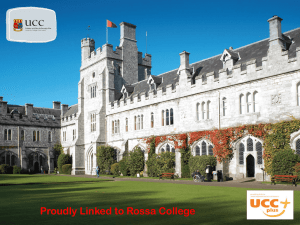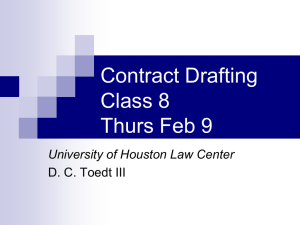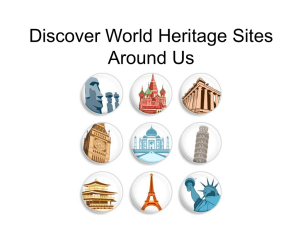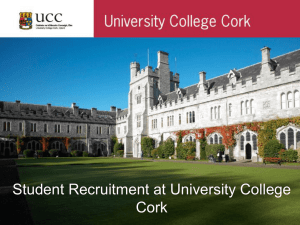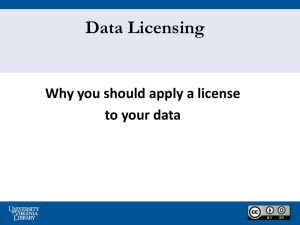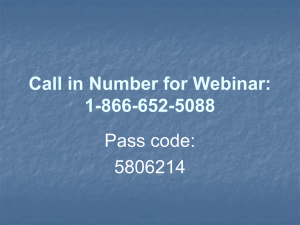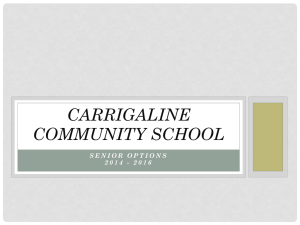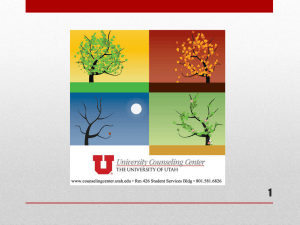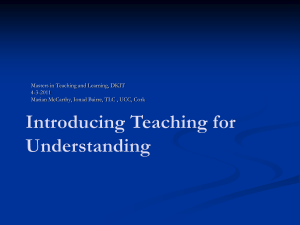Usecase 2 – Licenses at AMC (cont`d)
advertisement
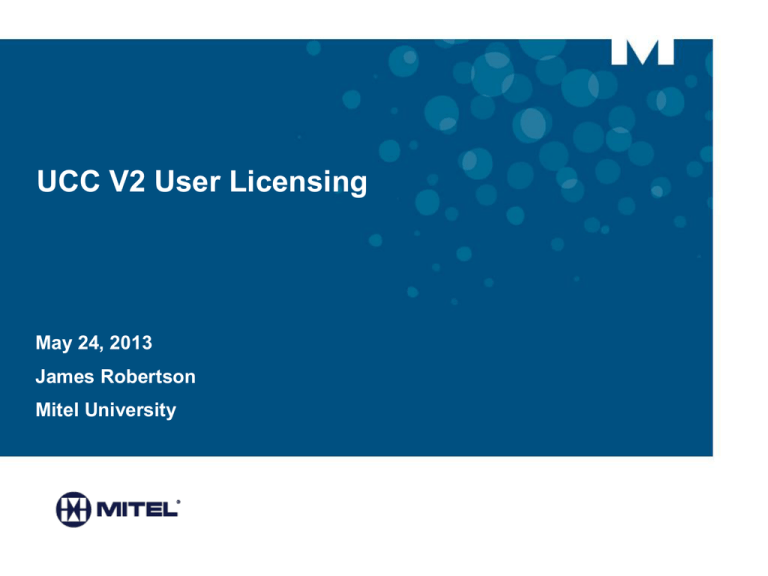
UCC V2 User Licensing May 24, 2013 James Robertson Mitel University Introduction to UCC v2 Workshop • UCC licensing focuses on USER licensing (although prerequisite licensing may have to be in place (e.g. MCD) • Prior to UCC Bundling, “a la carte” (aka individual) licensing would be required for users based on the feature (i.e. Nupoint, UCA, MCA, etc…) • UCC version 1 was released with MAS re. 4.0. • UCC version 2 is an improvement over UCC version 2 (refer to page 5 and 7) • UCC Bundle Licensing Improvements from a Sales perspective • Bundle Value enhancements – Continues to reward “Buy More Get More” • Simplified Quoting, Ordering, Deployment and configuration (at GA) • vUCC Bundle – Combined IPT/UCC with improved management • UCC Licensing provides Single point user provisioning – Roles & UCC bundle Templates 2 Introduction to UCC v2 Workshop (cont’d) • Additional improvements include: • • UCA Basic Client & Enhancements • MCA Collaboration client improvements What’s New? • New UCC Version 2 licenses for UCC Entry, UCC Standard, UCC Premium • UCC Level uplifts (Entry to Standard, Standard to Premium) • Add UCA to provide IM and IM presence in UCC entry user (Not available a la Carte) • Remove the requirement for separate $0 UCC Group License Manager (ULM) part number having to be ordered to activate Group ARID (Selection via button in AMC) • Simplified A La Carte assignment • Allow Channel Partner to remove ARIDS from the group if not Sync’d with the Group • Provide ability for 2 or more individual (Multi application) MAS systems to be included in the same ULM group (Although managed as separate systems) • Introduction of ‘Clear’ base packages for MCD -simplify UCC configuration, license mgmt 3 Objectives of the UCC v2 Workshop • • Most if not all licensing ordering is not performed by the technician or engineering. • Most technicians do not know about the Sales Work Bench (SWB) tool used to generate licenses for sites. • Technicians may not understand what licenses have been applied to systems. The Objectives of this material is to: • Provide an outline of the UCC v2 User licensing for technicians or site engineers • Yes this will include “Salesy” information but this is necessary to convey and synchronize the knowledge between a Partner site tech and the Sales person. • Explain the licenses as they are applied to Mitel applications from the AMC • Step through a couple of examples • Give an example of the AMC performing the application of UCC licenses 4 Concerns for the Site Tech • All license activities require a proper process to ensure that a product is not over-provisioned. • Mitel creates Engineering Guidelines to outline the proper configuration/performance balance. • A Sales person will use the Mitel Sales Work Bench to determine the proper licensing for a customer site based on the customers requirements. • Sales Work Bench DOES NOT ensure that the resulting orderable parts including licensing will work as the customer wanted • The Sales person should consult with their Sales Engineering department to determine if the Customer requirements, Sales requirements and the product Engineering Guidelines result in a plausible solution. • This work should be conducted PRE-SALES and not POST-SALES. • A Site Technician should always have access to site layouts and licensing 5 Concerns for the Site Tech (cont’d) • ALWAYS CONSULT THE ENGINEERING GUIDELINES BEFORE ADDING DEVICES OR LICENSES. • When changing licenses (templates) for an existing User, always check if the new features provided have to be manually configured after applying the new license. • UCC Licensing includes MCD user licensing. • DO NOT ASSUME that Basic user licenses (a la carte) on a MAS server includes MCD Licensing unless the user licenses are in a UCC bundle. • Some Licensing Sales programs offer time limited licensing. • The only place that will indicate if a license has expired or not is the AMC site. • No warnings will be provided on expiration of the timer but an AMC audit will indicate that money is owed to Mitel • At this time, no services will be lost on expiration of the timer however it is the dealers responsibility to refer to the AMC for information. 6 Mitel UCC Bundles – UCC Simplified Business 7 Mitel UCC Bundles – UCC Simplified Business • What is important on the previous page: • UCC Simplified Business • Business infers a MAS connection to a Standalone MCD. This involves solutions with less than 250 users. • The Bundles!!! • Entry Bundle • Standard Bundle • Premium Bundle • Notice “Included in UCC 2.0 at no extra charge” • The items shown from this box indicate in the example additions/enhancements to UCC 1.0 BUSINESS bundles at no additional cost. 8 Mitel UCC Bundles – UCC Simplified Enterprise 9 Mitel UCC Bundles – UCC Simplified Enterprise • What is important on the previous page: • UCC Simplified Enterprise • Enterprise infers connections to an Enterprise Environment with several MCD’s or MAS servers across a network. • The Bundles!!! • Entry Bundle • Standard Bundle • Premium Bundle • Notice “Included in UCC 2.0 at no extra charge” • The items shown from this box in the example indicate additions/enhancements to UCC 1.0 ENTERPRISE bundles at no additional cost. 10 ULM (UCC Group License Manager) • IMPORTANT: UCC V2 License Manager for Business or UCC V2 License Manager for Enterprise is applied to the Application Record ID (ARID) for a customer at the AMC site prior to applying any other licenses. • AMC will automatically apply either of these licenses depending on the requirement (this will be shown later) : Business or Enterprise • UCC V2 License Manager for Business (54006005) • UCC V2 License Manager for Enterprise (54006006) • The term ULM is used several times over the course of this workshop and is required in order to apply user licenses. • There was a ULM version 1. • ULM version 2 is required for UCC version 2 licenses. 11 Top Level UCC V2 User Part Numbers • New License Parts (explained on next pages) • 54005983 UCC(V2) Entry User License for Business • 54005978 UCC(V2) Entry User License for Enterprise • 54005984 UCC(V2) Standard User License for Business • 54005985 UCC(V2) Standard User License for Business - 50 User • 54005979 UCC(V2) Standard User License for Enterprise • 54005980 UCC(V2) Standard User License Enterprise - 50 User • 54005986 UCC(V2) Premium User License for Business • 54005987 UCC(V2) Premium User License for Business- 50 User • 54005981 UCC(V2) Premium User License for Enterprise • 54005982 UCC(V2) Premium User License for Enterprise - 50User 12 Entry User License for Business • Description: UCC v2 Entry User License for Business • Part no.: 54005983 (this is an orderable part number) • This User License breaks down further into (each item Qty=1): • UCC MCD Entry User for Business (54005555) which contains: • MCD Standard User License (54004976) • MCD External Hotdesking (54003691) • UCC MAS Entry User for Business (54005556) which contains: • MAS NuPoint Mail Box and Call Director licensing (54004762) • NuPoint Standard Unified Messaging (54004107) • MAS NuPoint Advanced Unified Messaging (54004222) • UCC IM Presence (54006006) 13 Entry User License for Enterprise • Description: UCC v2 Entry User License for Enterprise • Part no.: 54005978 (this is an orderable part number) • This User License breaks down further into (each item Qty=1): • UCC MCD Entry User for Enterprise (54005557) which contains: • MCD Enterprise User License (54004975) • MCD External Hotdesking (54003691) • UCC MAS Entry User for Enterprise (54005558) which contains: • MAS NuPoint Mail Box and Call Director licensing (54004762) • NuPoint Standard Unified Messaging (54004107) • MAS NuPoint Advanced Unified Messaging (54004222) • UCC IM Presence (54006006) 14 Standard User License for Business • Description: UCC v2 Standard User License for Business • Part no.: 54005984 (this is an orderable part number) • This User License breaks down further into (each item Qty=1): • UCC MCD Standard License (54005329) which contains: • MCD Standard Multi-Device User License (54005329) – includes External Hotdesking • MCD Application Connection License (54004981) • 1 license is required for 10 users • UCC MAS License Package (54005540) which contains: • MAS NuPoint Mail Box and Call Director licensing (54004762) • NuPoint Standard Unified Messaging (54004107) • MAS NuPoint Advanced Unified Messaging (54004222) Continued on next page 15 Standard User License for Business (cont’d) • UC Advanced 1 Deskphone License (54004266) • Audio and Web Conference (MCA) User (54005538) • UCA Web/Mobile Portal (54005163) • UCC Mitel Border Gateway UC Advanced License Pkg (54006007) • MBG TW service 1 User (54004572) • UCA MiNet & SIP Softphone License (54005830) • HD Codec & Web Collab License • 1 license is required for 10 users • Mitel Collab Advanced for MCD Audio Upgrade • 1 license is required for 10 users 16 Standard User License for Business – 50 Users • Description: UCC v2 Standard User License for Business – 50 Users • Part no.: 54005985 (this is an orderable part number) • This User License breaks down further into (each main item Qty=50): • UCC MCD Standard License (54005329) which contains: • MCD Standard Multi-Device User License (54005329) – includes External Hotdesking • MCD Application Connection License (54004981) • 1 license is required for 10 users • UCC MAS License Package (54005540) which contains: • MAS NuPoint Mail Box and Call Director licensing (54004762) • NuPoint Standard Unified Messaging (54004107) • MAS NuPoint Advanced Unified Messaging (54004222) Continued on next page 17 Standard User License for Business – 50 Users (cont’d) • UC Advanced 1 Deskphone License (54004266) • Audio and Web Conference (MCA) User (54005538) • UCA Web/Mobile Portal (54005163) • UCC Mitel Border Gateway UC Advanced License Pkg (54006007) • MBG TW service 1 User (54004572) • UCA MiNet & SIP Softphone License (54005830) • HD Codec & Web Collab License • 1 license is required for 10 users • Mitel Collab Advanced for MCD Audio Upgrade • 1 license is required for 10 users 18 Standard User License for Enterprise • Description: UCC v2 Standard User License for Enterprise • Part no.: 54005979 (this is an orderable part number) • This User License breaks down further into (each item Qty=1): • UCC MCD Enterprise License (54005329) which contains: • MCD Enterprise Multi-Device User License (54005328) – includes External Hotdesking • MCD Application Connection License (54004981) • 1 license is required for 10 users • UCC MAS License Package(54005540) which contains: • MAS NuPoint Mail Box and Call Director licensing (54004762) • NuPoint Standard Unified Messaging (54004107) • MAS NuPoint Advanced Unified Messaging (54004222) Continued on next page 19 Standard User License for Enterprise (cont’d) • UC Advanced 1 Deskphone License (54004266) • Audio and Web Conference (MCA) User (54005538) • UCA Web/Mobile Portal (54005163) • UCC Mitel Border Gateway UC Advanced License Pkg (54006007) • MBG TW service 1 User (54004572) • UCA MiNet & SIP Softphone License (54005830) • HD Codec & Web Collab License • 1 license is required for 10 users • Mitel Collab Advanced for MCD Audio Upgrade • 1 license is required for 10 users 20 Standard User License for Enterprise 50 User • Description: UCC v2 Standard User License for Enterprise - 50 Users • Part no.: 54005980 (this is an orderable part number) • This User License breaks down further into (each main item Qty=50): • UCC MCD Enterprise License (54005329) which contains: • MCD Enterprise Multi-Device User License (54005328) – includes External Hotdesking • MCD Application Connection License (54004981) • 1 license is required for 10 users • UCC MAS License Package(54005540) which contains: • MAS NuPoint Mail Box and Call Director licensing (54004762) • NuPoint Standard Unified Messaging (54004107) • MAS NuPoint Advanced Unified Messaging (54004222) Continued on next page 21 Standard User License for Enterprise – 50 User (cont’d) • UC Advanced 1 Deskphone License (54004266) • Audio and Web Conference (MCA) User (54005538) • UCA Web/Mobile Portal (54005163) • UCC Mitel Border Gateway UC Advanced License Pkg (54006007) • MBG TW service 1 User (54004572) • UCA MiNet & SIP Softphone License (54005830) • HD Codec & Web Collab License • 1 license is required for 10 users • Mitel Collab Advanced for MCD Audio Upgrade • 1 license is required for 10 users 22 Premium User License for Business • Description: UCC v2 Premium User License for Business • Part no.: 54005986 (this is an orderable part number) • This User License breaks down further into (each main item Qty=1): • UCC MCD Premium User for Business (54005565) which contains: • MCD Standard Multi-Device User License (54005329) – includes External Hotdesking • MCD Application Connection License (54004981) • 1 license is required per 10 users • UCC MAS Prem User for Business (54005566) which contains: • MAS NuPoint Mail Box and Call Director licensing (54004762) • NuPoint Standard Unified Messaging (54004107) • MAS NuPoint Advanced Unified Messaging (54004222) Continued on next page 23 Premium User License for Business (cont’d) • Audio and Web Conference (MCA) User (54005538) • UCC MAS_UCA Premium User for Business (54005567) • UC Advanced Deskphone License (54004266) • UC Advanced Softphone License (54004268) • UC Advanced Mobile for Smart Devices (54005598) • UCA Web/Mobile Portal (54005163) • UCC UCA Mobile Premium User Business (54006010) • UCC Premium UCA Mobility SIP for SF + Video (54005887) • UCC Premium Mobility FMC (54005888) • UCC MAS_MBG Premium User for Business (54005572) • MBG TW service 1 User (54004572) • UCA MiNet & SIP Softphone License (54005830) Continued on next page 24 Premium User License for Business (cont’d) • HD Codec & Web Collab License (54005477) • 1 license is required for 10 users • Mitel Collab Advanced for MCD Audio Upgrade (54005614) • 1 license is required for 10 users 25 Premium User License for Business 50 User • Description: UCC v2 Premium User License for Business - 50 Users • Part no.: 54005987 (this is an orderable part number) • This User License breaks down further into (each main item Qty=50): • UCC MCD Premium User for Business – 50 User (54005570) which contains: • MCD Standard Multi-Device User License (54005329) – includes External Hotdesking • MCD Application Connection License (54004981) – Qty 5 • 1 license is required per 10 users • UCC MAS Premium User for Business – 50 User (54005570) which contains: • MAS NuPoint Mail Box and Call Director licensing (54004762) • NuPoint Standard Unified Messaging (54004107) Continued on next page 26 Premium User License for Business – 50 User (cont’d) • MAS NuPoint Advanced Unified Messaging (54004222) • Audio and Web Conference (MCA) User (54005538) • UCC MAS_UCA Premium User for Business – 50 User (54005571) • UC Advanced Deskphone License (54004266) • UC Advanced Softphone License (54004268) • UC Advanced Mobile for Smart Devices (54005598) • UCA Web/Mobile Portal (54005163) • UCC UCA Mobile Premium User Business – 50 User (54006011) • UCC Premium UCA Mobility SIP for SF + Video (54005887) • UCC Premium Mobility FMC (54005888) • UCC MAS_MBG Premium User for Business (54005572) • MBG TW service 1 User (54004572) Continued on next page 27 Premium User License for Business – 50 User (cont’d) • UCA MiNet & SIP Softphone License (54005830) • HD Codec & Web Collab License (54005477) – Qty 5 • 1 license is required for 10 users • Mitel Collab Advanced for MCD Audio Upgrade (54005614) – Qty 5 • 1 license is required for 10 users 28 UCC V2 New Uplift Part Numbers • Uplift Parts • The following part numbers may be used to upgrade your current user licenses to the next level of user licenses. • UCC Entry V2 to UCC Standard V2 for Business (54006012) • UCC Standard V2 to UCC Premium V2 for Business (54006013) • UCC Entry V2 to UCC Standard V2 for Enterprise (54006014) • UCC Standard V2 to UCC Premium V2 for Enterprise (54003015) 29 IMPORTANT LICENSE REQ”T • Please note that UCC licensing requires an MCD (i.e. Virtual MCD Base Pkg, Virtual Appliance Business Base, MCD Enterprise PBX Software, etc…) to be included as part of ULM package • UCC version 2 licensing includes MCD User licenses and therefore the ULM requires an MCD to complete the solution (either individual or DLM) 30 UCC V2 New SWAS Part Numbers • SWAS (Software Assurance) • NOTE: Do not confuse level of SWAS with level of UCC User License • Standard SWAS UCC V2 Entry Business (54005998) • Standard SWAS UCC V2 Standard Business (54005999) • Standard SWAS UCC V2 Premium Business (54006000) • Standard SWAS UCC V2 Entry Enterprise (54005992) • Standard SWAS UCC V2 Standard Enterprise (54005993) • Standard SWAS UCC V2 Premium Enterprise (54005994) • Premium SWAS UCC V2 Entry Business (54006001) • Premium SWAS UCC V2 Standard Business (54006002) • Premium SWAS UCC V2 Premium Business (54006003) • Premium SWAS UCC V2 Entry Enterprise (54005995) • Premium SWAS UCC V2 Standard Enterprise (54005996) • Premium SWAS UCC V2 Premium Enterprise (54005997) • NOTE: To order Premium SWAS you must have Standard SWAS first. 31 UCC vs vUCC • UCC itself typically applies to USER licensing. This involves MCD user licenses, MAS user licenses including all of the features (NuPoint, UCA, MCA) found under MAS. • vUCC is a unique Mitel Product that is comprised of virtual appliances such as vMCD and vMAS on the same virtual server . • vUCC licensing uses UCC licensing to fulfill its licensing requirements. • In Usecase 1 (later in this module) we are using UCC licensing on a Virtual Appliance Business Base (vUCC). • This Usecase could have just as easily used virtal MCD Base or MCD Enterprise PBX Software instead of vUCC. 32 Usecase 1 – vUCC Business Example • A customer purchases the Virtual Appliance Business Base • This will include vMCD and vMAS with NuPoint, UCA, MCA and MBG • The MAS server in this example supports 90 users at various levels (Entry, Standard and Premium). • Remember that each user will have a UCC user license applied (refer to User License examples shown earlier in this module). • Additionally there will be other devices licenses added “a la carte” to the order for the actual MCD • In the example from the Sales Work Bench tool on the following pages the dealer ordered 10 x 5304’s and also ordered 10 MCD Standard User Licenses for these IP Phones. • Additionally the vMCD has 10 SIP Trunks and Live Content Suite for the phones. To support the 10 SIP Trunks on the vMCD, the MBG has 10 SIP Trunking Channel Proxy licenses. • Software Assurance (SWAS) is also ordered separately (see next page) Continued on next page 33 Usecase 1 – vUCC Business Example (cont’d) • For Unified Communications in the example we will assume that the: • UCC Entry User Licenses are ordered and later applied to the 5320 phones from within MAS as part of the application of licenses to users • UCC Standard User Licenses are ordered and later applied to the 5330E phones from within MAS as part of the application of licenses to users • UCC Premium User Licenses are ordered and later applied to the 5340E phones from within MAS as part of the application of licenses to users • Software Assurance is purchased separately for the following: • MBG SIP Connect • UCC Virtual Appliance (vMAS) • UCC Entry Business, UCC Standard Business and UCC Premium Business licenses • All SWAS purchases include Standard and Premium (NOTE: you require Standard to upgrade to Premium) 34 Usecase 1 – vUCC Business Example (cont’d) • The following is an example of the Sales Work Bench form (pricing has been removed) Note: UCC Virtual Appliance Business Base is now found under the Mitel Virtual UCC Appliance Products Category 35 Usecase 1 – vUCC Licenses at AMC • The following example shows the licenses listed in the report from the Sales Work Bench as shown on the AMC under each category (Desktop Device and Software Assurance categories are not shown). 36 Usecase 1 – vUCC Licenses at AMC (cont’d) Creating vUCC ARIDs (with auto-generated ULM) and Applying Base Parts on AMC 1. Create an Application Record ID (ARID) for the vUCC under Mitel Generic Application Product Category. A. Log into AMC. (This scenario assumes that the licenses on the previous page have been purchased by the Partner). B. Select Customers (as shown below). C. Under Product Category select Mitel Generic Application Product. D. Select the Create Customer button. 37 Usecase 1 – vUCC Licenses at AMC (cont’d) E. Fill out the customer information (as shown in example) and Select Submit button. F. Create an Application Record by selecting the Create App Record button. 38 Usecase 1 – vUCC Licenses at AMC (cont’d) G. 2. To finish creating the Application Record (ARID), enter a description for the Application Record as shown. Select Submit and Confirm. Assign part 54005919 (UCC Virtual Appliance Business Base) to the vUCC ARID. A. Select the Assign button. 39 Usecase 1 – vUCC Licenses at AMC (cont’d) B. From under the Product Category select Mitel Virtual Unified Collaboration and Communications and select Retrieve. C. From the list, select the appropriate PO (in this example it is UCC Training) and expand (red arrow). 40 Usecase 1 – vUCC Licenses at AMC (cont’d) D. When the entry is expanded, verify that Description indicates the UCC Virtual Appliance Business Base and Available indicates at least “1”. Under Assign enter “1”. Select the Assign button when complete. E. Another page will ask you to confirm your select. Select Confirm. You have now assigned an ARID to your Customer. 3. From ‘Customers’, select Mitel Virtual Unified Collaboration and Communications beside Product Category. Select Retrieve. 41 Usecase 1 – vUCC Licenses at AMC (cont’d) 4. Create the ULM Record. A. Select the ‘dot’ next to Customer ID for your Customer B. Expand the view of your Customer ID by selecting the + box. The App Record ID should appear below. (Note: Create ULM Record is still grayed out.) C. Select the ‘dot’ next to the Application Record ID (Arid below). The Create ULM Record is now available. 42 Usecase 1 – vUCC Licenses at AMC (cont’d) D. Click Create ULM Record. Enter a ULM Description and then select Submit. There is a subsequent confirmation window that you must acknowledge. E. ULM is now created with the vUCC ARID attached. Note: The MBG Arid that can be added on the right side is for a SEPARATE MBG Server (not the MBG co-located with vUCC). 43 Usecase 1 – vUCC Licenses at AMC (cont’d) 4. Now you can proceed to apply the remaining UCC v2 or system parts (MBG SIP Trunk, a la carte items, etc…), to the vUCC ARID as per normal AMC process. Example of UCC v2 parts: • 54005983 UCC v2 Entry User License for Business • Standard SWAS UCC V2 Entry Business (54005998) • Optional: Premium SWAS UCC V2 Entry Business (54006001) Example of System Parts: • 54004976 MCD Standard User Licenses • if adding any additional devices such as 5304’s beyond the licenses provided under Unified Communications (step 6) • 54005400 10 MCD SIP Trunks • in this example it could be 2 of these part numbers to get 20 SIP Trunks on the MCD • 54004491 SIP Trunking Channel Proxy • if MBG is going to be the SIP Outbound Proxy Server • 54005219 Standard SWAS MBG SIP Connect • Optional: 54005666 Premium SWAS MBG SIP Connect • 54005934 SWA UCC Virtual Appliance • in this example the UCC is installed on a Virtual Appliance (Vmware) • Also add SWAS parts to the vUCC ARID for the base system 44 Usecase 2 – Enterprise Example • A customer has an environment with the following elements: • 2 MCD’s( vMAS and 3300 MXe licensed for MCD Enterprise PBX) • 2 MAS Servers • 1 MBG server • There are 600 x 5320 IP Phones to be shared between the two MCDs • There are 800 x 5330E IP Phones to be shared between the two MCDs • There are 400 x 5340 IP Phones to be shared between the two MCDs • There are 200 x 5304 IP Phones to be shared between the two MCDs • The following Unified Communications user licenses were purchased for the MAS servers to support the IP Phones listed above • 600 UCC(V2) Entry User License for Enterprise = 600 user licenses • 16 x UCC (v2) Standard User License for Enterprise (50 User) = 800 user licenses • 8 x UCC (v2) Premium User License for Enterprise (50 User) = 400 user licenses 45 Usecase 2 – Enterprise Example • Additionally there are other devices licenses added “a la carte” to the order for the actual MCDs. In the example from the Sales Work Bench tool on the following pages the dealer ordered: • For the vMCD • 200 x 5304’s and also ordered 200 MCD Enterprise User Licenses for these IP Phones. • 4 x 50 MCD SIP Trunks and Live Content Suite for the phones. • For the 3300 Mxe III controller • MCD Enterprise PBX software license • 5 Digital link licenses to complement the 3 x Dual T1/E1 Trunk MMC’s • Two Mitel Applications Suite (MAS) • MAS 4.0 Virtual Appliance licenses for each server. • One MBG • To support the 200 (i.e. 4 x 50) SIP Trunks on the vMCD, the MBG has 200 SIP Trunking Channel Proxy licenses. Continued on next page 46 Usecase 2 – Enterprise Example • Software Assurance (SWAS) is also ordered separately for all required elements (MCD, MAS, MBG, SIP) • NOTE: In this example the aim is to keep it simple. With respect to MCD additional information on Licensing may be found at this link: http://edocs.mitel.com/UG/draft/3300ICP/Release_MCD_6.0/sysadmin/programming/about_licensing.html 47 Usecase 2 (cont’d) • The following is an example of the Sales Work Bench form (pricing has been removed) 48 Usecase 2 (cont’d) • 2nd page 49 Usecase 2 – Licenses at AMC • The following example shows the licenses listed in the report from the Sales Work Bench as shown on the AMC under each category (Desktop Devices and Software Assurance categories are not shown). 50 Designated License Manager (DLM) • For multiple MCDs to be in a UCC license group they must be in a Designated License Manager (DLM) group ARID before the ARID is added to the ULM. If a VAR/Partner puts a single MCD in the ULM group and then decides they want multiple MCDs, the first one must be removed from the ULM group and then a DLM must be created, the multiple MCDs added to the DLM and then the DLM added to the ULM. In UCC 1 this change required AMC support. With UCC v2, the channel partner can remove the single MCD from the DLM group if the MCD has not synchronized with AMC. • Group Licensing (DLM’s) has been available since MCD 5.0 and allows you to move licenses from one MCD to another within the license sharing group (called an "application group") without having to make changes to the individual application records on the AMC. • Application Records will have to be created for all MCD Base products AND the Designated License Manager (DLM). • DLM’s are a licensable feature and on the previous page there was no listing for DLM’s. On AMC a DLM would show up like the following: 51 Usecase 2 – Finding your ARID • During the step by step instructions on the following pages it will be assumed that you can find your way back to your ARID or Customer. • The following instructions can be used: • From ‘Customers’, enter the customer name under Customer Criteria and select Retrieve. • NOTE: In Usecase 1 we used the Product Category to retrieve the information. There are several ways to retrieve the information from your site including: • • Customer Criteria (name or identification) • Application Record Criteria (identification or description) • Product Category or Hardware ID In this example “Customer Criteria – Name ” was used. 52 Usecase 2 – Summary of instructions • The following instructions are broken down into main steps to keep the explanation easy to follow. • The steps are: 1. Create an Application Record ID (ARID) for the UCC under Mitel Generic Application Product Category. 2. Create Application Record ID’s (ARIDs) for MCD Base licenses. 3. Create Application Record ID’s (ARIDs) FOR THE DLM. 4. Apply the MCD Base licenses under the DLM. 5. Create the UCC ULM Record from the UCC ARID in Step 1. 6. Apply the DLM under the UCC ULM ARID 7. Create Application Record ID’s (ARIDs) for MAS and MBG servers. 8. Apply the MAS or MBG servers under the UCC ULM ARID 9. Apply the remaining UCC v2 or system parts (a la carte items, etc…). • A summary of the Customer Site Arid Hierarchy can be found after Step 9. 53 Usecase 2 – Licenses at AMC (cont’d) Creating UCC ARIDs (with auto-generated ULM) and Applying Base Parts on AMC 1. Create an Application Record ID (ARID) for the UCC under Mitel Generic Application Product Category. A. Log into AMC. (This scenario assumes that the licenses on the previous page have been purchased by the Partner). B. Select Customers (as shown below). C. Under Product Category select Mitel Generic Application Product. D. Select the Create Customer button. 54 Usecase 2 – Licenses at AMC (cont’d) E. F. Fill out the customer information (as shown in example) and Select Submit button. Create an Application Record by selecting the Create App Record button. 55 Usecase 2 – Licenses at AMC (cont’d) G. To finish creating the Application Record (ARID), enter a description for the Application Record as shown. Select Submit and Confirm. H. THIS WILL BE YOUR MAIN ARID FOR UCC WHICH WILL BE CONFIGURED AS A ULM LATER. THIS IS VERY IMPORTANT. • UCC ULM Requires an MCD Base License to proceed. • All MCD Base Licenses must have ARIDs. • Several MCD’s can be in a Designated License Manager (DLM) in order to share MCD Licenses. • MCD base licenses required for a ULM can include vMCD (as in Usecase 1) or Virtual MCD Base Package or MCD Enterprise PBX software, or a Designated License Manager (DLM). • A DLM was chosen in this example since the usecase involves Enterprise licensing therefore an Application Record ID (ARID) must be created for all MCD Base licenses and an ARID must be created for the DLM. 56 Usecase 2 – Licenses at AMC (cont’d) 2. Create Application Record ID’s (ARIDs) for MCD Base licenses. A. Find your Customer ID on AMC and select it. In this example it is “Mitel UCC Enterprise Example” B. Create an App Record by selecting the “Create App Record” button. C. To finish creating the Application Record (ARID), enter a description for the Application Record as shown. Select Submit and Confirm. D. Select the Assign button 57 Usecase 2 – Licenses at AMC (cont’d) E. From under the Product Category select Mitel 3300 ICP / Mitel Communications Director and select Retrieve. F. From the list, select the appropriate PO (in this example it is UCC Training) and expand (red arrow). 58 Usecase 2 – Licenses at AMC (cont’d) G. When the entry is expanded, verify that Description is an MCD Base package (i.e. MCD: Enterprise PBX Software) and Available indicates at least “1”. Under Assign enter “1”. Select the Assign button when complete. H. Another page will ask you to confirm your select. Select Confirm. You have now assigned an ARID to your Customer. I. Repeat these steps for any other MCD’s. In this example, a new ARID would be created for the Virtual MCD (part no. in step D is 54005748) 59 Usecase 2 – Licenses at AMC (cont’d) 3. Create Application Record ID’s (ARIDs) FOR THE DLM. A. Find your Customer ID on AMC and select it. In this example it is “Mitel UCC Enterprise Example” B. Create an App Record by selecting the “Create App Record” button. C. To finish creating the Application Record (ARID), enter a description for the Application Record as shown. Select Submit and Confirm. 60 Usecase 2 – Licenses at AMC (cont’d) D. For the ARID you just created, select the Assign button. • Note: the other ARIDs that were created previously are not shown in the example below. E. From under the Product Category select Mitel Designated License Manager and select Retrieve. F. From the list, select the appropriate PO (in this example it is UCC Training) and expand (red arrow). 61 Usecase 2 – Licenses at AMC (cont’d) G. When the entry is expanded, verify that Description is Enterprise License Sharing and Available indicates at least “1”. Under Assign enter “1”. Select the Assign button when complete. H. Another page will ask you to confirm your select. Select Confirm. You have now assigned an ARID to your Customer. 62 Usecase 2 – Licenses at AMC (cont’d) 4. Apply the MCD Base licenses under the DLM. A. From the Customers menu “Retrieve” the information for your Customer and expand the info to show all of the ARIDs. B. Select the ARID for the DLM. The following page should be shown: • Verify the correct description and “Products:” should state Enterprise License Sharing. DO NOT PROCEED IF YOU ARE UNDER THE WRONG ARID • Select Setup (as shown by the arrow). 63 Usecase 2 – Licenses at AMC (cont’d) C. D. Once Setup has been selected the following page should be shown: • ARIDs for all of MCD’s should now be shown under “Other DLM capable Arids”. • Select the box for the servers you want to add. • Select the Add Selected Servers button. Successful completion of the previous step will result in the following display. 64 Usecase 2 – Licenses at AMC (cont’d) 5. Create the UCC ULM Record from the UCC ARID in Step 1. A. Select the ‘dot’ next to Customer ID for your Customer B. Expand the view of your Customer ID by selecting the + box. The App Record ID should appear below. (Note: Create ULM Record is still grayed out.) C. Select the ‘dot’ next to the Application Record ID (Arid below). This was the ARID created in Step 1. Other ARIDs are not shown for simplicity. The “Create ULM Record” button is now available. 65 Usecase 2 – Licenses at AMC (cont’d) D. Click Create ULM Record. Enter a ULM Description and then select Submit. There is a subsequent confirmation window that you must acknowledge. E. ULM is now created with the UCC ARID attached. Note: The MBG Arid that can be added on the right side is for STANDALONE MAS or MBG Servers 66 Usecase 2 – Licenses at AMC (cont’d) 6. Apply the DLM under the UCC ULM ARID A. From the Customers menu “Retrieve” the information for your Customer and expand the info to show all of the ARIDs. B. Select the ARID for the UCC. The following page should be shown: • Verify the correct description and “Products:” should state 1 x UCC(V2) License Mgr for Enterprise. DO NOT PROCEED IF YOU ARE UNDER THE WRONG ARID • Select Setup (as shown by the arrow). 67 Usecase 2 – Licenses at AMC (cont’d) C. D. Once Setup has been selected the following page should be shown: • ARIDs for the DLM should show under “Arids you can add to this ULM”. • Select the box for the DLM you want to add. • Select the Add Selected Servers button. A warning message will be provided and you must confirm your selection by selecting “Add Select Server” again. TAKE NOTE OF THE WARNING!!!! 68 Usecase 2 – Licenses at AMC (cont’d) E. After the DLM has been successfully attached to the UCC Arid the following window will be displayed. F. The Customer ARID info should display similar to the following: • • Note that there are 4 ARIDs. Notice that the ARID description will help you identify what each ARID is for. 69 Usecase 2 – Licenses at AMC (cont’d) 7. Create ARIDs for any additional MAS or MBG servers. According to this example there are two MAS servers and one MBG server to be added to the UCC ULM. Remember that these are separate servers and require ARIDs before applying them to the UCC ULM. A. Repeat steps 2a – d in Usecase 2. These steps instruct how to create an Application Record ID. B. Continuing from step 2d, from under the Product Category select Mitel Applications Suite Server (for MAS) or Mitel Standard Linux (for MBG) and select Retrieve. 70 Usecase 2 – Licenses at AMC (cont’d) C. From the list, select the appropriate PO (in this example it is UCC Training) and expand (red arrow). When the entry is expanded, verify that Description is a MAS server or MBG server (i.e. MAS 4.0 Virtual Appliance) and Available indicates at least “1”. Under Assign enter “1”. Select the Assign button when complete. D. Another page will ask you to confirm your select. Select Confirm. You have now assigned an ARID to your Customer. E. Repeat these steps for any other MAS servers or MBG servers. • Note: In the MBG example there were additional licenses to be added (i.e. 200 x SIP Trunking Channel Proxy (54004491)) in step C as shown below. 71 Usecase 2 – Licenses at AMC (cont’d) 8. Apply the MAS or MBG servers under the UCC ULM ARID A. From the Customers menu “Retrieve” the information for your Customer and expand the info to show all of the ARIDs. • B. Notice how there is 7 ARIDs now with the addition of 2 MAS servers and 1 MBG server. Select the ARID for the UCC ULM Record (Refer to Description column) . The following page should be shown. Select the ARID link beside ULM Status (red arrow below): 72 Usecase 2 – Licenses at AMC (cont’d) C. After selecting the Group Application Record ID (aka UCC ULM Record ARID) in the previous step, the following will be displayed. • D. Notice that there are 3 ARIDs that can be added to the ULM (2 MAS servers and an MBG Server) Select the Servers to be added to the ULM and select “Add Selected Servers”. 73 Usecase 2 – Licenses at AMC (cont’d) E. F. After selecting “Add Selected Servers” in the previous step, the following will be displayed. • Pay attention to the Warning given !!!! • To confirm your selection, select the “Add Selected Server” The ULM Arid will now show the following. 74 Usecase 2 – Licenses at AMC (cont’d) • Notice that the UCC ULM is now managing: • • • 2 MAS servers 1 MBG server 1 DLM 75 Usecase 2 – Licenses at AMC (cont’d) 9. Now you can proceed to apply the remaining UCC v2 or system parts (a la carte items, etc…). A. From Customer enter the customer name under Customer Criteria. Select Retrieve. B. You will notice that now there are 7 ARIDs. Select either the DLM or the ULM ARID to add (“Assign”) the remaining licenses. 76 Usecase 2 – Licenses at AMC (cont’d) Example of UCC v2 parts (Assign to UCC ULM ARID): • 54005983 UCC v2 Entry User License for Business • Standard SWAS UCC V2 Entry Business (54005998) • Optional: Premium SWAS UCC V2 Entry Business (54006001) Example of System Parts (Assign to DLM): • 54004976 MCD Enterprise User Licenses • 54005401 50 MCD SIP Trunks • 54004491 SIP Trunking Channel Proxy • if MBG is going to be the SIP Outbound Proxy Server • 54005219 Standard SWAS MBG SIP Connect • Optional: 54005666 Premium SWAS MBG SIP Connect • 54005934 SWA UCC Virtual Appliance (This must be applied to the vMC • in this example the UCC is installed on a Virtual Appliance (Vmware) • Also add SWAS parts to the vUCC ARID for the base system 77 Usecase 2 - Summary • The following displays the ARIDs for a Customer site: • The example above shows the linkages between the ARIDs. From the top down: • ULM ARID (Mitel Training – UCC ULM Records) - 15038694 • DLM Arid ( Mitel Training – DLM) – 38388934 • MCD Arid (Mitel Training – MCD ARID)- 21990132 • MCD Arid (Mitel Training – vMCD ARID) - 39507951 • MAS Arid (Mitel Training – MAS1) - 83315150 • MAS Arid (Mitel Training – MAS2) - 40050308 • MBG Arid (Mitel Training – MBG1) - 24360671 78 Usecase 2 – Summary (cont’d) • Important notes: • Licensing with UCC is very Hierarchical. • Having proper Descriptions for each ARID will help you identify ARID usage. • Until you synchronize AMC with a server, servers can be removed or changed. • This includes removing an MCD to create a DLM. The DLM can then be readded to the ULM. • Read the Warnings!!! • A ULM must have a MCD base license (includes DLM if required). • All servers must have an ARID and then they are linked afterwards. • UCC allows you to share USER licenses among base server types such as MAS and MCD (where applicable). • Application of the licenses to the actual End User are described in the individual product training material or documentation. • Any Licensing or DLM requirements on the actual MCD is explained in the MCD product training material or documentation. 79