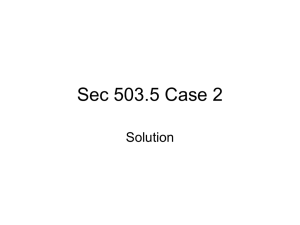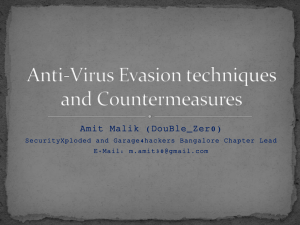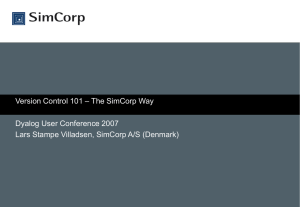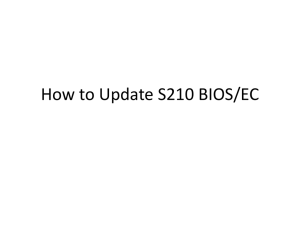F-SECURE ® ANTI-VIRUS CLIENT SECURITY ™ 6: VIRUS AND
advertisement
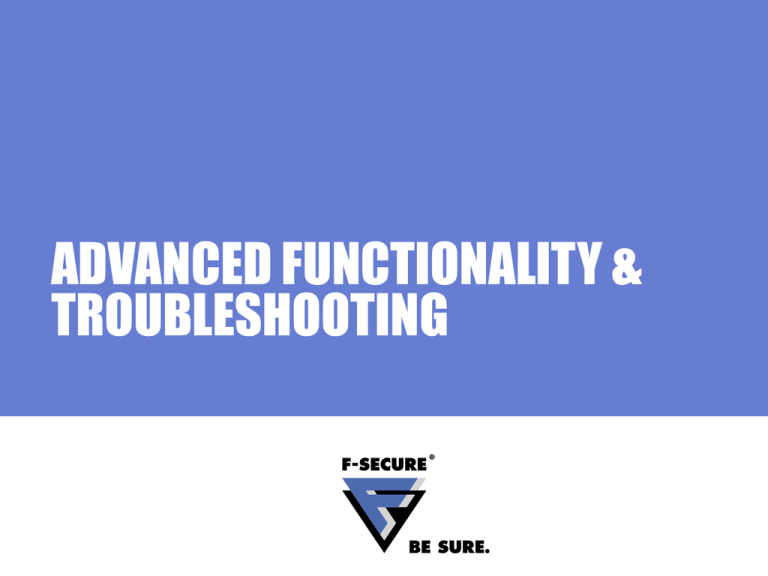
ADVANCED FUNCTIONALITY & TROUBLESHOOTING Agenda Internet Shield Architecture Advanced functionality • IDS vs. packet filter • Stateful packet filters • Dynamic firewall rules • Cisco Network Admission Control (NAC) Troubleshooting • Troubleshooting Internet Shield configurations • Inspecting logfiles Page 2 PROCESSES AND SERVICES AVCS Processes F-Secure Management Agent • fameh32.exe, fch32.exe, fsih32.exe, fsnrb32.exe, fsm32.exe, fsma32.exe, fsmb32.exe, fsguidll.exe F-Secure Virus & Spy Protection • fsav32.exe, fsaw.exe, fsgk32.exe, fsgk32st.exe, fsdfwd.exe, fsqh.exe, fsrw.exe, fssm32.exe F-Secure Automatic Update Agent • fsbwsys.exe, F-Secure Automatic Update.exe Page 4 Processes: FSMA fsm32.exe F-Secure Manager, displays the F- tray icon fsma32.exe F-Secure Management Agent (Service) fsmb32.exe Message Broker, processes communication between the different modules of the various products fsnrb32.exe Handles the communication between the hosts and the PMS fameh32.exe Alert and Messaging Handler, handles alert and log forwarding fch32.exe Configuration Handler, reads the base policy files and writes the incremental policy files fsih32.exe Installation Handler. Launches ilaunchr.exe during installations Page 5 Processes: Virus & Spy Protection fsav32.exe Anti-Virus Handler fsaw.exe F-Secure Ad-Watch (Browser Control) fsdfwd.exe Anti-Virus Firewall Daemon. Redirects e-mails to the Scanner Manager (Service) fsqh.exe Handles object quarantine fsgk32.exe Gatekeeper Handler. Receives real-time scan requests from the Gatekeeper fsgk32st.exe Gatekeeper Handler Starter (Service) fsrw.exe F-Secure Reg-Watch (System Control) fssm32.exe Scanner Manager. Manages scanning engines Page 6 Virus & Spy Protection Services F-Secure Management Agent Environment • NET STOP/START FSMA: fameh32.exe, fsaw.exe, fch32.exe, fsih32.exe, fnrb32.exe, fsm32.exe, fsma32.exe, fsmb32.exe, fsdfwd.exe, fsrw.exe, fsguidll.exe F-Secure Gatekeeper Environment • NET STOP/START FSGKHS: fsgk32.exe, fsgk32st.exe, fssm32.exe F-Secure Automatic Update Environment • NET STOP/START FSBWSYS: fsbwsys.exe, F-Secure Automatic Update.exe Page 7 INTERNET SHIELD ARCHITECTURE Product Components Desktop F-Secure Manager User Interfaces Firewall Plug-ins Services Management Agent (FSMA) Firewall Daemon Email Scanning Module Dial-up Control API Hook Firewall Engine Kernel Packet Filter IDS Interceptor Page 9 Firewall Engine Fsdfw.sys • Kernel mode component • Firewall engine does the actual filtering based on rules • Intrusion detection, packet filtering and application control are all done in Firewall Engine • IDS handles the packets before packet filter • TDI Driver is taking care of connection request filtering / checking which is needed for application control • TCP "listen", TCP "connect", UDP "listen", UDP "sendto", RAWIP "create“ Page 10 Interceptor Fsndis5.sys • Kernel mode component • Loaded by Firewall Engine (fsdfw.sys) • Intercepting network traffic in the NDIS layer • Main purpose is to hook the network traffic and forward it to firewall engine Page 11 Dial-up Control API Hooking Fsdc.dll • DC hooking DLL is injected into the dialer process. • RAS API calls are redirected to the DC hooking DLL • Allow or deny decision comes through policy (whitelist) or through user decision (prompt) Page 12 Firewall Daemon Fsdfwd.exe • User mode component • Receives alerts and status information directly from firewall engine • Reads everything from policy tables • Reads connection information received from TDI Driver • Receives dial requests from the DC DLL and makes the decision to allow or deny the operation • Sends firewall rules (filter) and IDS database to firewall engine • Writes ACTION.LOG and DIAL.LOG Page 13 Firewall Plug-in Fsdfwpi.dll • User lnterface component • IS Plug-in for F-Secure Manager (fsm32.exe) • Displays dialogs to the end user (note: static firewall settings are handled by the AV main & advanced GUI) Page 14 ADVANCED FUNCTIONALITY IDS VS. PACKET FILTER Packet Filter Limitations Intrusion Detection Systems are becoming more and more popular • Packet filters aren’t enough to secure the corporate networks • While a firewall closes all unused ports, it cannot protect you from intentionally left open ports • Closing all ports would affect the corporation’s operational requirements Example: A corporation leaves open TCP 80, so that HTTP traffic can reach the web server • How can the firewall then protect the network against the countless HTTP based exploits • This is where IDS comes in… Page 16 The Anti-Virus for your Network… Basically, IDS does for your network what Anti-Virus does for your file system IDS Solutions • Signature based engines • Pre-defined patterns tell the system, what type of network traffic most commonly correspond to an attack • Heuristic engines • The IDS learns over time, what patterns are considered normal for your network • Pro: Doesn’t rely on signatures, able to detect unknown patterns • Contra: Increasing number of false positives Page 17 Intrusion Detection System (IDS) IDS engine is divided in 3 parts • Generic IP engine • UDP protocol engine • TCP protocol engine The system currently alerts on 31 malicous packets (13 IP, 5 UDP, 13 TCP) • Database selected carefully to avoid false positives Page 18 Was that Really a Network Worm? Worm traffic Firewall Engine Header Normal traffic 1 => TCP <Port> Packet Filter Payload None Header IDS => TCP <Port> 2 Payload Worm Page 19 STATEFUL PACKET FILTERS Stateful Packet Filter The firewall keeps a log of all open connections and the current state of all active connections Maintains a database of allowed and active IP based connections • Uses the connection database to check if the datagram is part of an accepted connection Works for all IP Protocols (most common TCP, UDP and ICMP) Page 21 Echo Outbound (Ping): Static Filter Host B Responder Host A Initiator Echo Echo Reply Following packet filter rules are needed • Outbound: allow echo (Protocol: ICMP, Type: 8) • Inbound: allow echo reply (Protocol: ICMP, Type: 0) Page 22 Echo Outbound (Ping): Stateful Filter Host B Responder Host A Initiator Echo Echo Reply Listen ICMP, 0 Following packet filter rules are needed • Outbound: allow echo (Protocol: ICMP, Type: 8) Page 23 APPLICATION CONTROL DYNAMIC FIREWALL RULES Static Rules vs. Dynamic Rules The Internet Shield stateful packet filter works with two kinds of rules types Static rules • Included in the pre-defined security levels or created by administrators • Applied to domains or host via security levels (on PMC), always valid! Dynamic rules • Created on the host at application launch (not related to security levels) • Valid as long as the process is running • Created only for server network applications opening a listening connection Page 25 Dynamic Firewall Rules Where to check them...? Dynamic firewall rules can only be viewed in the Policy Manager Console • There is no reporting of such rules back to the Policy Manager Server • The rules can be viewed from the local advanced user interface or in specific logfiles (fulldiag.htm) Static Rules Dynamic Rules Page 26 Firewall Dynamic Rules Placement Dynamic firewall rules are placed between the second last packet filter rule and the deny all rule • The catch rule is not blocking inbound traffic, which matches one of many dynamic listening rules! • Block unwanted inbound traffic with specific static rules! Page 27 Firewall Dynamic Rules Operation Host C 4 X 2 Listen TCP 110 <= 0.0.0.0/0 Host A Host B 3 1 POP3 Server Page 28 CISCO NETWORK ADMISSION CONTROL System Components NAC is built from components of Cisco and various third party vendors (e.g. F-Secure) Cisco components • Cisco Trust Agent (CTA) • Cisco IOS Network Access Device (NAD) • Access Control Server (ACS) F-Secure components CTA FS Plug-in ACS • Policy Manager Console • Cisco NAC support plug-in NAD Page 30 Cisco Trust Agent (CTA) One of the core components of the NAC system • Must be installed on each client, whose policy state is to be validated before permitting network access • Can be rolled out with PMC • Checks Anti-Virus Client Security for the following posture validation attributes Page 31 F-Secure Plug-in for Cisco NAC Used by the Cisco Trust Agent, when checking the posture validation attributes of Anti-Virus Client Security • Posture validation attributes are • Virus definitions update status • Real-time scanning protection status • Firewall protection status • Installed at the same time as CTA is installed • Intelligent or policy based installation with PMC Page 32 Cisco Network Access Device (NAD) The NAD permits or denies network access • Begins the client posture validation • Typically a Cisco router Page 33 Cisco Access Control Server (ACS) ACS is responsible for obtaining and evaluating the posture validation attributes • Determines the overall system posture • Provides the appropriate network access policy to the NAD, based on the system posture ACS configuration example • Healthy: Full network access granted • Checkup: Outdated virus definitions => usually no access restrictions • Quarantine: Outdated virus definitions during outbreak => access restrictions • Unknown: No Cisco Trust Agent installed => access restrictions Page 34 TROUBLESHOOTING Typical Connection Problems Application Level (Application connection control) • Application was by mistake denied from establishing connections • Acting as client (e.g. Internet Explorer) • Acting as server (e.g. nslookup) Firewall Level (NDIS Layer) • Firewall blocks or allows all or certain connections • Second Firewall is installed (e.g XP firewall, overblocking traffic) • Firewall allows certain traffic, even though you have no specific allow rules • Remember the Application Control dynamic rules • Create specific static deny rules (or use pre-defined security levels) Page 36 Analyzing Internet Shield Problems Recommended ways to analyze Internet Shield problems are 1. Locally: Using the AVCS user interface 2. Remotely: Using Internet Shield web interface or console 2 1 Page 37 Local Troubleshooting Firewall Rules Static rules (outbound and inbound) • Any rules blocking traffic? • Any rules allowing unnecessary inbound traffic? Dynamic rules • Any applications running, which allow unwanted inbound traffic? Page 38 Local Troubleshooting Firewall Settings Trusted Interface • Make sure that this setting is locked (PMC => Advanced interface) • If adapters are trusted, all traffic passes unfiltered! Suspicious traffic alerting • Don’t enable alerting of illegal packets (will create unnecessary alerts, increasing the size of your commdir) • Can be used for debugging purposes on specific hosts Page 39 Local Troubleshooting Application Control Rules Application Connection Control list • Listing all connection rules • Separate row for server and client applications • To avoid wrong user decisions, configure Application Control as follows • First create a detailed application list (using test computers) • After that, deny all new, unknown connections (client and server applications!) Page 40 Local Troubleshooting Main Logfiles Two main log files • Action log; All firewall actions • Packet log; All packets (header + payload) Page 41 Remote Troubleshooting Internet Shield Web Interface HTTP interface, providing you with the following information • Firewall Rules • Active security level • FW rules (grey: enabled, white: disabled) • Services • Pre-defined and custom services • Firewall alerts • Including detailed information All information seen in the web interface is in real-time! • Compared to the console, where you always have a certain delay Page 42 Example: Remote Troubleshooting Remote administration often works best when combining different tools • Problem: Security Level on host doesn’t change (eventhough setting is final and forced down) • Using remote web interface tells you the current active level • Solution: Currently selected security level is not enabled, therefore even forcing setting change doesn’t work • Enable it and distribute the policies Page 43 Testing Firewall Configurations Problem: You don’t know if the security level holds up against different kind of network attacks • Select a host which currently has the security level in question active • Run a full portscan (e.g. using nmap portscan tool) • Only target that specific host • Never run portscans in production networks! (unless you are responsible for the network) Page 44 Example: RPC Port Scan Portscan Tool: nmap (available at www.insecure.org) Type of scan: RPC scan (Remote Procedure Call related ports) Security Level: Custom (no static rules, active dynamic rules!) Page 45 F-Secure Diagnostics Tool FSDIAG.EXE Diagnostics tool included in the installation package • Collects important system information (eg. logfiles) to an archive on the local disk Access points • C:\Program Files\F-Secure\Common\ fsdiag.exe • Fsdiag.tar.gz in the same directory Page 46 Analyzing FSDIAG System information • osver.log AVCS internal alerts • logfile.log • hardware.log • netstart.log • system.evt Network information Firewall overview • fulldiag.htm Virus definitions update information • ipconfig.log • header.ini • route.log • daas.log Conflicting Software • appliation.evt • reg_run.log Page 47 Summary Internet Shield Architecture Advanced functionality • IDS vs. packet filter • Stateful packet filters • Dynamic firewall rules • Cisco Network Admission Control (NAC) Troubleshooting • Troubleshooting Internet Shield configurations • Inspecting logfiles Page 48