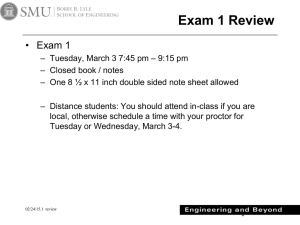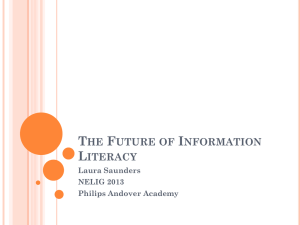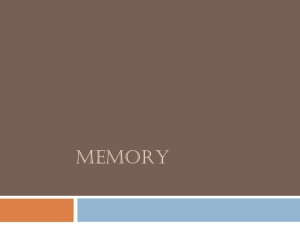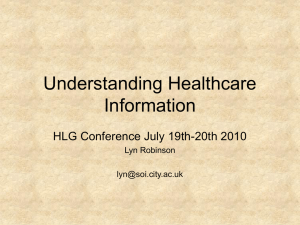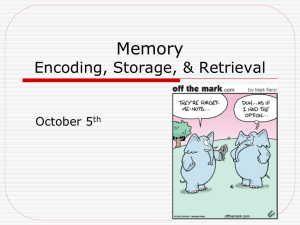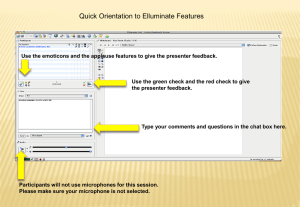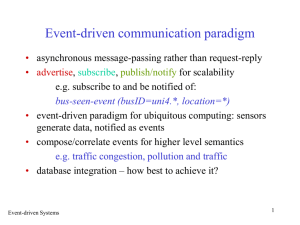Chapter 6 - Emunix Emich
advertisement
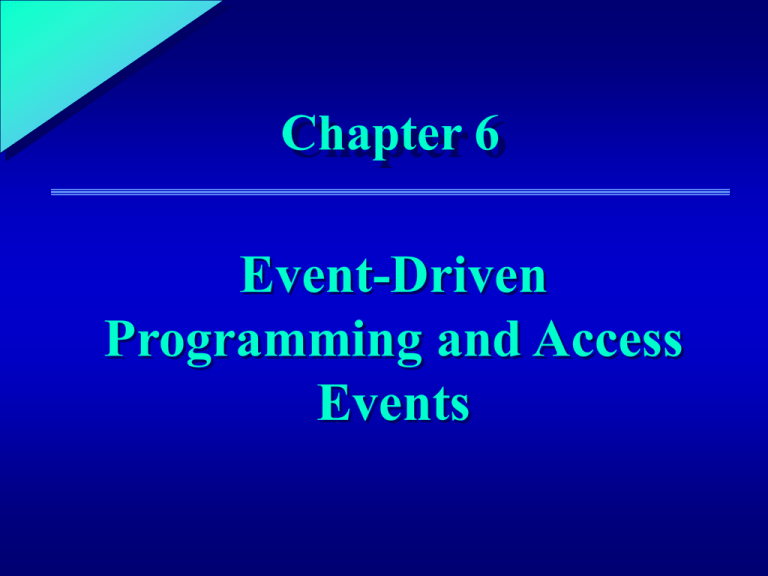
1 Chapter 6 Event-Driven Programming and Access Events 6 Chapter Objectives • Learn the advantages and disadvantages of event-driven programming • Trigger macros, functions, and event procedures through an Access event • Develop a macro that highlights the control that has focus 6 Chapter Objectives • Distinguish between the various user actions, data retrieval, and data update events • Determine the most appropriate event to use in a particular situation 6 Event-Driven Programming and Access Events • Events Actions recognized by an object Include button clicks, keystrokes in text boxes, the opening of forms, and record deletions • Event-driven programming Type of programming where code associated with some action or change in the system’s environment executes when the event occurs 6 Event-Driven Programming • Event-driven programming Supports the creation of systems that can react to a wide range of user actions Does not require the development of management components that anticipate the variety of user actions that can occur Where system developer identifies important events and associates macros and procedures with them 6 Event-Driven Programming • Some sources of frustration from event-driven programming include: Events occurring outside an anticipated sequence Anticipated events that do not occur Events occurring at an inappropriate time Events occurring more than once Timing problems between events Difficulty in locating relevant code Difficulty in understanding how the system executes 6 The World According to Events • Event property An object property that associates a procedure or macro with an event that is recognized by the object If the event occurs, the macro or procedure identified by the event property executes 6 Overview of Events in Access • An event is associated with a form, report, or control object through an event property Figure 6-1 Using an event property to trigger a macro that runs frmProspects 6 Overview of Events in Access • VBA procedures are identified by: A key phrase [Event Procedure] or An equals sign followed by a function name • Event procedure A subroutine contained within a form or report class module that is closely associated with an event 6 Overview of Events in Access Figure 6-2 Form_Current event procedure for frmProspects 6 Exploring Access Events in Detail • Access recognizes three types of events: User action events Occur primarily in the application’s user interface Data retrieval events Occur when data are placed in a form or report Data update events Occur when updates in a form are propagated to the form’s record source 6 Events Related to User Actions • Exit event Occurs for the control that the cursor is leaving • LostFocus event Occurs for the control in the old record that no longer has the cursor • BeforeUpdate and AfterUpdate events If changes were made in the previous record, the cursor movement to a new record causes changes to be saved Events occur for the record being saved 6 Events Related to User Actions • Current event Occurs for the form when the new record becomes the one (currently) being manipulated • Enter event Occurs for the the control to which the cursor is moving • GotFocus event Occurs for the control that contains the cursor in the new record 6 Events Related to User Actions Table 6-1 User action events 6 Events Related to User Actions Table 6-1 User action events (continued) 6 Events Related to User Actions Table 6-1 User action events (continued) 6 Events Related to User Actions Table 6-1 User action events (continued) 6 Focus • Generally speaking, when an Access object becomes the object of attention, it has “received focus” • As the attention moves from one object to another, the object that had focus “loses focus” to the next object that is receiving the focus • Activate, Deactivate, Enter, Exit, GotFocus, and LostFocus events Related to the process associated with moving from one object to another 6 Event Timing • Events related to focus demonstrate the importance of understanding event timing Figure 6-3 Order of control focus events 6 Event Timing • When the cursor is in Control X and the user clicks Control Y or tabs to Control Y, the following events occur: The Exit event for Control X The LostFocus event for Control X The Enter event for Control Y The GotFocus event for Control Y 6 Event Timing • Other user action events are mouse clicks and keypresses DblClick event Access activates when the user clicks the mouse twice Rarely used with a command button Users expect to double-click over a text box, list box, or combo box 6 Events Related to Data Retrieval • Unlike the user action events, most data retrieval events are not defined by the different ways in which a user interacts with the system Data retrieval events are identified by their role in placing data from forms and reports • Opening and closing of forms and reports instigate most of the data retrieval events 6 Events Related to Data Retrieval Table 6-2 Data retrieval events 6 Events Related to Data Retrieval Table 6-2 Data retrieval events (continued) 6 Events Related to Data Retrieval • Commonly used data retrieval events: Open Occurs when a form is opened but before the first record displays Load Occurs after a form is opened, after the first record is read from the database but just prior to the first record being displayed 6 Events Related to Data Retrieval • Commonly used data retrieval events (continued): Current Occurs when focus moves to a new record (making it the current record) and when the form opens 6 Events Related to Data Retrieval Figure 6-4 Sequence of events caused by opening and closing a form 6 Data Update Events Table 6-3 Data update events 6 Data Update Events Table 6-3 Data update events (continued) 6 Data Update Events Figure 6-5 Sequence of events for inserting and updating records through a bound form 6 Data Update Events • Current control buffer Where Access writes user-entered changes to a control Storage area that contains the displayed value of the control with focus • If code in the BeforeUpdate event procedure does not cancel the event, Access writes the data to the current record buffer and Access triggers an AfterUpdate event 6 Data Update Events Figure 6-6 Focus changes before and after update events and buffers 6 Data Update Events • BeforeUpdate event for a control Occurs when the user finishes adding or changing data in the control OddValue property of a control Allows the system to compare the user-typed value with the previous value of the control • AfterUpdate event for a control Occurs after Access writes changed data in a control to the record buffer 6 Data Update Events • NonList event for a control Occurs when a user enters a value in the text box portion of a combo box, but that value is not in the combo box list • BeforeInsert event for a form Occurs when the user types the first character in a new record, but before the record is actually created 6 Data Update Events • AfterInsert event for a form Occurs after changes to the record are completed and written to the database • BeforeUpdate event for a form Occurs before changed data are written from the current record buffer to the database 6 Data Update Events • Delete event Occurs when a user performs any action that causes a record to be deleted • BeforeDelConfirm Occurs after the user deletes records but before Access displays a dialog box requesting delete confirmation • AfterDelConfirm Occurs after a user confirms a deletion and the records are actually deleted or the deletions are canceled 6 Data Update Events • Message box A window that displays a brief message and then waits for the user to click a button • MsgBox action Displays a message box MsgBox function can also be used in VBA code 6 Time and Error Events • Timer event Occurs in forms at regular intervals when a specified amount of time has passed Used to create a splashscreen that appears when you open a database • TimerInterval property Where the amount of time needed to pass before Timer event will occur, is specified 6 Time and Error Events • Use the timer event to create a splashscreen that appears when you open a database Figure 6-7 Event properties of frmSplashScreen 6 Time and Error Events • Error events An event procedure attached to the OnError event property of a form specifies VBA code to execute when an error is detected on a form • Examples of problems caught by OnError event property include: Duplicate primary keys Violations of validation constraints Violation of foreign key constraints 6 Chapter Summary • Event-driven programming An event is triggered by a change in an Access object, a change in the environment surrounding an object, or a user action Each event is associated with an event property of an object The value of an event property identifies the macro, function, or event procedure that should execute when the event occurs 6 Chapter Summary • Access events can be classified into several categories: Events related to user actions center on interactions with the user interface Focus events are a type of user action events that occur when the cursor moves from one control to another Data retrieval events are associated with the display of data in a form or report Data update events respond to a user-caused changes to the values of some control 6 Chapter Summary • Event timing and event interaction sometimes make program debugging and maintenance difficult Macros and VBA procedures should be associated with the objects and events that are most closely aligned with the code’s results and conditions for execution