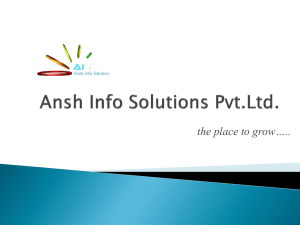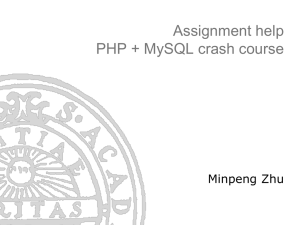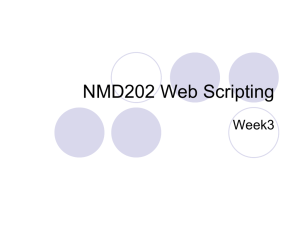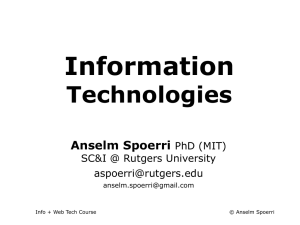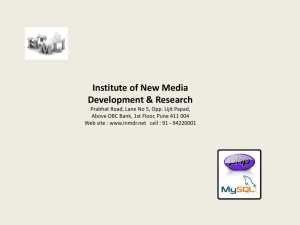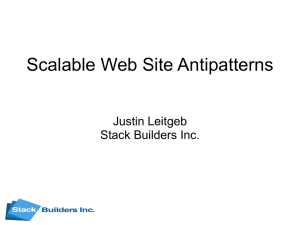Lec11Handout - Rutgers University
advertisement
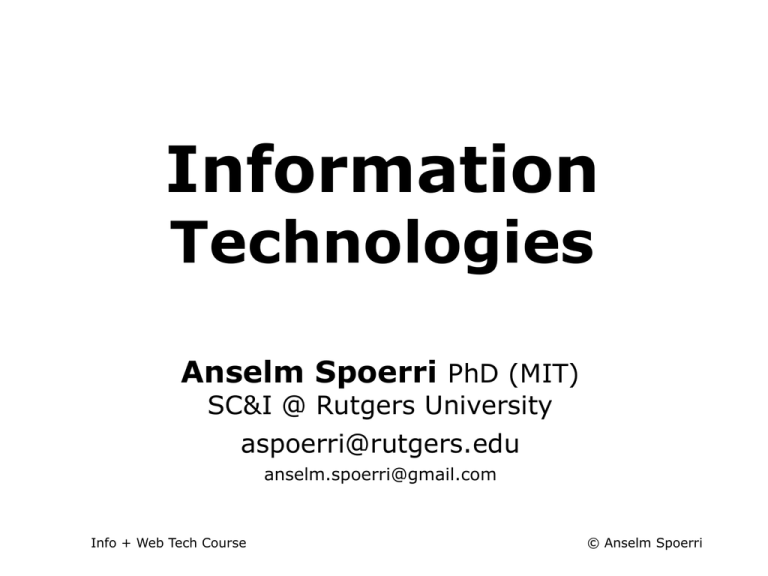
Info + Web Tech Course
Information
Technologies
Anselm Spoerri PhD (MIT)
SC&I @ Rutgers University
aspoerri@rutgers.edu
anselm.spoerri@gmail.com
Info + Web Tech Course
© Anselm Spoerri
Lecture 11 - Overview
PHP, MySQL and CSS Dynamic Website
Exercise 5 Demo
–
Credentials Management
–
MySQL: Key Commands
–
Recap: Login.php | connectDatabase.php
–
Form with Radio Buttons | $_POST | PHP to Display $_POST
–
Create MySQL Table for Data from Form with Radio Buttons
–
Add Form Data to MySQL table
–
Use PHP to Display Data in MySQL Table
–
Compute Average Score and Control Display with CSS
(use MySQL Workbench to monitor)
Lectures – Week 11 Content
http://comminfo.rutgers.edu/~aspoerri/Teaching/InfoTech/Lectures.html#week11
Info + Web Tech Course
© Anselm Spoerri
Recap – Credential Management
MySQL Workbench
Connect to studentweb.comminfo.rutgers.edu
using NetID (or studentweb) credentials
Connect to MySQL using MySQL credentials
Can talk to server with MySQL database from your computer
SFTP
Connect to studentweb.comminfo.rutgers.edu
using NetID (or studentweb) credentials
Can upload HTML and PHP pages to server with MySQL database
Set permissions
PHP
‒ Create login_yourlastname.php file that stores MySQL credentials
so we can access MySQL from inside PHP code
Info + Web Tech Course
© Anselm Spoerri
Recap – Set Up Connection to PHP & MySQL Server
Open Filezilla and select Site created for “studentweb”
Host = “studentweb.comminfo.rutgers.edu”
Select SFTP and Normal
User = “yourNetIDusername” (or yourSCILSNETusername)
Password = “yourNetIDpassword” (or yourSCILSNETpassword)
Need to specify path to course folder
in “Remote Site” slot in Filezilla:
/www/studentweb.comminfo.rutgers.edu/htdocs/YourCourseFolder/username
Example: YourCourseFolder = class-2012-1-17-610-550-90
When moving files to server, remember to set permissions 755
URL to test page in Browser:
“http://studentweb.comminfo.rutgers.edu/YourCourseFolder/username/filename”
Example: http://studentweb.comminfo.rutgers.edu/class-2012-1-17-610-550-90
Info + Web Tech Course
© Anselm Spoerri
MySQL – Key Commands
Command
ALTER
BACKUP
CREATE
DELETE
DESCRIBE
DROP
INSERT
RENAME
SHOW
UPDATE
USE
Parameter(s)
Meaning
DATABASE, TABLE
Alter DATABASE or TABLE
TABLE
Back up TABLE
DATABASE, TABLE,
Create DATABASE or TABLE
(expression with TABLE & ROW)
Delete ROW from TABLE
TABLE
Describe the TABLE'S columns
DATABASE,TABLE
Delete DATABASE or TABLE
(expression with data)
Insert data
TABLE
Rename TABLE
(too many items to list)
List item's details
(expression with data)
Update an existing record
database
Use database
MySQL Resource: http://dev.mysql.com/doc/refman/5.5/en/index.html
Info + Web Tech Course
© Anselm Spoerri
Recap – MySQL & PHP: Process Steps
The process of using MySQL with PHP:
1. Connect to MySQL
mysql_connect
2. Select the database to use
3. Build a query string
4. Perform the query
mysql_select_db
$query = "SELECT * FROM tableName";
$result
=
mysql_query($query);
5. Retrieve the results and output it to a web page
–
$rows = mysql_num_rows($result);
–
$row = mysql_fetch_row($result);
6. Repeat Steps 3 to 5 until all desired data retrieved.
7. Disconnect from MySQL (usually done automatically)
Info + Web Tech Course
© Anselm Spoerri
Class Demos of MySQL & PHP
Steps 0-4
–
–
–
–
–
last lecture
login.php
Connect to Your MySQL Database
Run Query
Display Results
Display Results (faster)
Steps 5-10 this lecture
– Form with Radio Buttons and Validate with JavaScript
– Use $_POST and PHP to Display $_POST
– Create MySQL Table for Data from Form with Radio Buttons
– Add Form Data to MySQL table
(use MySQL Workbench to monitor)
– Use PHP to Display Data in MySQL Table
– Compute Average Score and Control Display with CSS
Info + Web Tech Course
© Anselm Spoerri
Recap – MySQL & PHP: login.php for your database – Step 0
Create login_lastname.php file
<?php
// login_lastname.php
make sure to place in personal folder
$db_hostname = 'localhost';
$db_database = 'YourCourseFolder_NetIDusername';
$db_username = 'yourMySQLusername';
$db_password = 'yourMySQLpassword';
?>
Upload to Server, Set Permissions, View Source in Browser
Now that you have login.php file saved, you can include it in any PHP
files that will need to access the database by using the require_once
statement.
Info + Web Tech Course
© Anselm Spoerri
Recap – MySQL & PHP: Connect to Database – Steps 1-4
<?php // query.php
require_once 'login_lastname.php';
$db_server = mysql_connect($db_hostname, $db_username,
$db_password);
if (!$db_server) die("Unable to connect to MySQL: " . mysql_error());
mysql_select_db($db_database) or die("Unable to select database: " .
mysql_error());
$query = "SELECT * FROM classics";
$result = mysql_query($query);
if (!$result) die ("Database access failed: " . mysql_error());
$rows = mysql_num_rows($result);
for ($j = 0 ; $j < $rows ; ++$j){
$row = mysql_fetch_row($result);
echo 'Author: ' . $row[0] . '<br />';
echo 'Title: ' . $row[1] . '<br />';
echo 'Year: ' . $row[3] . '<br />';
echo 'ISBN: ' . $row[5] . '<br /><br />';
?>
Info + Web Tech Course
© Anselm Spoerri
Form & JavaScript – Step 5
Create Form with sets of Radio Buttons
– Want to collect feedback about tools covered in class
– Need to assign name to each set of radio buttons
– Name used as attribute in MySQL database
– Use “tool1”, “tool2”, …
to have flexibility
Validate Form with JavaScript
– Want to make sure radio buttons selected … what to use?
– Use JavaScript function “radioButtonSelected”
– Create JavaScript function “validate”
Info + Web Tech Course
© Anselm Spoerri
Form & HTML5 Validation – Step 5
Create Form with sets of Radio Buttons
– Want to collect feedback about tools covered in class
– Need to assign name to each set of radio buttons
– Name used as attribute in MySQL database
– Use “tool1”, “tool2”, …
to have flexibility
Validate Form using HTML5
– Need to use HTML5 doctype and encoding
– Want to make sure radio buttons selected … how to leverage HTML5?
– Include required in each input of type="radio"
<input type="radio" name="tool1" value="1"
Info + Web Tech Course
required />
© Anselm Spoerri
$_POST
$_POST = All User Input
– Web server bundles up all user input and puts it into an array
named $_POST.
$_POST is an associative array
– Each field has an element in the array named after that field.
<form action="showResults.php" method="post">
<input type="radio" name="tool1">
</form>
in showResults.php
$tool1 = $_POST['tool1'];
Info + Web Tech Course
© Anselm Spoerri
$_POST and PHP – Step 6
Create PHP page to Display $_POST
Simple, but hand-coded way to display $_POST
– echo ("Info Tech Tool 1 = " . $_POST['tool1']);
Flexible way to display $_POST
– Create PHP function to display $_POST contents
$postarray as $tool => $score)
foreach (
{
echo "$tool" . " = " . "$score<br/>";
}
Remember to use: formTest_step6.html and showResults_step6.php
as well as to update action in form
and update reference for login_username.php
Info + Web Tech Course
© Anselm Spoerri
Create “tools” SQL Table – Step 7
Database = yourusername has been created for you
USE DatabaseToUse;
// tells SQL which database to use
Note: if YourCourseFolder contains – hyphens then will trigger SQL error
You can use the grave mark ` to escape names that contain reserved lexical symbols such as Example: USE `class-2012-1-17-610-550-90_studentUsername`;
Workaround in MySQL Workbench:
Double-click icon of database to use in left-hand panel below “Schemas”
to tell SQL which database to use.
CREATE TABLE tools (
tool1 INT UNSIGNED,
tool2 INT UNSIGNED,
id INT UNSIGNED NOT NULL AUTO_INCREMENT KEY)
ENGINE MyISAM;
DESCRIBE tools;
// Delete table if want to start fresh
DROP TABLE tools;
Info + Web Tech Course
© Anselm Spoerri
Connect to MySQL Database and Add Form Data – Step 8
Connect to MySQL
See Step 1
make sure to link to your login file
Make Sure Form Data Specified
isset($_POST['tool1'])
Sanitize Form Data
function mysql_fix_string($string)
{
if (get_magic_quotes_gpc()) $string = stripslashes($string);
return mysql_real_escape_string($string);
}
Add Form Data to Table = tools
test in MySQL Workbench
$query = "INSERT INTO tools (tool1, tool2) VALUES"
. "('$tool1', '$tool2')";
Remember to use: formTest_step8.html and showResults_step8.php
as well as to update action in form
and update reference for login_username.php
Info + Web Tech Course
© Anselm Spoerri
Display Table Contents – Step 9
Display Contents of Table = “tools”
See Steps 2-4
Make sure to link to your login file
Make sure to specify to use tools table
$query = "SELECT * FROM tools";
$result = mysql_query($query, $db_server);
if (!$result) die ("Database access failed: " . mysql_error());
$rows = mysql_num_rows($result);
for ($j = 0 ; $j < $rows ; ++$j){
$row = mysql_fetch_row($result);
// need to consult table to identify correct index for field
echo ' Tool 1: ' . $row[0] . '<br />';
echo ' Tool 2: ' . $row[1] . '<br /><hr>';
}
Remember to use: formTest_step9.html and showResults_step9.php
as well as to update action in form
and update reference for login_username.php
Info + Web Tech Course
© Anselm Spoerri
Display SUM and Average Scores using CSS – Step 10
Retrieve SUM data
$query = "SELECT SUM(tool1), SUM(tool2) FROM tools";
Display SUM and Average
$firstrow = mysql_fetch_row($result);
echo ' SUM for Info Tool 1: ' . $firstrow[0] . ' and AVE = ' .
number_format($firstrow[0] / $rows, 2) . '<br />';
CSS class controls display of SUM and Average
Define CSS class in style tag inside of head tag
Need to escape \ the quotation marks
echo '<div class=\'resultStyle\'>';
Remember to have closing tag </div>
Remember to use: formTest_step10.html and showResults_step10.php
as well as to update action in form
and update reference for login_username.php
http://classes.comminfo.rutgers.edu/2010-1-550/aspoerri/formTest.html
Info + Web Tech Course
© Anselm Spoerri
Exercise 5 – Next Steps
Once step10 works,
need to prepare to be able to track 10 tools
‒ “tools” table needs fields for tool1, …, tool10
‒ Drop existing “tools” table
‒ Create new “tools” table with the needed fields
(modify SQL query in step 7)
‒ Form needs to be modified to collect data for 10 tools
‒ validate function needs to be modified so that fields
for 10 tools are checked
‒ PHP code needs to be modified to examine
and record, retrieve & display data from MySQL table
for 10 tools
Info + Web Tech Course
© Anselm Spoerri
Reminders
Watch out
‒ Spelling Errors
‒ Filename Errors
login.php
action=“file.php”
‒ Missing Closing " or ) or }
‒ Missing ;
‒ Missing Permissions
‒ Saved in Wrong Location on Server
Check Easy Things First
Info + Web Tech Course
© Anselm Spoerri