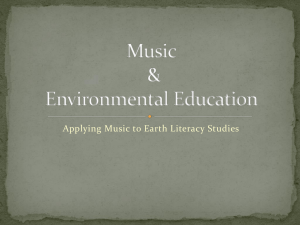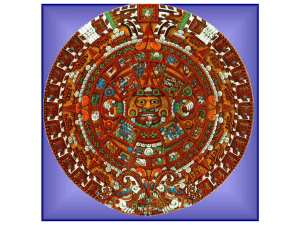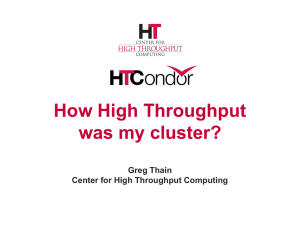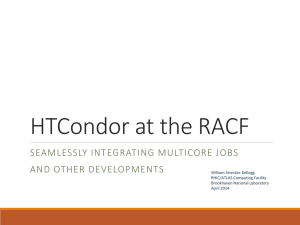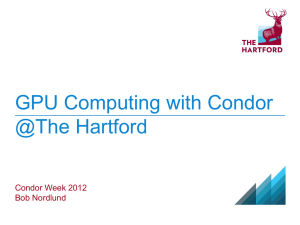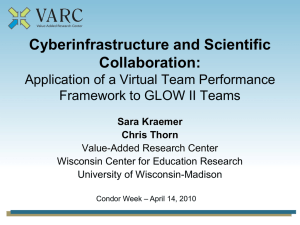PPT
advertisement
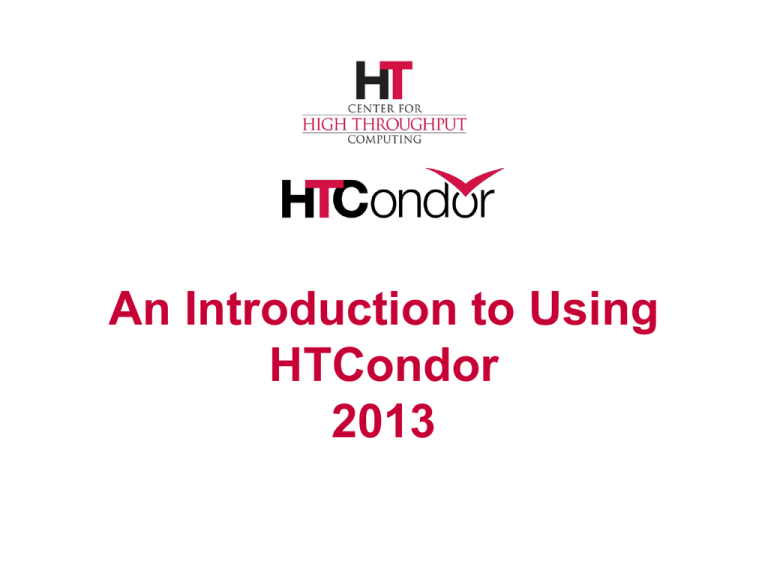
An Introduction to Using HTCondor 2013 The Team - 2012 Established in 1985, to do research and development of distributed high-throughput computing 2 HTCondor does High-Throughput Computing › Allows for many computational tasks to be completed over a long period of time › Useful for researchers and other users who are more concerned with the number of computations they can do over long spans of time than they are with short-burst computations 3 HTCondor’s strengths › › › › › › Cycle scavenging works! High-throughput computing Very configurable, adaptable Supports strong security methods Interoperates with many types of computing grids Has features to manage both dedicated CPUs (clusters) and non-dedicated resources (desktops) › Fault-tolerant: can survive crashes, network outages, any single point of failure 4 HTCondor will ... › Keep an eye on your jobs and keep you › › › › posted on their progress Implement your policy on the execution order of your jobs Log your job's activities Add fault tolerance to your jobs Implement your policy as to when the jobs can run on your desktop 5 Our esteemed scientist*, has plenty of simulations to do. * and Karen's cousin 6 Einstein's Simulation Simulate the evolution of the cosmos, assuming various properties. 7 Simulation Overview Varying values for each of: G (the gravitational constant): 100 values Rμν (the cosmological constant): 100 values c (the speed of light): 100 values 100 × 100 × 100 = 1,000,000 jobs 8 Each job within the simulation: Requires up to 4 GBytes of RAM Requires 20 MBytes of input Requires 2 – 500 hours of computing time Produces up to 10 GBytes of output Estimated total: 15,000,000 CPU hours or 1,700 compute YEARS 10 Petabytes of output 9 Albert will be happy, since HTCondor will make the completion of the entire simulation easy. 10 Definitions Job the HTCondor representation of a piece of work Like a Unix process Can be an element of a workflow ClassAd HTCondor’s internal data representation Machine or Resource computers that can do the processing 11 More Definitions Match Making Associating a job with a machine resource Central Manager Central repository for the whole pool Does match making Submit Host The computer from which jobs are submitted to HTCondor Execute Host The computer that runs a job 12 Jobs state their needs and preferences: Requirements (needs): • I require a Linux x86-64 platform Rank (preferences): • I prefer the machine with the most memory • I prefer a machine in the botany department 13 Machines specify needs and preferences: Requirements (needs): • Require that jobs run only when there is no keyboard activity • Never run jobs belonging to Dr. Heisenberg Rank (preferences): • I prefer to run Albert’s jobs 14 ClassAds the language that Condor uses to represent information – about jobs (job ClassAd), machines (machine ClassAd), and programs that implement Condor's functionality (called daemons) 15 ClassAd Structure semi-structured user-extensible schema-free AttributeName = Value or AttributeName = Expression 16 Part of a Job ClassAd MyType TargetType ClusterId ProcId IsPhysics Owner Cmd Requirements . . . = = = = = = = = "Job" "Machine" String 1 Integer 0 True Boolean "einstein" "cosmos" (Arch == "INTEL") Boolean Expression 17 The Magic of Matchmaking The match maker matches job ClassAds with machine ClassAds, taking into account: Requirements of both the machine and the job Rank of both the job and the machine Priorities, such as those of users and groups 18 Getting Started 1. Choose a universe for the job 2. Make the job batch-ready, which includes making the input data available and accessible 3. Create a submit description file 4. Run condor_submit to put the job(s) in the queue 19 1. Choose the Universe › controls how › HTCondor handles jobs the many universes include: vanilla standard grid java parallel vm 20 Using the vanilla Universe • Allows running almost any “serial” job • Provides automatic file transfer for input and output files • Like vanilla ice cream, can be used in just about any situation 21 2. Make the job batch-ready › Must be able to run in the background › No interactive input › No GUI/window clicks 22 Batch-Ready: Standard Input & Output › Job can still use stdin, stdout (the keyboard and the screen) , and stderr , but files are used instead of the actual devices › Similar to Unix shell: $ ./myprogram <input.txt >output.txt 23 Make the Data Available › HTCondor will Transfer data files to the location where the job runs Transfer result files back from the location where the job runs › Place the job's data files in a place where HTCondor can access them 24 3. Create a Submit Description File › A plain ASCII text file › File name extensions are irrelevant, although many use .sub or .submit as suffixes › Tells HTCondor about the job › Can describe many jobs at once (a cluster), each with different input, output, command line arguments, etc. 25 Simple Submit Description File # file name is cosmos.sub # (Lines beginning with # are comments) # NOTE: the commands on the left are not # case sensitive, but file names # (on the right) are! Universe Executable Input Output Log Queue = = = = = vanilla cosmos cosmos.in cosmos.out cosmos.log 26 Put 1 instance of the job in the queue Input, Output, and Error Files Input = in_file Read job’s standard input from in_file Like shell command: $ program < in_file Output = out_file Write job’s standard output to out_file Like shell command: $ program > out_file Error = error_file Write job’s standard error to error_file Like shell command: $ program 2> error_file 27 Logging the Job's Activities › In the submit description file: log = cosmos.log › Creates a log of job events, which shows all events that occur as the job executes › Good advice: always have a log file 28 Sample Portion of Job Log 000 (0101.000.000) 05/25 19:10:03 Job submitted from host: <128.105.146.14:1816> ... 001 (0101.000.000) 05/25 19:12:17 Job executing on host: <128.105.146.14:1026> ... 005 (0101.000.000) 05/25 19:13:06 Job terminated. (1) Normal termination (return value 0) ... 000, 001, and 005 are examples of event numbers. 29 4. Submit the Job Run condor_submit, providing the name of the submit description file: $ condor_submit cosmos.sub Submitting job(s). 1 job(s) submitted to cluster 100. condor_submit then parses the submit description file, checking for errors creates a ClassAd that describes the job(s) places the job(s) in the queue, which is an atomic operation, with a two-phase commit 30 Observe Jobs in the Queue $ condor_q -- Submitter: submit.chtc.wisc.edu submit.chtc.wisc.edu ID OWNER SUBMITTED 2.0 heisenberg 1/13 13:59 3.0 hawking 1/15 19:18 4.0 hawking 1/15 19:33 5.0 hawking 1/15 19:33 6.0 hawking 1/15 19:34 ... 96.0 bohr 4/5 13:46 97.0 bohr 4/5 13:46 98.0 bohr 4/5 13:52 99.0 bohr 4/5 13:52 100.0 einstein 4/5 13:55 : <128.104.55.9:51883> : RUN_TIME ST PRI SIZE CMD 0+00:00:00 R 0 0.0 env 0+04:29:33 H 0 0.0 script.sh 0+00:00:00 H 0 0.0 script.sh 0+00:00:00 H 0 0.0 script.sh 0+00:00:00 H 0 0.0 script.sh 0+00:00:00 0+00:00:00 0+00:00:00 0+00:00:00 0+00:00:00 I I I I I 0 0 0 0 0 0.0 0.0 0.0 0.0 0.0 atoms H atoms H atoms H atoms H cosmos 100 jobs; 1 completed, 0 removed, 20 idle, 1 running, 77 held, 0 suspended 31 File Transfer Transfer_Input_Files specifies a list of files to transfer from the submit machine to the execute machine Transfer_Output_Files specifies a list of files to transfer back from the execute machine to the submit machine If Transfer_Output_Files is not specified, HTCondor will transfer back all new files in the execute directory 32 More on File Transfer Files need to get from the submit machine to the execute machine. 2 possibilities: 1. both machines have access to a shared file system 2. machines have separate file systems Should_Transfer_Files = YES: Transfer files to execution machine = NO: Rely on shared file system = IF_NEEDED: Automatically transfer the files, if the submit and execute machine are not in the same FileSystemDomain (translation: use shared file system if available) When_To_Transfer_Output = ON_EXIT: Transfer output files only when job completes = ON_EXIT_OR_EVICT: Transfer output files when job completes or is evicted 33 File Transfer Example # new cosmos.sub file Universe Executable Log Transfer_Input_Files Transfer_Output_Files Should_Transfer_Files When_To_Transfer_Output Queue 34 = = = = = = = vanilla cosmos cosmos.log cosmos.dat results.dat IF_NEEDED ON_EXIT Command Line Arguments # Example with command line arguments Universe = vanilla Executable = cosmos Arguments = -c 299792458 –G 6.67300e-112 . . . Queue Invokes executable with cosmos –c 299792458 –G 6.673e-112 Look at the condor_submit man page to see syntax for Arguments. This example has argc = 5. 35 More Feedback • HTCondor sends email about job events to the submitting user • Specify one of these in the submit description file: Notification Notification Notification Notification = = = = complete never error always 36 Default in 7.8 Default in 7.9 ClusterId.ProcID is Job ID › If the submit description file describes multiple jobs, the › › › set is called a cluster Each cluster has a cluster number, where the cluster number is unique to the job queue on a machine Each individual job within a cluster is called a process, and process numbers always start at zero A Job ID is the cluster number, a period, and the process number. Examples: Job ID = 20.0 Cluster 20, process 0 Job IDs: 21.0, 21.1, 21.2 Cluster 21, processes 0, 1, 2 37 1 Cluster Universe = vanilla Executable = cosmos log Input Output Queue log Input Output Queue = cosmos_0.log = cosmos_0.in = cosmos_0.out Job 102.0 (cluster 102, process 0) = cosmos_1.log = cosmos_1.in = cosmos_1.out Job 102.1 (cluster 102, process 1) 38 File Organization A logistical nightmare places all input, output, and log files in one directory 3 files × 1,000,000 jobs = 3,000,000 files The submit description file is 4,000,000+ lines The directory will be difficult (at best) to even look at 39 Better Organization › Create subdirectories for each job, intentionally named run_0, run_1, … run_999999 › Implement the creation of directories with a › Python or Perl program Create or place input files in each of these run_0/cosmos.in run_1/cosmos.in … run_999999/cosmos.in › The output and log files for each job will be created by the job, when the job runs 40 Einstein’s simulation directory cosmos cosmos.sub run_0 cosmos.in Submitter or script creates black-font files cosmos.out cosmos.log HTCondor creates purple-font files cosmos.in run_999999 cosmos.out cosmos.log 41 Better Submit Description File # Cluster of 1,000,000 jobs Universe Executable Log Output Input = = = = = vanilla cosmos cosmos.log cosmos.out cosmos.in ... InitialDir = run_0 Queue Job 103.0 (Cluster 103, Process 0) InitialDir = run_1 Queue Job 103.1 (Cluster 103, Process 1) This file contains 999,998 more instances of InitialDir and Queue. 42 Submit Description File Macros › Queue all 1,000,000 processes with the single command: Queue 1000000 › Within the submit description file, HTCondor permits named macros $(Process) will be expanded to the process number for each job in the cluster Values 0 – 999999 for the 1,000,000 jobs 43 Using $(Process) › The initial directory for each job can be specified InitialDir = run_$(Process) HTCondor expands these to directories run_0, run_1, … run_999999 › Similarly, command-line arguments could use a macro to pass a unique identifier to each job instance Arguments = -n $(Process) HTCondor expands arguments to: -n 0 -n 1 … -n 999999 44 (Best) Submit Description File # Example: a cluster of 1000000 jobs Universe = vanilla Executable = cosmos Log = cosmos.log Input = cosmos.in Output = cosmos.out InitialDir = run_$(Process) Queue 1000000 45 Albert submits the cosmos simulation. Patience required, it will take a while… $ condor_submit cosmos.sub Submitting job(s) ................................................ ................................................ ................................................ ..................... Logging submit event(s) ................................................ ................................................ ................................................ ................................................ ............... 1000000 job(s) submitted to cluster 104. 46 the Job Queue $ condor_q -- Submitter: submit.chtc.wisc.edu : <128.104.55.9:51883> : submit.chtc.wisc.edu ID OWNER SUBMITTED RUN_TIME ST PRI 104.0 einstein 4/20 12:08 0+00:00:05 R 0 104.1 einstein 4/20 12:08 0+00:00:03 I 0 104.2 einstein 4/20 12:08 0+00:00:01 I 0 104.3 einstein 4/20 12:08 0+00:00:00 I 0 ... 104.999998 einstein 4/20 12:08 0+00:00:00 I 0 104.999999 einstein 4/20 12:08 0+00:00:00 I 0 999999 jobs; 999998 idle, 1 running, 0 held 47 SIZE CMD 9.8 cosmos 9.8 cosmos 9.8 cosmos 9.8 cosmos 9.8 cosmos 9.8 cosmos Albert Relaxes › HTCondor watches over › the jobs, and will restart them if required, etc. Time for a cold one! 48 More That You Do With HTCondor 49 Remove Jobs with condor_rm › You can only remove jobs that you own › Privileged user can remove any jobs root on Linux administrator on Windows condor_rm 4 condor_rm 4.2 condor_rm –a Removes all cluster 4 jobs Removes only the job with job ID 4.2 Removes all of your jobs. Careful ! 50 Specify Job Requirements › A boolean expression (syntax similar to C or Java) › Evaluated with respect to attributes from machine ClassAd(s) › Must evaluate to True for a match to be made Universe = vanilla Executable = mathematica ... Requirements = ( \ HasMathematicaInstalled =?= True ) Queue 20 51 Specify Needed Resources Items appended to job Requirements request_memory – the amount of memory (in Mbytes) that the job needs to avoid excessive swapping request_disk – the amount of disk space (in Kbytes) that the job needs. Will be sum of space for executable, input files, output files and temporary files. Default is size of initial sandbox (executable plus input files). request_cpus – the number of CPUs (cores) that the job needs. Defaults to 1. 52 Specify Job Rank › All matches which meet the requirements can be sorted by preference with a Rank expression Numerical Higher rank values match first › Like Requirements, is evaluated against attributes from machine ClassAds Universe Executable = vanilla = cosmos . . . Rank = (KFLOPS*10000) + Memory Queue 1000000 53 Job Policy Expressions › Do not remove if exits with a signal: on_exit_remove = ExitBySignal == False › Place on hold if exits with nonzero status or ran for less than an hour: on_exit_hold = ( (ExitBySignal==False) && (ExitSignal != 0) ) || ( (ServerStartTime - JobStartDate) < 3600) › Place on hold if job has spent more than 50% of its time suspended: periodic_hold = ( CumulativeSuspensionTime > (RemoteWallClockTime / 2.0) ) 54 Lots of Short-Running Jobs Know that starting a job is somewhat expensive, in terms of time. 3 items that might help: 1. Batch short jobs together Write a wrapper script that will run a set of the jobs in series Submit the wrapper script as the job 2. Explore HTCondor’s parallel universe 3. There are some configuration variables that may be able to help Contact a staff person for more info 55 Common Problems with Jobs 56 Jobs Are Idle Our scientist runs condor_q and finds all his jobs are idle $ condor_q -- Submitter: x.cs.wisc.edu : <128.105.121.53:510> :x.cs.wisc.edu ID OWNER SUBMITTED RUN_TIME ST PRI SIZE CMD 5.0 einstein 4/20 12:23 0+00:00:00 I 0 9.8 cosmos 5.1 einstein 4/20 12:23 0+00:00:00 I 0 9.8 cosmos 5.2 einstein 4/20 12:23 0+00:00:00 I 0 9.8 cosmos 5.3 einstein 4/20 12:23 0+00:00:00 I 0 9.8 cosmos 5.4 einstein 4/20 12:23 0+00:00:00 I 0 9.8 cosmos 5.5 einstein 4/20 12:23 0+00:00:00 I 0 9.8 cosmos 5.6 einstein 4/20 12:23 0+00:00:00 I 0 9.8 cosmos 5.7 einstein 4/20 12:23 0+00:00:00 I 0 9.8 cosmos 8 jobs; 8 idle, 0 running, 0 held 57 Exercise a little patience › On a busy pool, it can take a while › to match jobs to machines, and then start the jobs Wait at least a negotiation cycle or two, typically a few minutes 58 Look in the Job Log The log will likely contain clues: $ cat cosmos.log 000 (031.000.000) 04/20 14:47:31 Job submitted from host: <128.105.121.53:48740> ... 007 (031.000.000) 04/20 15:02:00 Shadow exception! Error from starter on gig06.stat.wisc.edu: Failed to open '/scratch.1/einstein/workspace/v78/condortest/test3/run_0/cosmos.in' as standard input: No such file or directory (errno 2) 0 - Run Bytes Sent By Job 0 - Run Bytes Received By Job ... 59 59 Check Machines' Status $ condor_status Name slot1@c002.chtc.wi slot2@c002.chtc.wi slot3@c002.chtc.wi slot4@c002.chtc.wi slot5@c002.chtc.wi slot6@c002.chtc.wi slot7@c002.chtc.wi ... slot7@exec-2.chtc. slot8@exec-2.chtc. OpSys LINUX LINUX LINUX LINUX LINUX LINUX LINUX Arch X86_64 X86_64 X86_64 X86_64 X86_64 X86_64 X86_64 State Claimed Claimed Claimed Claimed Claimed Claimed Claimed Activity Busy Busy Busy Busy Busy Busy Busy LoadAv 1.000 1.000 0.990 1.000 1.000 1.000 1.000 WINDOWS WINDOWS INTEL INTEL Owner Owner Idle Idle 0.000 0.030 Mem 4599 1024 1024 1024 1024 1024 1024 ActvtyTime 0+00:10:13 1+19:10:36 1+22:42:20 0+03:22:10 0+03:17:00 0+03:09:14 0+19:13:49 511 511 0+00:24:17 0+00:45:01 Total Owner Claimed Unclaimed Matched Preempting Backfill INTEL/WINDOWS X86_64/LINUX 104 759 78 170 16 587 10 0 0 0 0 1 0 0 Total 863 248 603 10 0 1 0 60 Try: condor_q -analyze > condor_q -analyze 107.5 -- Submitter: crane.cs.wisc.edu : <128.105.136.32:61610> : crane.cs.wisc.edu User priority for max@crane.cs.wisc.edu is not available, attempting to analyze without it. --107.005: Run analysis summary. Of 4 machines, 0 are rejected by your job's requirements 0 reject your job because of their own requirements 4 match and are already running your jobs 0 match but are serving other users 0 are available to run your job 61 condor_q -analyze 102.1 -- Submitter: crane.cs.wisc.edu : <128.105.136.32:61610> : crane.cs.wisc.edu User priority for max@crane.cs.wisc.edu is not available, attempting to analyze without it. --107.005: Run analysis summary. Of 3184 machines, 3184 are rejected by your job's requirements 0 reject your job because of their own requirements 0 match and are already running your jobs 0 match but are serving other users 0 are available to run your job WARNING: Be advised: No resources matched request's constraints 62 (continued) The Requirements expression for your job is: ( TARGET.Arch == "X86_64" ) && ( TARGET.OpSys == "WINDOWS" ) && ( TARGET.Disk >= RequestDisk ) && ( TARGET.Memory >= RequestMemory ) && ( TARGET.HasFileTransfer ) Suggestions: Condition --------- Machines Matched Suggestion ---------------- ---------- 1 ( TARGET.OpSys == "WINDOWS" ) 0 MODIFY TO "LINUX" 2 ( TARGET.Arch == "X86_64" ) 3137 3 ( TARGET.Disk >= 1 ) 3184 4 ( TARGET.Memory >= ifthenelse(MemoryUsage isnt undefined,MemoryUsage,1) ) 3184 5 ( TARGET.HasFileTransfer ) 3184 63 Learn about available resources $ condor_status –const 'Memory > 8192' (no output means no matches) $ condor_status -const 'Memory > 4096' Name OpSys Arch State Activ slot1@c001.ch LINUX X86_64 Unclaimed Idle slot2@c001.ch LINUX X86_64 Unclaimed Idle slot3@c001.ch LINUX X86_64 Unclaimed Idle slot1@c002.ch LINUX X86_64 Unclaimed Idle LoadAv 0.000 0.000 0.000 0.000 Mem ActvtyTime 5980 1+05:35:05 5980 13+05:37:03 7988 1+06:00:05 7988 13+06:03:47 Total Owner Claimed Unclaimed Matched Preempting X86_64/LINUX 4 0 0 4 0 0 Total 4 0 0 4 0 0 64 Interact With A Job › Perhaps a job is running for much longer than expected. Is it stuck accessing a file? Is it in an infinite loop? › Try condor_ssh_to_job Interactive debugging in Unix Use ps, top, gdb, strace, lsof, … Forward ports, X, transfer files, etc. Currently not available on Windows 65 Interactive Debug Example $ condor_q -- Submitter: cosmos.phy.wisc.edu : <128.105.165.34:1027> ID 1.0 OWNER SUBMITTED RUN_TIME ST PRI SIZE CMD einstein 4/15 06:52 1+12:10:05 R 0 10.0 cosmos 1 jobs; 0 idle, 1 running, 0 held $ condor_ssh_to_job 1.0 Welcome to slot4@c025.chtc.wisc.edu! Your condor job is running with pid(s) 15603. $ gdb –p 15603 . . . 66 HTCondor is extremely flexible. Here are overviews of some of the many features that you may want to learn more about. 67 After this tutorial, here are some places you might find help: 1. HTCondor manual 2. htcondor-users mailing list. See https://lists.cs.wisc.edu/mailman/listinfo/htcondorusers 3. Wiki https://htcondorwiki.cs.wisc.edu/index.cgi/wiki 4. Developers 68 The more time a job takes to run, the higher the risk of • being preempted by a higher priority user or job • getting kicked off a machine (vacated), because the machine has something else it prefers to do • HTCondor's standard universe may provide a solution. 69 Standard Universe › Regularly while the job runs, or when the job is to be kicked off the machine, HTCondor takes a checkpoint -- the complete state of the job. › With a checkpoint, the job can be matched to another machine, and continue on. 70 checkpoint: the entire state of a program saved in a file, such as CPU registers, memory image, I/O, etc. time 71 3 Checkpoints time 1 2 72 3 time Killed! 3 3 73 Goodput and Badput goodput badput time 3 3 74 goodput ? Standard Universe Features › Remote system calls (remote I/O) The job can read or write files as if they were local › Programming language independent › No source code changes are typically required, but relinking the executable with HTCondor's standard universe support library is required. 75 How to Relink Place condor_compile in front of the command used to link the job: $ condor_compile gcc -o myjob myjob.c - OR $ condor_compile f77 -o myjob filea.f fileb.f - OR $ condor_compile make –f MyMakefile 76 Limitations › HTCondor’s checkpoint mechanism is not at › › the kernel level. Therefore, a standard universe job may not : fork() Use kernel threads Use some forms of IPC, such as pipes and shared memory Must have access to object code in order to relink Only available on some Linux platforms 77 Parallel Universe › When multiple processes of a single job must be › running at the same time on different machines. Provides a mechanism for controlling parallel algorithms Fault tolerant Allows for resources to come and go Ideal for Computational Grid environments › Especially for MPI 78 MPI Job Submit Description File # MPI job submit description file universe = parallel executable = mp1script arguments = my_mpich_linked_exe arg1 arg2 machine_count = 4 should_transfer_files = YES when_to_transfer_output = ON_EXIT transfer_input_files = my_mpich_linked_exe queue 79 MPI jobs Note: HTCondor will probably not schedule all of the jobs on the same machine, so consider using whole machine slots See the HTCondor Wiki: Under How To Admin Recipes, "How to allow some jobs to claim the whole machine instead of one slot" 80 VM Universe › A virtual machine instance is the HTCondor job › The vm universe offers Job sandboxing Checkpoint and migration Safe elevation of privileges Cross-platform submission › HTCondor supports VMware, Xen, and KVM › Input files can be imported as CD-ROM image › When the VM shuts down, the modified disk image is returned as job output 81 Machine Resources are Numerous: The Grid Given access (authorization) to grid resources , as well as certificates (for authentication) and access to Globus or other resources at remote institutions, HTCondor's grid universe does the trick ! 82 Grid Universe › All specification is in the submit description file › Supports many “back end” types: Globus: GT2, GT5 NorduGrid UNICORE HTCondor PBS LSF SGE EC2 Deltacloud Cream 83 Some sets of jobs have dependencies. HTCondor handles them with DAGMan. › Interested? Stay for Kent's tutorial, later this morning. A B C D 84 the Java Universe More than $ java mysimulator › Knows which machines have a JVM installed › Knows the location, version, and performance of JVM on each machine › Knows about jar files, etc. › Provides more information about Java job completion than just a JVM exit code Program runs in a Java wrapper, allowing HTCondor to report Java exceptions, etc. 85 Java Universe Example # sample java universe submit # description file Universe = java Executable = Main.class jar_files = MyLibrary.jar Input = infile Output = outfile Arguments = Main 1 2 3 Queue 86 In Review With HTCondor’s help, both you and Albert can: Submit jobs Manage jobs Organize data files Identify aspects of universe choice 87 Thank you! Check us out on the web: http://www.research.wisc.edu/htcondor Email: htcondor-admin@cs.wisc.edu 88 Extra Slides with More Information You Might Want to Reference 89 InitialDir › Identifies a directory for file input and output. › Also provides a directory (on the submit machine) for the › user log, when a full path is not specified. Note: Executable is not relative to InitialDir # Example with InitialDir Universe = vanilla InitialDir = /home/einstein/cosmos/run Executable = cosmos NOT Relative to InitialDir Log = cosmos.log Input = cosmos.in Is Relative to InitialDir Output = cosmos.out Error = cosmos.err Transfer_Input_Files=cosmos.dat Arguments = -f cosmos.dat Queue 90 Substitution Macro $$(<attribute>) will be replaced by the value of the specified attribute from the Machine ClassAd Example: Machine ClassAd has: CosmosData = "/local/cosmos/data" Submit description file has Executable = cosmos Requirements = (CosmosData =!= UNDEFINED) Arguments = -d $$(CosmosData) Results in the job invocation: cosmos –d /local/cosmos/data 91 Getting HTCondor › Available as a free download from › http://research.cs.wisc.edu/htcondor Download HTCondor for your operating system Available for many modern Unix platforms (including Linux and Apple’s OS/X) Also for Windows, many versions › Repositories YUM: RHEL 4, 5, and 6 • $ yum install condor APT: Debian 5 and 6 • $ apt-get install condor 92 HTCondor Releases › Stable and Developer Releases Version numbering scheme similar to that of the › (pre 2.6) Linux kernels … Major.minor.release If minor is even (a.b.c): Stable series • Very stable, mostly bug fixes • Current: 7.8 If minor is odd (a.b.c): Developer series • New features, may have some bugs • Current: 7.9 93 General User Commands condor_status condor_q condor_submit condor_rm condor_prio condor_history condor_submit_dag condor_checkpoint condor_compile View Pool Status View Job Queue Submit new Jobs Remove Jobs Change a User Priority Completed Job Info Submit new DAG Force a checkpoint Link Condor library with job 94 94