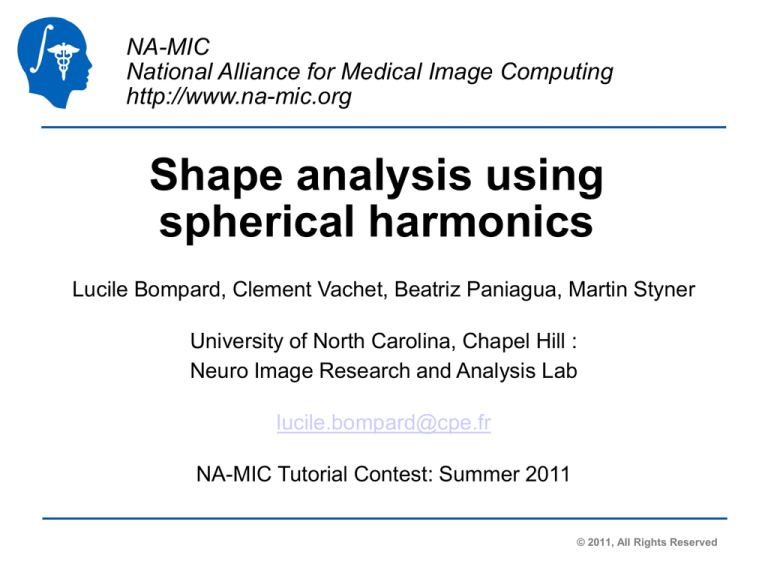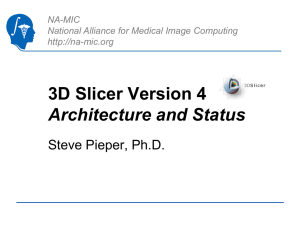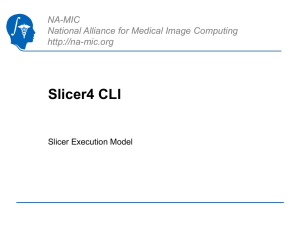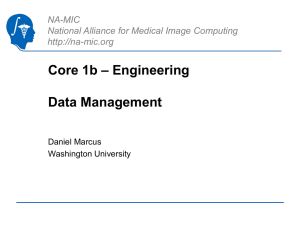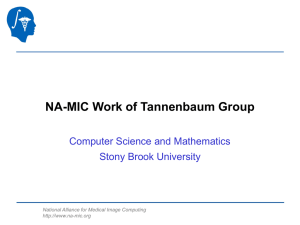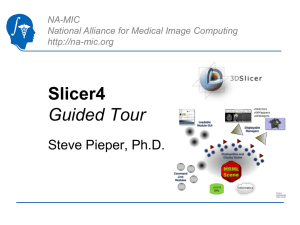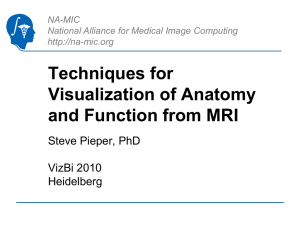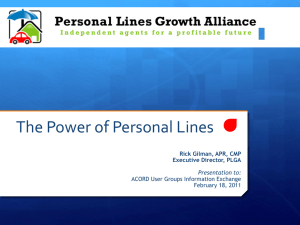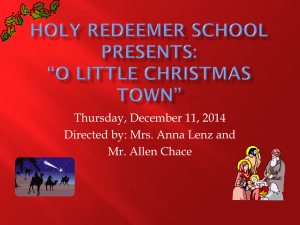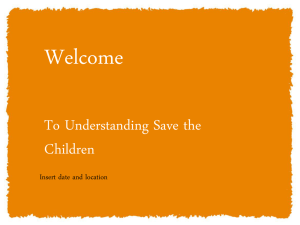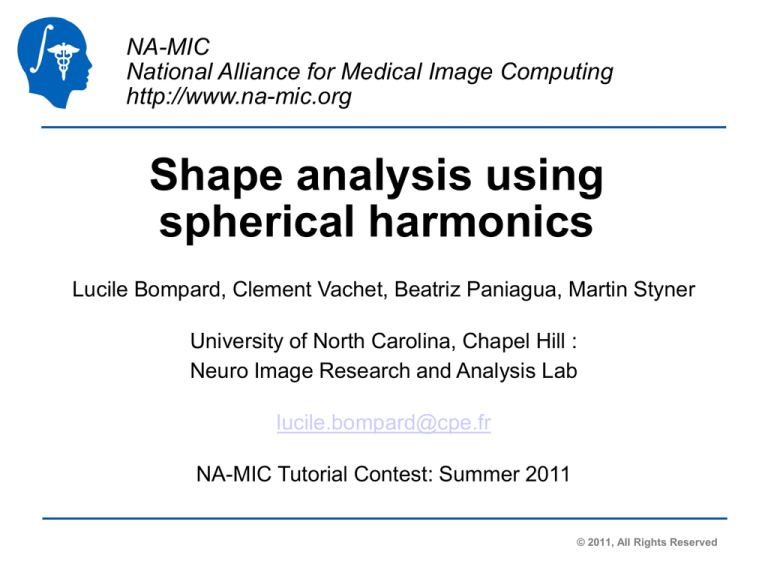
NA-MIC
National Alliance for Medical Image Computing
http://www.na-mic.org
Shape analysis using
spherical harmonics
Lucile Bompard, Clement Vachet, Beatriz Paniagua, Martin Styner
University of North Carolina, Chapel Hill :
Neuro Image Research and Analysis Lab
lucile.bompard@cpe.fr
NA-MIC Tutorial Contest: Summer 2011
© 2011, All Rights Reserved
Learning Objective
This tutorial shows how to
perform shape analysis
studies using :
➜ ShapeAnalysisModule
➜ ParticulesModule.
National Alliance for Medical Image Computing
http://www.na-mic.org
© 2011, All Rights Reserved
Pre-requisite
This tutorial assumes that you have already
completed the Slicer3Visualization Tutorial
(by Sonia Pujol)
The tutorial is available at:
http://www.slicer.org/slicerWiki/index.php/Slicer3.6:Training
National Alliance for Medical Image Computing
http://www.na-mic.org
© 2011, All Rights Reserved
Material
This tutorial requires the installation of the Slicer3.6 release, BatchMake,
some Slicer extensions and the tutorial dataset.
They are available at the following locations:
➜ Slicer3.6 download page
http://www.slicer.org/pages/Downloads/
➜ Extension
we are still working on adding the tools the the Slicer extension : it will be available
under the name : spharm-pdm
If you do not find it :
➜ External application the last release on the download page :
http://www.nitrc.org/frs/?group_id=308
➜ Tutorial dataset:ShapeAnalysis_TutorialData
http://www.nitrc.org/docman/index.php?group_id=308&selected_doc_group_id
=760&language_id=1#folder
National Alliance for Medical Image Computing
http://www.na-mic.org
© 2011, All Rights Reserved
Platforms
This tutorial has been developed and performed
on Linux64.
http://wiki.na-mic.org/Wiki/index.php/Training:Summer_2011_Contest_Table
National Alliance for Medical Image Computing
http://www.na-mic.org
© 2011, All Rights Reserved
Prerequisites
Add the BatchMake Applications :
Set the environnement variable BatchmakeShapeAnalysisModule_Dir
➜ tcsh usage :
setenv BatchmakeShapeAnalysisModule_Dir /your absolute path/spharm-pdm_Linux32or64/BatchMake_Applications
➜ bash usage :
export BatchmakeShapeAnalysisModule_Dir=/your absolute path/spharm-pdm_Linux32or64/BatchMake_Applications
Add the external applications : (command line usage)
➜
tcsh usage :
setenv PATH /your absolute path/spharm-pdm_Linux32or64/:${PATH}
➜ bash usage :
export PATH=/your absolute path/spharm-pdm_Linux32or64/:${PATH}
National Alliance for Medical Image Computing
http://www.na-mic.org
© 2011, All Rights Reserved
Prerequisites
To add the extension ShapeAnalysisModule:
➜ Use the View ⇾Extension Manager menu
option
⇾Next
Find and install SPHARM-PDM extension.
NB : we are still working on this extension, if you do not fin it, please,
download the executables here: http://www.nitrc.org/frs/?group_id=308
(The last release)
National Alliance for Medical Image Computing
http://www.na-mic.org
© 2011, All Rights Reserved
Prerequisites
Add ShapeAnalysisModule as Slicer3 external module:
⇒ Open Slicer3.
⇒ Go to View → Application Settings → Module Settings.
⇒ Click on the “add a preset” button.
⇒ Select the “spharm-pdm_Linux32or64” folder and confirm.
⇒ Close Slicer3.
National Alliance for Medical Image Computing
http://na-mic.org © 2010, ARR
Overview
1- Input file
2- Pipeline description
3- Output images and organisation
4- Execution within Slicer
5- Command line execution
6- Conclusion
National Alliance for Medical Image Computing
http://na-mic.org © 2010, ARR
Overview
1- Input file
2- Pipeline description
3- Output images and organisation
4- Execution within Slicer
5- Command line execution
6- Conclusion
National Alliance for Medical Image Computing
http://na-mic.org © 2010, ARR
Input File
➜ A CSV file : Comma Separated Value
➜ Contains all the subjects information : age, group, MRI...
➜ Contains the path to the data, which are binary
segmentation of a single brain structure
Fig: a CSV file.
National Alliance for Medical Image Computing
http://www.na-mic.org
© 2011, All Rights Reserved
Input File
-with the datasetThe data set for this tutorial:
➜ Download and unzip : ShapeAnalysis_Data_Example.zip
➜ All the hippocampus needed are in the folder “origData”
➜ Modify the -4data- CSV file : replace the path of the data
by yours.
The first line of the CSV file, needs to be the headers of the columns
We will use the CSV with only 4 of the 40 hippocampus available, in order
to increase the speed of the running
National Alliance for Medical Image Computing
http://www.na-mic.org
Overview
1- Input file
2- Pipeline description
3- Output images and organisation
4- Execution within Slicer
5- Command line execution
6- Conclusion
National Alliance for Medical Image Computing
http://na-mic.org © 2010, ARR
Pipeline Description
National Alliance for Medical Image Computing
http://www.na-mic.org
© 2011, All Rights Reserved
Pipeline Description ShapeAnalysisModule➜ SegPostProcess
⚬Fills interior holes.
⚬Performs minimal smoothing operation and
ensures spherical topology.
➜ GenParaMesh
⚬Processed binary segmentations are converted to
raw surfaces meshes
⚬A spherical parametrization is computed.
➜ ParaToSPHARMMesh
⚬The SPHARM description with inherent
correspondence is then computed from the mesh and
its spherical parametrization.
⚬Triangulated surfaces with correspondences are
computed next (SPHARM-PDM) via. icosahedron of
the spherical parametrization.
National Alliance for Medical Image Computing
http://www.na-mic.org
© 2011, All Rights Reserved
Pipeline Description ParticleModule➜ PreProcessing
⚬Remove the hight-frequency artefacts
➜ ShapeWorks
⚬Optimization of the positions of the correspondences
National Alliance for Medical Image Computing
http://www.na-mic.org
© 2011, All Rights Reserved
Overview
1- Input file
2- Pipeline description
3- Output images and organisation
4- Execution within Slicer
5- Command line execution
6- Conclusion
National Alliance for Medical Image Computing
http://na-mic.org © 2010, ARR
Output files and organisation:
-ShapeAnalysisModule The meanings of all those outputs are explained :
http://www.nitrc.org/plugins/mwiki/index.php/spharmpdm:Pipeline_Doc_V1.9#Template
National Alliance for Medical Image Computing
http://na-mic.org © 2010, ARR
Output files and organisation:
-ParticleModule -
National Alliance for Medical Image Computing
http://na-mic.org © 2010, ARR
Overview
1- Input file
2- Pipeline description
3- Output images and organisation
4- Execution within Slicer
5- Command line execution
6- Conclusion
National Alliance for Medical Image Computing
http://na-mic.org © 2010, ARR
Execution within Slicer :
Start the ShapeAnalysisModule
When 3D Slicer is started it shows
the Welcome window on the left.
1- Select the “ShapeAnalysisModule” in
Modules ->Shape Analysis.
National Alliance for Medical Image Computing
http://na-mic.org © 2010, ARR
Execution within Slicer :
Input and Output directory
1- Select the “ShapeAnalysisModule” in Modules ->Shape
Analysis.
2-Click on “Input File”
Select the input file (CVS) (2.1) and then click on the “Open”
button (2.2)
3- Click on “Output Directory”
Select the output directory (3.1) and then click on the “Save”
button(3.2)
National Alliance for Medical Image Computing
http://na-mic.org © 2010, ARR
Execution within Slicer :
SegPostProcess Parameters
1- Select the “ShapeAnalysisModule” in Modules ->Shape
Analysis.
2-Click on “Input File”
3- Click on “Output Directory”
4- Set the enforced spacing in x,y and z direction.
5- (optionnal) Check the box “Label Number” and set
“Value” to first extract this label before processing.
National Alliance for Medical Image Computing
http://na-mic.org © 2010, ARR
Execution within Slicer :
GenParaMesh Parameters
1- Select the “ShapeAnalysisModule” in Modules ->Shape
Analysis.
2-Click on “Input File”
3- Click on “Output Directory”
4- Set the enforced spacing in x,y and z direction.
5- (optional) Check the box “Label Number” and set “Value” to
first extract this label before processing.
6- Set “Number of Iterations” to 10.
The number of iterations is greatly reduced (1000 to 10),
to increase the speed of the running.
Outside this tutorial, you should use the default value
(1000) or even more.
National Alliance for Medical Image Computing
http://na-mic.org © 2010, ARR
Execution within Slicer :
ParaToSPHARMMesh
1- Select the “ShapeAnalysisModule” in Modules ->Shape
Analysis.
2-Click on “Input File”
3- Click on “Output Directory”
4- Set the enforced spacing in x,y and z direction.
5- (optional) Check the box “Label Number” and set “Value” to
first extract this label before processing.
6- Set “Number of Iterations” to 10
7- Set the subdivision level for the icosahedron subdivision
8- Set the maximal degree for the SPHARM computation
National Alliance for Medical Image Computing
http://na-mic.org © 2010, ARR
Parameters
Execution within Slicer :
MRML Scene Parameters
1- Select the “ShapeAnalysisModule” in Modules ->Shape
Analysis.
2-Click on “Input File”
3- Click on “Output Directory”
4- Set the enforced spacing in x,y and z direction.
5- (optional) Check the box “Label Number” and set “Value” to
first extract this label before processing.
6- Set “Number of Iterations”
7- Set the subdivision level for the icosahedron subdivision
8- Set the maximal degree for the SPHARM computation
9- 10- Set the number of shapes you want horizontally (1)
and vertically (2) in each MRML scene
National Alliance for Medical Image Computing
http://na-mic.org © 2010, ARR
Execution within Slicer :
ParticleModule Parameters
1- Select the “ShapeAnalysisModule” in Modules ->Shape
Analysis.
2-Click on “Input File”
3- Click on “Output Directory”
4- Set the enforced spacing in x,y and z direction.
5- (optional) Check the box “Label Number” and set “Value” to
first extract this label before processing.
6- Set “Number of Iterations”
7- Set the subdivision level for the icosahedron subdivision
8- Set the maximal degree for the SPHARM computation
9- 10- Set the number of shapes you want horizontally (9) and
vertically (10) in each MRML scene
To run a Particle study at the end of the pipeline :
11- Check the Box “DoParticleCorrespondence”
12- If you want to use the meshes in their original space,
uncheck the box. Otherwise the meshes in procalign space
will be used.
13- Starting and ending regularization
for the entropy-based
correspondence optimization
14- Number of iterations for the
entropy-based correspondence
15- This is the value α between the 2
energies
16- Click on the “Apply” button to
process the data
National Alliance for Medical Image Computing
http://na-mic.org © 2010, ARR
Execution within Slicer :
Load a MRML Scene
1- Click on File -> Load Scene
2- Go in your_Output_Directory/MRML
3- Select one MRML scene
4- Click on the “Open” button
National Alliance for Medical Image Computing
http://na-mic.org © 2010, ARR
Execution within Slicer :
Load a MRML Scene : Which MRML?
There are several kind of MRML scene
You can visualize the shapes with a Phi or a Theta ColorMap
➜with all the data
➜with only A*B shapes : the grid
parameters chosen
In the first MRML scenes, you can find
the template with a random color and
then with the snapshots, you can the
shapes A to B with a Phi colormap or a
Theta
National Alliance for Medical Image Computing
http://na-mic.org © 2010, ARR
Display the colormaps:
1. Click on the ”Snapshots” button.
2. Select Color Map Phi or Color Map Theta.
3. Click on Restore.
Execution within Slicer :
MRML Scene
Quality Control visualization of the SPHARM correspondence using the Phi
colormap (above) or the Theta colormap (below). Same colour represent the
same Phi/Theta parameter value of the spherical parameterization.
On the left, MRML scenes with all the data.
On the right, MRML scenes with only X data and the template
National Alliance for Medical Image Computing
http://na-mic.org © 2010, ARR
Execution within Slicer :
Recompute
You can recompute the modules of the
ShapeAnalysisModule pipeline:
Check one (or more) “Overwrite” box.
Click on the “Apply” button to recompute the
module
National Alliance for Medical Image Computing
http://na-mic.org © 2010, ARR
Execution within Slicer :
Advanced Parameters
Input file:
➜ By default the first column containing a volume file
(.vtk, .meta etc..) is computed. But if you have multiple
files in your CSV file, you can choose the column of
the input data file
➜ Check the box and enter the column
Post Process Segmentation:
➜You can apply a Gaussian filter
➜Check the box and set the value of the variance
National Alliance for Medical Image Computing
http://na-mic.org © 2010, ARR
Execution within Slicer :
Advanced Parameters -2-
SPHARM Mesh :
Choose the template: (by default the template is the
first data computed)
➜ Reg template is used to set the procrustes alignement
➜ Flip template is used to test all possible flips of the
parametrization along the first order ellipsoid axis and
select the one whose reconstruction has minimal distance
to the flip-template
➜ Mean Template: a mean file is computed and use as a
template
➜ ParaOut is use to write The spherical icosahedron
subdivision, as well as local phi and theta attribute files for
the quality control visualization
Choose the Flip:
➜ You can choose to flip of the parametrization along
different axis.
National Alliance for Medical Image Computing
http://na-mic.org © 2010, ARR
Execution within Slicer :
Step by step
In Module > ShapeAnalysis:
You can find all the modules used in the pipeline.
National Alliance for Medical Image Computing
http://na-mic.org © 2010, ARR
Overview
1- Input file
2- Pipeline description
3- Output images and organisation
4- Execution within Slicer
5- Command line execution
6- Conclusion
National Alliance for Medical Image Computing
http://na-mic.org © 2010, ARR
Command line execution
The module can also be use as a command line tool:
/ShapeAnalysisModule --sx 0.5 --sy 0.5 --sz 0.5 --label 1 --NumberofIterations 10 -SubdivLevelValue 10 --SPHARMDegreeValue 15 --columVolumeFile 0 --varX 10 -varY 10 --varZ 10 --regTemplate None --flipTemplate None --paraOutTemplate --noFlip
--HorizontalGridPara 1 --VerticalGridPara 2 --DoParticlesCorrespondence -UseProcalign /your_path_to_the_csv_file/InputFile_ShapeAnalaysis.csv /your_path
to_your_outputdirectory/ShapeAnalysis_Data_Example_FILES
National Alliance for Medical Image Computing
http://na-mic.org © 2010, ARR
Overview
1- Input file
2- Pipeline description
3- Output images and organisation
4- Execution within Slicer
5- Command line execution
6- Conclusion
National Alliance for Medical Image Computing
http://na-mic.org © 2010, ARR
Conclusion
The ShapeAnalysisModule is a 3D Slicer module that allows
efficient computation of structural shape analysis via the
SPHARM-PDM UNC pipeline including intuitive quality control
visualizations.
Thanks to this tutorial your are now able to perform shape
analysis on your own dataset.
National Alliance for Medical Image Computing
http://na-mic.org © 2010, ARR
Acknowledgments
National Alliance for Medical Image Computing
NIH U54EB005149
UNC Chapel Hill
Neuro Image Research Analysis Laboratories
National Alliance for Medical Image Computing
http://na-mic.org © 2010, ARR