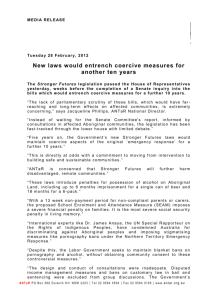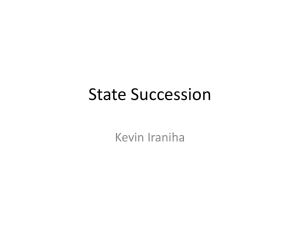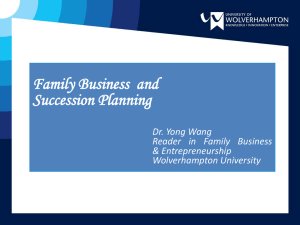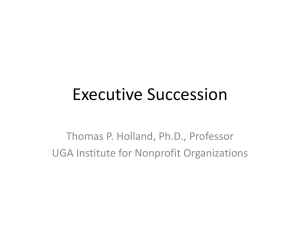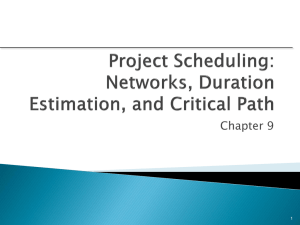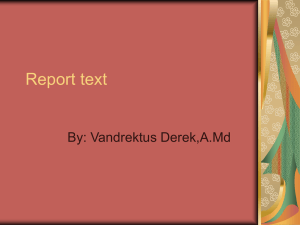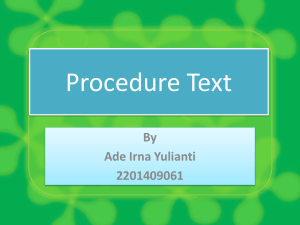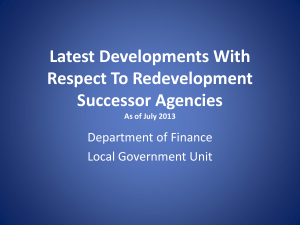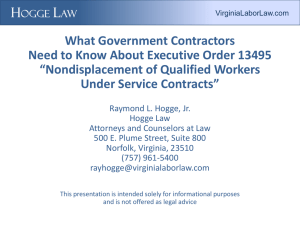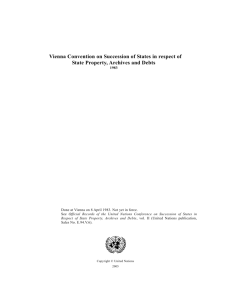004 Hubungan Ketergantungan antar aktifitas
advertisement
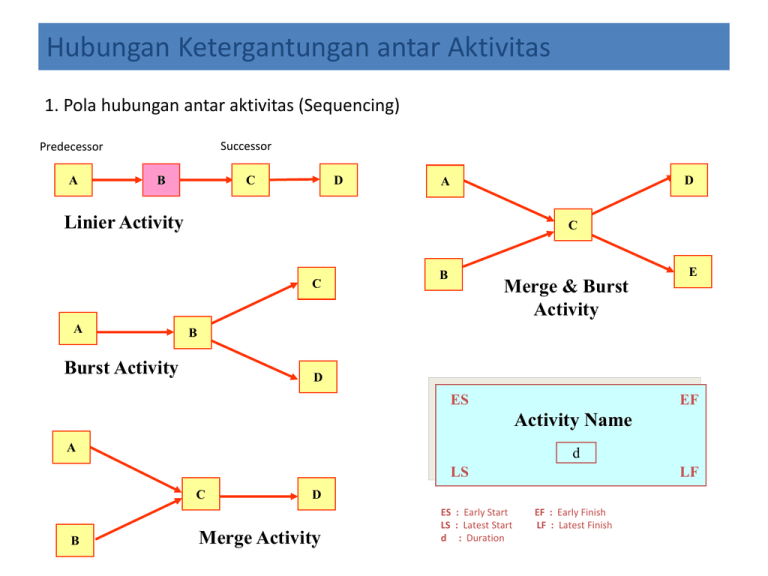
Hubungan Ketergantungan antar Aktivitas 1. Pola hubungan antar aktivitas (Sequencing) Successor Predecessor A B C D D A Linier Activity C C A E B Merge & Burst Activity B Burst Activity D ES EF Activity Name A d LS C B LF D Merge Activity ES : Early Start LS : Latest Start d : Duration EF : Early Finish LF : Latest Finish 2. Bentuk Hubungan Antar Aktivitas Predecessor 1 S F S 2 S dalam ketergantungan "Finish-to-Finish" , successor tidak boleh selesai sampai aktivitas predecessor selesai. F S S F F S 3 dalam "Finish-to-Start" relationship, successor tidak bisa mulai sampai predecessor selesai dilaksanakan Successor Dalam hubungan "Start-to-Start" relationship, successor tidak boleh mulai sampai predecessor mulai F F Lag 4 S F S Lead S F F Gunakan Lag time untuk overlap atau delay. Gunakan Lead time untuk menjadualkan kegiatan lebih awal Construction Method 3. Contoh Real Hubungan ketergantungan antar Aktivitas Set 2nd Level Column & Roof Set 1st Level Column & Beam Land Clearing (Cut & Fill) Set Pilecap Original Land Contour Piling Installation Set Sloof 4. Pemodelan LINEAR & CPM (Critical Path Method MS Project menggabungkan Pemodelan Linear & CPM dalam satu model 5. Perhitungan Durasi Proyek (Forward & Backward Pass Calculation) 15 19 D 4 27 0 0 5 5 A 5 START 0 0 15 15 B 10 5 5 31 25 F 5 C 10 15 15 25 15 EF 31 31 G 6 25 31 E 6 Task LS 21 FINISH 31 26 25 ES 31 30 25 25 LF Total Slack : LF - EF Critical Task : ES = LS dan EF = LF 31 Total Slack : The amount of time that a task can be delayed without delaying successors task 6. Perhitungan durasi proyek yang menggunakan SS, FS, FF dan Lead/Lag 3 0 9 4 B5 A3 1 4 0 4 SS+1 4 1 B5 4 4 9 5 9 FS+1 C4 5 5 9 4 A3 10 C4 1 3 0 5 5 1 C4 0 B5 5 2 10 5 A3 9 4 3 0 9 Calculation of project duration using Forward & Backward Pass Aplikasi MS Project utk Input Hub. Antar Aktivitas 1. Prosedur utk memasukkan hubungan antar aktivitas To link a whole range of tasks and order them, select the range of tasks. Go to Edit > Link Tasks. You can manually input task predecessors Lead Lag 2 3 To order tasks, first, second, third, etc., double-click on a task. 1 4 & 2. Check hubungan antar aktivitas melalui Relationship Diagram 1 While working on a large project, this graphic view helps you to focus on one task and the tasks to which it is linked. 2 3 Relationship diagram is a special version of Network Diagram Predecessors Successors This view displays the current task in the center of the pane 3. Peringatan bila terjadi Conflict akibat pola hubungan antar aktivitas If a conflict exists, caused by multiple dependencies or a combination of dependencies and constraints , Project will give you this warning. 4. Tips bila terjadi Activity Dependency Conflict 1 Change the conditions that make the successor task dates fixed 2 Remove the relationship definition so that a successor relationship to the task in the message no longer exist 3 Change the conditions governing the finish date for the predecessor (the task named in the late date message) so that you can schedule the task to finish by the late date. 5. Tips bila Total Durasi Proyek lebih panjang dari yang direncanakan 1 Identifying the Critical Path. 2 Crashing the Schedule : a •Review with an intent to reduce task duration that are unnecessary long b •Examine the predecessor and successor relationships and try to identify the relationship that can change from Finish to Start to one of the overlapping relationship (SS,FF, Lead-Lag schedule) c •Increase Resource Assignment for task that are not fix-duration tasks. d •Schedule Overtime to reduce the number of regular work hours that a task may take 6. Melihat Schedule dalam bentuk Calender & Precedence Diagram Calendar view is useful when entering a simple project and reviewing what needs to be done on a specific day Precedence diagram Method (PDM) The Network Diagram view displays the general flow of work and the relationships between the tasks of your project Specify how large or small you would like to view the diagram. Go to the Next Lesson 40%