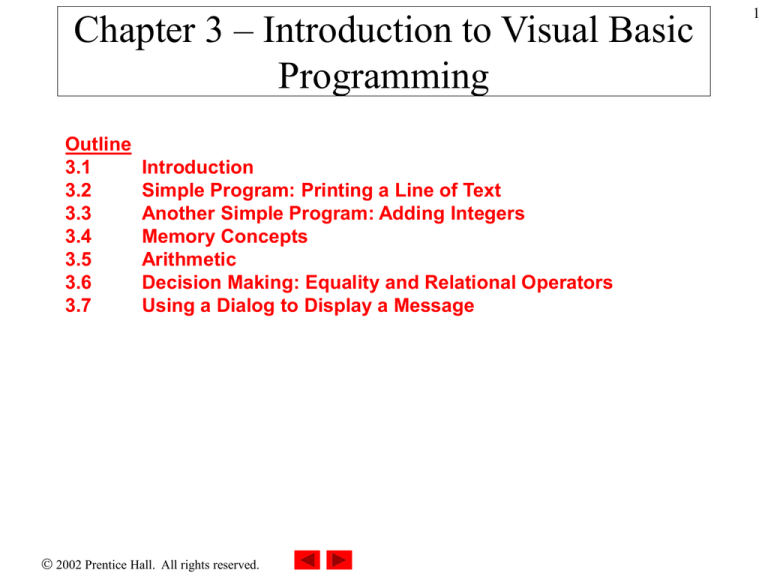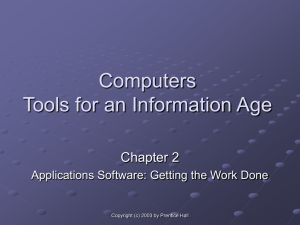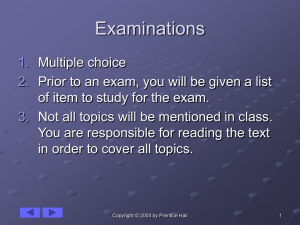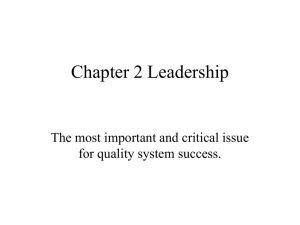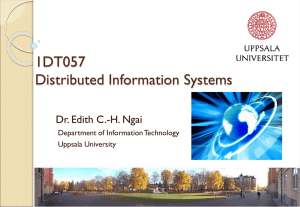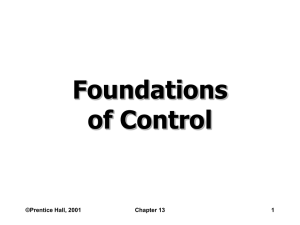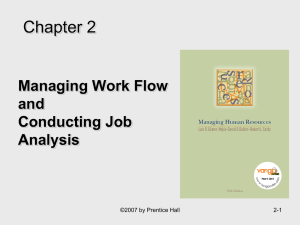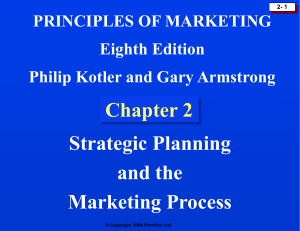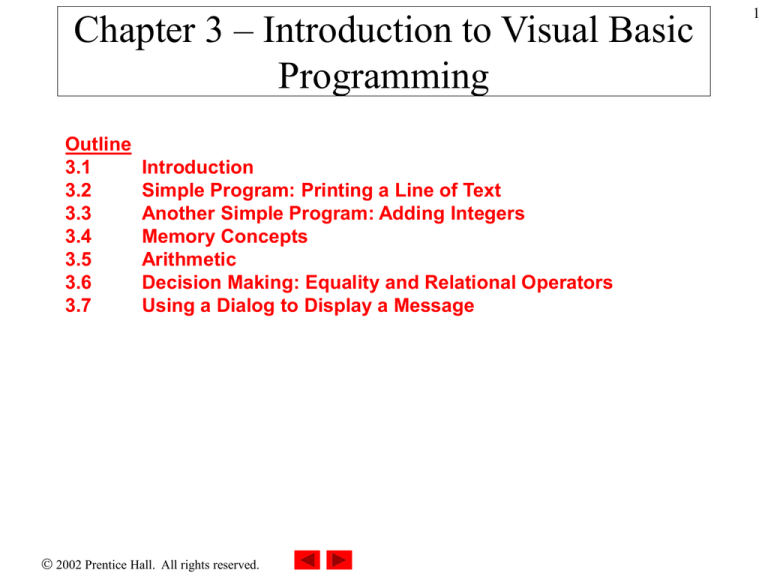
Chapter 3 – Introduction to Visual Basic
Programming
Outline
3.1
3.2
3.3
3.4
3.5
3.6
3.7
Introduction
Simple Program: Printing a Line of Text
Another Simple Program: Adding Integers
Memory Concepts
Arithmetic
Decision Making: Equality and Relational Operators
Using a Dialog to Display a Message
2002 Prentice Hall. All rights reserved.
1
2
3.1 Introduction
• In this chapter we introduce
– Visual Basic programming
• We present examples that illustrate several important features
of the language
– Console applications
• Applications that contain only text output
• Output is displayed in a command window
2002 Prentice Hall. All rights reserved.
3
3.2 Simple Program: Printing a Line of Text
• Simple program that displays a line of text
• When the program is run
– output appears in a command window
• It illustrates important Visual Basic features
– Comments
– Modules
– Sub procedures
2002 Prentice Hall. All rights reserved.
4
1
2
3
4
5
6
7
8
9
10
' Fig. 3.1: Welcome1.vb
' Simple Visual Basic program.
Module modFirstWelcome
Sub Main()
Console.WriteLine("Welcome to
End Sub ' Main
Visual Basic console
applications consist of pieces
called modules
Single-quote character (')
indicates that the remainder
Visual Basic!")
of the line is a comment
Main procedure is the entry
The Console.WriteLine
point of the program. It is present
displays text output
in all console statement
applications
to the console
Outline
Welcome1.vb
End Module ' modFirstWelcomeThe
Welcome to Visual Basic!
Program Output
•A few Good Programming Practices
– Comments
• Every program should begin with one or more comments
– Modules
• Begin each module with mod to make modules easier to identify
– Procedures
• Indent the entire body of each procedure definition one “level” of
indentation
2002 Prentice Hall.
All rights reserved.
5
3.2 Simple Program: Printing a Line of Text
• Now a short step-by-step explanation of how to
create and run this program using the features of
Visual Studio .NET IDE…
2002 Prentice Hall. All rights reserved.
6
3.2 Simple Program: Printing a Line of Text
1. Create the console application
–
–
–
–
Select File > New > Project…
In the left pane, select Visual Basic Projects
In the right pane, select Console Application
Name the project Welcome1
–
Specify the desired location
2. Change the name of the program file
–
Click Module1.vb in the Solution Explorer window
–
In the Properties window, change the File Name
property to Welcome1.vb
2002 Prentice Hall. All rights reserved.
7
3.2 Simple Program: Printing a Line of Text
Left pane
Right pane
Project
name
File
location
Fig. 3.2
Creating a Console Application with the New Project dialog.
2002 Prentice Hall. All rights reserved.
8
3.2 Simple Program: Printing a Line of Text
Editor window (containing
program code)
Fig. 3.3
2002 Prentice Hall. All rights reserved.
IDE with an open console application.
9
3.2 Simple Program: Printing a Line of Text
Solution Explorer
Click Module1.vb to
display its properties
Properties window
File Name
property
Fig. 3.4
Renaming the program file in the Properties window.
2002 Prentice Hall. All rights reserved.
10
3.2 Simple Program: Printing a Line of Text
3. Change the name of the module
–
–
Module names must be modified in the editor window
Replace the identifier Module1 with
modFirstWelcome
4. Writing code
–
Type the code contained in line 7 of Fig. 3.1 between Sub
Main() and End Sub
•
•
Note that after typing the class name and the dot operator the
IntelliSense is displayed. It lists a class’s members.
Note that when typing the text between the parenthesis
(parameter), the Parameter Info and Parameter List windows
are displayed
2002 Prentice Hall. All rights reserved.
11
3.2 Simple Program: Printing a Line of Text
5. Run the program
–
To compile, select Build > Build Solution
•
–
This creates a new file, named Welcome1.exe
To run, select Debug > Start Without Debugging
2002 Prentice Hall. All rights reserved.
12
3.2 Simple Program: Printing a Line of Text
Partially-typed member
Member list
Description of
highlighted member
Fig. 3.5
IntelliSense feature of the Visual Studio .NET IDE.
2002 Prentice Hall. All rights reserved.
13
3.2 Simple Program: Printing a Line of Text
Up arrow
Down arrow
Parameter List window
Parameter Info window
Fig. 3.6
2002 Prentice Hall. All rights reserved.
Parameter Info and Parameter List windows.
14
3.2 Simple Program: Printing a Line of Text
Command window prompts the user to
press a key after the program terminates
Fig. 3.7
2002 Prentice Hall. All rights reserved.
Executing the program shown in Fig. 3.1.
15
3.2 Simple Program: Printing a Line of Text
Omitted parenthesis character
(syntax error)
Blue underline
indicates a
syntax error
Task List window
Error description(s)
Fig. 3.8
2002 Prentice Hall. All rights reserved.
IDE indicating a syntax error.
16
1
2
3
4
5
6
7
8
9
11
12
' Fig. 3.9: Welcome2.vb
' Writing line of text with multiple
statements.
Method Write
does not
Module modSecondWelcome
position the output
cursor at the beginning of the next line
Outline
Welcome2.vb
Sub Main()
Console.Write("Welcome to ")
Console.WriteLine("Visual Basic!")
End Sub ' Main
End Module ' modSecondWelcome
Welcome to Visual Basic!
Method WriteLine positions the output
cursor at the beginning of the next line
Program Output
2002 Prentice Hall.
All rights reserved.
17
3.3 Another Simple Program: Adding
Integers
• User input two integers
– Whole numbers
• Program computes the sum
• Display result
2002 Prentice Hall. All rights reserved.
18
Outline
1 ' Fig. 3.10: Addition.vb
2 ' Addition program.
3
These variables store strings of characters
4 Module modAddition
Addition.vb
5
Declarations begin with keyword Dim
6
Sub Main()
7
8
' variables for storing user input
9
Dim firstNumber, secondNumber As String
10
First value entered by user is assigned
11
' variables used in addition calculation
12
Dim number1, number2, sumOfNumbers AstoInteger
variable firstNumber
13
14
' read first number from user
15
Console.Write("Please enter the first integer: ")
16
firstNumber = Console.ReadLine()
These variables store integers values
17
Method ReadLine causes program
18
' read second number from user
to pause")and wait for user input
19
Console.Write("Please enter the second integer:
20
secondNumber = Console.ReadLine()
21
22
' convert input values to Integers
23
number1 = firstNumber
Implicit conversion from String to
24
number2 = secondNumber
Integer
25
26
sumOfNumbers = number1 + number2 ' add numbers
27
28
' display results
Sums integers and assigns result to
29
Console.WriteLine("The sum is {0}", sumOfNumbers)
30
variable sumOfNumbers
31
End Sub ' Main
32
Format indicates that the argument
33
End Module ' modAddition
after the string will be evaluated and
incorporated into the string
2002 Prentice Hall.
All rights reserved.
19
Please enter the first integer: 45
Please enter the second integer: 72
The sum is 117
Outline
Addition.vb
2002 Prentice Hall.
All rights reserved.
20
3.3 Another Simple Program: Adding
Integers
If the user types a non-integer value, such
as “hello,” a run-time error occurs
Fig. 3.11 Dialog displaying a run-time error.
2002 Prentice Hall. All rights reserved.
21
3.4 Memory Concepts
• Variables
– correspond to actual locations in the computer’s memory
– Every variable has a
•
•
•
•
Name
Type
Size
value
– A value placed in a memory location replaces the value
previously stored
• The previous value is destroyed
– When value is read from a memory location, it is not
destroyed
2002 Prentice Hall. All rights reserved.
22
3.4 Memory Concepts
number1
45
Fig. 3.12 Memory location showing name and value of variable number1.
number1
45
number2
45
Fig. 3.13 Memory locations after values for variables number1 and number2 have been input.
2002 Prentice Hall. All rights reserved.
23
3.5 Arithmetic
• Arithmetic operators
– Visual Basic use various special symbols not used in algebra
• Asterisk (*), keyword Mod
– Binary operators
• Operates using two operands
– sum + value
– Unary operators
• Operators that take only one operand
– +9, -19
2002 Prentice Hall. All rights reserved.
24
3.5 Arithmetic
number1
45
number2
45
sumOfNumbers
45
Fig. 3.14 Memory locations after an addition operation.
2002 Prentice Hall. All rights reserved.
25
3.5 Arithmetic
• Integer division
– Uses the backslash, \
– 7 \ 4 evaluates to 1
• Floating-point division
– Uses the forward slash, /
– 7 / 4 evaluates to 1.75
• Modulus operator, Mod
– Yields the remainder after Integer division
– 7 Mod 4 yields 3
2002 Prentice Hall. All rights reserved.
26
3.5 Arithmetic
V isu a l Ba sic o p e ra t io n
A rit h m e t ic o p e ra t o r
A lg e b ra ic e xp re ssio n
V isu a l Ba sic
e xp re ssio n
A d d itio n
+
f + 7
S u b tractio n
–
M u ltip licatio n
*
D ivisio n (flo at)
/
f+ 7
p–c
bm
x / y o r < A n ch or1 0 >
xy
D ivisio n ( Integer )
\
n o ne
v \ u
M o d u lu s
%
r
p - c
b * m
or
x / y
E xp o n en tiation
^
r m od s
p
q
U n ary N egative
-
–e
–e
U n ary P o sitive
+
+g
+g
Fig . 3 .1 4
A rit h m e t ic o p e ra t o rs.
Fig. 3.14 Arithmetic Operators.
2002 Prentice Hall. All rights reserved.
q
M od
^ p
s
27
3.5 Arithmetic
•
Rules of operator precedence
1.
2.
3.
4.
5.
Operators in expressions contained within parentheses
Exponentiation
Unary positive and negative
Multiplication and floating-point division
Integer division
6. Modulus operations
7. Addition and subtraction operations
2002 Prentice Hall. All rights reserved.
28
3.5 Arithmetic
O p e ra t o r( s)
O p e ra t io n
O rd e r o f e v a lu a t io n ( p re c e d e n c e )
( )
P aren th eses
E valu ated first. If th e p aren th eses are n ested , th e
exp ressio n in the inn erm ost p air is evalu ated first. If
th ere are several p airs o f p aren th eses “on the sam e
level” (i.e., n o t n ested ), th ey are evalu ated fro m left
to righ t.
^
E xp o n en tiation
E valu ated seco nd . If th ere are several such o perato rs,
th e y are evalu ated fro m left to righ t.
+, –
S ign o p eratio ns
E valu ated th ird. If th ere are several su ch op erato rs,
th e y are evalu ated fro m left to righ t.
*, /
M u ltip licatio n and
D ivisio n
E valu ated fo u rth . If th ere are several such o perators,
th e y are evalu ated fro m left to righ t.
\
Integer
E valu ated fifth . If th ere are several such o perato rs,
th e y are evalu ated fro m left to righ t.
d ivisio n
M od
M o d u lu s
E valu ated sixth . If th ere are sever al su ch op erato rs,
th e y are evalu ated fro m left to righ t.
+, –
A d d itio n and
S u b tractio n
E valu ated last. If th ere are several such o perato rs,
th e y are evalu ated fro m left to righ t.
Fig . 3 .1 5
Pre c e d e n c e o f a rit h m e t ic o p e ra t o rs.
Fig. 3.15 Precedence of arithmetic operators.
2002 Prentice Hall. All rights reserved.
29
3.5 Arithmetic
Step 1. y = 2 * 5 * 5 + 3 * 5 + 7
2 * 5 is 10
(Leftmost multiplication)
Step 2. y = 10 * 5 + 3 * 5 + 7
10 * 5 is 50
Step 3. y = 50 + 3 * 5 + 7
3 * 5 is 15
(Leftmost multiplication)
(Multiplication before addition)
Step 4. y = 50 + 15 + 7
50 + 15 is 65
(Leftmost addition)
Step 5. y = 65 + 7
65 + 7 is 72
Step 6. y = 72
(Last addition)
(Last operation—place 72 into y)
Fig. 3.16 Order in which a second-degree polynomial is evaluated.
2002 Prentice Hall. All rights reserved.
30
3.6 Decision Making: Equality and Relational
Operators
• If/Then structure
– Allows a program to make decision based on the truth or
falsity of some expression
– Condition
• The expression in an If/Then structure
– If the condition is true, the statement in the body of the
structure executes
– Conditions can be formed by using
• Equality operators
• Relational operators
2002 Prentice Hall. All rights reserved.
31
3.6 Decision Making: Equality and Relational
Operators
St a n d a rd a lg e b ra ic
e q u a lit y o p e ra t o r o r
re la t io n a l o p e ra t o r
V isu a l Ba sic
e q u a lit y
o r re la t io n a l
o p e ra t o r
Exa m p le
o f V isu a l Ba sic
c o n d it io n
M e a n in g o f
V isu a l Ba sic c o n d it io n
=
x = y
x is equ al to y
<>
x <> y
x is no t equ al to y
>
>
x > y
x is greater than y
<
<
x < y
x is less than y
>=
x >= y
x is greater than o r eq u al to y
<=
x <= y
x is less than o r eq ual to y
E quality
operato rs
R elational
operato rs
?
Fig . 3 .1 7
Eq u a lit y a n d re la t io n a l o p e ra t o rs.
Fig. 3.17 Equality and relational operators.
2002 Prentice Hall. All rights reserved.
32
1 ' Fig. 3.19: Comparison.vb
2 ' Using equality and relational operators.
3
Variables of the same type may
4 Module modComparison
5
be declared in one declaration
6
Sub Main()
7
8
' declare Integer variables for user input
9
Dim number1, number2 As Integer
10
The If/Then structure compares the values
11
' read first number from user
12
Console.Write("Please enteroffirst
integer:
")
number1
and number2
for equality
13
number1 = Console.ReadLine()
14
15
' read second number from user
16
Console.Write("Please enter second integer: ")
17
number2 = Console.ReadLine()
18
19
If (number1 = number2) Then
20
Console.WriteLine("{0} = {1}", number1, number2)
21
End If
22
23
If (number1 <> number2) Then
24
Console.WriteLine("{0} <> {1}", number1, number2)
25
End If
26
27
If (number1 < number2) Then
28
Console.WriteLine("{0} < {1}", number1, number2)
29
End If
30
31
If (number1 > number2) Then
32
Console.WriteLine("{0} > {1}", number1, number2)
33
End If
Outline
Comparison.vb
2002 Prentice Hall.
All rights reserved.
33
34
35
If (number1 <= number2) Then
36
Console.WriteLine("{0} <= {1}", number1, number2)
37
End If
38
39
If (number1 >= number2) Then
40
Console.WriteLine("{0} >= {1}", number1, number2)
41
End If
42
43
End Sub ' Main
44
45 End Module ' modComparison
Please enter first integer: 1000
Please enter second integer: 2000
1000 <> 2000
1000 < 2000
1000 <= 2000
Outline
Comparison.vb
Program Output
Please enter first integer: 515
Please enter second integer: 49
515 <> 49
515 > 49
515 >= 49
Please enter first integer: 333
Please enter second integer: 333
333 = 333
333 <= 333
333 >= 333
2002 Prentice Hall.
All rights reserved.
34
3.6 Decision Making: Equality and Relational
Operators
O p e ra t o rs
A sso c ia t iv it y
Ty p e
()
left to righ t
p aren th eses
^
left to righ t
exp o n en tiatio n
left to righ t
m u ltip licative
\
left to righ t
in teger d ivisio n
M od
left to righ t
m o du lu s
+
-
left to righ t
ad d itive
=
<>
left to righ t
eq uality an d relatio n al
*
/
Fig . 3 .1 9
<
<= >
>=
Pre c e d e n c e a n d a sso c ia t iv it y o f o p e ra t o rs in t ro d u c e d in t h is c h a p t e r.
Fig. 3.19 Precedence and associativity of operators introduced in this chapter.
2002 Prentice Hall. All rights reserved.
35
3.7 Using a Dialog to Display a Message
• Dialogs
– Windows that typically display messages to the user
– Visual Basic provides class MessageBox for creating
dialogs
2002 Prentice Hall. All rights reserved.
36
1 ' Fig. 3.20: SquareRoot.vb
2 ' Displaying square root of 2 in dialog.
3
4 Imports System.Windows.Forms ' Namespace containing MessageBox
5
Sqrt method of the Math class is called
6 Module modSquareRoot
to compute the square root of 2
7
8
Sub Main()
Method Show of class MessageBox
9
10
' Calculate square root of 2
11
Dim root As Double = Math.Sqrt(2)
12
13
' Display results in dialog
14
MessageBox.Show("The square root of 2 is " & root, _
15
"The Square Root of 2") The Double data type stores floating16
End Sub ' Main
point numbers
17
18 End Module ' modThirdWelcome
Line-continuation character
Outline
SquareRoot.vb
Program Output
Empty command
window
2002 Prentice Hall.
All rights reserved.
37
3.7 Using a Dialog to Display a Message
Title bar
Dialog sized to
accommodate
contents.
OK button allows
the user to dismiss
the dialog.
Close box
Mouse pointer
Fig. 3.21 Dialog displayed by calling MessageBox.Show.
2002 Prentice Hall. All rights reserved.
38
3.7 Using a Dialog to Display a Message
• Assembly
– File that contain many classes provided by Visual Basic
– These files have a .dll (or dynamic link library) extension.
– Example
• Class MessageBox is located in assembly
System.Windows.Forms.dll
• MSDN Documentation
– Information about the assembly that we need can be found in
the MSDN documentation
– Select Help > Index… to display the Index dialog
2002 Prentice Hall. All rights reserved.
39
3.7 Using a Dialog to Display a Message
Search string
Filter
Link to MessageBox
documentation
Fig. 3.22 Obtaining documentation for a class by using the Index dialog.
2002 Prentice Hall. All rights reserved.
40
3.7 Using a Dialog to Display a Message
MessageBox class
documentation
Requirements
section heading
Assembly containing
class MessageBox
Fig. 3.23 Documentation for the MessageBox class.
2002 Prentice Hall. All rights reserved.
41
3.7 Using a Dialog to Display a Message
• Reference
– It is necessary to add a reference to the assembly if you wish
to use its classes
– Example
• To use class MessageBox it is necessary to add a reference to
System.Windows.Forms
• Imports
– Forgetting to add an Imports statement for a referenced
assembly is a syntax error
2002 Prentice Hall. All rights reserved.
42
3.7 Using a Dialog to Display a Message
Solution Explorer before
reference is added
References folder
(expanded)
Solution Explorer after
reference is added
System.Windows.Forms
reference
Fig. 3.24 Adding a reference to an assembly in the Visual Studio .NET IDE.
2002 Prentice Hall. All rights reserved.
43
3.7 Using a Dialog to Display a Message
Label
Button (displaying
an icon)
Menu (e.g., Help)
Text box
Menu bar
Fig. 3.25 Internet Explorer window with GUI components.
2002 Prentice Hall. All rights reserved.