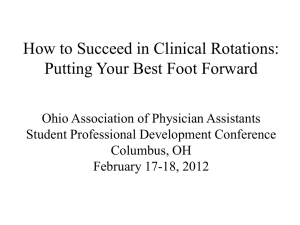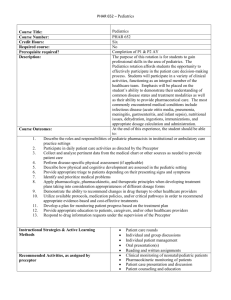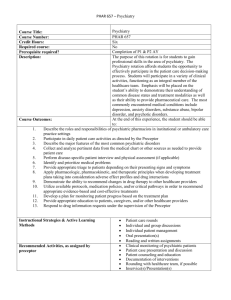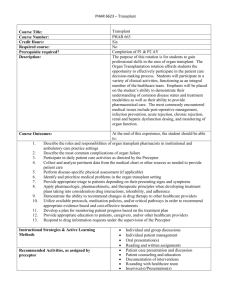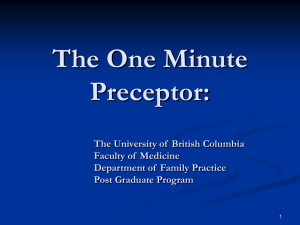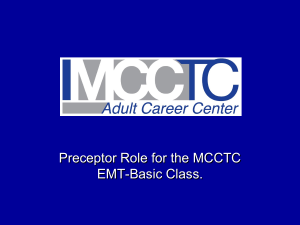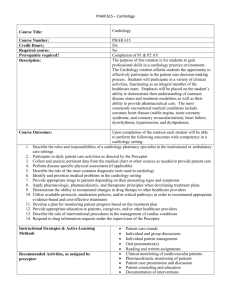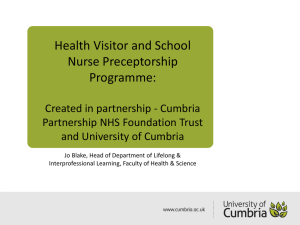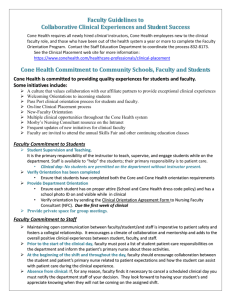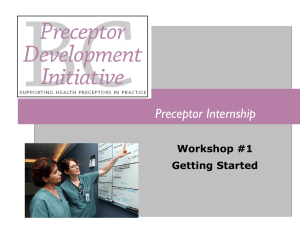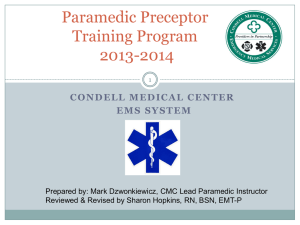RX Preceptor Student Introduction
advertisement
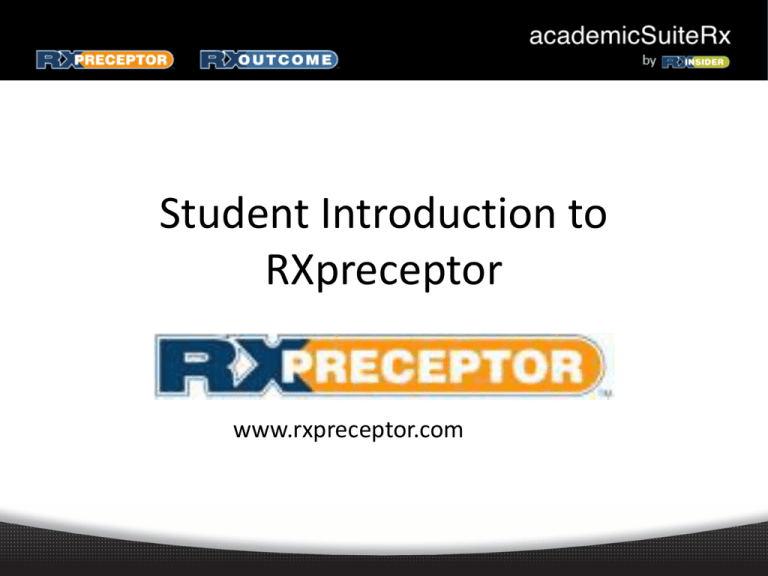
Student Introduction to RXpreceptor www.rxpreceptor.com Account Registration • • • Expect an account activation email with your initial username and password from support@rxinsider.com – You may want to add this email to your trusted email sources – Check your spam folder to ensure that this email was not flagged as spam https://www.academicsuiterx.com/experiential_login.php Once you have logged in you may edit your username, password and contact information by clicking on Account Information The Messaging Center • Read any messages that have been sent to you from your Experiential Education Department in the Messaging Center Document Library • Go through all documents and videos uploaded into your Document Library Choosing Your Regions For Scheduling • • • Click on “Account Information” and scroll to “School Information” Hold “Ctrl” while selecting regions to enable you to choose more than one region. After choosing all of your regions please press “Update Information” and your school administrators will be alerted of your region selections. Researching Preceptors/Sites • Under “Scheduling” click “Research Center” – You may search by name, Specialty, Rotation Type, Rotation Date, Region, State, or for General Electives – Once you have set your filters for the search using one or more of the fields click “Run Search” Researching Preceptors Cont. • • • All of the Preceptors/Sites that match your search criteria will be listed in your search results You can view their name, region, specialties and location but for more details click “View Details” next to the Preceptor/Site you are interested in From their details you will be able to view their site description, any related documents, their location on a map, their site requirements and their availability Making Preceptor/Site Selections • • Once you have researched and have found a Preceptor/Site you would like to select, view their availability from their “Details Page” Click “Select” for the date(s) you would like to select this preceptor/site for. If this is a required course that is also offered as an elective choose “Elective” if you would like to take this rotation as an elective. Please Note: Not all schools make all information seen above viewable to students Making Preceptor/Site Selections Cont. • Once you make your Preceptor/Site selections they will fall in order that you made them. You may reorder your preferences by clicking “Update” and editing the preference number next to the Preceptor/Site Viewing Your Schedule • • Once your school has finalized and opened your schedule for viewing you may see it in your Rotation Schedule You will also be able to view a map of all of your preceptors locations if their address was made available in the system Updating Your Requirements • Update/Modify any of the Student Requirements you have completed and have been given access to edit – Click on “Requirements” – Click “Edit” next to the requirement you have completed – Add the expiration date, notes and attached document if applicable Evaluations • • • • Once your preceptor has completed your evaluation and your school has opened it up for you to view you will be able to view it under “Evaluation of Student” You will complete your Evaluations of your Preceptors/Site under “Evaluation of Preceptors” If your school requires you to complete a self evaluation it will be accessed through “Student Self Evaluation” Please Note: You may save all evaluations in draft mode to finish at a later time by clicking “Save as Draft” once you click “Submit Final Grade” you will no longer be able to edit the evaluation Linking Your RXportfolio • Link your Rxportfolio by copying you Rxportfolio PIN and pasting it under the Pin Numbers section in your account information. Submitting Your Hours • • • • Click “Hours Tracking / Timesheet” then “Record New Hours” If the fields apply please select the following – Introductory / Advanced – Preceptor/Site where the hours were completed – Rotation Type – Start Date & End Date (these may be the same if your school requires you to submit daily logs) – Time In and Time Out if required – Total Hours for the date range – Hours Description – You may attach a file if you are required to submit an assignment with your hours Press Submit Your hours will be editable until your Preceptor approves or denies them – If Denied you will receive a message to make changes and resubmit Submitting Your Hours Continued Field Encounters Log • • • Your school will set up a list of Field Encounters/Assignments for you to report on while out on your Experiential Rotations To add a log click “Add Log” next to the condition or assignment you are trying to complete Then complete all fields required by your school and submit Field Encounters Log • Then complete all fields required by your school and submit Submitting an Absence • • Through RXpreceptor you are able to submit an absence to your Preceptor which will be sent to both your Preceptor and School Experiential Education Department Simply Click on “Absences” “Record New Absence” fill out all required fields and submit your absence to your preceptor Submitting a Preceptor of the Year Nomination • Click on “Scheduling” and select Nominations. Then Select the Preceptor from the drop down menu, add comments and click Nominate Preceptor