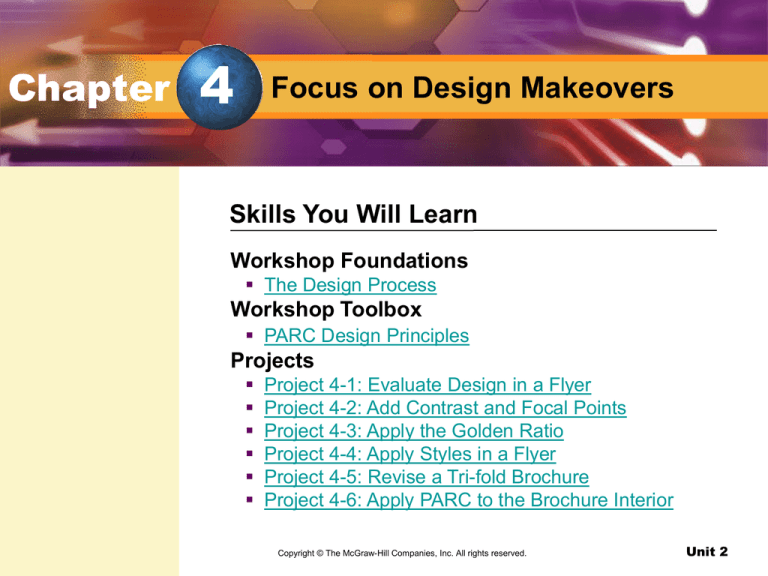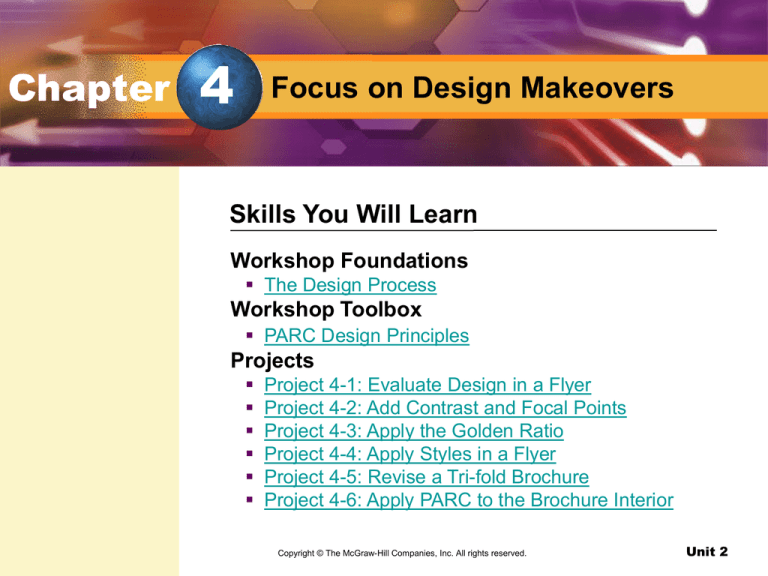
Chapter
4
Focus on Design Makeovers
Skills You Will Learn
Workshop Foundations
The Design Process
Workshop Toolbox
PARC Design Principles
Projects
Project 4-1: Evaluate Design in a Flyer
Project 4-2: Add Contrast and Focal Points
Project 4-3: Apply the Golden Ratio
Project 4-4: Apply Styles in a Flyer
Project 4-5: Revise a Tri-fold Brochure
Project 4-6: Apply PARC to the Brochure Interior
Copyright © The McGraw-Hill
Companies,
Inc. All rights reserved.
Design with Microsoft
Publisher
Unit 2
Chapter
4
Focus on Design Makeovers
Skills You Will Learn
Projects
Project 4-7: Apply PARC to a Web Page
Project 4-8: Design for a Young Audience
Project 4-9: Complete Your Newsletter
Copyright © The McGraw-Hill
Companies,
Inc. All rights reserved.
Design with Microsoft
Publisher
Unit 2
Chapter
4
Focus on Design Makeovers
pg. 148
Publish Interesting Newsletters
Newsletters contain may of the same elements as
newspapers, including a masthead, articles with
headers, and graphic elements.
Businesses and organizations, schools, and individuals
send out newsletters on a regular basis.
Design with Microsoft Publisher
Unit 2
Chapter
4
Focus on Design Makeovers
pg. 148
Design with Microsoft Publisher
Unit 2
Foundations
pg. 149
Key Terms
design process
client
You Will Learn To
Identify the steps of the design process
Apply the design process
Determine the client needs in relation to design
Design with Microsoft Publisher
Unit 2
Foundations
The Design Process
design process
A procedure that takes
a person through the
steps and actions
leading to the best
possible design for a
client or audience. (pg.
149)
pg. 149
Why is the Design Process Like a Spiral?
Like a spiral, the design process sometimes brings one back to
the same place.
How Do I Apply the Design Process?
Creating a plan, which is driven by a client, is the first step in
the design process.
The second step is to develop the design plan.
The final step is printing or publishing the design.
client
The person or group
of people for whom
you are designing a
publication. (pg. 149)
Design with Microsoft Publisher
Unit 2
Foundations
The Design Process
Why is the design process more of a spiral than a list?
The design process is more of a spiral than a list because it sometimes seems
to bring one back to the same place.
Design with Microsoft Publisher
Unit 2
The Design Process
Assessment
pg. 150
What is the last stage of the design process?
A. publish
B. plan
C. develop
D. research
Answer: A
Explanation: The last stage of the design process is
publishing or printing the design.
Design with Microsoft Publisher
Unit 2
Toolbox
pg. 151
Key Terms
proximity
white space
You Will Learn To
Identify PARC design principles
alignment
repetition
contrast
focal point
Design with Microsoft Publisher
Unit 2
Toolbox
PARC Design Principles
proximity
The way elements are
grouped together on a
page. (pg. 151)
white space
The blank area on the
page that is often used
to separate groups.
(pg. 151)
pg. 151
What is Proximity?
Proximity is how elements are grouped together on a page.
White space is the blank area on the page that is often used to
separate groups.
Why Is Alignment Important?
Alignment helps readers immediately see what information
belongs together.
alignment
The horizontal or
vertical placement of
objects. (pg. 151)
Design with Microsoft Publisher
Unit 2
Toolbox
PARC Design Principles
repetition
The echoing of certain
design elements
throughout a
document. (pg. 152)
pg. 152
How Is Repetition Used?
Repetition creates harmony within a design, though overuse
can make a design boring.
For repetition to work, a central design element is needed.
How Do I Add Contrast?
contrast
The use of design
elements that are
different from
surrounding features.
(pg. 152)
Using contrast creates visual interest and specific focal points.
focal point
An area to which the
eye is drawn. (pg.
152)
Design with Microsoft Publisher
Unit 2
Toolbox
PARC Design Principles
What are the four PARC principles?
The four PARC principles are proximity, alignment, repetition, and contrast.
Design with Microsoft Publisher
Unit 2
PARC Design Principles
Assessment
pg. 150
Which design principle involves the way elements are
grouped together on a page?
A. proximity
B. alignment
C. repetition
D. contrast
Answer: A
Explanation: Proximity involves the way design elements
are grouped together on a page.
Design with Microsoft Publisher
Unit 2
4-1
Evaluate Design in a Flyer
pg. 154
Key Term
negative space
Spotlight on Skills
Create repetition
Adjust white space
Academic Focus
Social Studies
Identify international
cuisines
Design with Microsoft Publisher
Unit 2
4-1
Evaluate Design in a Flyer
pg. 155
negative space
The white space in a
document. (pg. 155)
Arrange White Space
Another term for white space is negative space.
White space should be active rather than passive.
Before You Begin Go to
Chapter 4, and choose
PowerPoint
Presentations to preview
the documents you will be
creating. Also, use the
individual project Rubrics
to help create and
evaluate your work.
Design with Microsoft Publisher
Unit 2
4-1
Evaluate Design in a Flyer
pg. 155
APPLICATIONS USED
Microsoft Publisher
In this project, you will…
Begin to apply PARC design principles to revise the format in
an International Food Fair flyer.
DATA FILES USED
• Data File 4-1
Design with Microsoft Publisher
Unit 2
4-1
Evaluate Design in a Flyer
pg. 157
Check your work Use
Figure 4.4 as a guide, and
check that your flyer
follows the following design
guidelines:
There is proximity. Text is
grouped logically.
There is alignment. The
flyer uses conservative
center alignment.
There is repetition. Fonts
come from related families.
There is contrast.
WordArt provides a focal
point.
White space flows so that
it is easy to read the
information.
Design with Microsoft Publisher
Unit 2
4-2
Add Contrast and Focal Points
pg. 158
Key Term
spot color
Spotlight on Skills
Add a contrasting color
Insert an Attention Getter
Academic Focus
Social Studies
Identify international
cuisines
Design with Microsoft Publisher
Unit 2
4-2
Add Contrast and Focal Points
pg. 158
spot color
A specific color ink
used by printers. (pg.
158)
Contrast
Using color to contrast with the black ink in a flyer helps to
create a visually appealing document, as well as a focal point.
Printers can use spot color for the contrasting color in a
document.
Attention Getter
The Attention Getter feature in Publisher helps to call out
important information in a flyer.
Design with Microsoft Publisher
Unit 2
4-2
Add Contrast and Focal Points
pg. 158
APPLICATIONS USED
Microsoft Publisher
In this project, you will…
Continue revising the flyer that you started in Project 4-1,
adding color and an attention getter.
DATA FILES USED
• Data File 4-2
Design with Microsoft Publisher
Unit 2
4-2
Add Contrast and Focal Points
pg. 161
Check your work Use
Figure 4.10 as a guide and
check that:
The red spot color is the
same throughout the
document.
The clip art color has
been changed to red and is
behind the WordArt.
The text at the bottom of
the page is centered, red,
and italic.
The Attention Getter is
sized and placed according
to the figure, with red text
and line.
Design with Microsoft Publisher
Unit 2
4-3
Apply the Golden Ratio
pg. 162
Key Term
ratio
Spotlight on Skills
Add a contrasting color
Insert an Attention Getter
Academic Focus
Math
Evaluate ratios
Design with Microsoft Publisher
Unit 2
4-3
Apply the Golden Ratio
Calculate the Golden Ratio
ratio
The relationship
between objects
based on size or
quantity. (pg. 162)
pg. 162
The Golden Ratio
The ancient Greeks believed that designs based on the Golden
Ratio were more pleasing than others.
The Golden Ratio has the value of 1.618, meaning that the size
of the pattern always changes by that amount.
Design with Microsoft Publisher
Unit 2
4-3
Apply the Golden Ratio
pg. 163
APPLICATIONS USED
Microsoft Publisher
In this project, you will…
Create an advertisement that uses the Golden Ratio to break
the space into attractive segments.
DATA FILES USED
• Data File 4-3
Design with Microsoft Publisher
Unit 2
4-3
Add Contrast and Focal Points
pg. 166
Check your work Use
Figure 4.16 as a guide and
check that:
Information is grouped so
that it is easy to find.
Contrast is used
effectively to create focal
points.
Objects in the white area
are centered.
The bulleted list aligns
properly in three columns.
The diamond attention
getter is white with black
text and a black border.
Design with Microsoft Publisher
Unit 2
4-4
Apply Styles in a Flyer
pg. 167
Key Term
style sheet
Spotlight on Skills
Apply PARC to a list
Create new styles
Apply style sheets
Academic Focus
Math
Apply alignment
concepts
Design with Microsoft Publisher
Unit 2
4-4
Apply Styles in a Flyer
pg. 167
style sheet
A tool that allows a
user to save the name
of a style and its font
typeface, size, color,
alignment, tab stops,
margins, and leading.
(pg. 167)
Style Sheets
Style sheets are useful for applying repetition to a document.
Design with Microsoft Publisher
Unit 2
4-4
Apply Styles in a Flyer
pg. 167
APPLICATIONS USED
Microsoft Publisher
In this project, you will…
Use style sheets to make a business flyer more visually
appealing.
DATA FILES USED
• Data File 4-4a
• Data File 4-4b
Design with Microsoft Publisher
Unit 2
4-4
Apply Styles in a Flyer
pg. 171
Check your work Use
Figure 4.23 as a guide and
check that:
Information is aligned in
a consistent manner.
Contrast is used
effectively to call out
important information.
Font styles are applied
consistently for effective
repetition.
The photo is sized and
cropped so that the design
is not too crowded.
A scissors icon is placed
on the coupon’s cutting
line.
Hyphenation has been
turned off, and no words
are split between lines.
There are no spelling or
grammar mistakes.
Design with Microsoft Publisher
Unit 2
4-5
Revise a Tri-fold Brochure
pg. 172
Key Terms
export
import
Spotlight on Skills
Import a style sheet
Apply CMYK custom colors
Align objects
Academic Focus
Science
Evaluate computer
hardware
Design with Microsoft Publisher
Unit 2
4-5
Revise a Tri-fold Brochure
pg. 172
export
To send out a product
or file to be used in
another location. (pg.
172)
Import and Export
A user can import or export a style sheet between files.
Many companies use style sheets to create all official
documents.
import
To bring in a file or
product.
Design with Microsoft Publisher
Unit 2
4-5
Revise a Tri-fold Brochure
pg. 173
APPLICATIONS USED
Microsoft Publisher
In this project, you will…
Revise the exterior of a brochure.
DATA FILES USED
• Data File 4-5a
• Data File 4-4b
• Data File 4-5c
Design with Microsoft Publisher
Unit 2
4-5
Revise a Tri-fold Brochure
pg. 176
Design with Microsoft Publisher
Unit 2
4-6
Apply PARC to the Brochure Interior
pg. 177
Key Terms
link
orphan
widow
Spotlight on Skills
Link text boxes
Re-align orphan text
Academic Focus
Science
Identify safe Internet
usage
Design with Microsoft Publisher
Unit 2
4-6
Apply PARC to the Brochure Interior
pg. 177
link
To connect items or
objects. (pg. 177)
orphan
A line from the
beginning of a
paragraph that is left
at the bottom of a
page or column. (pg.
177)
Text Guidelines
To make the brochure easier to read, link text boxes to flow new
content across all three panels.
If necessary, resize text boxes to avoid orphans and widows.
widow
A line from the end of
a paragraph carried
forward to the top of
the next page or
column. (pg. 177)
Design with Microsoft Publisher
Unit 2
4-6
Apply PARC to the Brochure Interior
pg. 177
APPLICATIONS USED
Microsoft Publisher
In this project, you will…
Revise the interior panels of the tri-fold brochure you began in
Project 4-5.
DATA FILES USED
• Data File 4-6
Design with Microsoft Publisher
Unit 2
4-6
Apply PARC to the Brochure Interior
pg. 179
Check your work Use
Figure 4.29 and 4.33 as
guides and check that:
The exterior has the front
panel on the right and the
back panel on the left.
Alignment and font styles
are consistent.
Contrast is used
effectively to call out
important information.
Text flows between text
boxes in the brochure
interior, with no widows or
orphans.
Design with Microsoft Publisher
Unit 2
4-7
Apply PARC to a Web Page
pg. 180
Key Term
dithering
Spotlight on Skills
Resize a Web page
Resize a Design Gallery object
Academic Focus
Language Arts
Create a Web site
about Shakespeare
Design with Microsoft Publisher
Unit 2
4-7
Apply PARC to a Web Page
Design for On-Screen Publication
dithering
The relationship
between objects
based on size or
quantity. (pg. 162)
pg. 180
Computer Monitors Versus a Printed Page
Screen layout is different, and screen resolutions may vary.
Most computer monitors can only display 72 dots per inch.
Not all computers use the same fonts.
Web browsers share a common 216 colors. If a Web page uses
other colors, the visiting computer will substitute the colors,
called dithering.
Design with Microsoft Publisher
Unit 2
4-7
Apply PARC to a Web Page
pg. 181
APPLICATIONS USED
Microsoft Publisher
In this project, you will…
Redesign a Web site that discusses William Shakespeare, his
life, and his works so that it effectively conveys the information
included on the site.
DATA FILES USED
• Data File 4-7a
• Data File 4-7b
• Data File 4-7c
Design with Microsoft Publisher
Unit 2
4-7
Apply PARC to a Web Page
pg. 184
Check your work Use
Figure 4.38 as a guide and
check that:
The Web page is the
correct size for the monitor
display.
Information is placed so
that it is easy to find.
Objects are aligned ina
consistent manner.
Contrast is used
effectively to call out
important information.
Font styles are readable
and applied consistently for
effective repetition.
The images are sized
and positioned so white
space can flow.
Design with Microsoft Publisher
Unit 2
4-8
Design for a Young Audience
pg. 186
Spotlight on Skills
Academic Focus
Lay out a booklet
Position and resize graphics
Apply style sheets
Link text boxes
Language Arts
Present children’s
material visually
Design with Microsoft Publisher
Unit 2
4-8
Design for a Young Audience
pg. 186
Guidelines for Designing for Children
Use a very visual design.
Use large and simple fonts.
Create more white space by using shorter line lengths and
larger leading.
Use a fun and friendly tone, with an appropriate reading level.
Design with Microsoft Publisher
Unit 2
4-8
Design for a Young Audience
pg. 186
APPLICATIONS USED
Microsoft Publisher
In this project, you will…
Help your former fourth-grade teacher, Mrs. Arias, redesign the
monthly newsletter she creates for her students.
DATA FILES USED
• Data File 4-8a
• Data File 4-8b
Design with Microsoft Publisher
Unit 2
4-8
Design for a Young Audience
pg. 188
Design with Microsoft Publisher
Unit 2
4-9
Complete Your Newsletter
pg. 189
Spotlight on Skills
Insert a calendar template
Academic Focus
Social Studies
Arrange events
sequentially
Design with Microsoft Publisher
Unit 2
4-9
Complete Your Newsletter
pg. 189
APPLICATIONS USED
Microsoft Publisher
In this project, you will…
Continue the newsletter that you started to redesign in Project
4-8. You will use a template to create a calendar.
Design with Microsoft Publisher
Unit 2
4-9
Complete Your Newsletter
pg. 190
Check your work Use
Figures 4.43 and 4.44 as
guides and check that:
The newsletter is in
booklet form, sized to be
printed on an 8 ½ by 11
inch sheet of paper.
Text flows between the
first and second page.
Images and text are
effective for a young
audience.
Content is grouped in a
way that makes it easy to
read information.
Alignment and contrast
add visual interest, while
displaying content clearly.
Font styles are applied
consistently for effective
repetition.
Design with Microsoft Publisher
Unit 2
In the Workplace
Layout Artist
pg. 191
Skills and Talents
Layout artists need
to have:
Knowledge of various
software programs
Good design skills
and visual perception
Attention to details
On the Job
Layout artists make sure that text and images are placed
accurately and clearly on a page.
Layout artists must know how to use professional layout
software such as Adobe, InDesign, and QuarkXPress.
Future Outlook
There is strong demand for layout artists as more in-house jobs
become available.
Understanding of
print and publishing
operations
Problem-solving and
communication skills
The ability to work
independently to
meet deadlines
Design with Microsoft Publisher
Unit 2
Chapter
4
Focus on Design Makeovers
Chapter Assessment
What are the four design principles known as PARC?
The four design principles known as PARC are Proximity,
Repetition, Alignment, and Contrast.
What is the difference between an orphan and a widow in
text layout?
An orphan is a line from the beginning of a paragraph that is
left at the bottom of a page or column. A widow is a line from
the end of a paragraph carried forward to the top of the next
page or column.
Design with Microsoft Publisher
Unit 2
Chapter
4
Focus on Design Makeovers
Chapter Assessment
What is the Golden Ratio?
The Golden Ratio is the design ratio observed by the ancient
Greeks that has a value of 1.618
What is one way to create an entry point for a reader?
One way to create an entry point for a reader is through the
use of contrast.
Design with Microsoft Publisher
Unit 2
Unit
2
Unit Assessment
Projects Across the Curriculum
Project 1: Create a Flyer with Tear-offs
Unit: Projects Go to Unit
2, and choose Rubrics.
Use the projects to help
create and evaluate your
work.
Science: Your science class is sponsoring a Night of the
Stars event where you will set up telescopes to see
astronomical sights. Create a flyer advertising the event.
Project 2: Create a Personal Budget
Planner
Math: Use your newly acquired design skills to create a
budget planner.
Design with Microsoft Publisher
Unit 2
Unit
2
Unit Assessment
Projects Across the Curriculum
Project 3: Create a Brochure with a
Coupon
Social Studies: Create a tri-fold brochure for a travel
agency that specializes in time-travel tours. They want
top include a coupon for booking a trip with them.
Project 4: Add Hyperlinks to a Web Site
Language Arts: Complete the Shakespeare Web site
you started in Project 4-7. Add a page and hyperlinks for
each button on the home page.
Design with Microsoft Publisher
Unit 2
Unit
2
Design with Microsoft Publisher
Online Learning Center
Go to http://www.glencoe.com
Unit Activities
PowerPoint Presentations
Student Data Files
Key Term Flashcards
Reading Checks and Critical Thinking Activities
e-Review Self Checks
Worksheets
Enrichment Activities
Design with Microsoft Publisher
Unit 2