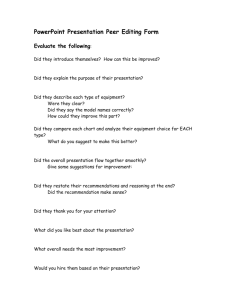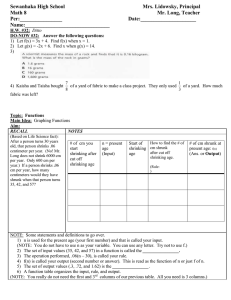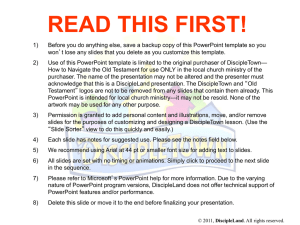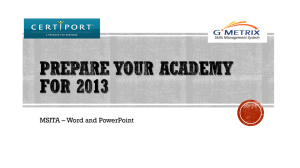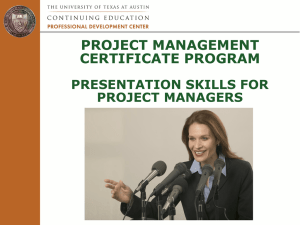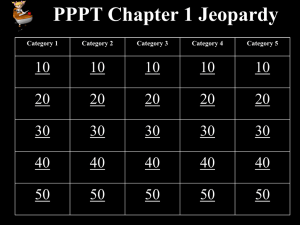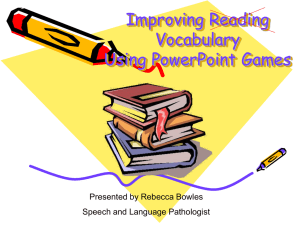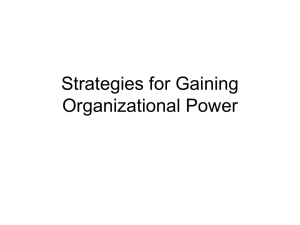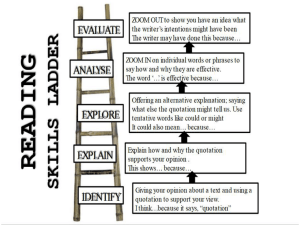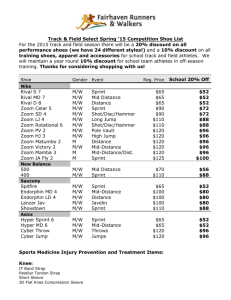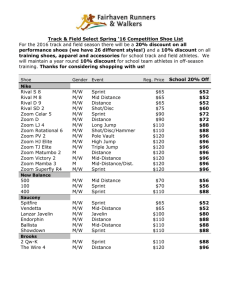Smoothzoom_demonstration (205
advertisement
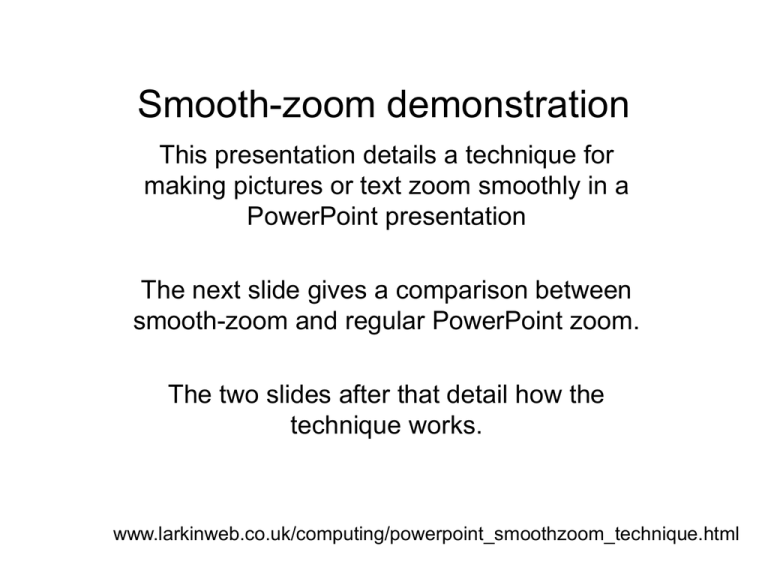
Smooth-zoom demonstration This presentation details a technique for making pictures or text zoom smoothly in a PowerPoint presentation The next slide gives a comparison between smooth-zoom and regular PowerPoint zoom. The two slides after that detail how the technique works. www.larkinweb.co.uk/computing/powerpoint_smoothzoom_technique.html Text Text Text Smooth-zoom Traditional Text Text Smooth-zoom Text Traditional Smooth-zoom: Large to small to large • To begin, both large and small images are present and are overlaid. They are exactly centred on each other. The small image is set to appear after the large image has shrunk so it can’t be seen but it must be on top initially. • On the first click, the large image becomes smaller. It changes to the exact size of the smaller image • As soon as the large image has shrunk, the high quality small image appears, replacing the poor quality shrunken image. • To expand, the small image disappears, to be instantly replaced by the now expanding image. The poor quality is lost in the motion of the images. • The same technique applies to the text but the small image is a font of the predetermined size. Text Text Smooth-zoom: Small to large to small • This technique is very similar to the previous slide but is slightly more complex. • To get an image that smoothly expands and looks good when big, you have to start with a big image. This is what is happening here: as soon as the slide loads, a large image (hidden behind a white panel) shrinks rapidly. Then, when you click, the small image and the white panel disappear, to be replaced by an expanding image. • The same process happens in reverse when the image is shrunk again. Text Text