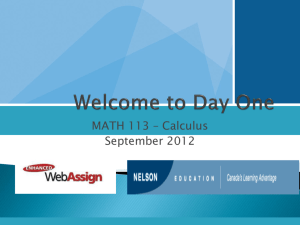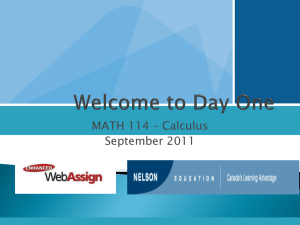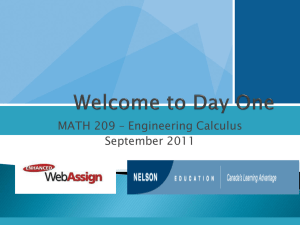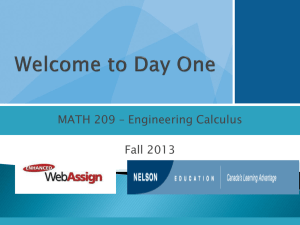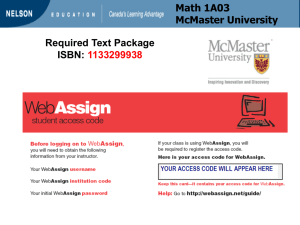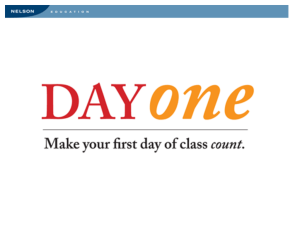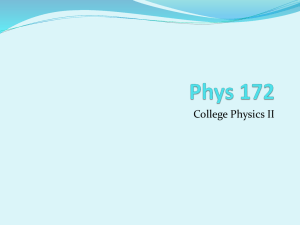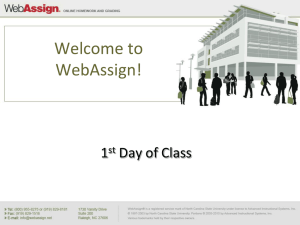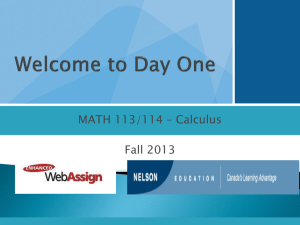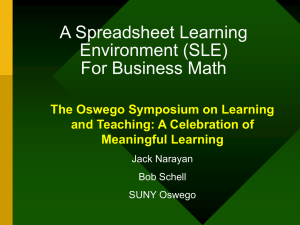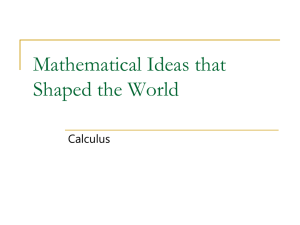For students who do not want a physical copy of the textbook
advertisement
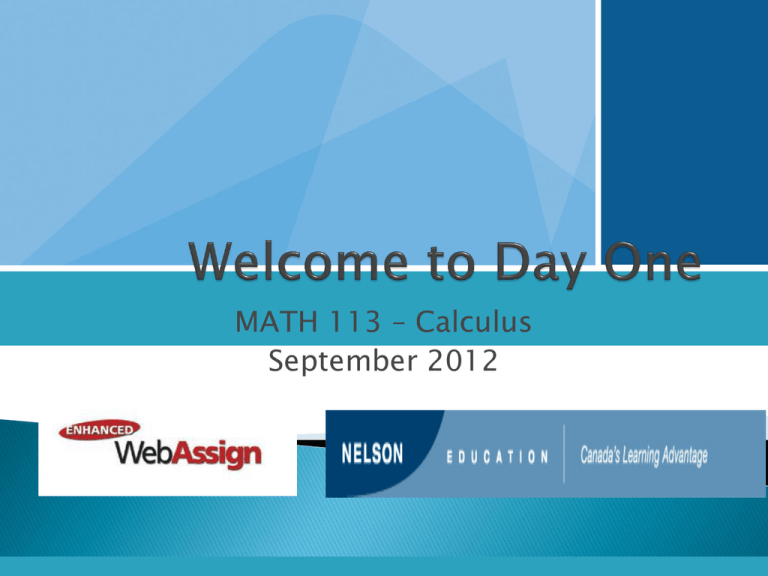
MATH 113 – Calculus September 2012 Textbook Tax Credit- Why Not? What you need for the course How to log on to Enhanced WebAssign How to navigate your Youbook (e-book) Did you know…….. Did you know that you can claim… ◦ $65 for each month you qualify for the full-time education amount? ◦ or… ◦ $20 for each month you qualify for the part-time education amount? You can claim the textbook amount (right on your tax return!) if you are eligible to claim the education amount (and can support, with documentation, your enrolment at a post-secondary institution). For students who do not want a physical copy of the textbook, it will suffice to purchase stand-alone access to Enhanced Web Assign, available at the Special Services Desk. ISBN: 0538738073 For students who do want a physical copy of the textbook and who will NOT be taking second-year calculus course, the following option is available: ◦ Hardcover bundle (includes a solutions manual) & Enhanced WebAssign access code with digital Youbook, Single-Variable Calculus Early Transcendentals (7th edition). ISBN: 0495962759 For students who do want physical copy of the textbook and who WILL be taking second-year calculus courses, the following option is available: ◦ Hardcover bundle (includes solutions manuals) & Enhanced WebAssign access code with digital Youbook, Calculus Early Transcendentals (7th edition) ISBN: 1133299938 All options include life of edition accesss to Enhanced WebAssign and Your Stewart Youbook (e-book) Enhanced • • • • • • WebAssign Allows you to complete required online homework assignments. Provides you with immediate feedback. Helps you stay on track with the course. Includes rich, tutorial content to aid in concept mastery. Provides access to an AWESOME interactive digital version of your textbook (or relevant textbook passages. Will help you to succeed in this course. So, How Do I Log In? Please go to the login page at: http://webassign.net/login.html Enter Your Class Key Your Class Key (see next slide for your key): Your instructor has decided to allow students to selfenroll into this WebAssign course. Your Class Key is (make sure you choose the right section): Beth Powell Section A1: ualberta 6262 0755 Enver Osmanagic Section B1: ualberta 6419 7077 Meymanat Farzamirad Section C1: ualberta 0298 5157 Susanna Spektor Section D1: ualberta 9415 3346 Enver Osmanagic Section E1: ualberta 5101 1360 Venera Hrimiuc Section F1: ualberta 5226 6542 Beth Powell Section G1: ualberta 6523 6690 Elizabeth Leonard Section H1: ualberta 0136 4966 Diana White Section J1: ualberta 1200 9793 George Tokarsky Section K1: ualberta 0886 0763 Ben Willson Section L1: ualberta 8062 8360 9 Confirmation You’ll receive confirmation that your Class Key has been recognized. Click Yes, this is my class. Please use your CCID as your username. It is what comes before the ‘@’ in your University email address. Eg: aminus@ualberta.ca Fill out the required fields only, marked by a * 11 How • • • Do I Pay for WebAssign? After logging in, you will see a notice that shows you payment options: To register, enter your access code if you have an access code card. If you do not have an access code card, you can buy an access code online with a credit card or by using a PayPal account or purchase one at the Special Services desk at the bookstore. You can also access your course under a free 14 day trial period. • After the Grace Period ends, you must enter an access code to continue working on assignments and accessing your grades. Payment/Code Registration Screen What Does Your Access Code Look Like? EWA with eBook Entering Your Access Code Your Home Page Homework Assignments MathPad, EWA PhysPad, CalcPad includes entry palettes to allow you to easily enter the appropriate notation (when required) to submit your answers. Your Integrated Youbook (e-book) Acces s the TOC Access all integrate d Media Study Tools Choose a page # Zoom in for larger viewing Change the page view Print for offline viewing Highlig ht the text All the notes and highlights will be tracked. Access them any time. Makes notes Attach the notes to any page LECTURE VIDEOS: A series of hundreds of clips covering all three semesters. Videos will help if you miss a class or are a more visually oriented or auditory learner. VIDEO EXAMPLES: These are videos of instructors working through selected Worked Examples from the text. You can stop, rewind, and review complex examples as you work the problem. TEC animations, written and narrated by Jim Stewart, offer a number of ways to reinforce concepts for review or by using the accompanying exercises and examples. WOLFRAM DEMONSTRATIONS: watch a web preview or download the animation to your hard drive to work with the full version. Explore these animations at critical points of your study throughout the text. All Homework Tutors can also be accessed from the main YouBook toolbar by clicking the down arrow to the left of the icon. You can click the “Add Bookmark” button to save Exercises to your Tutor Bookmarks panel for easy reference. The Homework Tutors are composed of three parts: 1) Problem statement from the textbook 2) Homework Hints which were written by Jim Stewart and are intended to guide you if you’re stuck. 3) Video Solutions Resetting Your Password Log in, then click My Options in the upper right corner. Enter an email address if none is listed. In Change Password, enter your new password, then re-enter your new password for confirmation. Enter your current password in the lower left corner. Click Save. • What if I Forget My Password? •Click •You Reset Password on the Login Page. will need your username, institution code and the email address for your account. •Otherwise, your instructor is able to reset your password. Student • • • • • Guide Links to the WebAssign Student Guide are available on your Login Page and after logging in. The Student Guide Explains How to access and open assignments. How to answer various types of questions. How to ask your teacher for help. How to view scores and grades. How to find additional resources. Need Help? Your EWA course is supported by a TA to help answer any questions about EWA (not for math help). Reach them by clicking your ‘Ask Your Teacher’ link Phone Email See support: (800) 955-8275, then press 1 support: student_help@webassign.net the WebAssign support page at www.webassign.net/user_support/student/ for support hours Your course text materials are now available!! Your professors have carefully selected your course materials. Visit your campus bookstore to find these options. Got Questions? Not sure what to buy? Look for us at the bookstore with textbook questions during the first 2 weeks of class or ask a bookstore staff member. ALSO: Student office hours for questions on the text and/or EWA will be held on: Tuesday September 11th Rm. CAB 563 12pm-3pm Friday September 14th Rm. CAB 563 1-3pm Good luck & have a great school year!