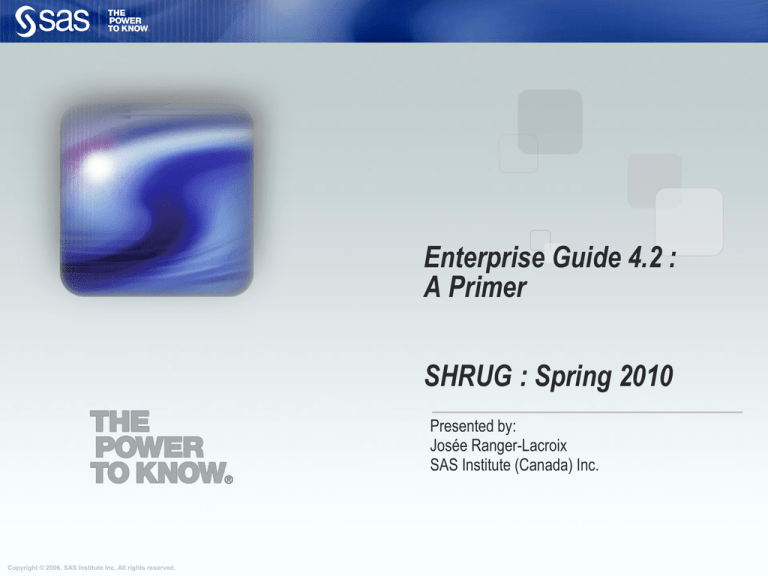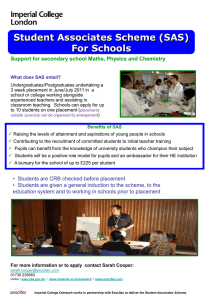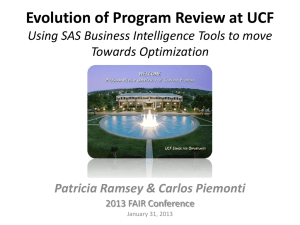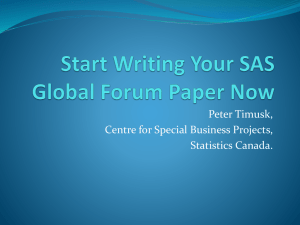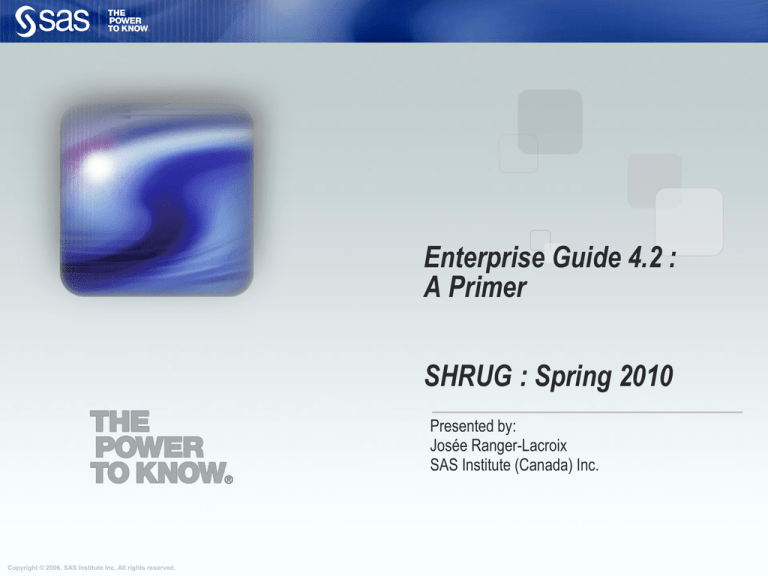
Enterprise Guide 4.2 :
A Primer
SHRUG : Spring 2010
Presented by:
Josée Ranger-Lacroix
SAS Institute (Canada) Inc.
Copyright © 2006, SAS Institute Inc. All rights reserved.
Agenda
SAS Enterprise Guide Overview
SAS Enterprise Guide : Querying & Reporting Tool
Copyright © 2006, SAS Institute Inc. All rights reserved.
SAS…Then vs. Now
Then – Powerful Tools
proc catmod order=data;
weight wt;
response / out=preds;
model severity=trt hospital;
run;
quit;
/* Keep just the predicted values, predictors, and response */
data pred2;
set preds;
if _type_='PROB';
keep severity trt hospital _pred_;
run;
/* Find predicted response level (level with highest predicted
probability) in each sample. */
proc summary data=pred2 nway;
class trt hospital;
var _pred_;
output out=predlvl (drop=_type_ _freq_)
maxid(_pred_(severity))=predlvl;
run;
/* Transpose the predicted values so that there is one observation per
sample containing predicted values for each response level. */
proc transpose data=pred2 out=pred3 (drop=_name_);
by trt hospital;
id severity;
var _pred_;
run;
Copyright © 2006, SAS Institute Inc. All rights reserved.
Now – Enterprise Solutions
SAS Platform: Architecture
The SAS Platform
consists
of a multiple-tier
environment that
is typically
represented
by the following:
• client tier
• Web tier
• server tier
• data tier
Copyright © 2006, SAS Institute Inc. All rights reserved.
What is Enterprise Guide ?
SAS Enterprise Guide provides a SAS graphical interface that
helps you exploit the power of SAS and publish dynamic
results in a Microsoft Windows client application. The solution
is the preferred SAS interface for business analysts,
programmers and statisticians and a key application in SAS
Business Intelligence offerings.
Copyright © 2006, SAS Institute Inc. All rights reserved.
What is Enterprise Guide ?
Enterprise Guide is an easy-to-use Windows
application that provides:
1. An intuitive visual interface
2. Transparent access to data
3. Access to the power of SAS
4. Easy exporting of data and results to other
applications
5. Scripting and automation
6. Access to a programming interface
Copyright © 2006, SAS Institute Inc. All rights reserved.
Key Benefits
Easy access to the right intelligence
• Provide a self-service environment for analysts and
statisticians.
• Provide easy access to data sources through a SAS
graphical interface.
• Make reporting and analytics available to everyone.
Less repetitive work, more strategic work &
greater visibility for your work
Flexibility to adapt
Liberate IT
Copyright © 2006, SAS Institute Inc. All rights reserved.
1. Easy to use Interface
Copyright © 2006, SAS Institute Inc. All rights reserved.
2. Transparent Access to Data
SAS Enterprise Guide can read and use data from a variety of
different formats.
Fixed-width
and delimited
text files
dBASE files
Microsoft Excel
spreadsheets
ODBCcompliant data
HTML tables
OLE DB
provider’s files
SAS tables
Copyright © 2006, SAS Institute Inc. All rights reserved.
Microsoft
Access tables
Transparent Access to Remote Data
Oracle
Oracle
DB2
sas
z/OS
Mainframe
sas
UNIX
sas
Local User
Copyright © 2006, SAS Institute Inc. All rights reserved.
Windows
Server
sas
3. Access To the Power of SAS
Approximately 80 tasks (A task is a specific type
of analysis or report that you can perform against
data in a project).
Create Query
Using Active Data
Summary
Statistics
Transpose
Cluster Analysis
Copyright © 2006, SAS Institute Inc. All rights reserved.
Mean and Range
Chart
Graphs Using SAS Enterprise Guide
Copyright © 2006, SAS Institute Inc. All rights reserved.
SAS Stored Process
A stored process has the following
characteristics:
• is a SAS program that is hosted on a server and
described by metadata
• can be executed by many of the client applications in
the SAS®9 Intelligence Platform
• is similar in concept to programs run by SAS/IntrNet,
but more versatile because of the underlying metadata
and security support
Because a stored process is a SAS program
•
it can access any SAS data source or external file.
•
it can create new data sets, files, and report output in a
variety of formats.
Copyright © 2006, SAS Institute Inc. All rights reserved.
The OLAP Analyzer
The OLAP Analyzer in SAS Enterprise Guide enables you to view and analyze data
that is stored in a SAS OLAP cube.
The OLAP Analyzer consists of the following:
Task
Buttons
Table View
Graph View
Cube View
Manager
Copyright © 2006, SAS Institute Inc. All rights reserved.
4. Formatting and Exporting Results
Results can be formatted as
•
•
•
•
•
plain text
RTF
PDF
HTML
XML
You can also
• insert results in Microsoft Word and Microsoft PowerPoint
• e-mail or save results as HTML files and publish them on the
Web
• publish the results to a channel.
Copyright © 2006, SAS Institute Inc. All rights reserved.
5. Automating Projects and Process Flows
The SAS Enterprise Guide Scheduler provides a
way to run process flows or update projects at a
specified time.
Copyright © 2006, SAS Institute Inc. All rights reserved.
6. Programming Interface
Copyright © 2006, SAS Institute Inc. All rights reserved.
Agenda
SAS Enterprise Guide Overview
SAS Enterprise Guide : Querying &
Reporting Tool
Copyright © 2006, SAS Institute Inc. All rights reserved.
Power of the Project
A project serves as
a collection of
• data sources
• SAS programs
and logs
• tasks and queries
• results
• parameters
(macro variables)
• informational notes
for documentation.
The user can control the contents, sequencing,
and updating of a project.
19
Copyright © 2006, SAS Institute Inc. All rights reserved.
For Data Management The Query Builder
Copyright © 2006, SAS Institute Inc. All rights reserved.
Filters: Filter Wizard for Basic or Advanced
Copyright © 2006, SAS Institute Inc. All rights reserved.
Computed Column Wizard
A wizard guides you through the process of creating the new
column and assigning attributes such as the variable name
(or alias) and format.
22
Copyright © 2006, SAS Institute Inc. All rights reserved.
Grouping Data
Data can be grouped and summarized using the Select Data
tab.
23
Copyright © 2006, SAS Institute Inc. All rights reserved.
Joining Tables
Joining tables enables you to extract and simultaneously
process data from more than one table.
24
Copyright © 2006, SAS Institute Inc. All rights reserved.
For Reporting The Tasks
A task is a
specific type of
analysis, report,
or data
manipulation
that you can
perform against
data in a
project.
A task is
typically
referenced by
its description.
25
Copyright © 2006, SAS Institute Inc. All rights reserved.
Summary Tables
The Summary Tables wizard or task can be used to generate a
tabular summary report.
26
Copyright © 2006, SAS Institute Inc. All rights reserved.
Working with Tasks
Task code, log, output data, and results are available for viewing and
further analysis through tabs and menus.
27
Copyright © 2006, SAS Institute Inc. All rights reserved.
Task Output Formats
By default, SAS Enterprise Guide produces task results in SAS
Report format. However you can also choose to generate HTML,
PDF, RTF, or text output.
28
Copyright © 2006, SAS Institute Inc. All rights reserved.
Prompts
Prompts enable you to request input from the user when a task, query,
or SAS program is run.
Internet Sales
29
Copyright © 2006, SAS Institute Inc. All rights reserved.
The Style Manager
The Style Manager can be used to change the
default style, and add, delete, or edit existing
styles.
30
Copyright © 2006, SAS Institute Inc. All rights reserved.
Conditional Processing
Conditional processing enables you to control whether specific
steps within your project execute or not when you rerun a project, a
process flow, or part of a process flow.
Conditions can be set to specify whether to do any of the following:
• run tasks, queries, and programs
• e-mail results
• export results
31
Copyright © 2006, SAS Institute Inc. All rights reserved.
Combining Reports
When you create results in SAS Report format, you can use those
results to create a customized report that you can print, export, and
share with other SAS applications. You can add multiple results to
the report with text and images, and you can choose how to arrange
them in the report.
32
Copyright © 2006, SAS Institute Inc. All rights reserved.
Updating Results - Scheduling
A project or process flow can also be scheduled to run at a
designated time or event. SAS Enterprise Guide uses the
Microsoft Windows Scheduler utility to create a script that
causes the project or process flow to rerun and the results to
be saved.
33
Copyright © 2006, SAS Institute Inc. All rights reserved.
Product Summary
SAS graphical interface
Reporting, graphical and
analytical tasks
Data access and
management
OLAP access, visualization
and manipulation
Stored Processes
Result distribution and
Sharing
Administration and security
Copyright © 2006, SAS Institute Inc. All rights reserved.
THANKS!
Any Questions?
http://support.sas.com/training/canada/
josee.ranger-lacroix@sas.com
Copyright © 2006, SAS Institute Inc. All rights reserved.