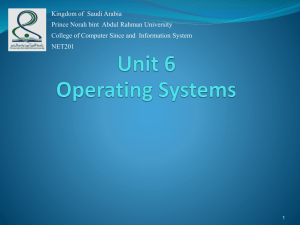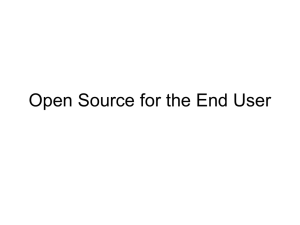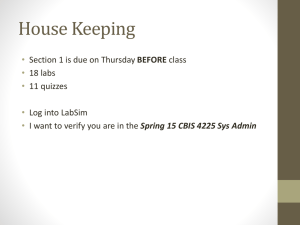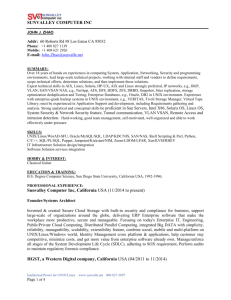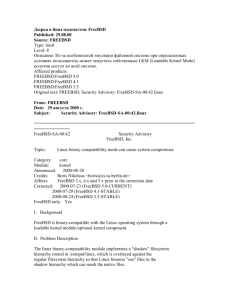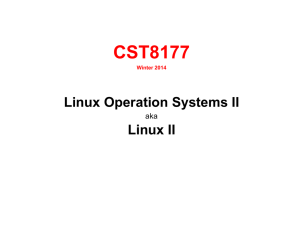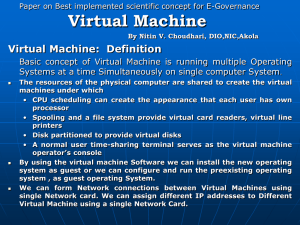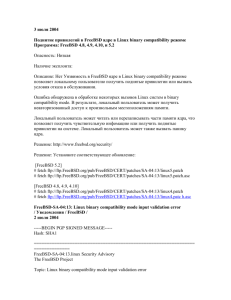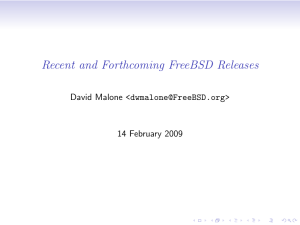UNIX™/Linux Overview
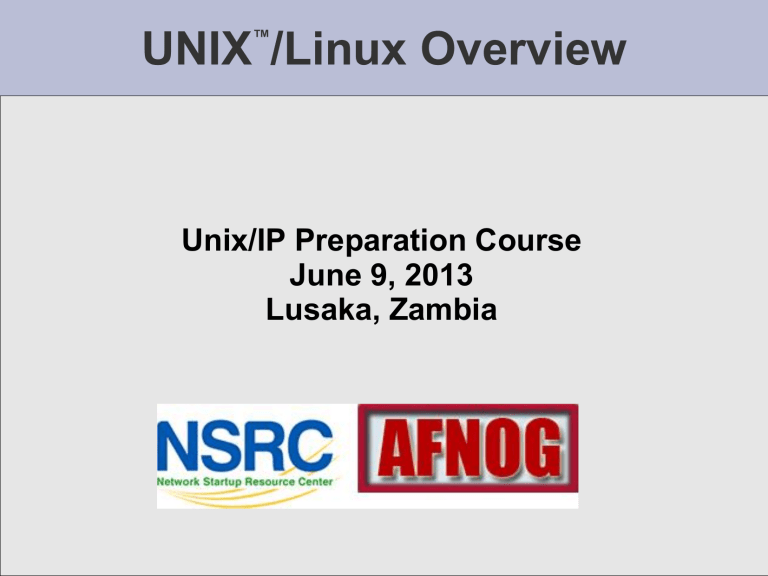
UNIX
™
/Linux Overview
Unix/IP Preparation Course
June 9, 2013
Lusaka, Zambia
UNIX / Linux and Windows
Why does AfNOG use UNIX / Linux?
It ’ s what the Internet uses to provide core services
55-60% of all web servers are running Apache
Much of Enterprise class computing built around UNIX / Linux
Open Source network monitoring and management solutions
- Widely used
- Generally not available for Windows
Router OSes are command-line and some, even, Linux
We assume
End users are on Windows (some places Macs, too)
Don ’ t expect end-users to use UNIX or Linux
We do expect that you are likely to use Linux or UNIX
Licensing
Windows products cost $$
Open Source software is “ free ” (as in beer)
Actual costs to implement vary widely
Web Server Usage
Courtesy Netcraft (http://news.netcraft.com/), June 2013
Unix and Linux
Are they the same?
Yes, at least in terms of operating system interfaces
Linux was developed independently from Unix
Unix is much older (1969 vs. 1991)
Scalability and reliability
Both scale very well and work well under heavy load
(this is an understatement )
Flexibility
Both emphasize small, interchangeable components
Manageability
Remote logins rather than GUI
Scripting is integral
Security
Due to modular design has a reasonable security model
Linux and its applications are not without blame
UNIX/Linux History
FreeBSD Timeline
Image courtesy of Wikipedia
Ubuntu Timeline
Image courtesy of Wikipedia
Shells
Command line interface for executing programs
• Windows equivalent: command.com or command.exe
Also programming languages for scripting
• DOS/Windows equivalent: batch files, WSF, VBScript
• Linux/Unix: Perl, shell, php, python, C, etc.
Choice of similar but slightly different shells
• bash : the "Bourne-Again Shell". Combines POSIX standard with command history.
• sh : the "Bourne Shell". Standardised in POSIX
• Others: ksh , tcsh , zsh, csh
User processes
The programs that you choose to run
Frequently-used programs tend to have short cryptic names (why?)
" ls " = list files
" cp " = copy file
" rm " = remove (delete) file
Lots of stuff included in most base systems
Editors, compilers, system admin tools
Lots more stuff available to install as well
Thousands and thousands of packages
Services, Processes Daemons
Programs that run in the background; called daemons on FreeBSD
“sparky”
Examples: apache: The Apache Web server cron : Executes programs at certain times of day syslogd : Takes log messages and writes them to files sshd : Accepts incoming logins sendmail (other MTA daemons like Exim, Postifx): accepts incoming mail (smtp)
Any questions?
?
Software Installation FreeBSD
Software management in FreeBSD
• Install from source
• Install from binary
• Compile from source using a port
• Use a wrapper tool, such as portinstall.
• Install pre-built FreeBSD packages using pkg_*
• Some people using pkng (next gen)
You can keep the source tree local and up-to-date. This is known as the ports collections . A number of tools to do this, including portsnap.
Software Installation Linux
Two major packaging systems:
• Redhat Package Manager RPM
• Debian Packages DPKG
Both have wrapper tools to make them easier to use:
• rpm wrapped with “yum”
• dpkg wrapped with “apt” and “aptitude”
Both use repositories.
Linux has the other usual suspects as well:
• Install from source
• Install from binary
System Startup FreeBSD
Startup scripts in FreeBSD
• /etc/rc.d – system startup scripts
• /usr/local/etc/rc.d – third-party startup scripts
Controlling services
• In /etc/defaults/rc.conf – initial defaults
• /etc/rc.conf – override settings here
System Startup Linux
Startup scripts
In /etc/init.d/ (System V)
In /etc/init/ (Ubuntu 12.04 LTS and Upstart)
NOTE! Upon install services run!
Controlling services
Stop/Start/Restart/Reload/Status Services
# service <Service> <Action> or, “ old school ”
# /etc/init.d/<service> <action>
Administration
• The use of the root account is discouraged.
The sudo program is used instead.
• You can do a “buildworld” to move between major and minor releases (FreeBSD).
• You can use apt and/or yum to move between many major and minor Linux releases.
• Ubuntu does do-release-upgrade to move to a new version.
There's More
The FreeBSD Handbook http://www.freebsd.org/handbook/
FreeBSD Resources http://www.freebsd.org
http://forums.freebsd.org
http://www.freshports.org/ http://wiki.freebsd.org
http://en.wikipedia.org/wiki/FreeBSD
Ubuntu Resources http://www.ubuntu.com
http://ubuntuforums.org
http://www.debian.org
http://ubuntuguide.org
http://en.wikipedia.org/wiki/Debian http://en.wikipedia.org/wiki/Ubuntu_(Linux_distribution)
Connect to your Virtual Linux Machine
Now you will use ssh to log in on your virtual
Linux machine:
1. Windows users download putty.exe from: http://noc.ws.nsrc.org/downloads
2. Save putty.exe to your desktop and double-click the icon
3. Connect to pcN.ws.nsrc.org as user “ sysadm ”
We ’ll do this now and instructors will help
Mac / Linux users open a terminal window and do
$ ssh sysadm@pcN.ws.nsrc.org
Password for sysadm user will be given in class