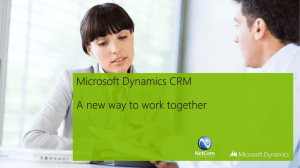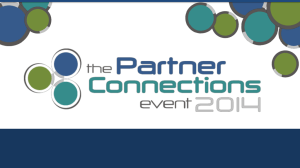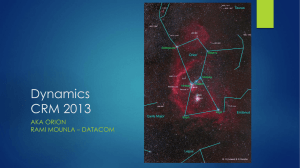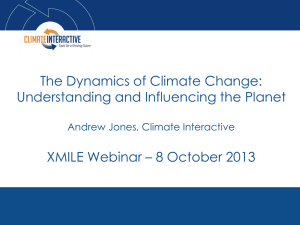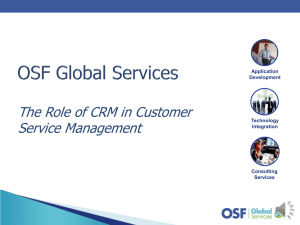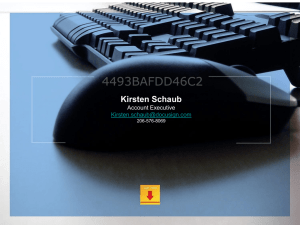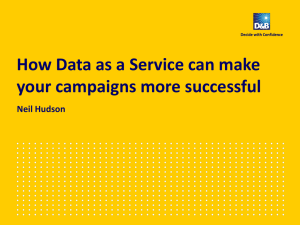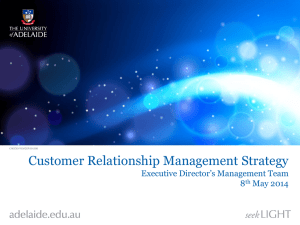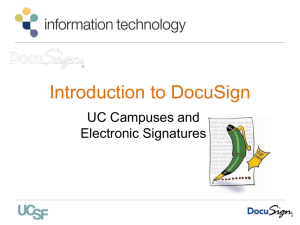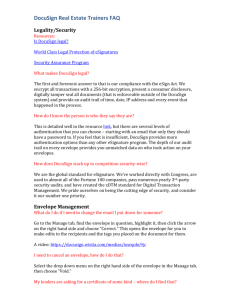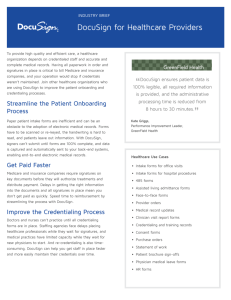Slide 1 - DocuSign
advertisement
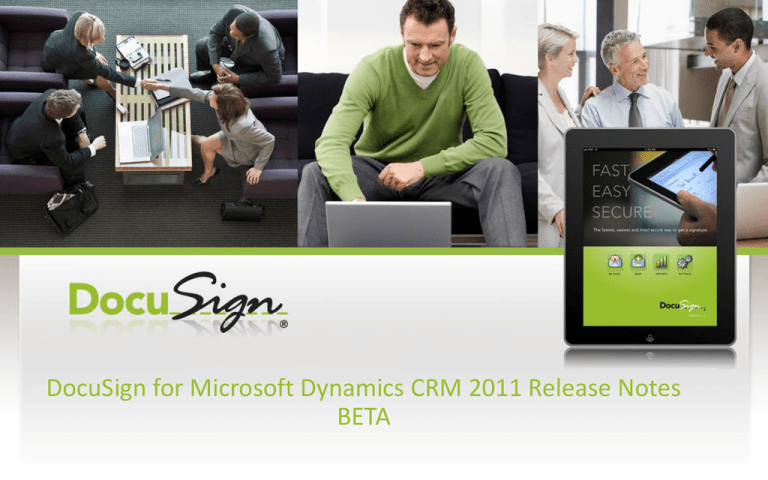
DocuSign for Microsoft Dynamics CRM 2011 Release Notes BETA Overview • • DocuSign for Microsoft Dynamics CRM is a lightweight sending integration for Sales people to send documents from an opportunity for signature. The completed PDF and status will be posted back to the opportunity when completed. Available for Microsoft Dynamics CRM 2011 online only. • • The solution is available via the Marketplace. • • • • There are several versions of MSFT Dynamics. We only support MSFT Dynamics CRM 2011. http://www.docusign.com/content/microsoft-dynamics-docusign-connector Defaulting to Preview Environment for BETA but Demo and Production also available. See Environment setting slide on information to configure. If you already have a DocuSign account, it must have Account Wide Rights and Send on Behalf of Rights in order to use DocuSign for Microsoft CRM. Sending is only available in Opportunities. Account Creation • All accounts created through Microsoft Dynamics will have the following attributes: Distributor = DocuSignCRMSOBO • Plan Group = CRMSOBO PlanGroup One • Plan = DocSign for CRM • 50 envelopes total for the entire account.* • • The entire MSFT Dynamics account will receive the integration if the administrator installs the solution. All users created under the solution will be auto-provisioned a membership in the admin’s account under the administrator’s credentials using Send on Behalf of. • We are creating an account for every Dynamics customer in the greater account under the administrator. • *All users under an account will count against the envelope allocation Dynamics CRM Account • If you do not have a Dynamics CRM account, visit: • • • http://crm.dynamics.com/en-us/trial-overview Click the Sign up button to get started with a free 30-day trial. Note, Dynamics CRM is only available on IE7 and above. MSFT Dynamics Deep Dive Complete training on the 7th of October. • In that training (which will be at 7:30AM, so we can include the global team) we will focus on how EXACTLY the Connector works, how to use it to close deals, and how to install it. • That session will also talk about the overall plan for future connectors, and discuss our strategy. • Solution Configuration – Getting Started! Log into your Dynamics CRM account and navigate to Settings > Solutions. Then, import the DocuSign for Dynamics CRM zip file. Select the DocuSign for Dynamics Solution Select our solution and click next. Then, click next again to proceed. Enable SDK for Solution Check the SDK box and click next Successful solution import shows the solution in your customization section Sending from an Opportunity The Send with DocuSign button will pull ALL documents from the Opportunity Notes and will create an embedded signing event. Select an opportunity and select the Send with DocuSign button to initiate an envelope. Dropped on the Tagging Screen The documents are already attached to the envelope and the subject is created from the Document name. The recipients are pulled from the opportunity. The primary contact is pulled into the envelope. The user may alter the contents of the envelope from the tagger screen. Completion Completed URL displays Opportunity ID, Envelope ID, and Status Completed PDF Completed PDF is posted back to the Opportunity with the extension _signed DocuSign Status The DocuSign Status is posted back to the opportunity. Status can equal all Envelope DocuSign statuses. - Sent, Completed, Declined, Features not yet implemented A method to retrieve the Certificate of Completion and the History has not been implemented yet. • A method to see how many envelopes the account has left on their free account. • A method telling the user they need to upgrade when they use their 50 allocated envelopes. • A method to upgrade their account before using the 50 allocated envelopes. • Known Bug List