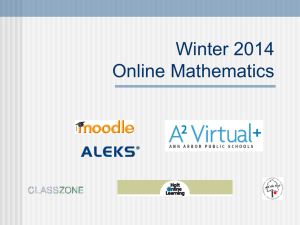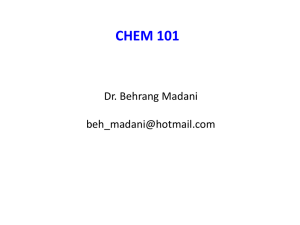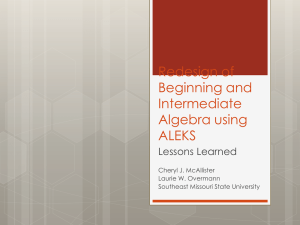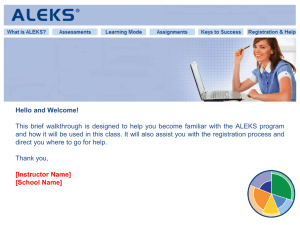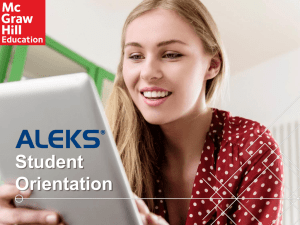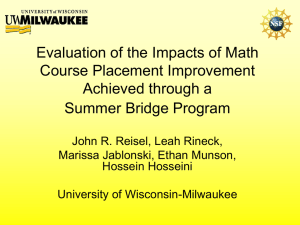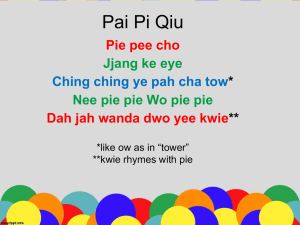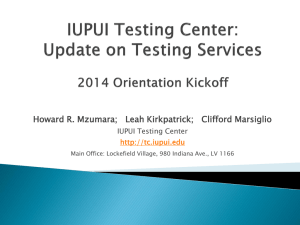Student Orientation to ALEKS
advertisement
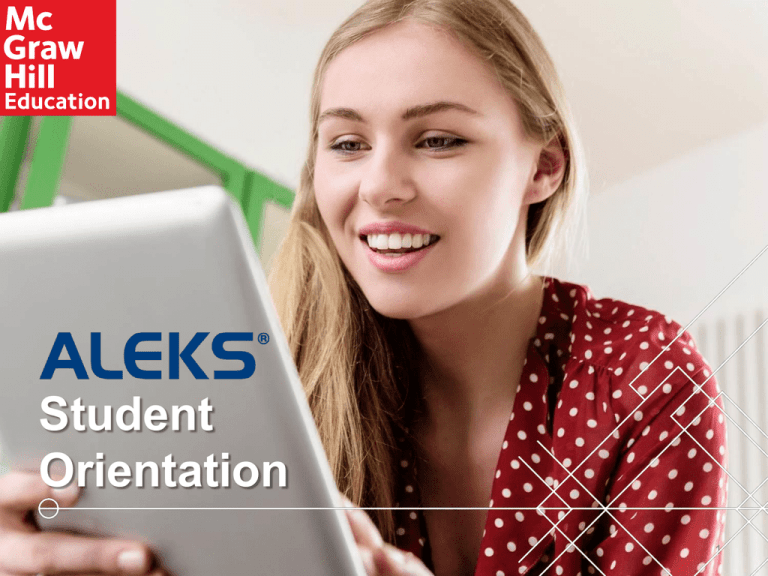
Student Orientation 1 Student Orientation Hello and Welcome! This brief walkthrough is designed to help you become familiar with the ALEKS program and how it will be used in this class. It will also assist you with the registration process and direct you where to go for help. You will have regular, required assignments in ALEKS, and you can expect to spend several hours a week working on them. Just how much time you have to spend will depend critically on how efficiently you use the ALEKS system. Thank you, [Instructor Name] [School Name] 2 What is ALEKS? ALEKS stands for Assessment and Learning in Knowledge Spaces. It is an individualized, adaptive learning tool that is unlike any other online program available today. Think of it as a human tutor designed to help you learn math. ALEKS uses artificial intelligence to determine what you know, what you don’t know, and what you are most ready to learn. ALEKS will then create a personalized learning plan that gives you credit for what you already know and shows you what you are ready to learn next. To make sure that you remember what you learn, ALEKS will sometimes assess you. These assessments are designed to help you in the long run, so take them seriously! ALEKS has been around for a long time and is a trustworthy system. Treat it well and it will treat you well. Your work in ALEKS will make up xx% of your overall grade. Getting Started Once you register with ALEKS, you will take a brief tutorial on how to use the system and enter answers to questions. Next, you will complete your Initial Assessment. The purpose of this is to figure out what you know and don’t know, so that you can begin with material you are ready to learn. Take the ALEKS assessments honestly so that the system can accurately measure your knowledge of course material. If you don’t, you will only be giving yourself more work! Getting Started After you finish the Initial Assessment, you will see your ALEKS Pie Chart. The pie chart represents your current knowledge of the course material. Notice that ALEKS has assessed that you already know some of the material! The dark portion of each slice shows what you already know, and the light portion shows what you have left to learn. The topics that you are most ready to learn are available in the pie slices. As you learn new topics, the dark portion of the pie slices will grow. Your goal is to fill in your pie as much as possible by the end of the term. How to Get the Grade To stay on track, you will complete Intermediate Objectives. Think of these Objectives as learning goals; the more you procrastinate, the more work you will give yourself! The white dotted line in each pie slice represents your current Objective. Fill in the pie slice up to the dotted line by the due date to complete the Objective. Click on the Switch to Objective Pie link to see just the topics for the current Objective. Pay close attention to due dates! Learning in ALEKS You will work in Learning Mode to master new topics. Hover your mouse over a pie slice and select a topic to learn. You will only see the topics that you are ready to learn. As you learn topics, the dark portion of the pie slices will grow and more topics will become available. Start with the slices that have white dots. These are where your current Objective goal topics are located. If there are no topics available in a slice, select another slice. The Review tab is where you can go to practice topics you’ve learned in the pie, or were given credit for on the Initial Assessment. Learning in ALEKS After you select a topic, you will work on several problems that will help you learn the topic. If you know how to solve the problem, do your work on paper and input your final answer. ALEKS will tell you if you answered correctly or not. If you need help with the problem, click on the Explain button to see: • A detailed tutorial on how to do the problem • Links to the ALEKS Dictionary to help you with math terms • Extra resources such as exercise videos, and a link to your textbook Click on the Practice button when you are ready for more problems. Learning in ALEKS Once you have answered enough problems correctly, ALEKS will tell you that the problem has been “added to your pie.” Click on the Done button to return to your pie. You will then see your course mastery updated. REMEMBER: ALEKS will occasionally check your retention of what you have learned in the pie. If you forget how to do a topic, or just didn’t learn it the first time, ALEKS will put the topic back in the pie for you to review. Take the assessments seriously and they will benefit your learning! Learning in ALEKS In addition to working in your pie and completing Objectives, your instructor may have assigned additional ALEKS assignments. When assignments are ready for you, the Assignments tab will light up with an orange burst. Click on the tab to open assignments, and view their due dates. Key Tips to Success • Don’t wait until the last minute to meet a deadline – it will be harder to catch up and you will end up doing more work and wasting time. • Log in every day. • Try to solve each new problem by yourself before clicking on Explain. You will be much more aware of what to focus on in the Explanation. • Take each assessment seriously. Do your best work without using outside resources – your results on an assessment will affect your pie. • Think ALEKS made a mistake? Complaining to your professor won’t fix it! Contact ALEKS Customer Support through your ALEKS Inbox. • Regular use of ALEKS will dramatically increase your performance and success – ALEKS is more than just homework; it teaches you math! How to Register for your ALEKS Class Step 1: Go to www.aleks.com and click on SIGN UP NOW! just below the Registered Users box. How to Register for your ALEKS Class Step 2: Enter the 10-character class code and click on Continue. Step 3-4: Verify your enrollment information to make sure you are in the right class, and then indicate whether you have used ALEKS before. How to Register for your ALEKS Class Step 5: Enter your 20-character ALEKS Access Code. If you do not have an access code, you can purchase one online by clicking purchase an access code online. Be sure your access code will accommodate the length of your class! Step 6: If you are new to ALEKS, then complete the registration steps to create an ALEKS account. If you are an existing ALEKS student, simply verify your email address. Managing your ALEKS Account Home Your Account Home allows you to easily manage all of your ALEKS classes with one login. You can change your email and password, sign up for new classes, suspend or extend access, and view previous classes. To return to your Account Home from within an ALEKS class, click on your name in the top, right corner and select Account home from the menu. Help and Resources ALEKS offers extra resources to help students get started on the right track. To take advantage, visit: www.aleks.com/highered/math/student_resources If you ever need help or have questions, contact ALEKS Technical Support: • Hours (Eastern Time): Monday through Thursday, 7am – 1am Friday, 7am – 9pm Sunday, 4pm – 1am • Contact Support: http://support.aleks.com • Visit: www.aleks.com/support – FAQs – User Guides – System Requirements – Troubleshooting