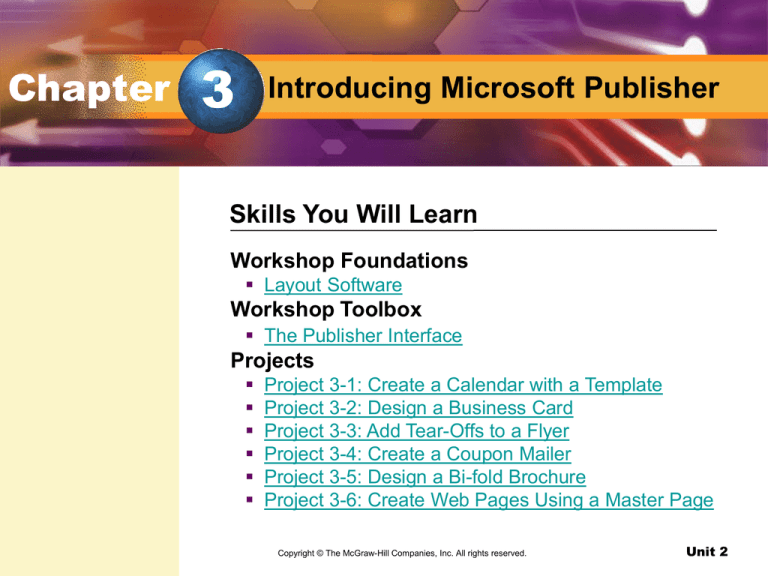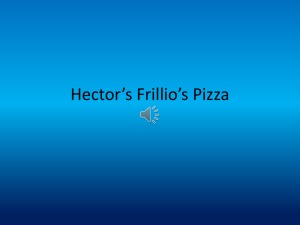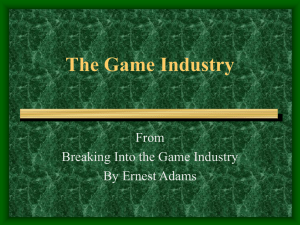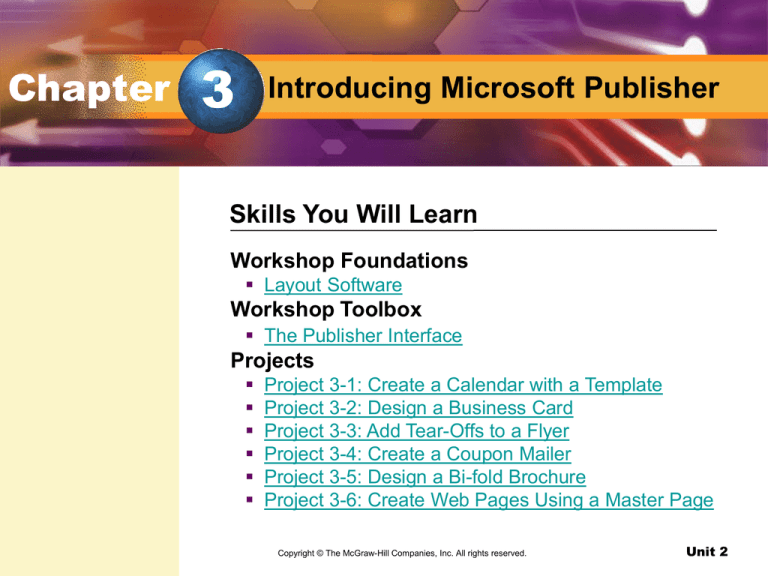
Chapter
3
Introducing Microsoft Publisher
Skills You Will Learn
Workshop Foundations
Layout Software
Workshop Toolbox
The Publisher Interface
Projects
Project 3-1: Create a Calendar with a Template
Project 3-2: Design a Business Card
Project 3-3: Add Tear-Offs to a Flyer
Project 3-4: Create a Coupon Mailer
Project 3-5: Design a Bi-fold Brochure
Project 3-6: Create Web Pages Using a Master Page
Copyright © The McGraw-Hill
Companies,
Inc. All rights reserved.
Design with Microsoft
Publisher
Unit 2
Chapter
3
Introducing Microsoft Publisher
Skills You Will Learn
Projects
Project 3-7: Add Hyperlinks to Web Pages
Project 3-8: Design the Menu Exterior
Project 3-9: Design the Menu Interior
Copyright © The McGraw-Hill
Companies,
Inc. All rights reserved.
Design with Microsoft
Publisher
Unit 2
Chapter
3
Introducing Microsoft Publisher
pg. 102
Design Effective Advertisements
Advertisements, including print ads, flyers, brochures,
and Web sites, should present an organization and its
services or products in a way that grabs the reader’s
attention.
Design with Microsoft Publisher
Unit 2
Chapter
3
Introducing Microsoft Publisher
pg. 102
Design with Microsoft Publisher
Unit 2
Foundations
pg. 103
Key Term
layout software
You Will Learn To
Define layout software
Compare layout and word processing software
Design with Microsoft Publisher
Unit 2
Foundations
Layout Software
layout software
A desktop publishing
application that
combines text and
graphics on a page.
(pg. 103)
pg. 103
How Is Publisher Different from Word?
Microsoft Publisher is a type of layout software, a
desktop publishing application that combines text and
graphics on a page.
Publisher is designed to handle a large amount of text
and pictures with complex layout and printing needs.
Design with Microsoft Publisher
Unit 2
Foundations
Layout Software
Why is layout easier to do in Publisher than in Word?
Layout is easier to do in Publisher than in Word because Publisher is designed
to handle a large amount of text and graphics with complex layout and printing
needs.
Design with Microsoft Publisher
Unit 2
Layout Software
Assessment
pg. 103
Reading Check Which of the following documents would be
more suitable for Microsoft Word rather than Microsoft
Publisher?
A. a company newsletter
B. a five-page research paper with three graphics
C. an Internet advertisement
D. a multifold travel brochure with photos
Answer: B
Explanation: A five-page research paper with three graphics
would be more suitable for Microsoft Word because Word is a
word processing program designed mostly or text.
Design with Microsoft Publisher
Unit 2
Toolbox
pg. 104
Key Terms
frame
spread
master page
You Will Learn To
Identify Publisher’s interface and features
Compare Word’s and Publisher’s interface
Design with Microsoft Publisher
Unit 2
Toolbox
The Publisher Interface
frame
A type of border that
holds an object in a
publication. (pg. 104)
spread
Pages that face each
other, as in a book
(pg. 104)
pg. 104
Object Toolbar
The Object toolbar displays buttons for frames, some
drawing tools, and design gallery objects.
Page Navigation Control
Page icons allow a user to move between pages, to see
which pages are in a spread, and to work in a master
page.
master page
A tool that allows
design elements to
repeat automatically
on any number of
pages. (pg. 104)
Design with Microsoft Publisher
Unit 2
Toolbox
The Publisher Interface
pg. 105
Compare the Word and Publisher Interfaces
Word and Publisher share many of the same features
and icons. Review the table on page 105 listing some
similarities and differences between the interfaces of the
two programs.
Design with Microsoft Publisher
Unit 2
Toolbox
The Publisher Interface
How do you move from page to page in Publisher?
To move from page to page in Publisher, use the page navigation control.
Design with Microsoft Publisher
Unit 2
The Publisher Interface
Assessment
pg. 105
Reading Check Which of the following features is unique to
Publisher?
A. a menu bar
B. a workspace
C. a Formatting toolbar
D. an Arrange menu
Answer: D
Explanation: The Arrange menu is unique to Microsoft
Publisher.
Design with Microsoft Publisher
Unit 2
3-1
Create a Calendar with a Template
pg. 106
Key Term
template
Academic Focus
Spotlight on Skills
Use templates and wizards
Rotate a shape
Add clip art/pictures
Add/change color
Social Studies
Identify important
dates
Design with Microsoft Publisher
Unit 2
3-1
Create a Calendar with a Template
pg. 106
template
A guide that contains
the formatting, layout,
and design elements
for publication. (pg.
106)
Templates
A template is a guide that contains the formatting, layout, and
design elements for publication.
Templates allow a user to create documents quickly by
replacing placeholder text and adding graphics.
Before You Begin Go to
Chapter 3, and choose
PowerPoint
Presentations to preview
the documents you will be
creating. Also, use the
individual project Rubrics
to help create and
evaluate your work.
Design with Microsoft Publisher
Unit 2
3-1
Create a Calendar with a Template
pg. 106
APPLICATIONS USED
Microsoft Publisher
In this project, you will…
Create a calendar from a template. Then you will modify the
template, adding clip art and text boxes
DATA FILES USED
• Data File 3-1
Design with Microsoft Publisher
Unit 2
3-1
Create a Calendar with a Template
pg. 109
Check your work Use
Figure 3.5 as a guide and
check that:
The month and year are
rotated and aligned with
the left edge of the
calendar.
The image extends
across the top of the page.
The color scheme is
correct.
Election Day and
Veteran’s Day have been
correctly marked.
The correct days have
been shaded and marked
“No School.”
The first row is filled, and
text color has been
changed.
Design with Microsoft Publisher
Unit 2
3-2
Design a Business Card
pg. 110
Key Terms
layout guides
gutter
snap
Academic Focus
Spotlight on Skills
Modify a template
Apply layout guides
Change brightness and contrast
Add a background image
Math
Create a grid
Design with Microsoft Publisher
Unit 2
3-2
Design a Business Card
Apply Layout Guides
layout guides
Lines that form a
framework under a
document. (pg. 106)
gutter
The space between
columns in an article.
(pg. 110)
pg. 110
Layout Guides
The three different layout guides in Publisher are margin
guides, grid guides, and baseline guides.
In a publication, the space between columns is called a gutter.
In Publisher, the snap command on the Arrange menu makes it
easy to align objects along a gridline.
snap
A command in
Publisher that pulls, or
snaps, objects to the
nearest guide line,
ruler, or even another
object. (pg. 110)
Design with Microsoft Publisher
Unit 2
3-2
Design a Business Card
pg. 110
APPLICATIONS USED
Microsoft Publisher
In this project, you will…
Use a template and layout guides to create a business card.
DATA FILES USED
• Data File 3-2a
• Data File 3-2b
Design with Microsoft Publisher
Unit 2
3-2
Design a Business Card
pg. 114
Check your work Use
Figure 3.13 as a guide and
check that:
The text and images are
properly aligned and laid
out.
The logo has been
moved to the top left and
has a clock graphic.
The background image is
light and extends across
the card.
Spelling and punctuation
are correct.
Design with Microsoft Publisher
Unit 2
3-3
Add Tear-Offs to a Flyer
pg. 115
Key Terms
tear-off
synchronization
Academic Focus
Spotlight on Skills
Insert and format WordArt
Create and format a bulleted list
Flip an image
Insert a Design Gallery object
Create tear-offs
Language Arts
Use parallel structure
in a list
Design with Microsoft Publisher
Unit 2
3-3
Add Tear-Offs to a Flyer
pg. 115
tear-off
A tab containing
contact information
that can easily be torn
off a flyer or
advertisement. (pg.
115)
synchronization
A tool in Publisher that
automatically copies
information into related
objects. (pg. 115)
Design Gallery Objects
The Design Gallery in Publisher contains objects like formatted
advertisements, sidebars, logos, calendars, and nameplates
that can be used to build a document.
Tear-offs
A tear-off is a tab containing contact information that can easily
be torn off a flyer or advertisement.
Tear-offs can be edited using Publisher’s synchronization tool.
Design with Microsoft Publisher
Unit 2
3-3
Add Tear-Offs to a Flyer
pg. 115
APPLICATIONS USED
Microsoft Publisher
In this project, you will…
Create a flyer advertising babysitting services. The flyer will
include tear-offs at the bottom.
DATA FILES USED
• Data File 3-3
Design with Microsoft Publisher
Unit 2
3-3
Add Tear-Offs to a Flyer
pg. 119
Check your work Use
Figure 3.20 as a guide and
check that:
The text and images are
properly aligned and laid
out.
Text is sized properly to
the text box.
WordArt is Ocean
colored and extends the
width of the page.
The bullets in the list are
Wingdings font.
The image has been
flipped to face the bulleted
list.
Tear-offs contain the
correct contact information
and extend across the
width of the page.
Spelling and punctuation
are correct.
Design with Microsoft Publisher
Unit 2
3-4
Create a Coupon Mailer
pg. 120
Key Term
dingbat
Academic Focus
Spotlight on Skills
Create a custom-size document
Crop an image
Create a coupon
Insert and resize dingbats
Language Arts
Create an
advertisement
Design with Microsoft Publisher
Unit 2
3-4
Create a Coupon Mailer
pg. 120
dingbat
A font represented by a
symbol or picture. (pg.
120)
Coupons
Coupons are used by businesses to attract customers and to
track the effectiveness of advertising.
Dingbats
A dingbat is a font represented by a symbol or picture.
Design with Microsoft Publisher
Unit 2
3-4
Create a Coupon Mailer
pg. 120
APPLICATIONS USED
Microsoft Publisher
In this project, you will…
Create an advertisement flyer that contains a clip-out coupon.
DATA FILES USED
• Data File 3-4
Design with Microsoft Publisher
Unit 2
3-4
Create a Coupon Mailer
pg. 124
Check your work Use
Figure 3.28 as a guide and
check that:
The text and images are
properly aligned and laid
out.
Photo is cropped and
sized effectively.
Text is sized properly to
the text box and easy to
read.
Dingbats are inserted in
World and above the
coupon and are sized and
placed effectively.
The coupon has a heavy,
dashed lines around it.
Spelling and punctuation
are correct.
Design with Microsoft Publisher
Unit 2
3-5
Design a Bi-fold Brochure
pg. 125
Key Term
link
Academic Focus
Spotlight on Skills
Lay out a two-page brochure
Apply ruler guidelines
Link text boxes
Add pull-quotes
Science
Consider technology
of the future
Design with Microsoft Publisher
Unit 2
3-5
Design a Bi-fold Brochure
Work with Multipage Documents
link
To connect items in a
document. (pg. 125)
pg. 125
Layout Guides
Layout guides are especially helpful in multipage documents,
because one set of layout guides can be applied over many
pages.
Ruler Guides
Ruler guides are temporary settings used to set and check
alignment on a specific page.
Connect Text Boxes Toolbar
In Publisher, a user can link text boxes using the Connect Text
Boxes toolbar.
Design with Microsoft Publisher
Unit 2
3-5
Design a Bi-fold Brochure
pg. 125
APPLICATIONS USED
Microsoft Publisher
In this project, you will…
Create a bi-fold brochure that describes The Home of the
Future.
DATA FILES USED
• Data File 3-5a
• Data File 3-5b
• Data File 3-5c
• Data File 3-5d
• Data File 3-5e
Design with Microsoft Publisher
Unit 2
3-5
Design a Bi-fold Brochure
pg. 129
Check your work Use
Figure 3.32 and 3.35 as
guides and check that:
The text and images are
properly aligned and laid
out.
Exterior has title page on
the right and text to the left.
Interior text flows
between text boxes and is
balanced.
Pull-quotes and graphics
are used effectively.
Design uses repetition on
all panels of the brochure.
Spelling and punctuation
are correct.
Design with Microsoft Publisher
Unit 2
3-6
Create Web Pages Using a Master Page
pg. 130
Key Terms
HTML (Hypertext
Markup Language)
master page
Spotlight on Skills
Lay out Web pages
Create a master page
Publish a file as a Web page
Academic Focus
Math
Evaluate spatial
relationships
Design with Microsoft Publisher
Unit 2
3-6
Create Web Pages Using a Master Page
pg. 130
HTML
An acronym that
stands for Hypertext
Markup Language. (pg.
130)
master page
A tool that repeats
design elements over a
number of pages. (pg.
130)
Compare Web Page Software
Web pages are created using a programming language called
HTML.
While programs like Microsoft FrontPage allow a user to create
Web pages without knowing HTML, Microsoft Publisher is
easier to use to create simple Web pages.
Repeat Design with a Master Page
A master page is a tool that repeats design elements
automatically over a number of pages.
Many Web sites use master pages.
Design with Microsoft Publisher
Unit 2
3-6
Create Web Pages Using a Master Page
pg. 130
APPLICATIONS USED
Microsoft Publisher
In this project, you will…
Begin to create pages for a school’s Web site, using a master
page to create consistent design.
DATA FILES USED
• Data File 3-6a
• Data File 3-6b
Design with Microsoft Publisher
Unit 2
3-6
Design a Bi-fold Brochure
pg. 132
Design with Microsoft Publisher
Unit 2
3-7
Add Hyperlinks to Web Pages
pg. 133
Key Terms
hyperlink
hot spot
Spotlight on Skills
Insert hyperlinks
Publish a file as a Web page
Academic Focus
Language Arts
Organize related
content
Design with Microsoft Publisher
Unit 2
3-7
Add Hyperlinks to Web Pages
pg. 133
hyperlink
A reference that allows
a user to move to
different parts of a
page or from one
online page to another.
(pg. 133)
Hyperlinks
A hyperlink is a reference that allows you to move to different
parts of a page or from one online page to another.
In Publisher, a link location is called a hot spot.
hot spot
A link location in
Microsoft Publisher.
(pg. 133)
Design with Microsoft Publisher
Unit 2
3-7
Add Hyperlinks to Web Pages
pg. 133
APPLICATIONS USED
Microsoft Publisher
In this project, you will…
Add pages to the Web publication you started in Project 3-6.
You will also create hyperlinks between the pages.
DATA FILES USED
• Data File 3-7a
• Data File 3-7b
• Data File 3-7c
Design with Microsoft Publisher
Unit 2
3-7
Add Hyperlinks to Web Pages
pg. 135
Check your work Use
Figure 3.43 as a guide and
check that:
The text and images are
properly aligned and laid
out in Publisher and as a
Web page.
The document has four
pages, each with its own
content.
The master page text
and images are on each
page of the document.
Design uses repetition on
all pages of the document.
Text is easy to read, and
spelling and punctuation
are correct.
Design with Microsoft Publisher
Unit 2
3-8
Design the Menu Exterior
pg. 137
Spotlight on Skills
Academic Focus
Apply layout guides
Lay out text and graphics
Create a master page
Math
Evaluate spatial
relationships
Design with Microsoft Publisher
Unit 2
3-8
Design the Menu Exterior
pg. 137
Master pages
Like Web pages, print books also use repeated design
elements.
In Publisher, a user can switch from a two-page master to a
single-page master.
Design with Microsoft Publisher
Unit 2
3-8
Design the Menu Exterior
pg. 133
APPLICATIONS USED
Microsoft Publisher
In this project, you will…
Create the outside of a menu.
DATA FILES USED
• Data File 3-8a
• Data File 3-8b
Design with Microsoft Publisher
Unit 2
3-8
Design the Menu Exterior
pg. 139
Design with Microsoft Publisher
Unit 2
3-9
Design the Menu Interior
pg. 140
Key Term
duplex printing
Spotlight on Skills
Apply styles to text
Create and apply a second master
page
Academic Focus
Math
Evaluate spatial
relationships
Design with Microsoft Publisher
Unit 2
3-9
Design the Menu Interior
pg. 140
duplex printing
A method of printing
that allows computers
to print on two sides of
a document at a time.
(pg. 140)
Apply Styles
Publisher can apply styles throughout an entire
document.
The Text Styles tool keeps track of font typeface, size,
color, borders/shading, tab stops, and margin settings.
Duplex Printing
Duplex printing is preferable for printing brochures
because it allows computers to print on both sides of the
document at the same time.
Design with Microsoft Publisher
Unit 2
3-9
Design the Menu Interior
pg. 140
APPLICATIONS USED
Microsoft Publisher
In this project you will ……
Create the interior pages of the menu you started in
Project 3-8.
DATA FILES USED
• Data File 3-9a
• Data File 3-9b
• Data File 3-9c
• Data File 3-9d
• Data File 3-9e
• Data File 3-9f
Design with Microsoft Publisher
Unit 2
3-9
Design the Menu Interior
pg. 144
Check your work Use
Figure 3.55 as a guide and
check that:
The text and images are
properly aligned on all
pages.
The document has four
pages, each with its own
content.
The interior and exterior
pages apply different
master page designs.
Text on interior pages
uses consistent styles.
Design uses repetition on
all pages of the document.
Information is grouped
effectively.
Images relate to text.
Text is easy to read, and
spelling and punctuation
are correct.
Design with Microsoft Publisher
Unit 2
In the Workplace
Graphic Designers
Skills and Talents
Graphic designers
need to have:
Knowledge of desktop
publishing programs
A flair for good design.
Active imaginations
Good problem-solving
skills
pg. 145
On the Job
Graphic designers work with a variety of software such
as illustration, computer-aided design, two-dimensional,
and animation software.
Graphic designers often work with writers and editors to
develop a product.
Future Outlook
As electronic publishing becomes more popular,
demand for graphic designers is expected to increase.
Good communication
skills
The ability to work
independently and
meet deadlines
Design with Microsoft Publisher
Unit 2
Chapter
3
Introducing Microsoft Publisher
Chapter Assessment
What are hyperlinks?
Hyperlinks are references that allow a user to move
to different parts of a page or from one online page
to another.
What is a template?
A template is a guide that contains the formatting,
layout, and design elements for publication.
Design with Microsoft Publisher
Unit 2
Chapter
3
Introducing Microsoft Publisher
Chapter Assessment
How do you align objects along a gridline in Publisher?
To align objects along a gridline in Publisher, use the snap
command on the Arrange menu.
Where would you find a logo in Publisher?
In Publisher, logos are found in the Design Gallery.
Design with Microsoft Publisher
Unit 2
Chapter
3
Introducing Microsoft Publisher
Online Learning Center
Go to http://www.glencoe.com
Unit Activities
PowerPoint Presentations
Student Data Files
Key Term Flashcards
Reading Checks and Critical Thinking Activities
e-Review Self Checks
Worksheets
Enrichment Activities
Design with Microsoft Publisher
Unit 2